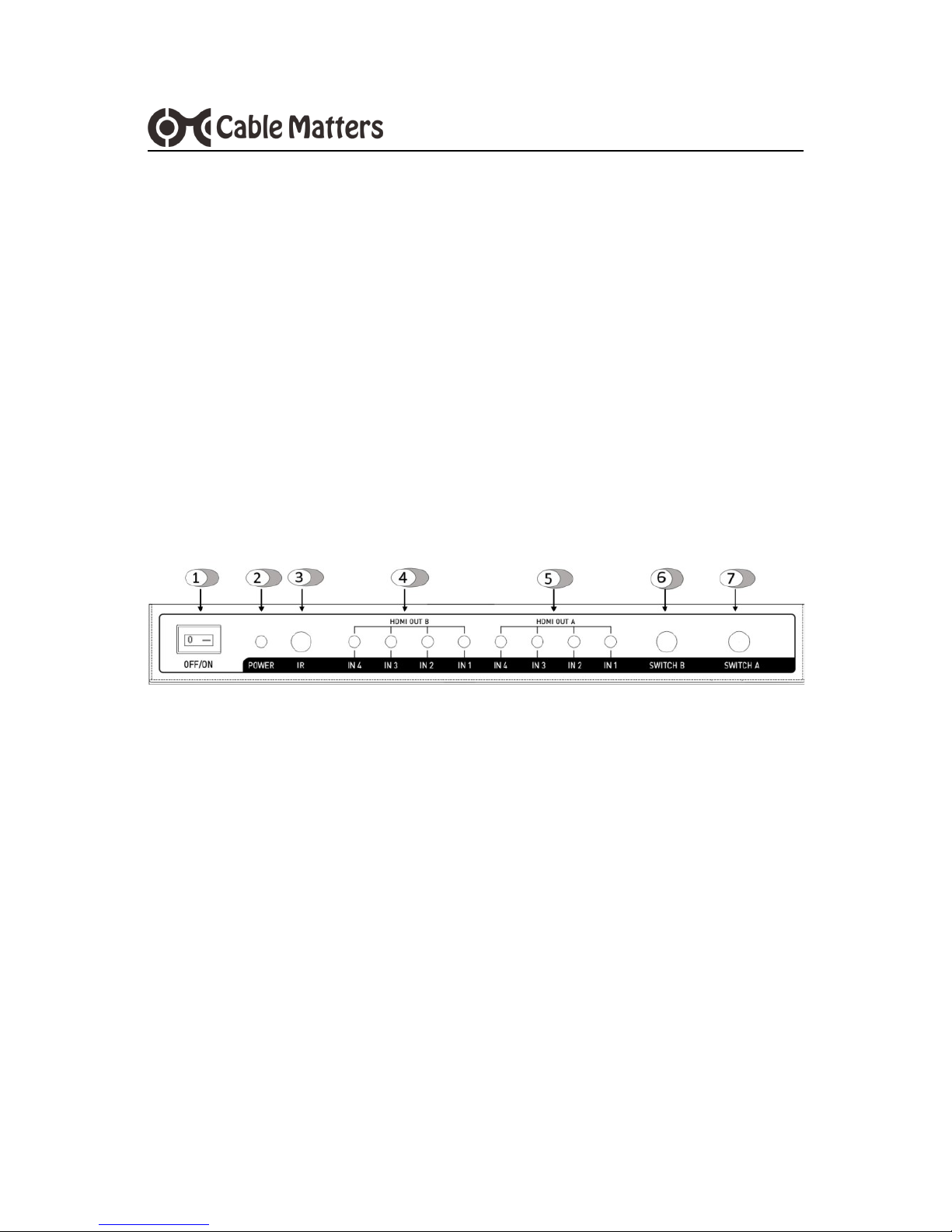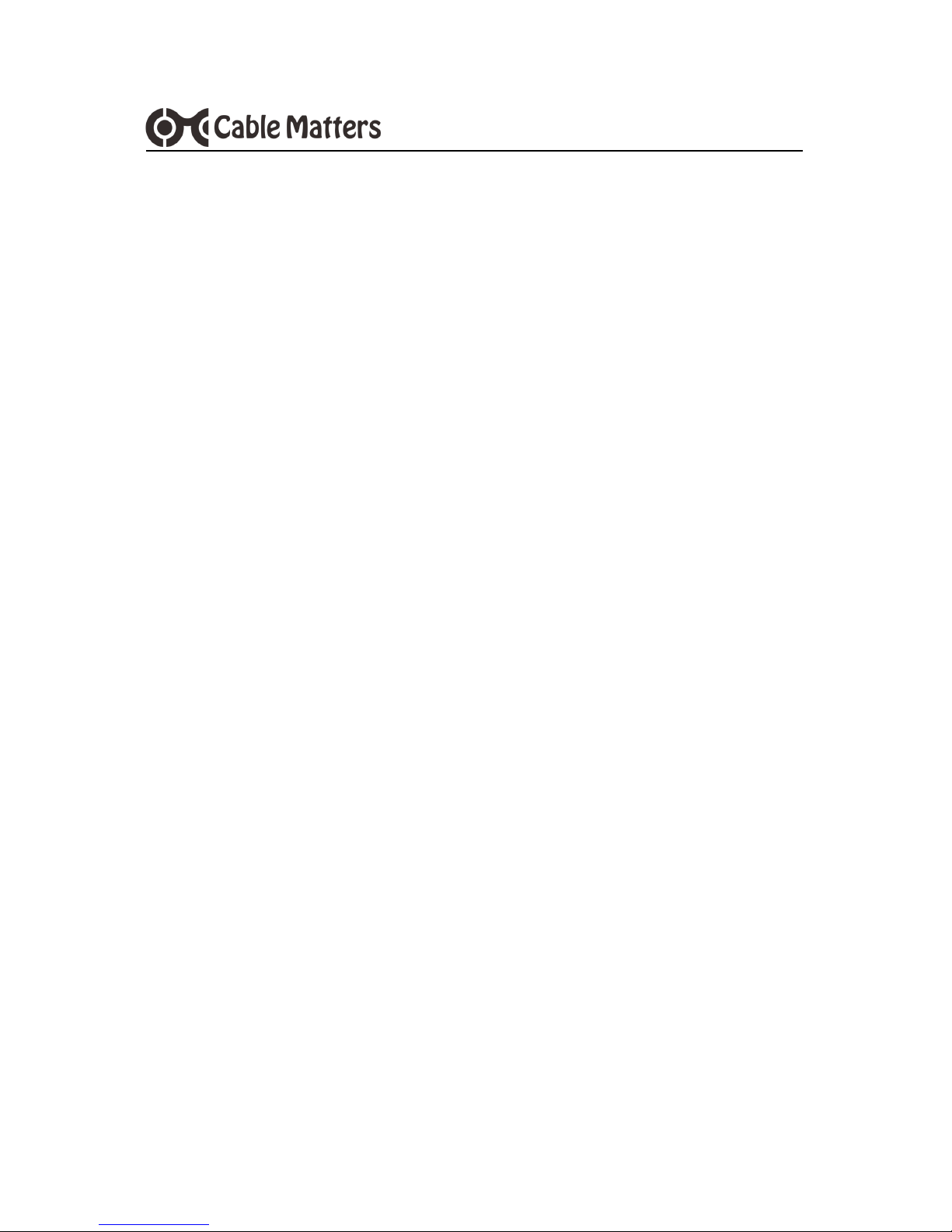3
www.cablematters.com
4x2 Matrix Switch
3. CONNECTION AND OPERATION
3.1 Installation Checklist
Please review these steps before installing the HDMI Matrix Switch
Power-off the source and display equipment before connecting
Matrix must be located within 3.6 feet of an electrical outlet
Recommended max total cable distance (in/out) is 30 feet
4K displays require 4K rated HDMI cables in the shortest length needed
Use high quality solid copper HDMI cables for the best performance
Certain cable set-top boxes may block replication of the signal
Test the Matrix and cabling before installing in a permanent location
3.2 Front Panel Connections
1. OFF/ON: Power saving switch can turn off unit when not in use
2. POWER LED: Blue LED lights when Matrix is turned on
3. IR Reader: Remote must have line of sight to this reader
4. HDMI OUT B: Green LED lights to show selected source on Display B
5. HDMI OUT A: Green LED lights to show selected source on Display A
6. SWITCH B: Manual button switches source to Display B
7. SWITCH A: Manual button switches source to Display A
IMPORTANT NOTES:
Default audio / video mode is 4K with 2.1 audio
Connect a source to a display with 1080p or lower resolution by
pressing Switch A for 3 seconds
Press Switch B for 3 seconds to select 4K with 5.1 audio mode
x