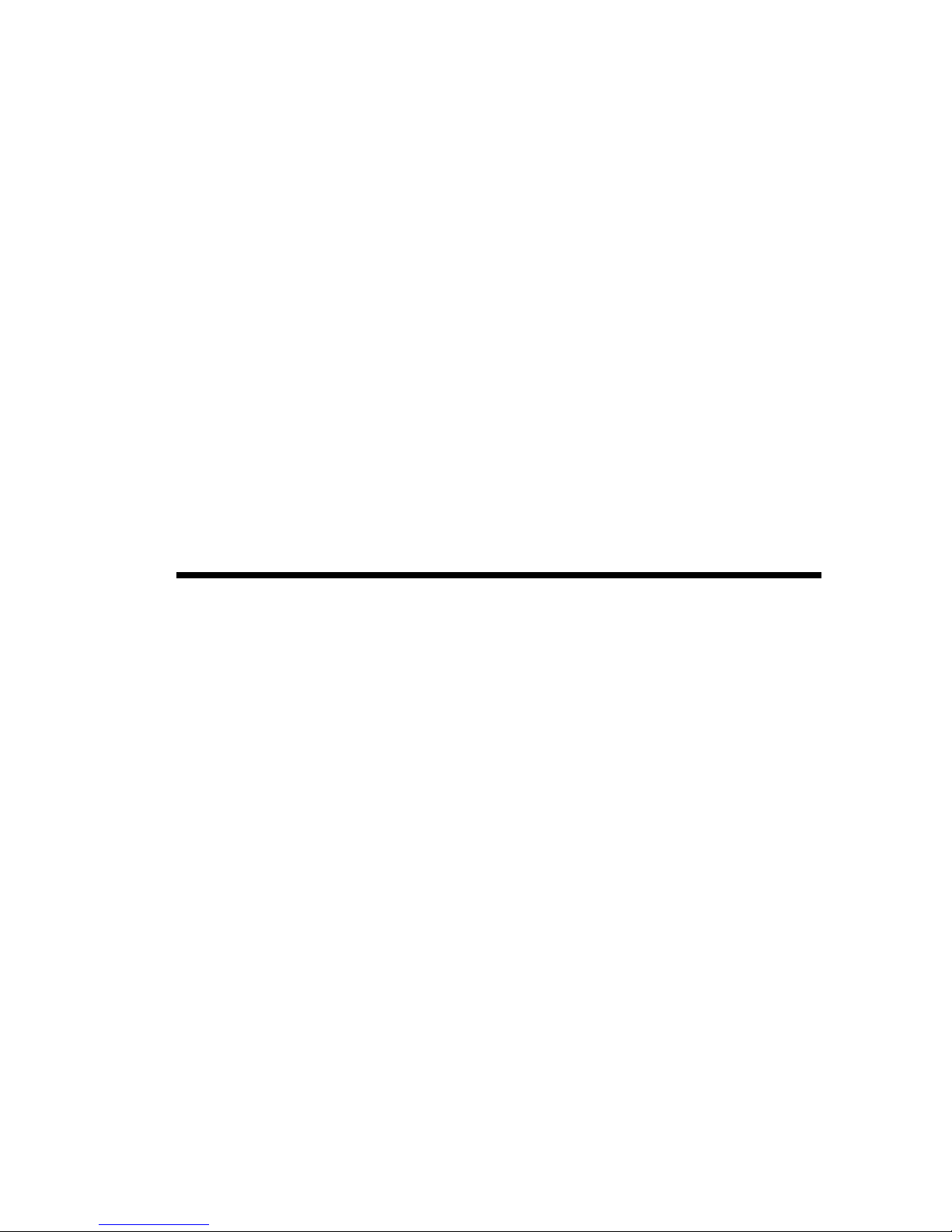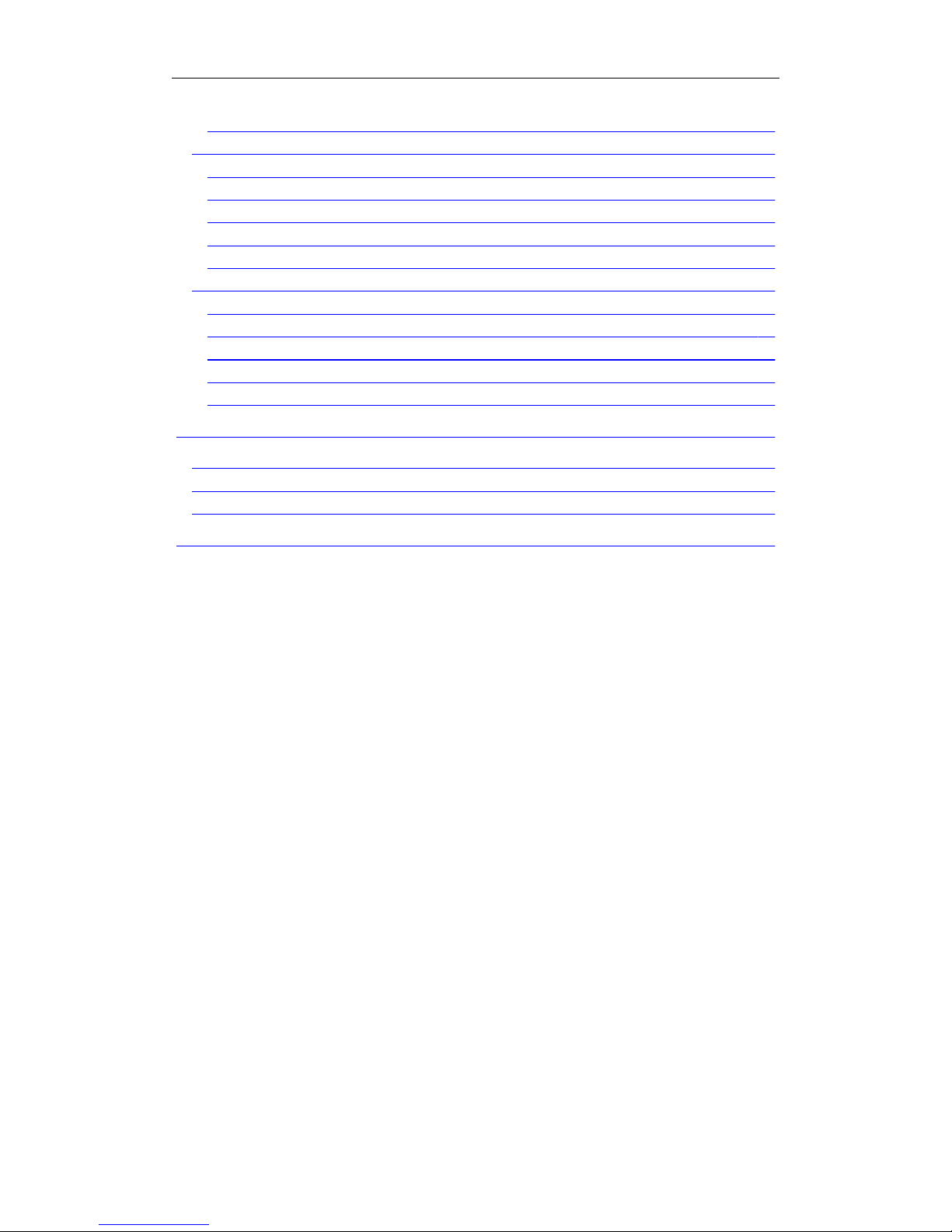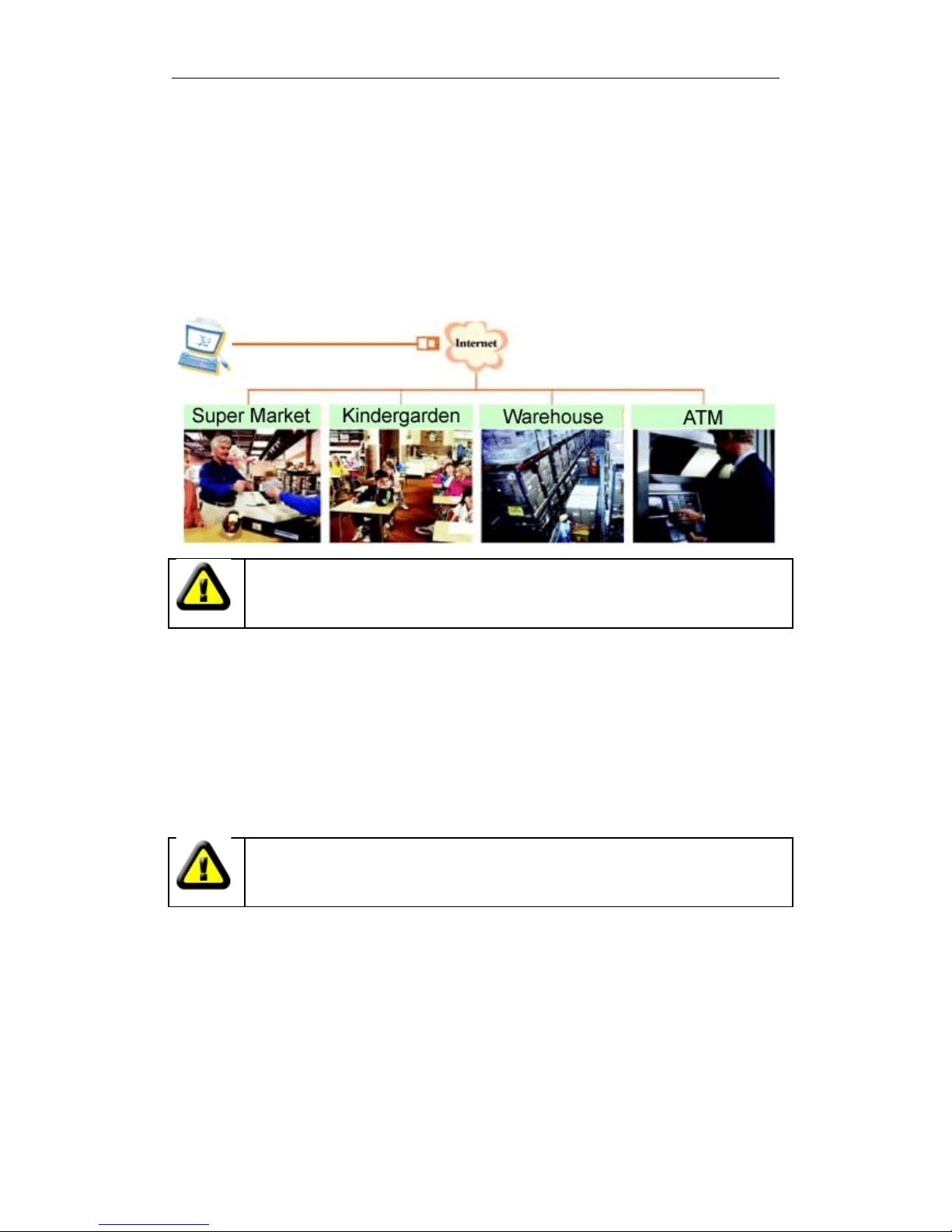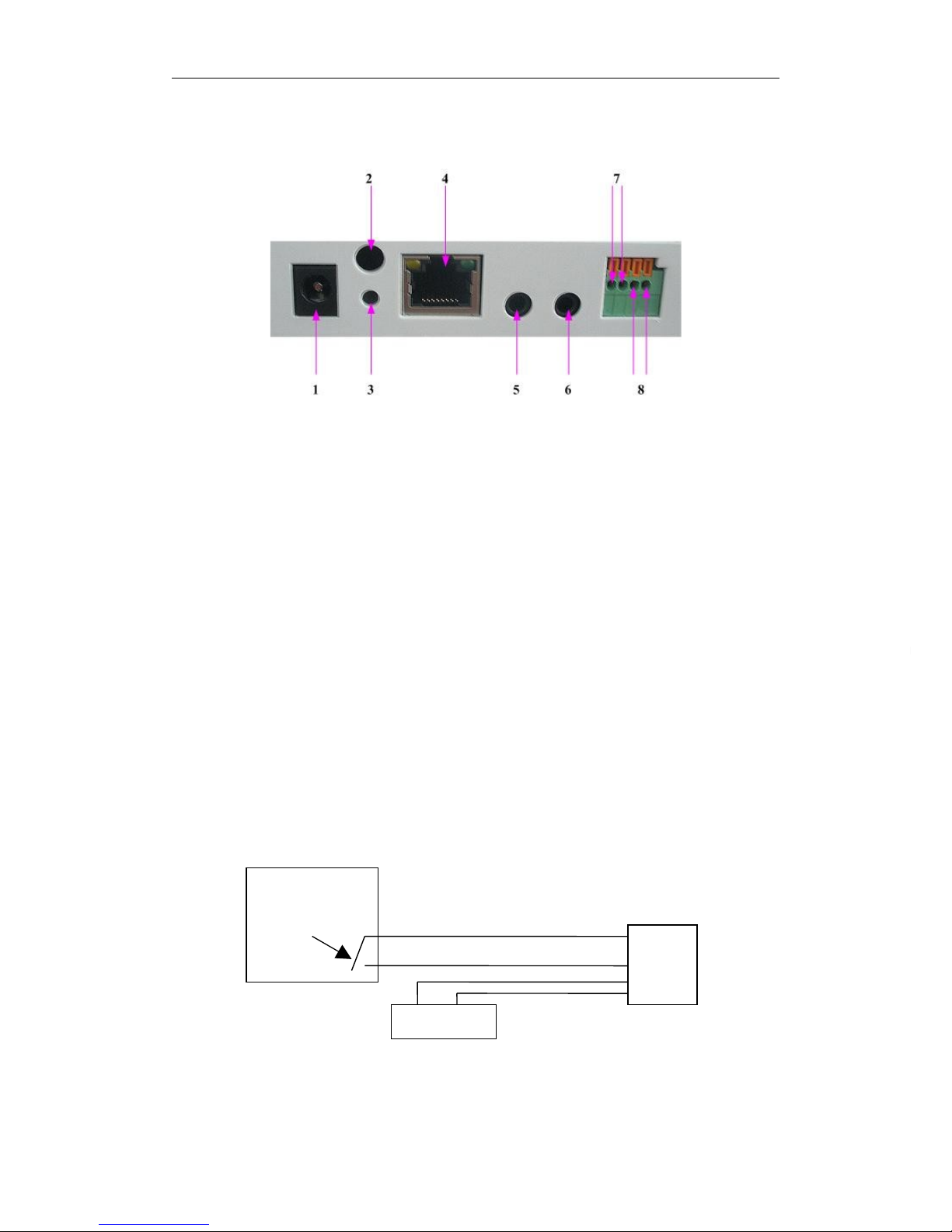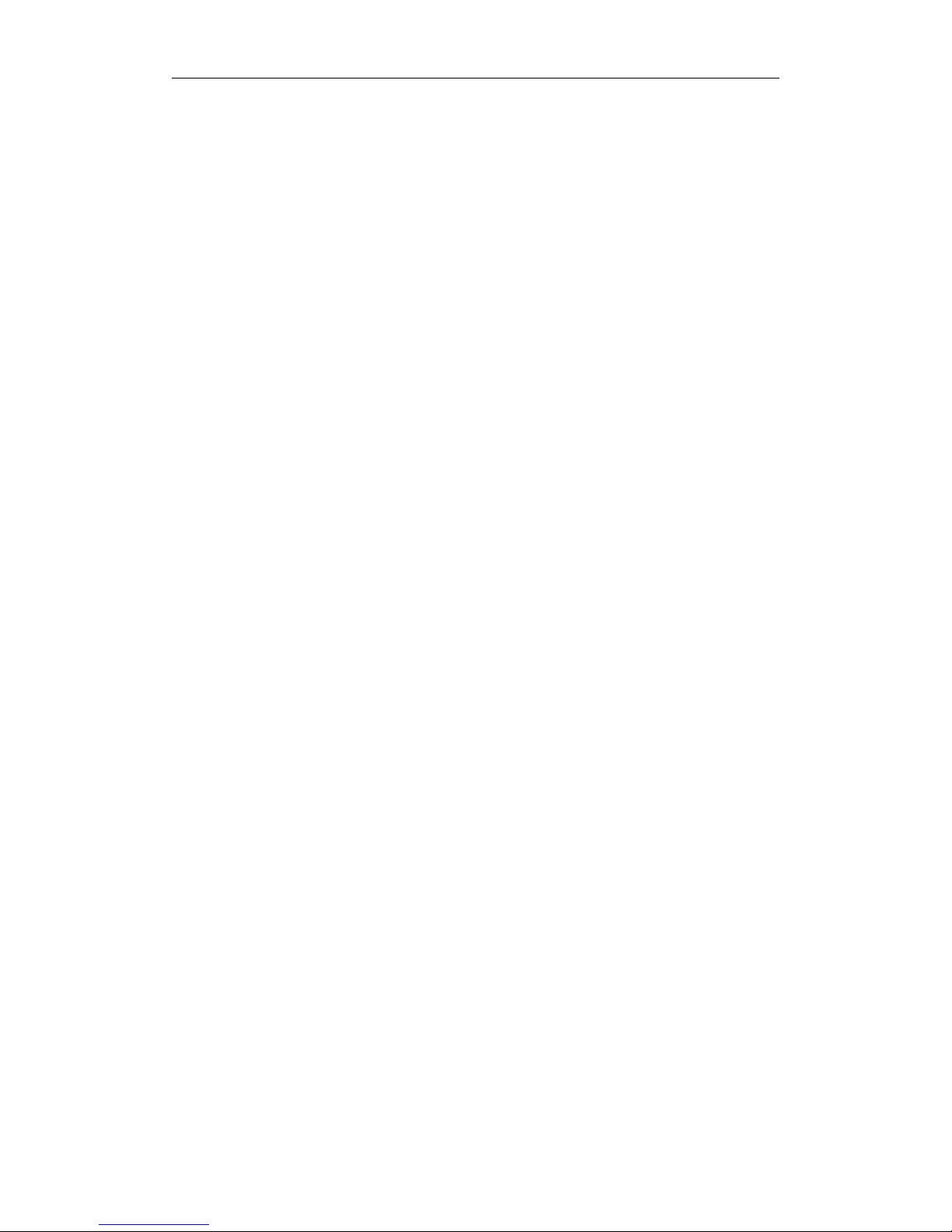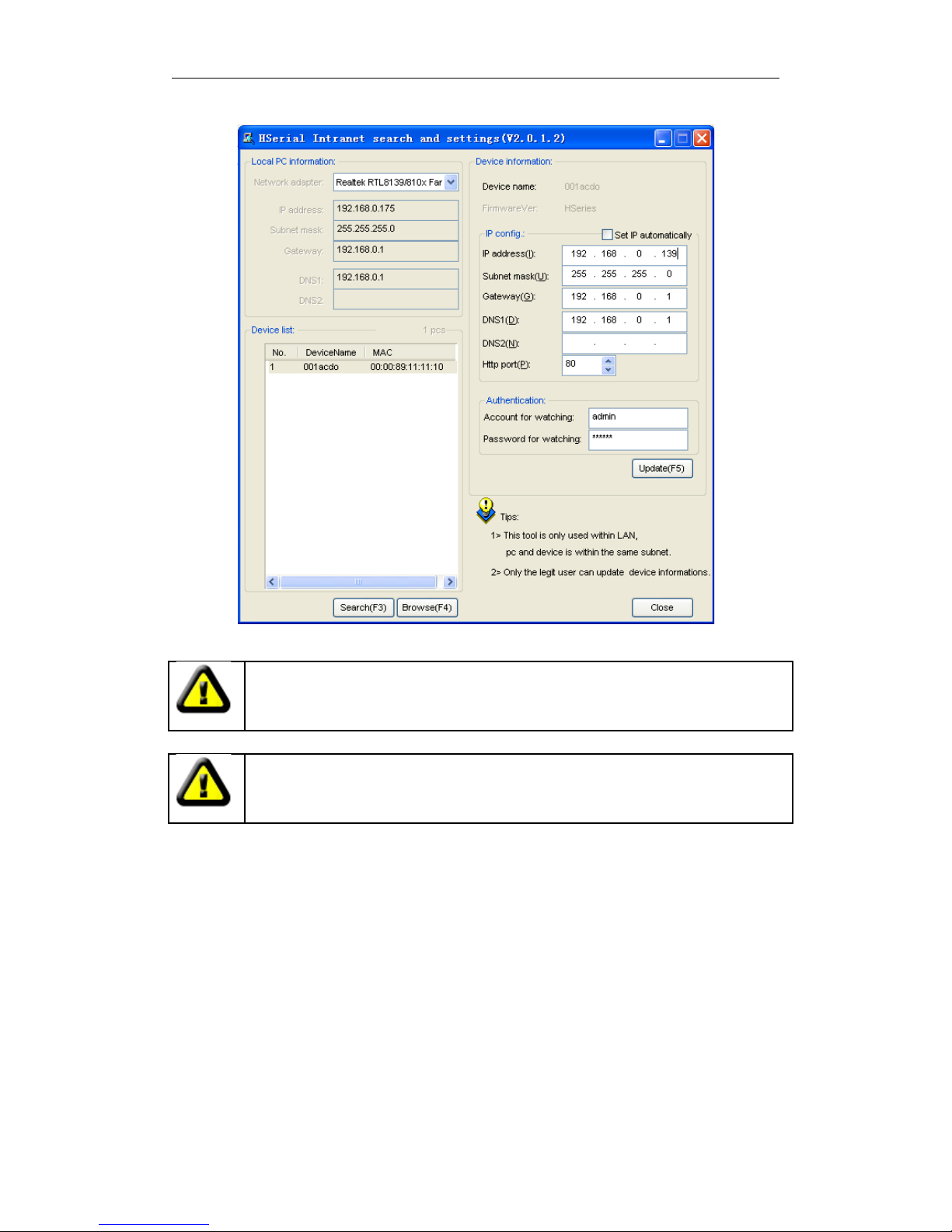IP CAMERA USER MANUAL
Support H.264
M a i n P r o f i l e @ L e v e l 3 .0
compression format, bit rate is smaller, and the
i m ag e i s m o r e c l e a r. I t i s m o r e c o n v e ni en t f o r t ra n s f e r ri n g t h r o u g h I n t e r n e t a n d s a v e
more storage space.
VGA/QVGA/QQVGA resolution optional. User can change some specification according
to their demands to satisfy his own visual prefer.
Support mobile phone watching.
B u i l t - i n m i c r o p h o n e , a n d a l s o s u p p o r t e x t e r n a l a u d i o s i g n a l , s u p p o r t l i v e a u d i o
recording; External speaker can play the voice sent to the live scene, to achieve two-
way intercom function.
Built-in Pan/Tilt, horizontally 350°, vertically 60°. This equipment is smart and beautiful,
very easy to install and use in many occasions.
Built-in web server, support video view and parameter settings by browser; use one port
to send all the data, it facilitates network setting.
Support 802.11b/g protocol, can build up wireless monitoring.
Support UPNP, port forwarding automatically on the router.
Support maxim 32G SD card for video and picture storage.
M o t i o n d e t e c t i o n a n d a l a r m p i n c a n b e c o n n e c t e d t o e x t e r n a l s e n s o r s t o d e t e c t
environmental situation.
Alar ming record can be stor ed by email, SD ca rd, FTP server. External ala rm can be
open when detecting unusuality. It also sends alarm info to the alarm server.
Infrared LED for night vision covers 5m area, to realize 24 hours monitoring.
Support three level of user authority.
Support upgrading online.
Manu f acture atta c hed a labe l at the b o tto m of ea c h IP Ca m era, it in cl ude Devic e ID ,
DDNS. When IP Camera is connected to the internet, this URL can be used to visit the
device.
M a n u f a c t u r e p r o v i d e s f r e e s o f t w a r e , s u p p o r t M u l t i - v i e w , L o n g t i m e r e c o r d i n g , v i d e o
replay etc.
Support video view by other browsers like as firefox, safari etc.