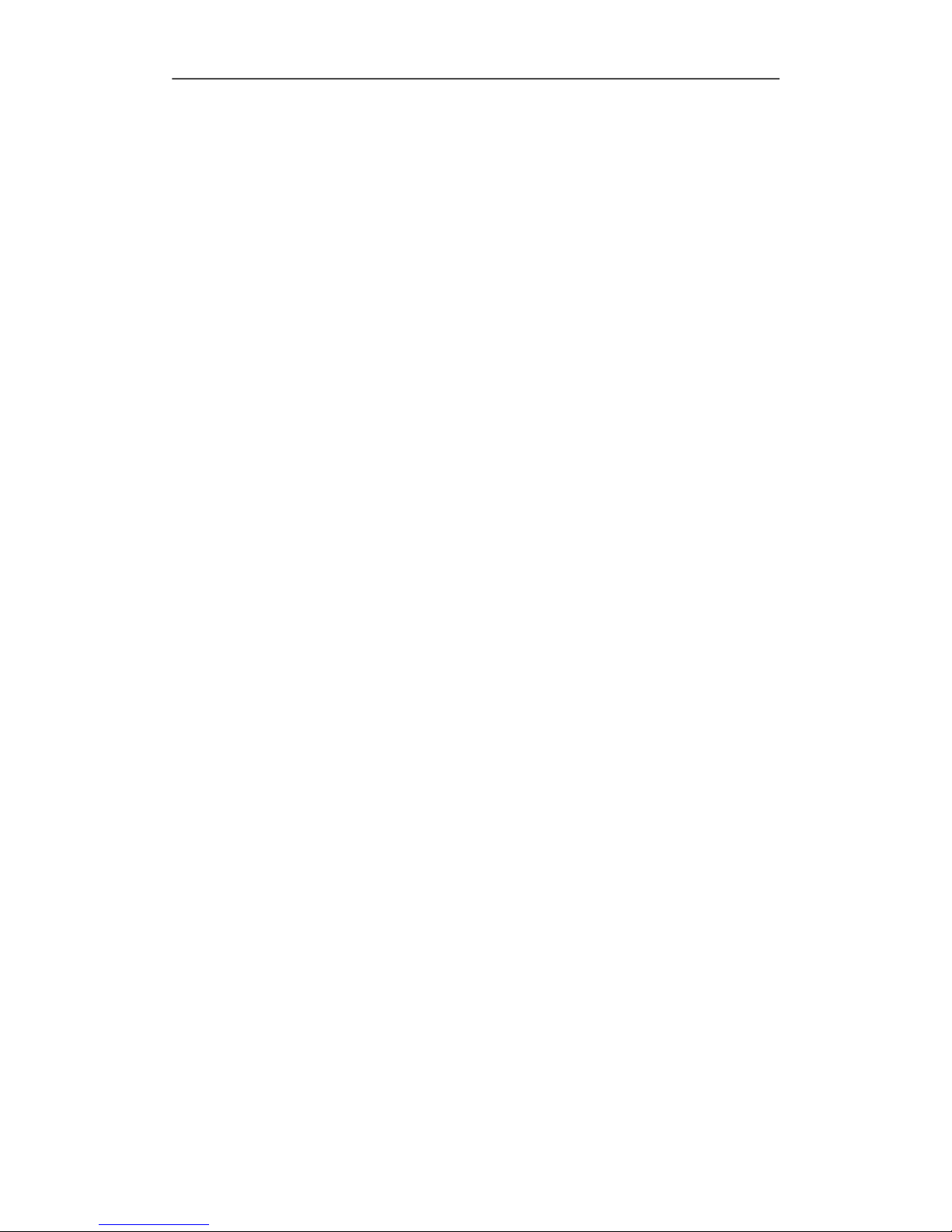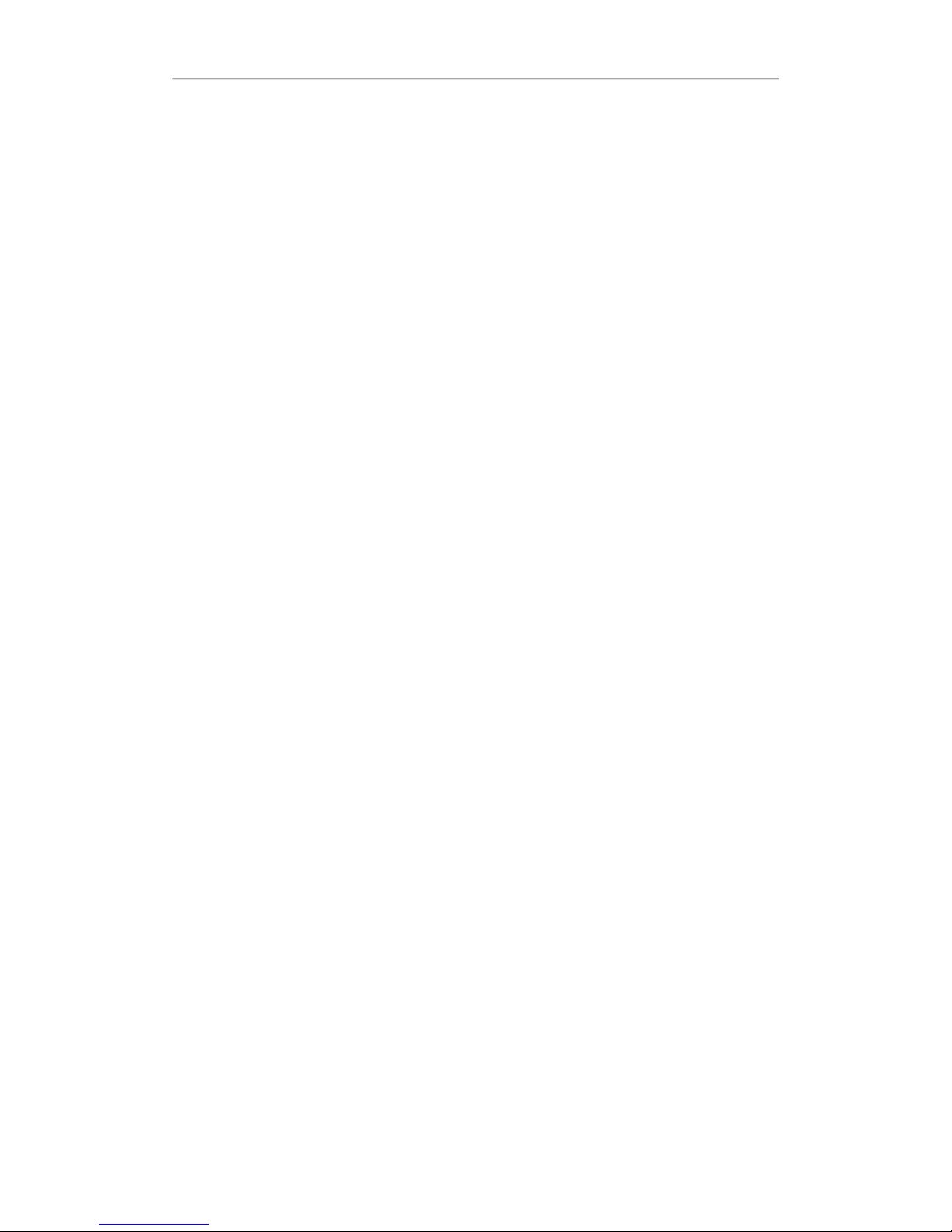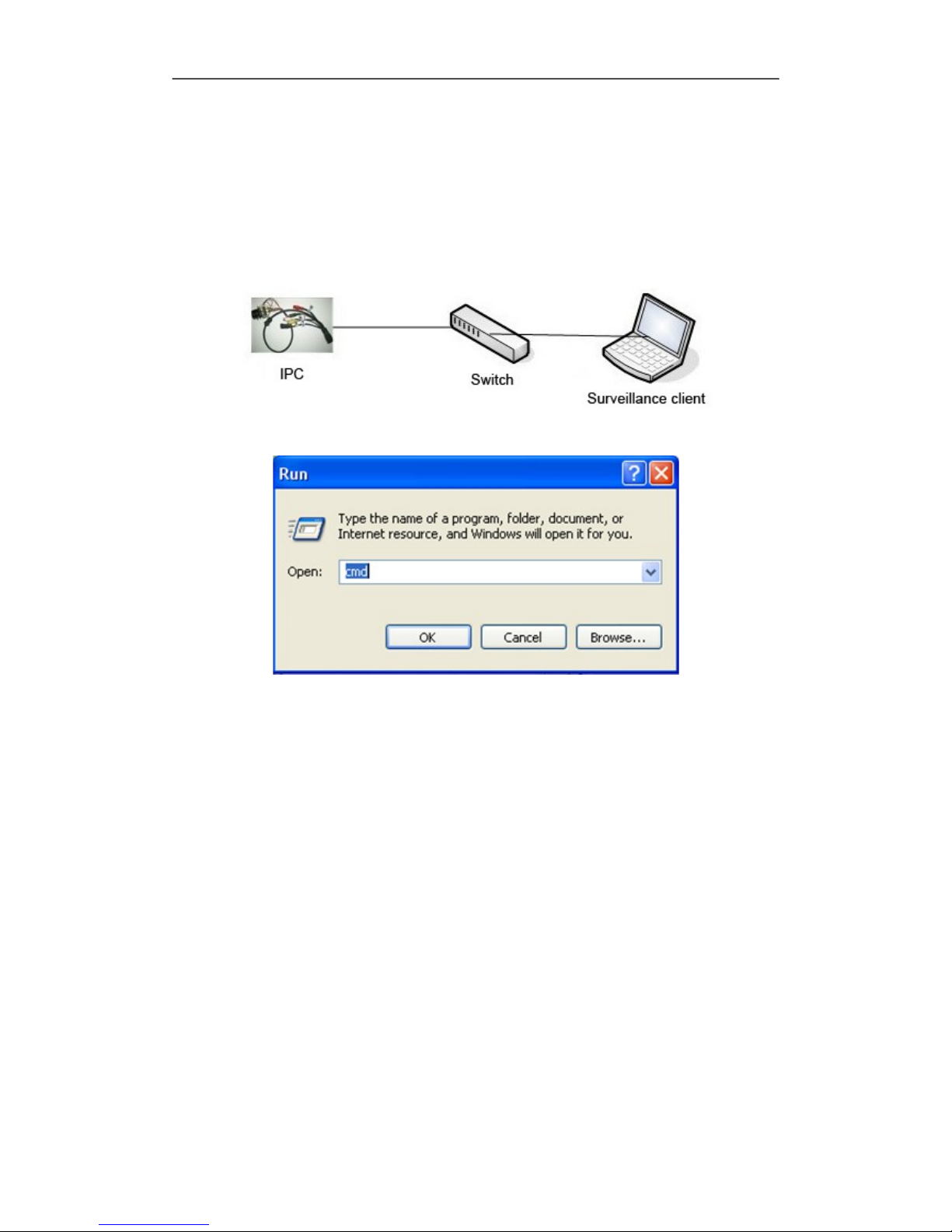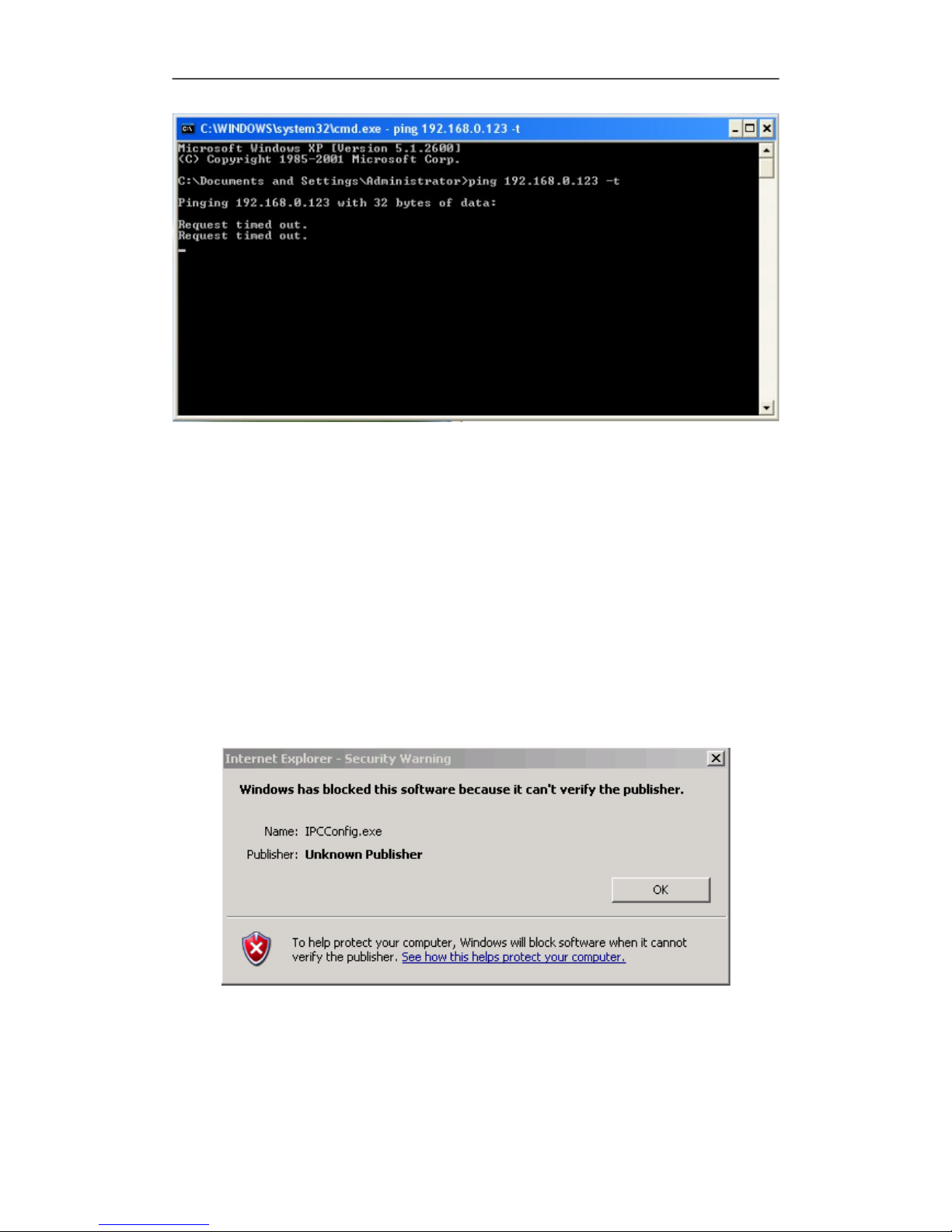Megapixel IP Camera User manual V2.0.0
CONTENT
INTRODUCTION....................................................................................................................................
CONTENT................................................................................................................................................3
DEVICE AND INSTALLATION.........................................................................................................
1.1 SPECIFICATIONS.......................................................................................................................1
1.2 APPEARANCE AND DIMENSION............................................................................................2
1.3 DEVICE CONNECTION.............................................................................................................3
1.4 CONTROLS INSTALLATION....................................................................................................5
1.5 VIDEO BROWSING....................................................................................................................7
2 NETWORK..........................................................................................................................................
2.1 NETWORK STATUS.................................................................................................................11
2.2 ETHERNET SETUP...................................................................................................................11
2.3 WIFI SETUP...............................................................................................................................12
2.4 ADSL SETUP.............................................................................................................................15
2.5 DDNS SETUP............................................................................................................................15
2.6 UPNP SETUP.............................................................................................................................16
2.7 FTP ACCOUNT SETUP.............................................................................................................16
2.8 SMTP ACCOUNT SETUP.........................................................................................................17
2.9 MEDIA STREAM SETUP.........................................................................................................18
2.10 PLATFORM SETUP................................................................................................................18
2.11 PPTP SETUP.............................................................................................................................18
3 MEDIA.................................................................................................................................................20
3.1 VIDEO CAPTURE.....................................................................................................................20
3.2 TIME AND TITLE SETUP........................................................................................................21
3.3 VIDEO ENCODE.......................................................................................................................21
3.4 PICTURE CAPTURE.................................................................................................................22
3.5 PRIVACY MASK.......................................................................................................................23
3.6 MEDIA INFO.............................................................................................................................23
4 STORAGE...........................................................................................................................................25
4.1 STORAGE MANAGE................................................................................................................25
4.1.1 UNINSTALL OF STORAGE DEVICE..............................................................................25
4.1.2 FORMATTING OF STORAGE DEVICE.........................................................................25
4.2 STORAGE SETTING.................................................................................................................26
4.2.1 BASIC SETUP..................................................................................................................26
4.2.2 MOTION ALARM RECORD............................................................................................26
4.2.3 MOTION ALARM SNAP..................................................................................................27