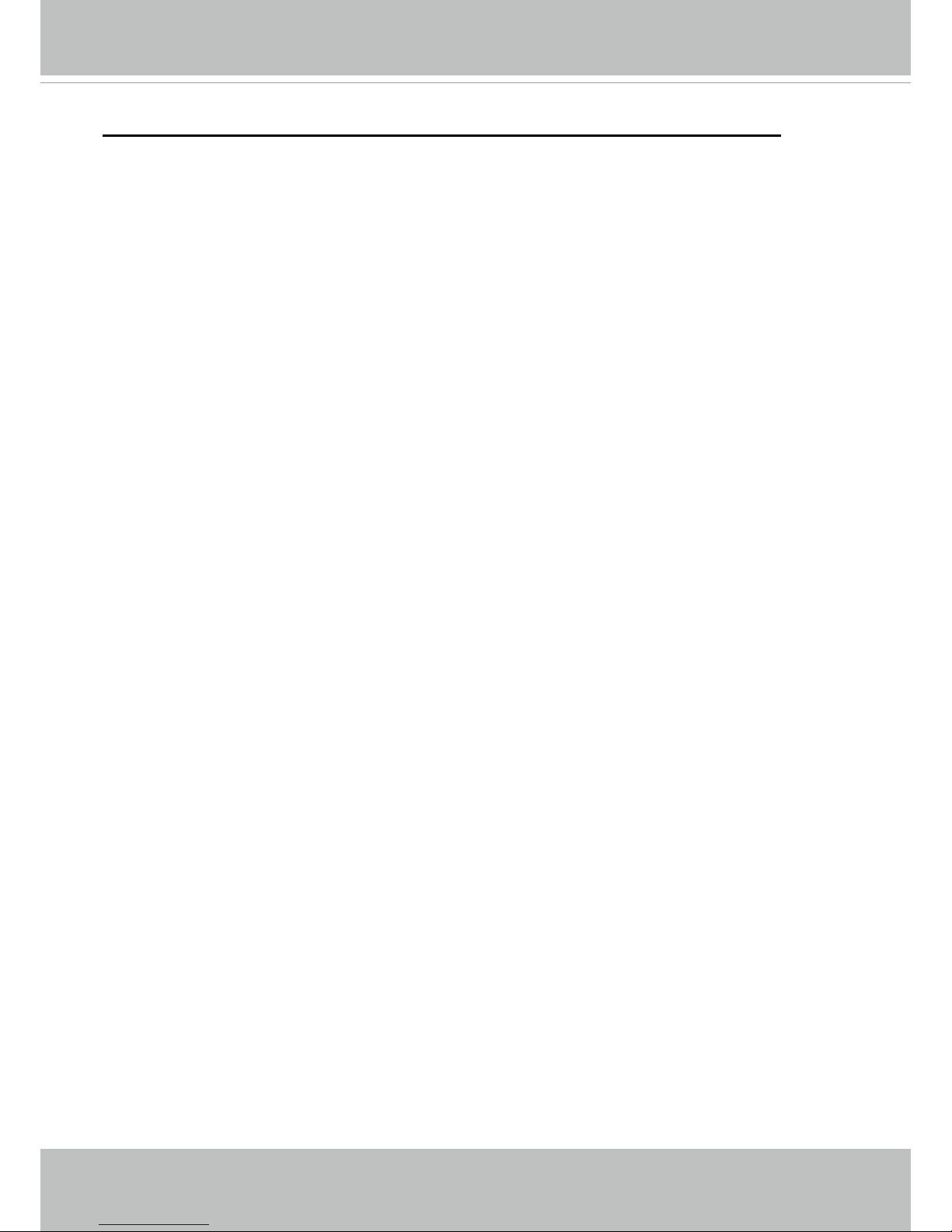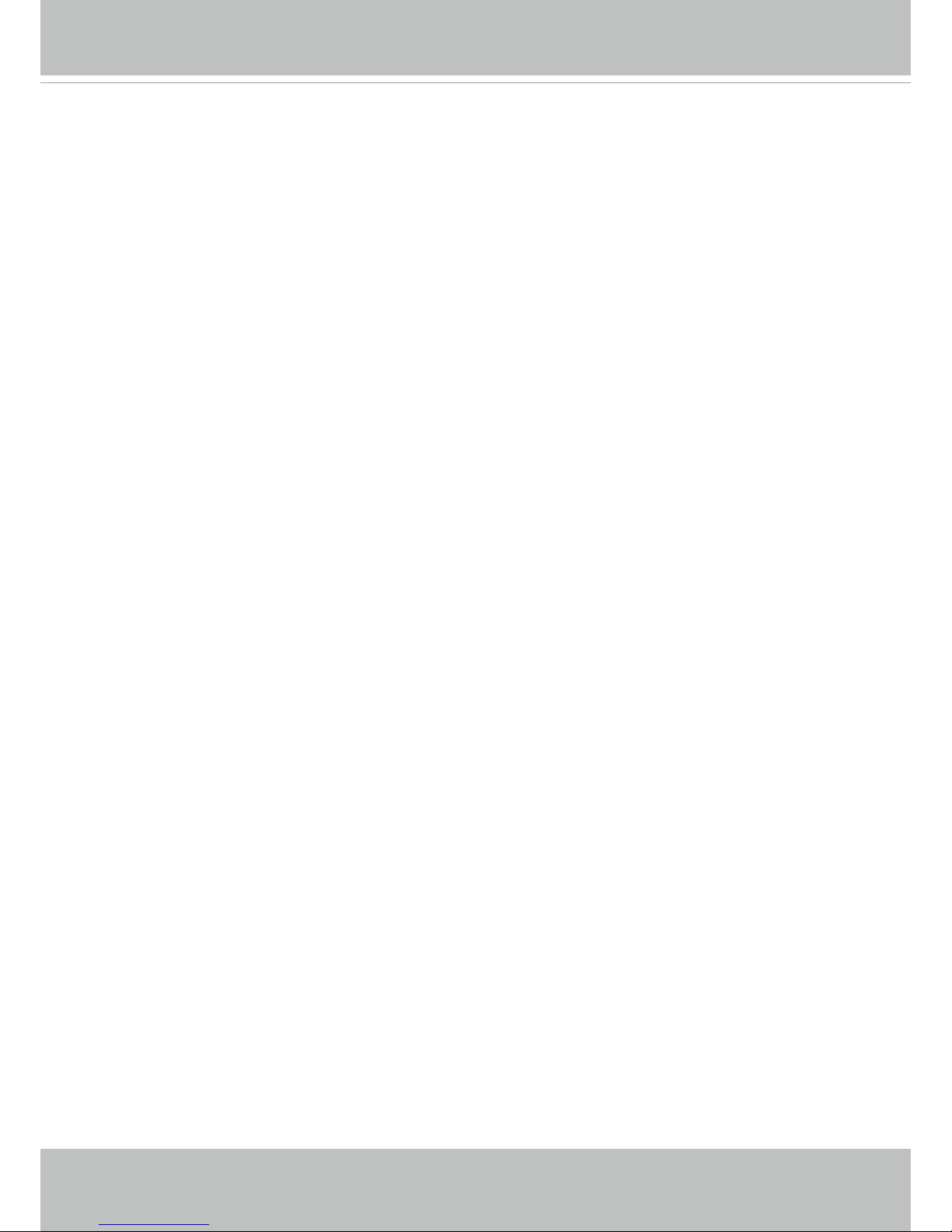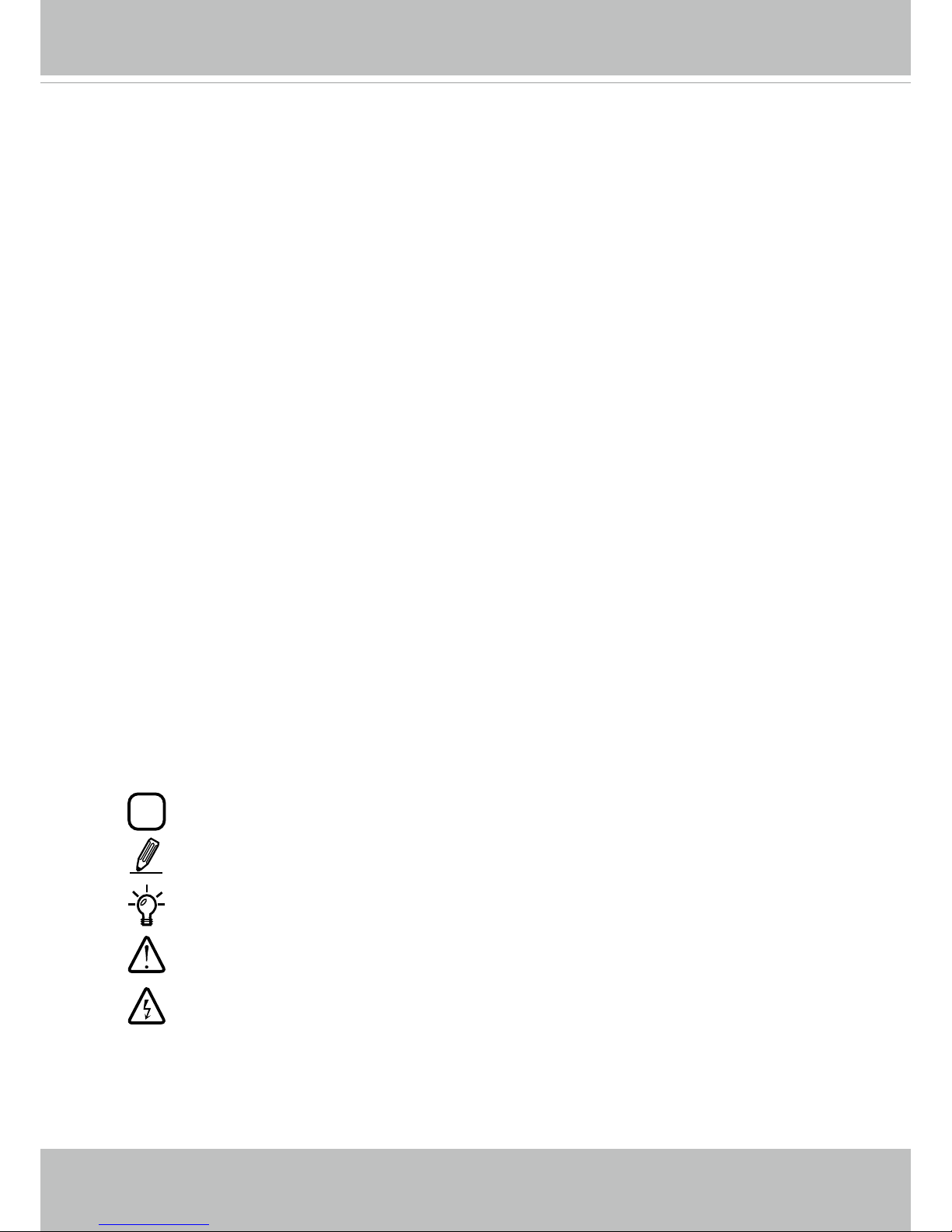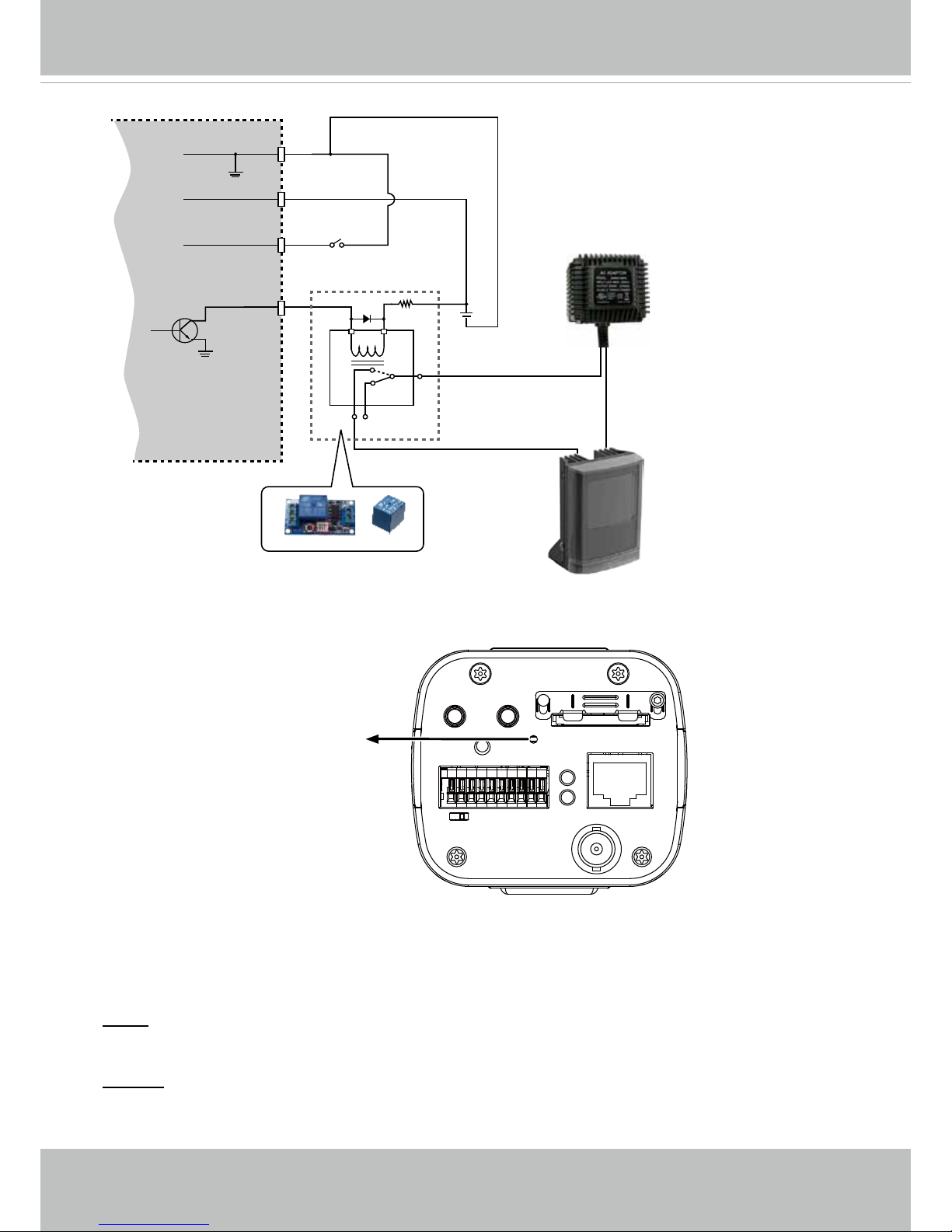VIVOTEK
2 - User's Manual
Table of Contents
Overview ....................................................................................................................................................................4
Revision History ..................................................................................................................................................... 4
Read Before Use.................................................................................................................................................... 5
Package Contents .................................................................................................................................................. 5
Symbols and Statements in this Document............................................................................................................ 5
Physical Description ............................................................................................................................................... 6
Mounting the Lens to the Camera .......................................................................................................................... 7
Install the Camera Stand...................................................................................................................................... 10
Network Deployment ............................................................................................................................................ 11
Software Installation ............................................................................................................................................. 14
Ready to Use........................................................................................................................................................ 15
Accessing the Network Camera ...........................................................................................................................18
Using Web Browsers............................................................................................................................................ 18
Using RTSP Players............................................................................................................................................. 21
Using 3GPP-compatible Mobile Devices.............................................................................................................. 22
Using VIVOTEK Recording Software ................................................................................................................... 23
Main Page................................................................................................................................................................24
Client Settings .........................................................................................................................................................30
Conguration...........................................................................................................................................................36
System > General settings ................................................................................................................................... 37
System > Homepage layout ................................................................................................................................ 39
System > Logs ..................................................................................................................................................... 42
System > Parameters .......................................................................................................................................... 44
System > Maintenance......................................................................................................................................... 45
Media > Image ................................................................................................................................................... 49
Media > Video ...................................................................................................................................................... 61
Media > Audio....................................................................................................................................................... 66
Network > General settings.................................................................................................................................. 67
Network > Streaming protocols .......................................................................................................................... 75
Network > SNMP (Simple Network Management Protocol)................................................................................. 84
Security > User accounts ..................................................................................................................................... 85
Security > HTTPS (Hypertext Transfer Protocol over SSL) ....................................................................... 86
Security > Access List ........................................................................................................................................ 93
PTZ > PTZ settings .............................................................................................................................................. 98
PTZ..................................................................................................................................................................... 101
Mechanical PTZ Operation................................................................................................................................. 101
Event > Event settings........................................................................................................................................ 106
Applications > Motion detection.......................................................................................................................... 120
Applications > DI and DO................................................................................................................................... 123
Applications > Tampering detection ................................................................................................................... 123
Applications > Audio detection ......................................................................................................................... 124
Package management (VADP, VIVOTEK Application Development Platform) ................................................. 126
Snapshot Focus ................................................................................................................................................. 128
Recording > Recording settings ........................................................................................................................ 130