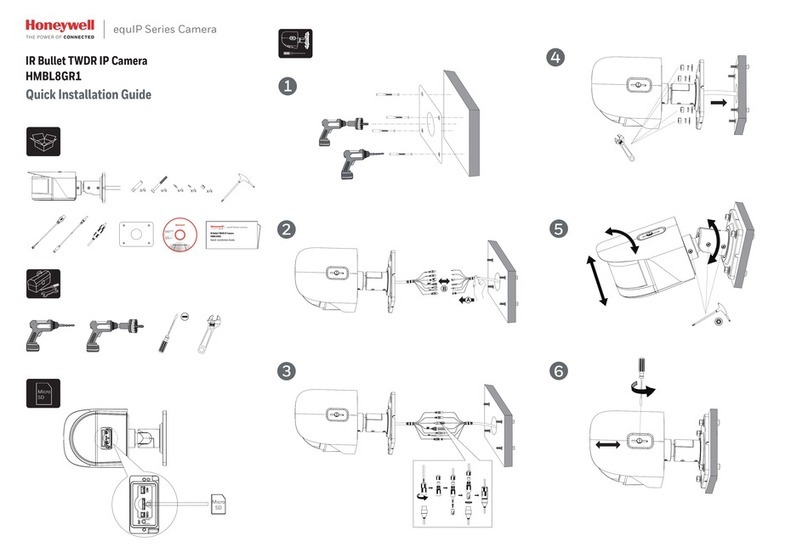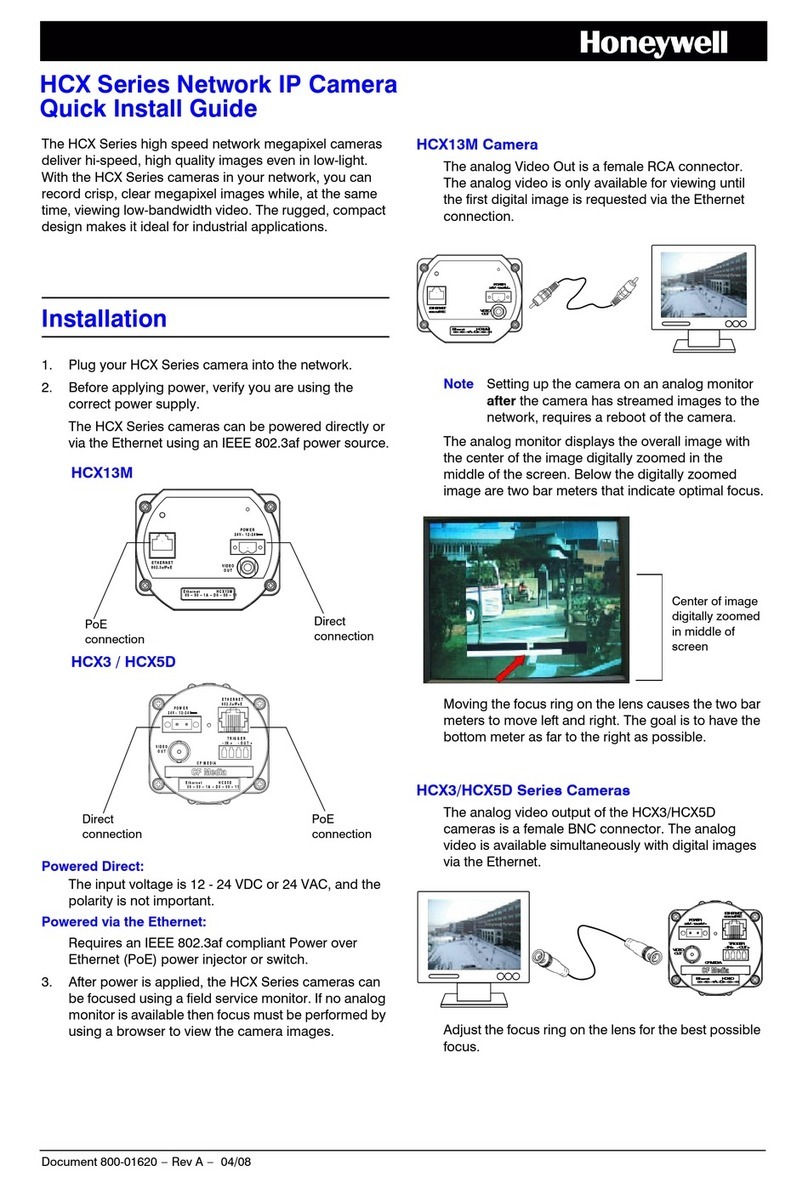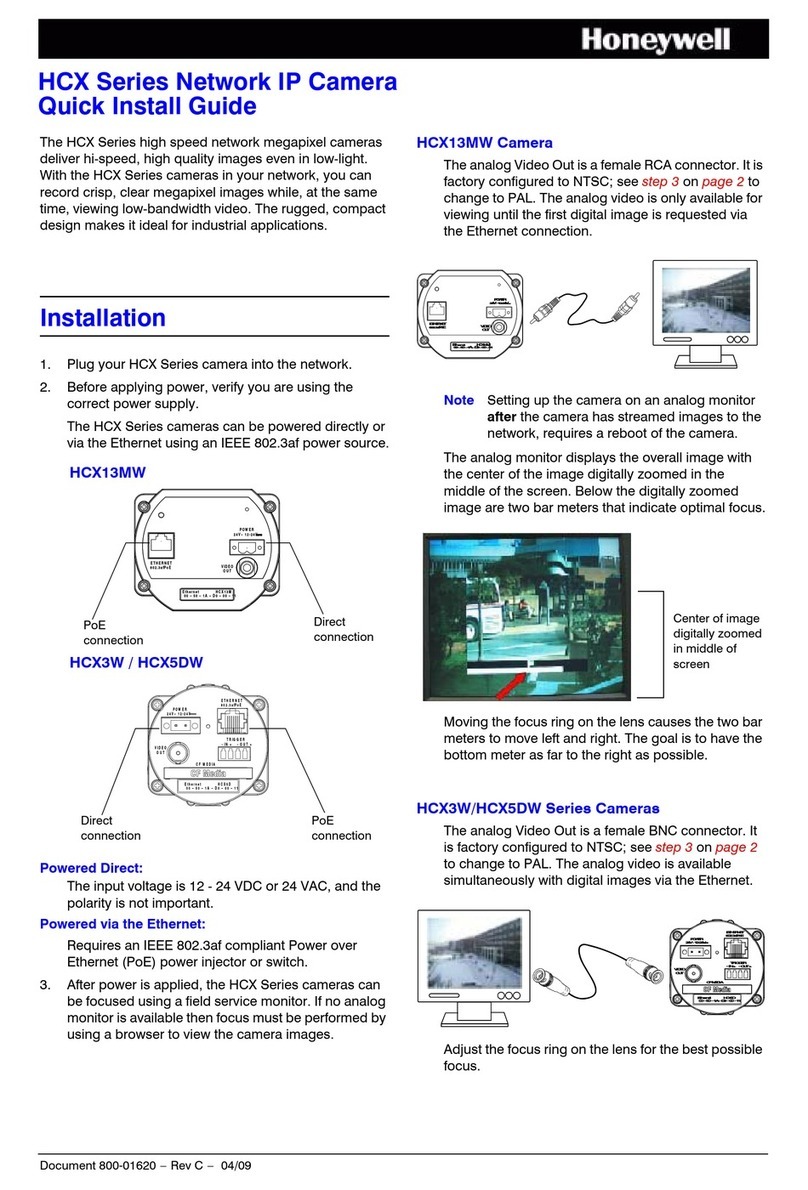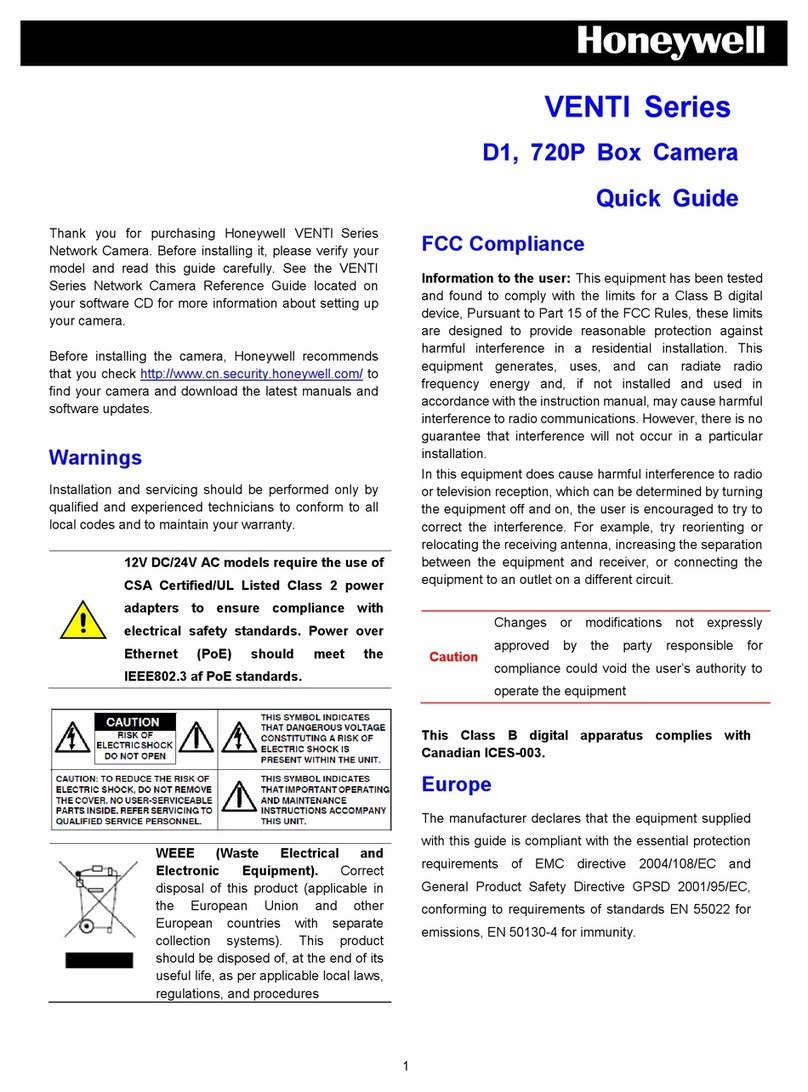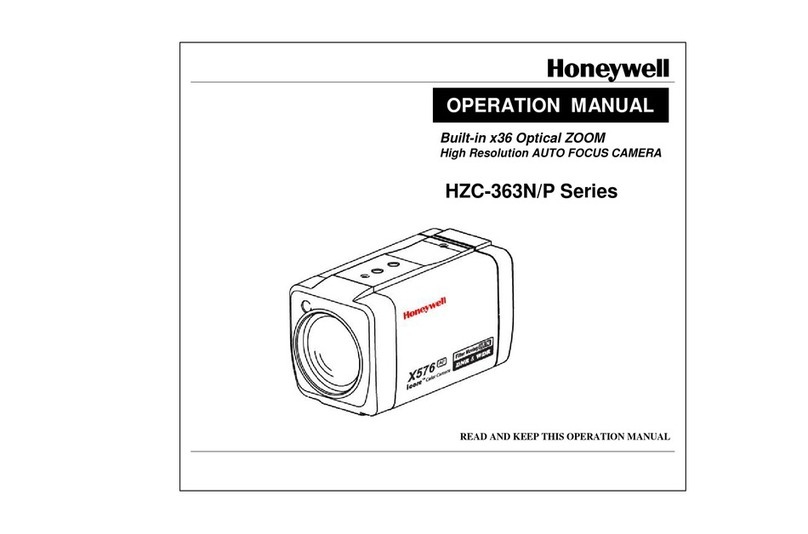© 2018 Honeywell International Inc. All rights reserved. No part of this publication may be reproduced by any means without written permission from Honeywell. The information in this publication is believed to be accurate in all respects. However, Honeywell
cannot assume responsibility for any consequences resulting from the use thereof. The information contained herein is subject to change without notice. Revisions or new additions to this publication may be issued to incorporate such changes.
Mounting the Camera
1. Loosen the locking screw on the camera
enclosure to remove the enclosure from the
camera base.
2. If local storage is needed, insert a microSD
card into the microSD card slot (refer to the
right picture).
3. Route the cables through the camera base.
4. Align the screw holes on the camera base
with the plastic wall anchors.
5. Attach the camera base to the mounting
surface using the supplied screws.
6. Connect the camera with the Ethernet cable
and the power cable.
a. Connect one end of the Ethernet cable to
the RJ-45 port on the camera.
b. If the other end of the Ethernet cable is
NOT connected to a PoE (Power-over-
Ethernet) switch or NVR, connect the
power connector of the camera to a 12
VDC power source.
7. Reattach the enclosure to the base and
tighten the locking screw.
8. Rotate the camera body to the desired
position.
Logging On to the Camera
If the camera is connected to the PoE port of a Honeywell Embedded NVR, it can be configured
using the NVR.
To log on remotely from a PC, install the Honeywell Config Tool from the software and
documentation CD, find the camera on the network, and open the web browser with the Honeywell
Config Tool. The default user name is admin (case-sensitive) and the default password is 1234.
Note •Only Internet Explorer 11 (or later) is supported.
•IP address of the device is assigned automatically by DHCP server. If the DHCP
server is not available, the device will acquire 192.168.1.108 as the default IP
address.
Recommended Recorders
HEN*4 8/16/32/64-channel Focus 4K NVRs (H.264 and H.265)
HEN*3 4/8/16/32-channel Performance Series NVRs (H.264 and H.265)
HEN*2 4/8/16-channel Performance Series NVRs (H.264)
HRHT4* 4/8/16-channel 4 MP HQA/IP/CVBS Hybrid DVRs (H.264)
Regulatory Statements
FCC Compliance
This equipment has been tested and found to comply with the limits for a Class B digital device,
pursuant to part 15 of the FCC Rules. These limits are designed to provide reasonable protection
against harmful interference in a residential installation. This equipment generates, uses, and can
radiate radio frequency energy and, if not installed and used in accordance with the instructions,
may cause harmful interference to radio communications. However, there is no guarantee that
interference will not occur in a particular installation.
If this equipment does cause harmful interference to radio or television reception, which can be
determined by turning the equipment off and on, the user is encouraged to try to correct the
interference by one or more of the following measures:
•Reorient or relocate the receiving antenna.
•Increase the separation between the equipment and receiver.
•Connect the equipment into an outlet on a circuit different from that to which the receiver is
connected.
•Consult the dealer or an experienced radio/TV technician for help.
Note Changes or modifications not expressly approved by the party responsible for compliance
could void the user’s authority to operate the equipment.
This Class B digital apparatus complies with Canadian ICES-003.
Manufacturer’s Declaration of Conformance
North America The equipment supplied with this guide conforms to UL 60950-1 and CSA C22.2
No. 60950-1.
Europe The manufacturer declares that the equipment supplied is compliant with the European
Parliament and Council Directive on the restriction of the use of certain hazardous substances in
electrical and electronic equipment (2011/65/EU), General Product Safety Directive
(2001/95/EC), and the essential requirements of the EMC directive (2014/30/EU), conforming to
the requirements of standards EN 55032 for emissions, EN 50130-4 for immunity, and EN 62368-
1 for electrical equipment safety.
WEEE (Waste Electrical and Electronic Equipment)
Correct disposal of this product (applicable in the European Union and other European
countries with separate collection systems). This product should be disposed of, at the
end of its useful life, as per applicable local laws, regulations, and procedures.
Honeywell
2700 Blankenbaker Pkwy, Suite 150
Louisville, KY, 40299, USA
www.honeywell.com/security
+1 800 323 4576
Aston Fields Road, Whitehouse Industrial
Estate Runcorn, Cheshire, WA7 3DL, UK
www.honeywell.com/security/uk
+1 44 (0) 1928 754 028
Building #1, 555 Huanke Road, Zhang Jiang Hi-Tech
Park, Pudong New Area, Shanghai, 201203, China
www.asia.security.honeywell.com
+400 840 2233
Document 800-24598 – Rev B – 08/2018