Zavio D4220 User manual
Other Zavio IP Camera manuals

Zavio
Zavio F210A User manual

Zavio
Zavio B5111 User manual

Zavio
Zavio F511w User manual
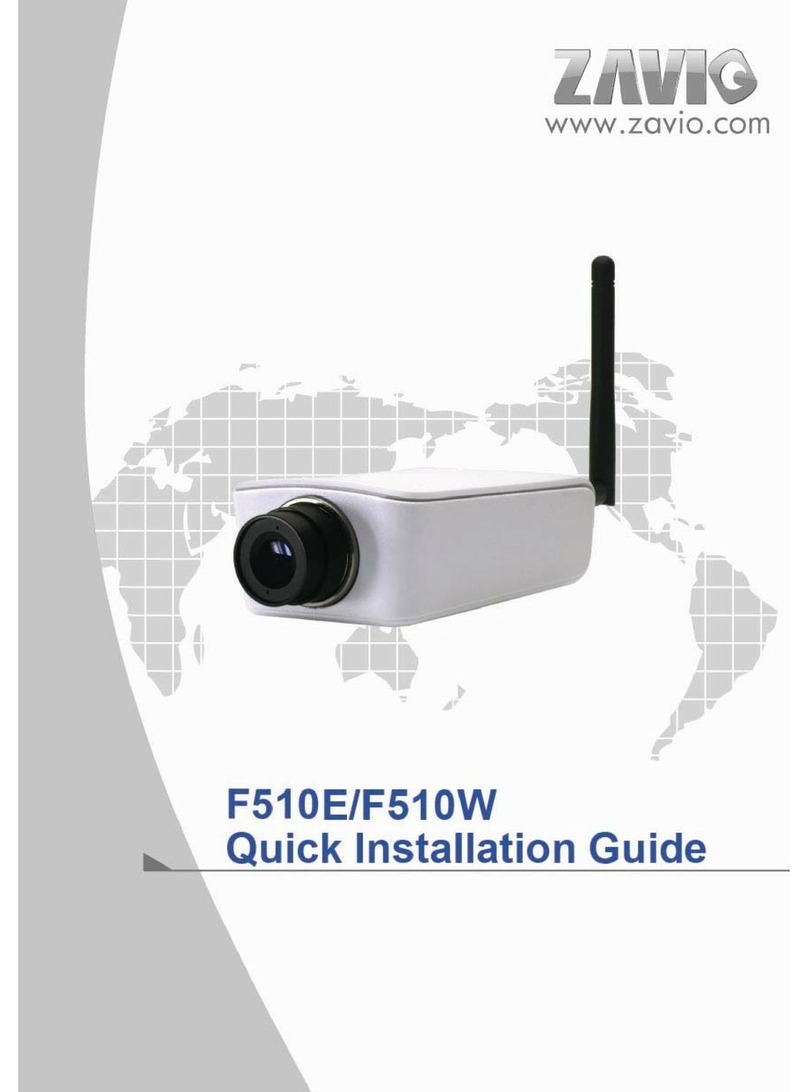
Zavio
Zavio F510E User manual

Zavio
Zavio D510E User manual

Zavio
Zavio F210A Instructions for use
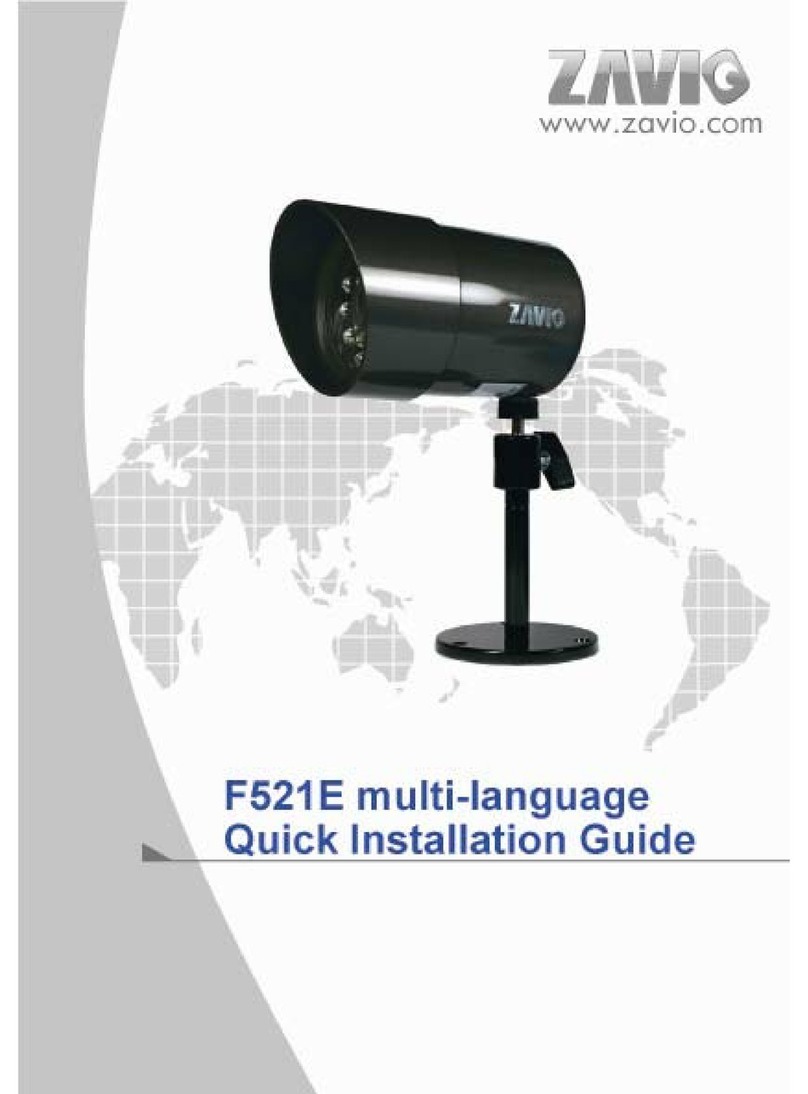
Zavio
Zavio F521E Operator's manual

Zavio
Zavio F5100 User manual

Zavio
Zavio B7320 3MP WDR User manual

Zavio
Zavio F1100 User manual

Zavio
Zavio D3100 User manual

Zavio
Zavio F531E User manual

Zavio
Zavio D5210 User manual

Zavio
Zavio B52010 User manual

Zavio
Zavio F3102 User manual

Zavio
Zavio F3210 User manual

Zavio
Zavio D-6210 User manual
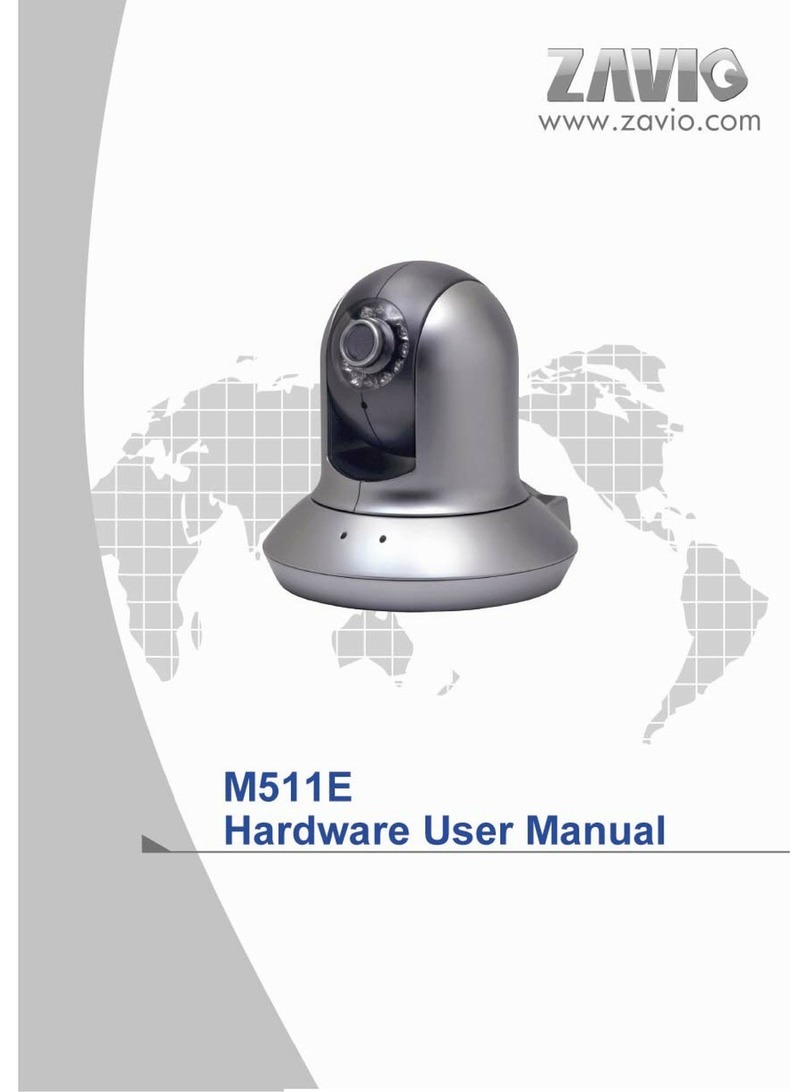
Zavio
Zavio M511E Instructions for use

Zavio
Zavio F521E Instructions for use

Zavio
Zavio M511E User manual































