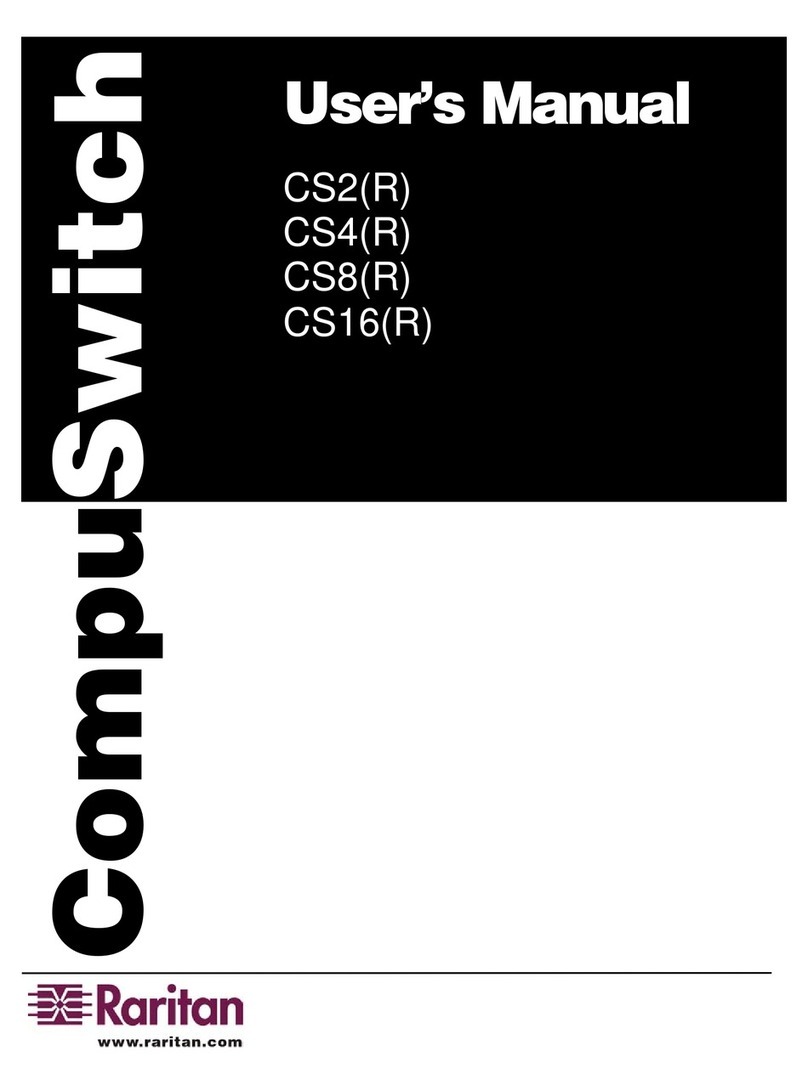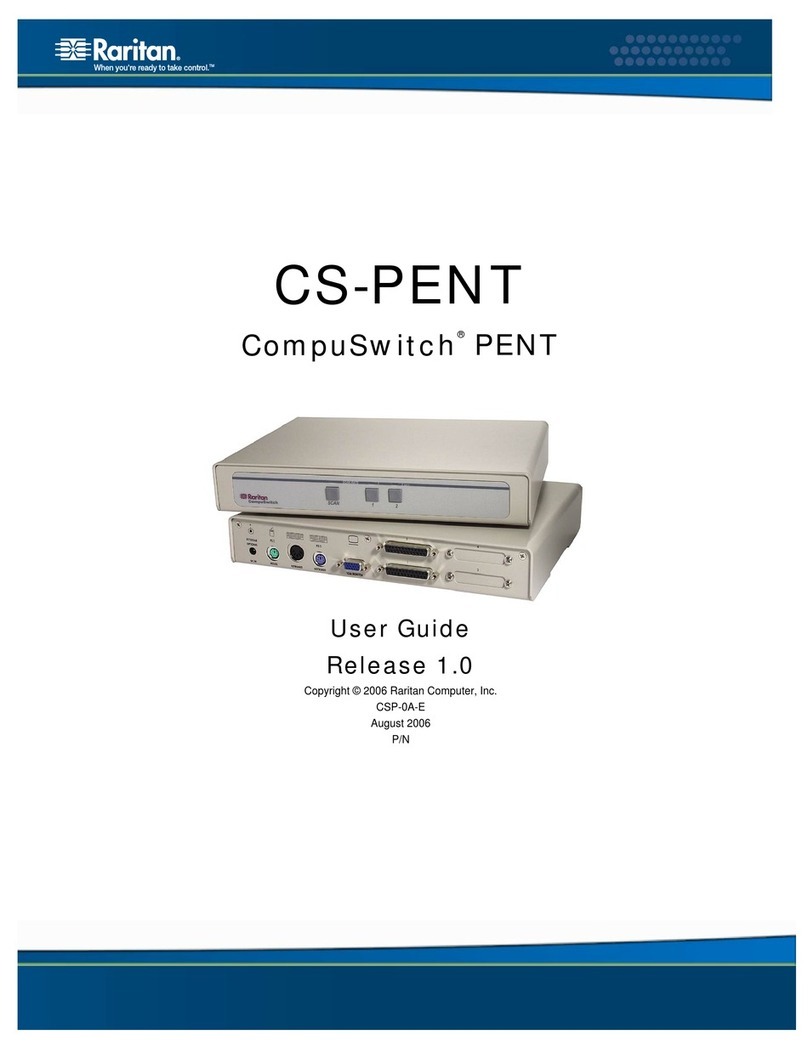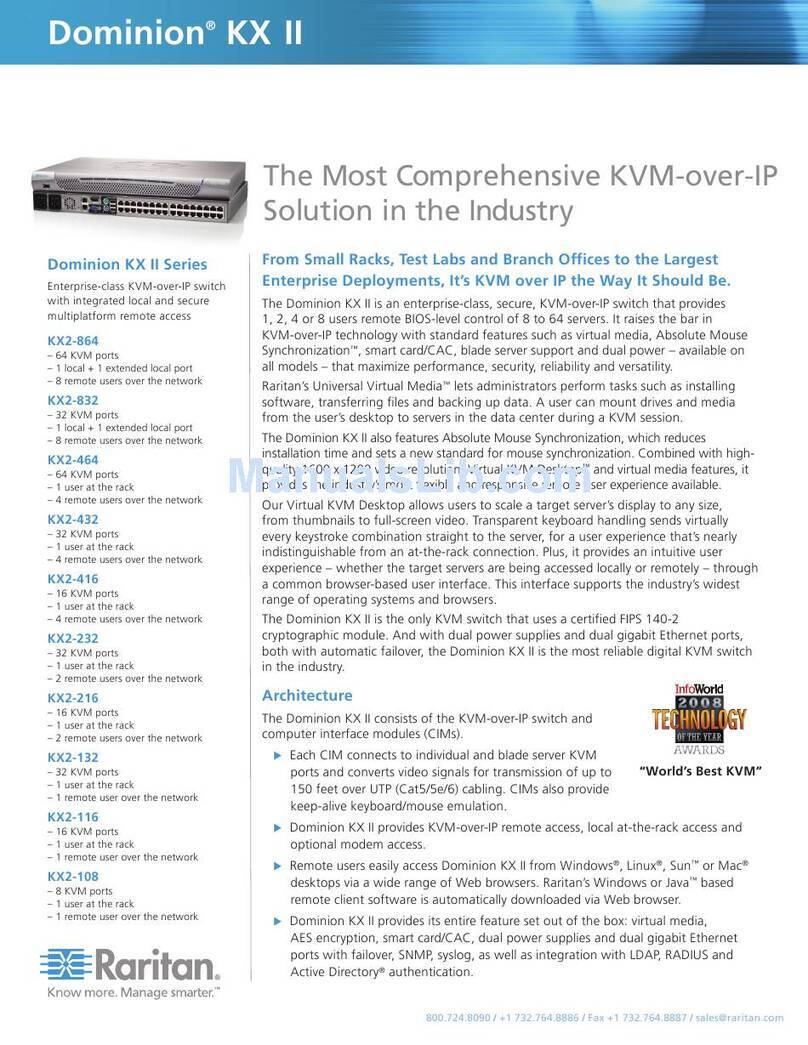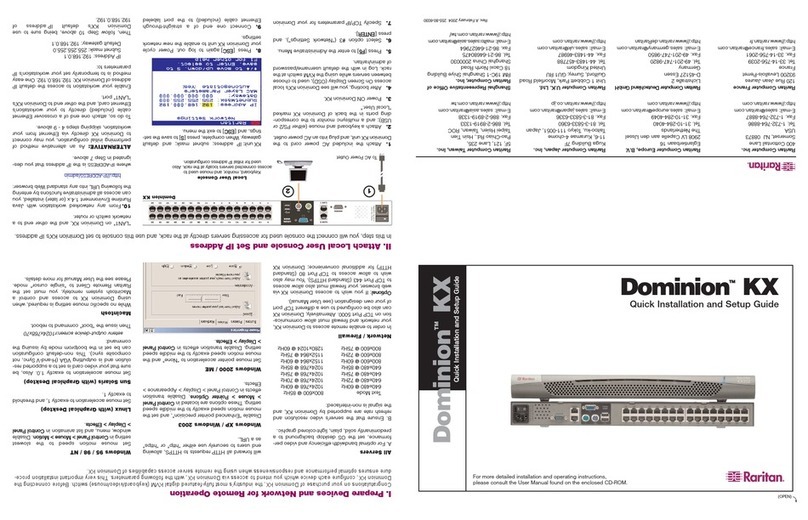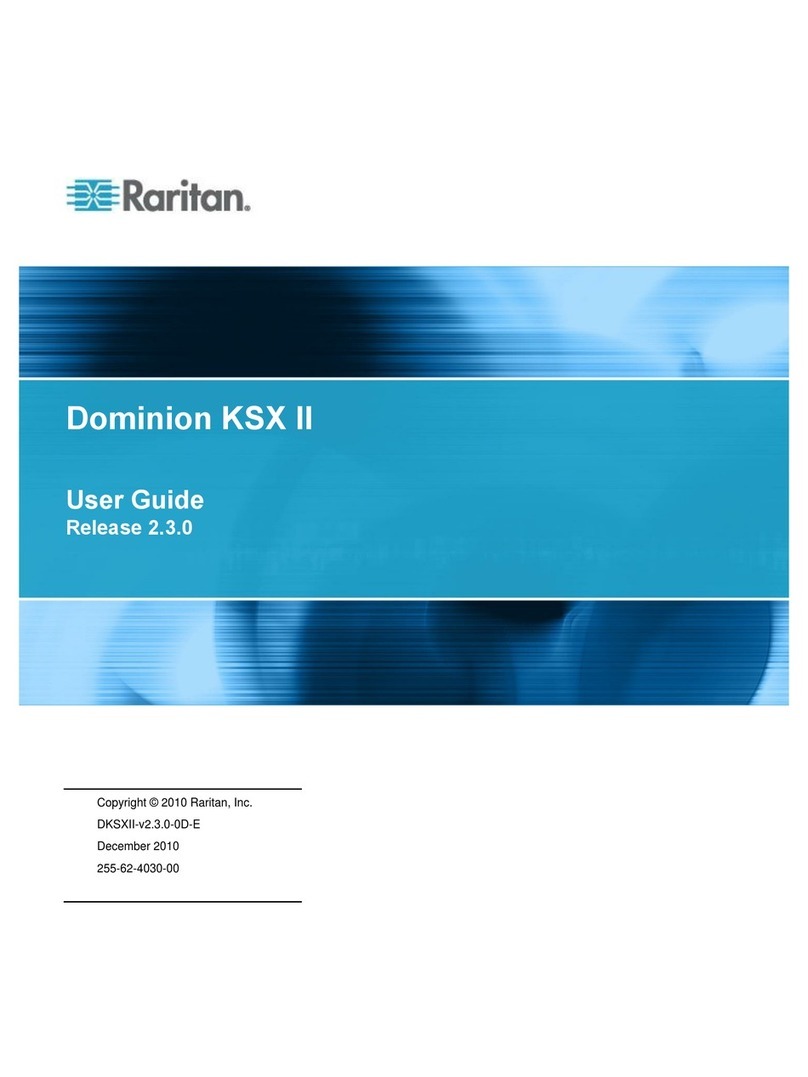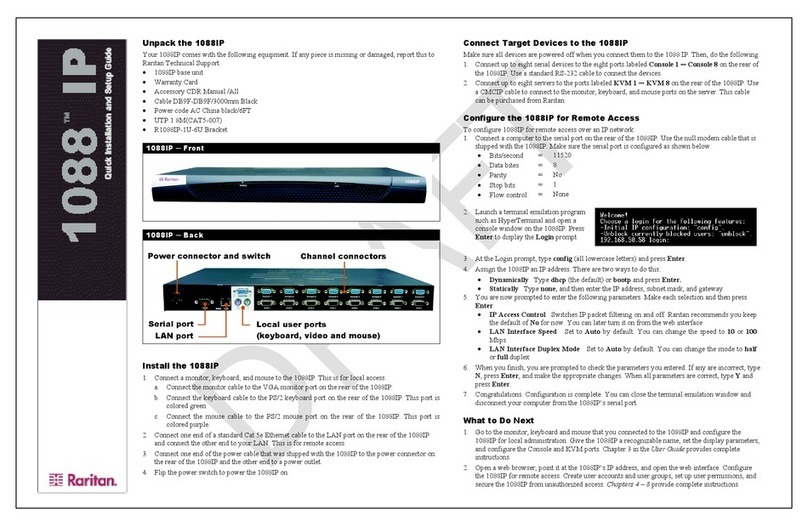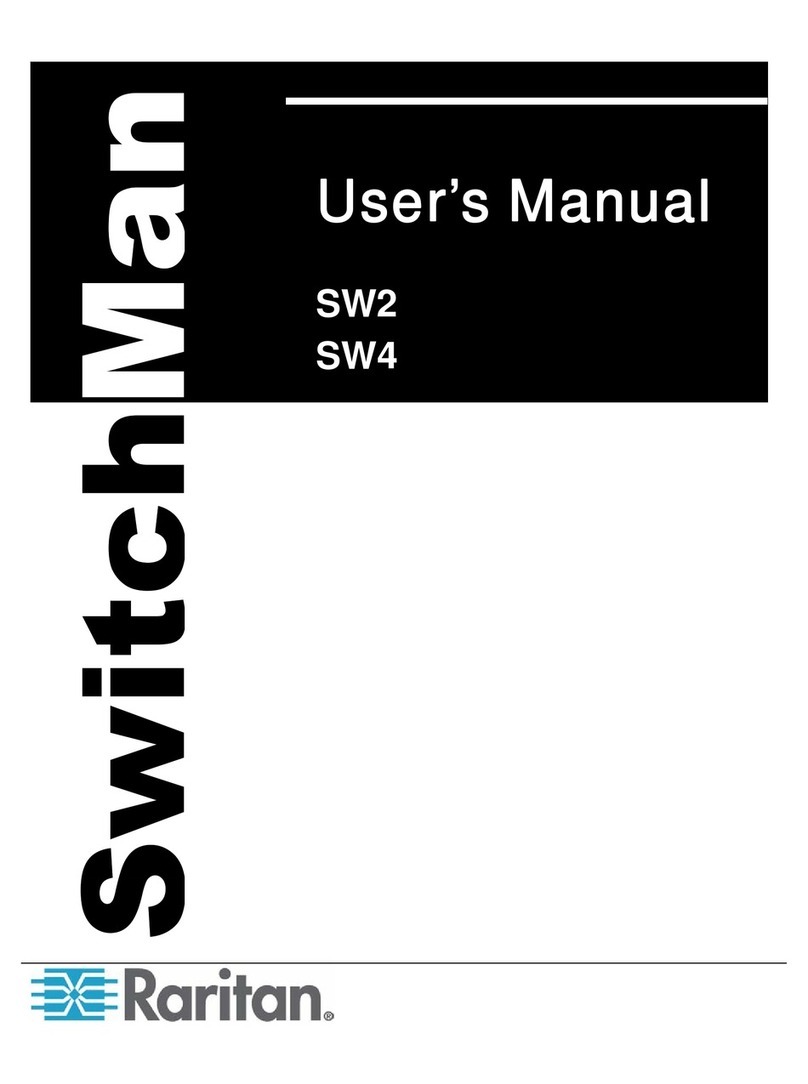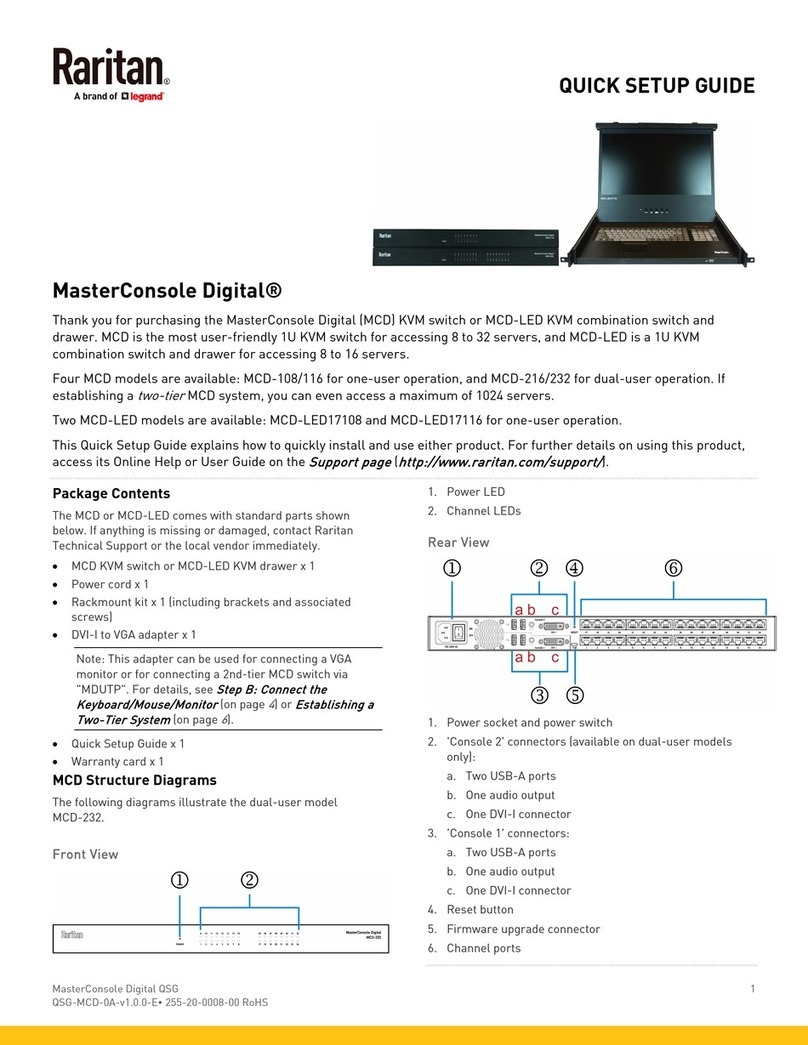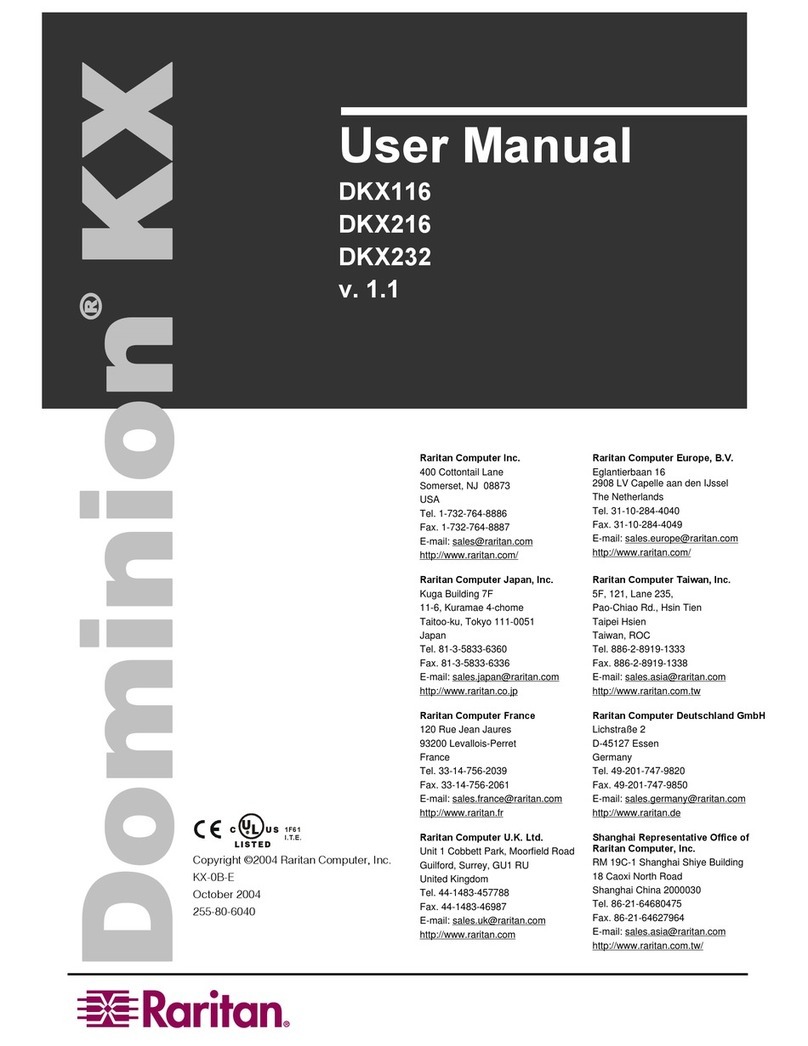RRaarriittaann
CCoommppuutteerr,,
IInncc..
400 Cottontail Lane
Somerset, NJ 08873
U.S.A.
Tel. 1-732-764-8886
Fax 1-732-764-8887
http://www.raritan.com
RRaarriittaann
CCoommppuutteerr
EEuurrooppee,,
BB..VV..
Mient 16c,
2903 LC Capelle A/D IJssel
The Netherlands
Tel. 31-10-284-4040
Fax 31-10-284-4049
http://www.raritan.com
RRaarriittaann
CCoommppuutteerr
TTaaiiwwaann,,
IInncc..
5F,121,Lane 235,Pao-Chiao Rd,
Hsin-Tien City,Taipei Hsien
Taiwan,ROC
Tel. 886-2-8919-1333
Fax 886-2-8919-1338
http://www.raritan.com
RRaarriittaann
CCoommppuutteerr
JJaappaann,,
IInncc..
Kuga Building 7F, 11-6
Kuramae 4-chome Taitoo-Ku
Tokyo 111-0051, Japan
Tel. 81-3-5833-6360
Fax 81-3-5833-6336
http://www.raritan.com
PC SShare
Sequence of Steps for PC-Share Installation
A. CConnect tthe MMain UUnit aand UUser 11
1. Using the included CCP06U cable, plug the DB25 connector to the PC-Share connector labeled PC
IN.
2. Plug the CCP06U connectors into the PC’s keyboard, monitor, and mouse ports. Use the sup-
plied adapters for AT-style PC.
3. Plug the DC Adapter (A10D1-06MP) into an AC power outlet, and plug the other end into the PC-
Share unit DC IN.
4. Plug a keyboard, monitor, and mouse into the connectors of USER PORT 1.
5. Power on the PC and monitor. You can now operate your computer from USER PORT 1.
B1. Connect UUsers 22aand/or 33((Steps AA.1. tthrough AA.3. aand AA.5. aabove mmust bbeccompleted ffirst).
1. Plug the DB25 connector of a user cable, CCPnnF, to the PC-Share USER PORT 2 or USER PORT 3.
2. Plug a keyboard, monitor, and PS/2 mouse into the connectors of the other end of the CCPnnF.
3. Power on the monitor. The user is ready to operate the PC.
B2. CConnect UUsers 44aand/or 55((Steps AA.1. tthrough AA.3. aand AA.5. aabove mmust bbeccompleted ffirst).
1. Plug the Category 5 UTP cable into the RJ45 connector of USER PORT 4 or USER PORT 5.
2. Plug the other end of the Category 5 UTP cable to the RJ45 port of a URKVMG.
3. Plug DC Adapter (A10DM-06MP) into a AC power outlet and plug the other end to the URKVMG.
4. Plug a keyboard, monitor, and PS/2 mouse into the URKVMG.
5. Power on the monitor. The user is ready to operate the PC.
6. The URKVMG has automatic video tuning. If video needs to be fine tuned, use a flat-head screw-
driver inserted into the opening marked Video Adjustment and adjust up or down as required .
All users have equal access to the PC. When one user is “active”– with keyboard or mouse input –
any input from other users is ignored. Video is displayed on all monitors; unless it is blanked by
PrivateView function (see below).
The first user to activate the keyboard or mouse will gain control of the PC. If the active user is inac-
tive for an interval exceeding the time out limit, any user can take control. The time out limit can be
adjusted (see below).
Hot-key functions allow any active user to set the time out limit, turn off video on the selected USER
PORTS, and change hot-key activator. First activate hot-key mode by pressing the hot-key activator
(<ScrollLock>, by default) twice rapidly. The LED on the keyboard corresponding to the hot-key
activator will be blinking. Hot-key mode will terminate after 30 seconds if there is no input, or if the
active user presses the Esc key.
Set Time Out Limit:Enter Tnn<Enter> to set the time out limit. Where nn=2, 3,..., 99 seconds
(default setting is 2 seconds).
Set PrivateView: Enter B[(1)(2)(3)(R)]<Enter> where R (Remote) represents both USER PORTS 4
and 5 to blank video to the selected USER PORTS e.g., B2R<Enter> will turn off video to USER
PORT 2 and USER PORTS 4 and 5, and leave video on at USER PORTS 1 and 3. “B<Enter>” will
restore video to all USER PORTS. If video is turned off on a USER PORT, the user still can activate
hot-key mode if the PC is available. The video for USER PORTS.4 and 5 operate jointly, so USER
PORTS.4 and 5 can only select PrivateView for USER PORTS 1, 2, or 3.
Change Hot-key Activator: Enter “[NumLock, CapsLock, ScrollLock]<Enter>” to change the
hot-key activator to NumLock, CapsLock, or ScrollLock (default is ScrollLock).
Operation