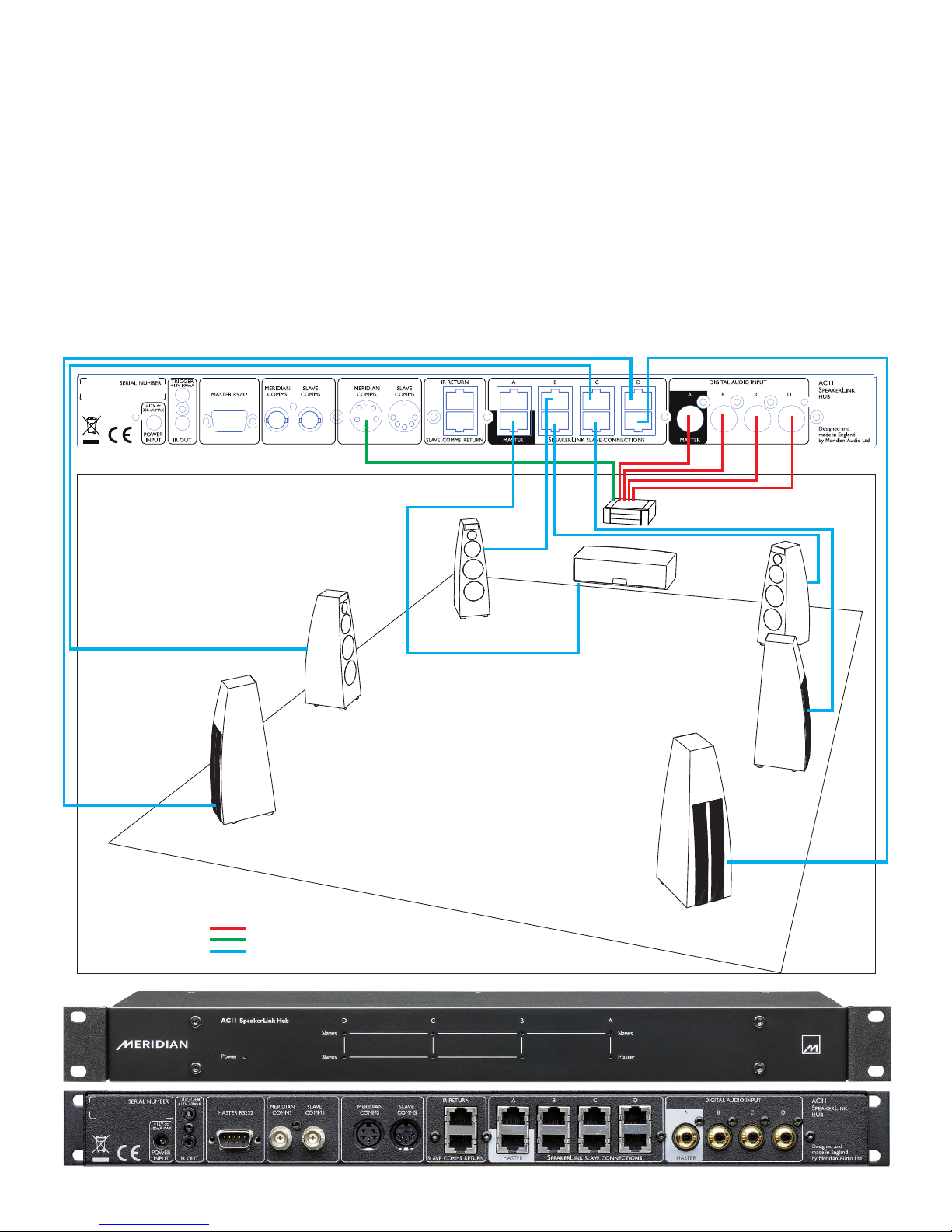When all the loudspeakers have been
updated, reconnect the actual “Master”
loudspeaker to the Master socket and
connect the other loudspeakers to their
correct RJ45 ports.
BNC and DIN Meridian
Communications Connectors.
These are labelled “Meridian Comms”
and “Slave Comms”. They carry Meridian
communications signals between the
components that provide them; the AC11;
and non-SpeakerLink loudspeakers.
Connect the Comms connector on the
component to the “Meridian Comms” socket.
The “Slave Comms” socket delivers the
Meridian communications signal back from
the Master loudspeaker if it is connected
via SpeakerLink, and can be used to
supply Slave Comms to non-SpeakerLink
loudspeakers in the system.
The BNC and DIN sockets have identical
functionality. If your component includes both
types of connector, BNC and DIN, you only
need to use one set.
Slave Comms Return RJ45. (This socket
is seldom required.) You can connect the
SpeakerLink Output RJ45 connector on
the Master loudspeaker to this socket if it is
necessary to provide Slave Comms to other
speakers in the system via the AC11. The
signal received at this socket also appears
at the Slave Comms BNC and DIN sockets
(described above) to provide Slave Comms
to any non-SpeakerLink loudspeakers in the
system.
IR Return RJ45. In systems where the
Master speaker is not the Controller, connect
an RJ45 cable from the SpeakerLink Output
on the Master loudspeaker to this socket
to provide an IR signal from the IR Out
socket, which can be returned to the source
component. For example, if the system
Controller is remotely located in a rack, you
can connect the SpeakerLink Output from
the Master speaker to the IR Return on the
AC11, and run a 3.5mm jack cable from the
AC11’s IR Out to the Controller’s IR In.
Master RJ45 socket. If the Master
loudspeaker in the system is a SpeakerLink
type, then connect it to this socket. The
other end of the cable should be plugged
into the SpeakerLink Input RJ45 socket on
the Master loudspeaker. Ensure that the
audio for this loudspeaker is fed into the
corresponding digital audio input on the
AC11. This connector also encompasses
the functionality of the Slave Comms Return
connector (see above).
SpeakerLink RJ45 sockets A–D.
Connect the other SpeakerLink loudspeakers
in the system to these sockets. Each pair of
sockets corresponds to the digital audio input
socket with the same letter. For example,
the signal to feed the Surround/Rear pair of
loudspeakers in a surround system might be
connected to the “D” sockets. In this case, the
surround or rear digital audio signals from the
surround processor would be connected to
the digital audio socket on the AC11 labelled
“D”. Each RJ45 socket carries two channels
of digital audio (the same two channels
as the corresponding digital audio phono
connectors). During configuration, “Type”
the loudspeaker to pick up the appropriate
channel.
Digital Audio Input phono sockets
A–D. These sockets carry the digital audio
signals from the source or controller product
to the AC11. Digital audio sockets each carry
two channels. As a result, it is important to
connect the correct channel pair to each
Digital audio input socket. Ensure that the
pair of signals applied to each Digital audio
input socket corresponds to the similarly-
labelled pair of RJ45 connectors. Whether a
loudspeaker picks up the left or right signal
of the pair is determined by the loudspeaker
Type configuration (except in the case of a
subwoofer, where it is set with a switch on
the rear panel).
Typical Port Assignments
In the case of a surround system, there may
be up to eight outputs. A typical set of port
assignments in such a system might be as
follows. Also see the table below.
A (Master): The master speaker in the
system, typically the Centre loudspeaker.
A (Slave): the other channel alongside
the Master in the 2-channel pair from
the controller. Typically the Subwoofer (if
present).
B: Left & Right Front speakers.
C: Sides (if present).
D: Surround/Rear speakers.
In cases like the above, you will typically
run cables from the AC11 out to the
loudspeakers (a “star” network configuration).
In the case of a simple SpeakerLink stereo
system, one loudspeaker will be the Master
and the other a Slave. One way of connecting
the pair of speakers would be to run an
RJ45 cable from the AC11 Master socket
to the SpeakerLink Input on the Master
speaker, and another cable from the AC11
A Slave socket to the other loudspeaker’s
SpeakerLink Input.
However, you are not obliged to run cables
from both speakers back to the AC11.
Instead, if it makes more sense, you can
connect the “Master” socket on the AC11
to the Master loudspeaker’s SpeakerLink
Input and “daisy-chain” from that speaker’s
SpeakerLink Output to the SpeakerLink Input
of the second loudspeaker in the pair.
Examples
Please note that these examples are provided
solely for the illustration of principles. There
may be alternative, more appropriate methods
of connecting these components. See
diagrams following.
1. 861 Surround Controller
with seven DSP7200s
(all speakers have SpeakerLink)
• Connectthe861digitalaudiooutputs
to the Digital Audio Inputs on the AC11.
Determine which pair will carry the Master
and connect it to the A input on the AC11.
• ConnectaMeridianCommsportonthe
861toaMeridianCommsportonthe
AC11.
• RunanRJ45cablefromtheMastersocket
on the AC11 to the Master loudspeaker.
• HookuptheremainingRJ45SpeakerLink
Slave connections on the AC11 to
the SpeakerLink Input sockets of the
corresponding loudspeakers.
Note that this is an instance of a “star” or
“home run” network topology: all the speaker
cables run back to the AC11 with no daisy-
chaining.
2. G08.2 with a pair of
DSP7200 speakers
(all speakers have SpeakerLink)
• Connectthedigitalaudiooutputfromthe
G08.2totheMasterDigitalAudioInputon
the AC11.
• ConnectMeridianComms(DINorBNC)
fromtheG08.2toaMeridianComms
socket on the AC11.
• ConnectanRJ45cablefromtheMaster
socket on the AC11 to the SpeakerLink
Input socket on the Master loudspeaker
(typically the left).
• ConnectanRJ45cablefromthe
SpeakerLink Output socket on the Master
loudspeaker to the SpeakerLink Input
socket on the Slave loudspeaker.
Typical Port Assignments for Digital Audio I/O and Speaker pairs
Signal Pair Stereo 5.1 7.1
A Left & Right Centre & Sub Centre & Sub
B — Left & Right Front Left & Right Front
C — — Left & Right Side
D — Rear (Surrounds) Rear (Surrounds)
Notes Either can be Master Typically Centre = Master Typically Centre = Master