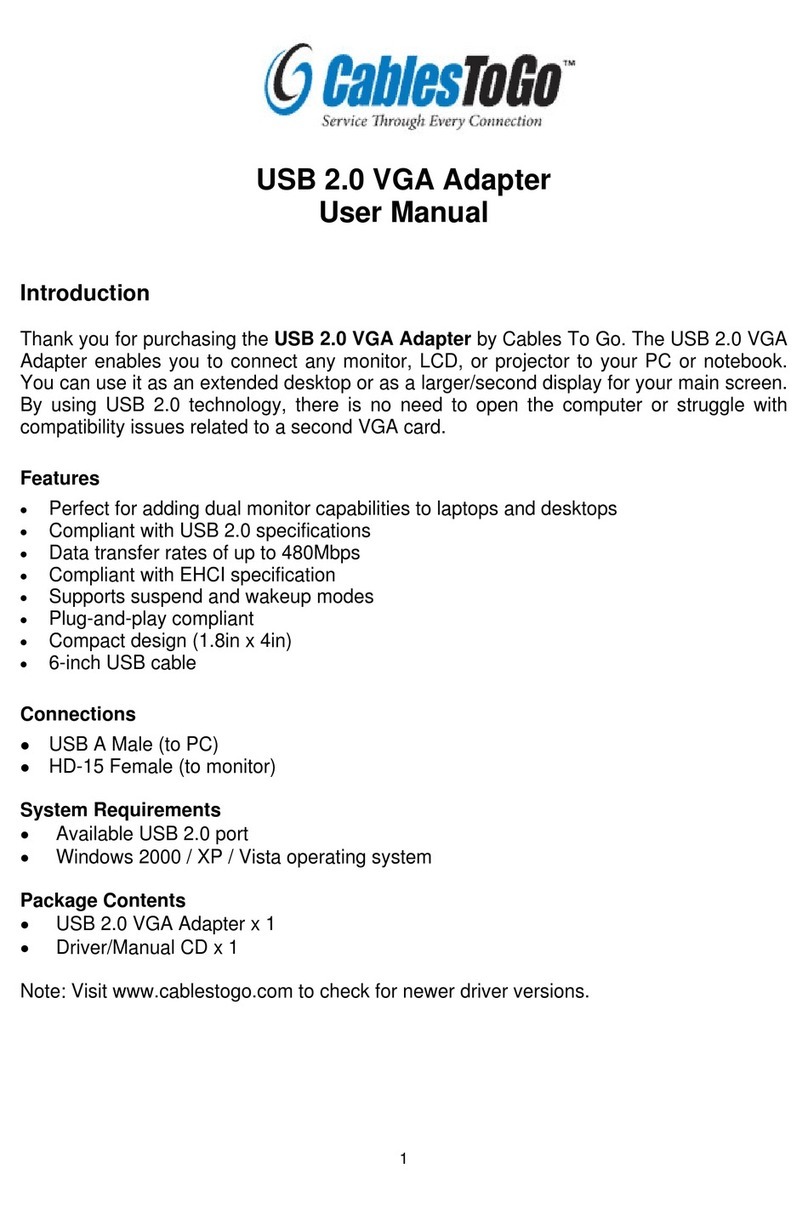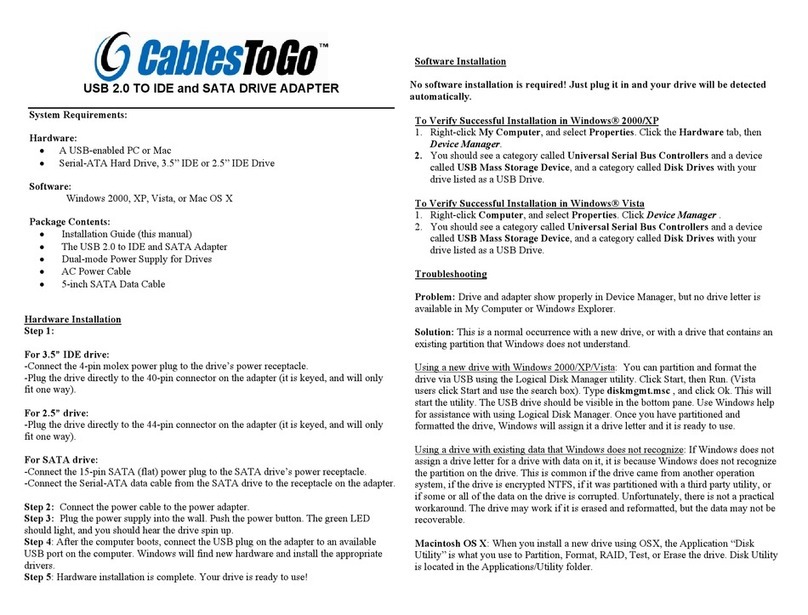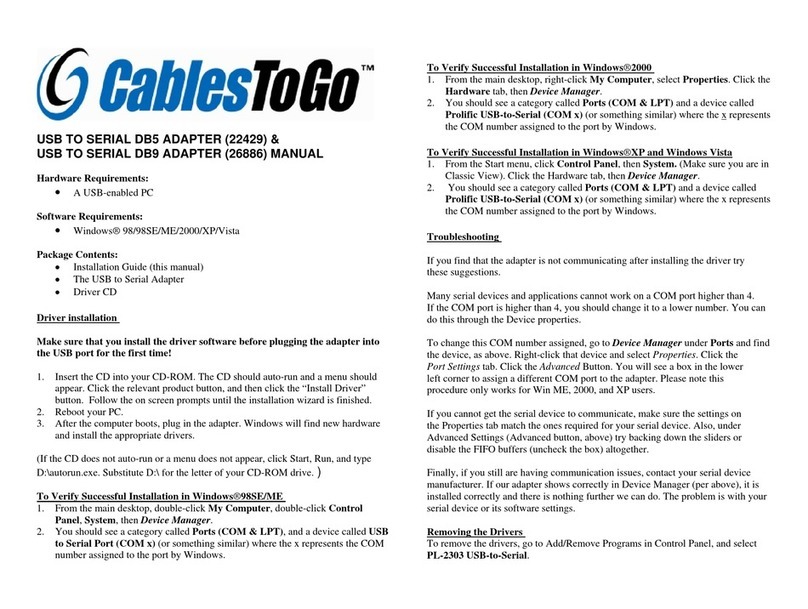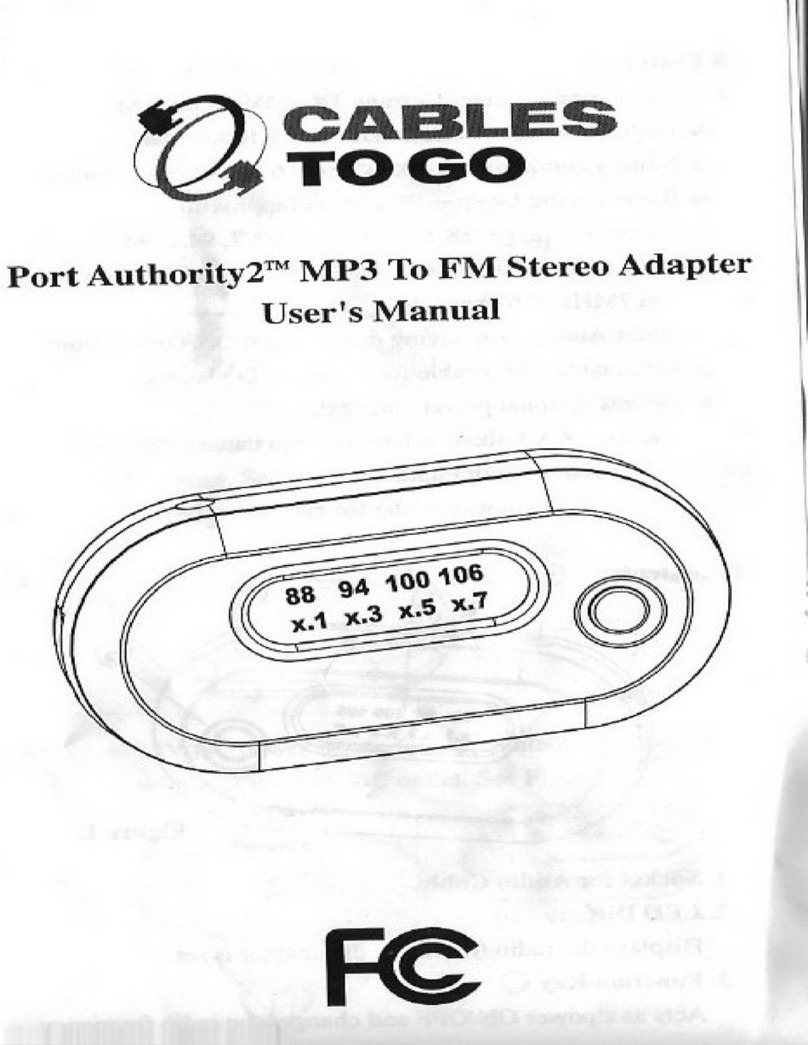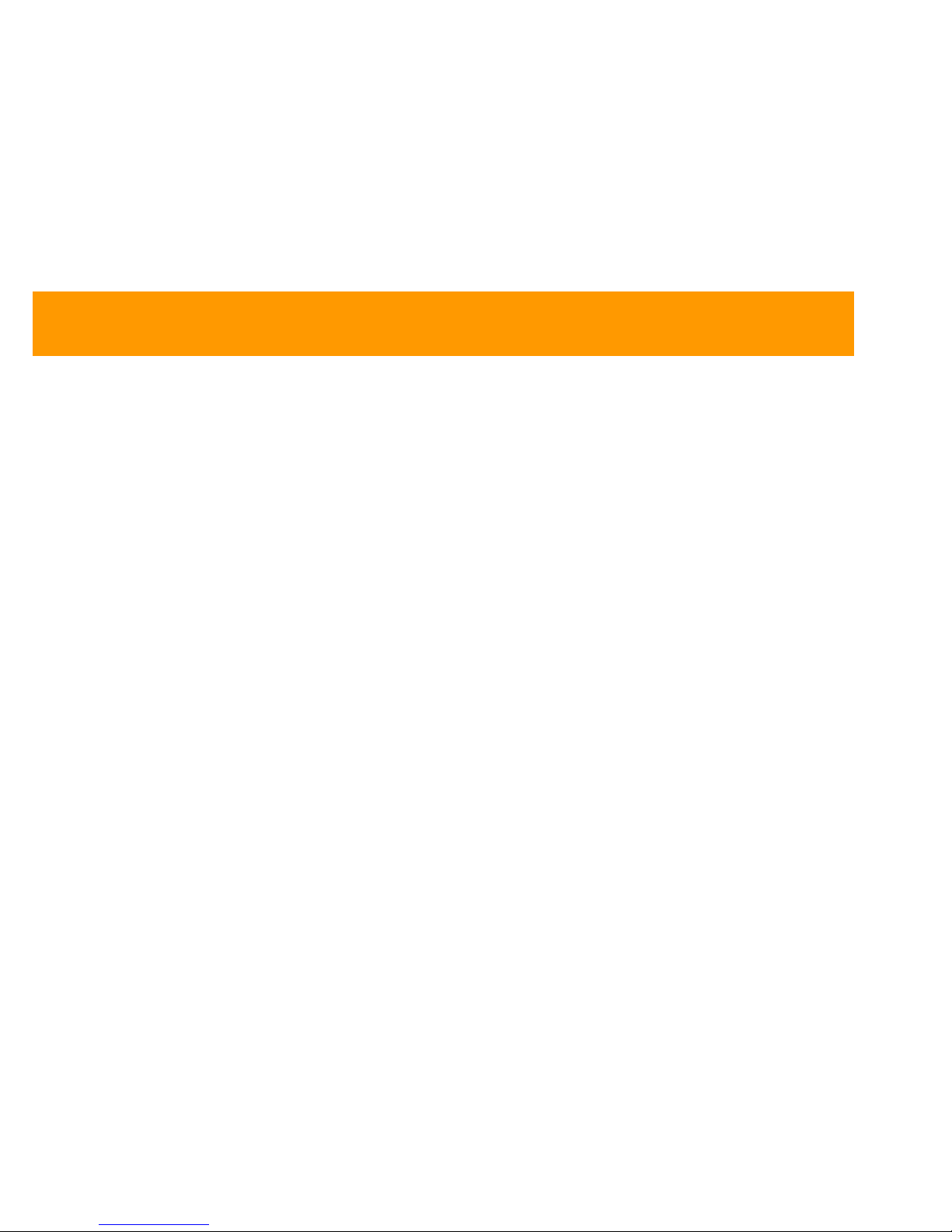TABLE OF CONTENTS
Introduction................................................................................................................................................1
Features.....................................................................................................................................................2
System Requirements................................................................................................................................3
Package Contents......................................................................................................................................4
Device Overview........................................................................................................................................5
Device Installation
Device Installation ............................................................................................................................6
Verifying Device Installation..............................................................................................................9
Device Un-installation ...................................................................................................................10
Technical Specifications...........................................................................................................................11
Cables To Go One Year Warranty............................................................................................................12
Important Safety Information.....................................................................................................................13
1