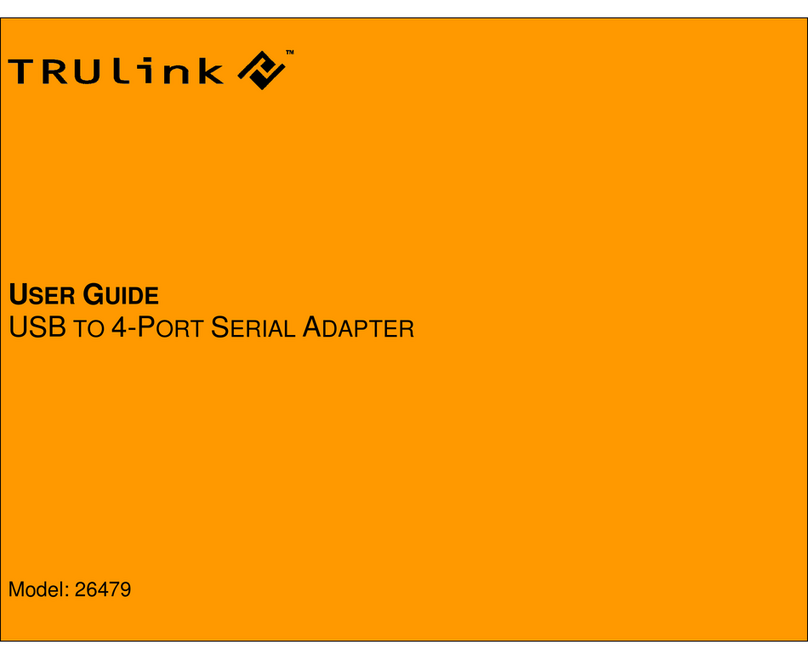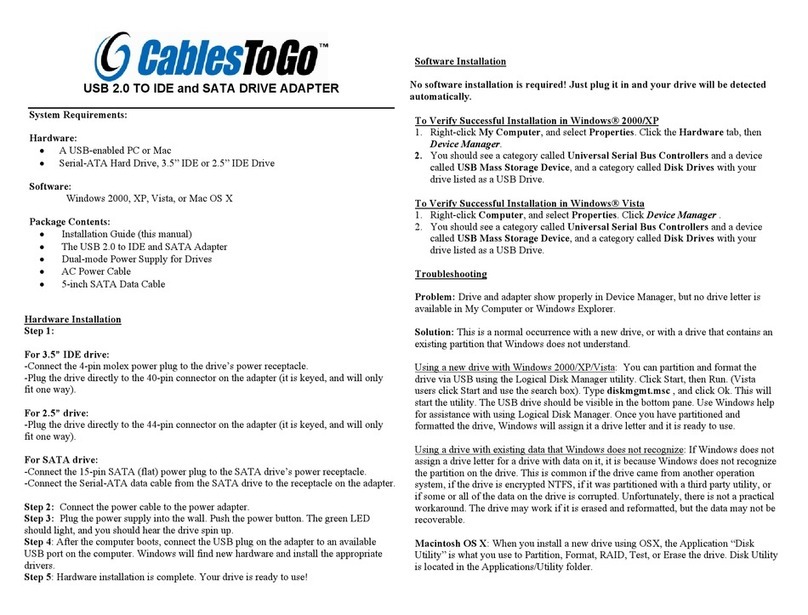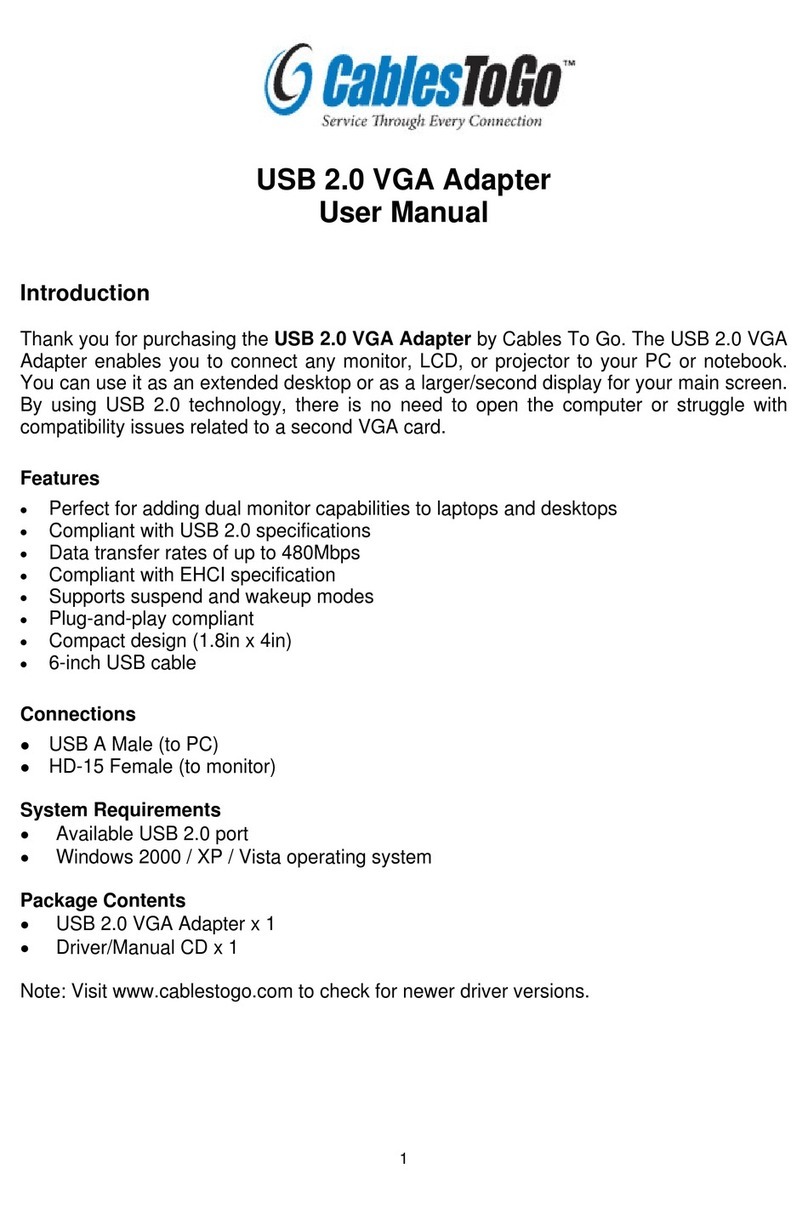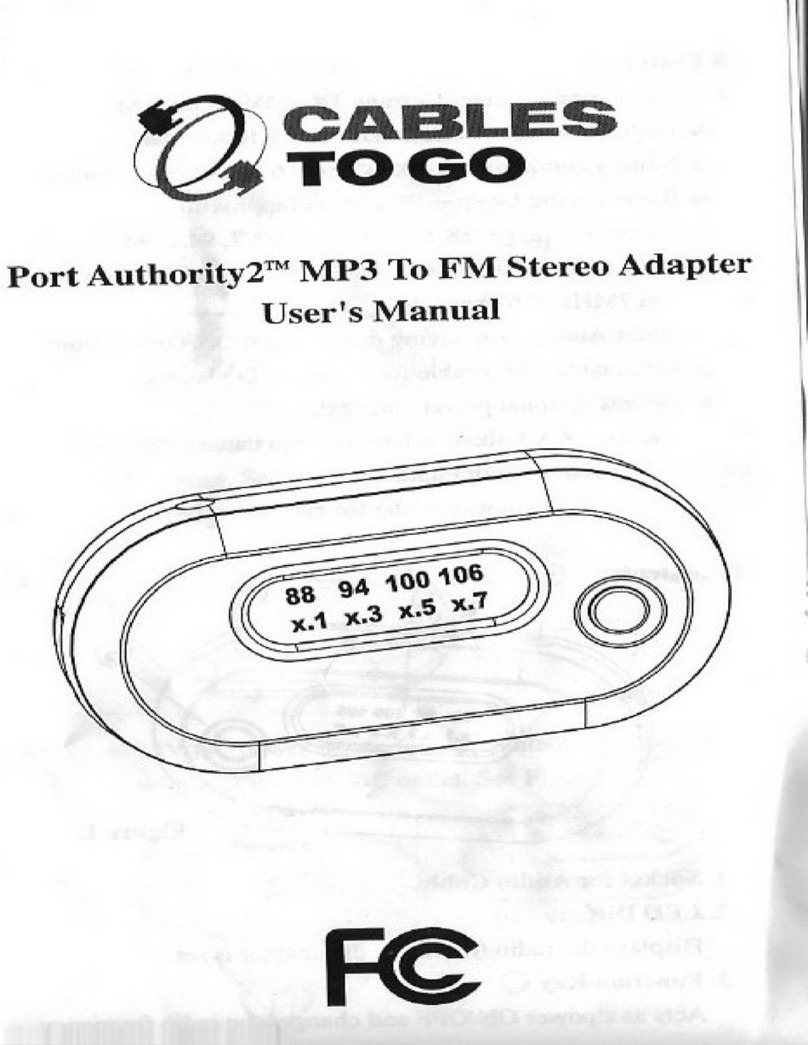USB TO SERIAL DB5 ADAPTER (22429) &
USB TO SERIAL DB9 ADAPTER (26886) MANUAL
Hardware Requirements:
•A USB-enabled PC
Software Requirements:
•Windows® 98/98SE/ME/2000/XP/Vista
Package Contents:
•Installation Guide (this manual)
•The USB to Serial Adapter
•Driver CD
Driver installation
Make sure that you install the driver software before plugging the adapter into
the USB port for the first time!
1. Insert the CD into your CD-ROM. The CD should auto-run and a menu should
appear. Click the relevant product button, and then click the “Install Driver”
button. Follow the on screen prompts until the installation wizard is finished.
2. Reboot your PC.
3. After the computer boots, plug in the adapter. Windows will find new hardware
and install the appropriate drivers.
(If the CD does not auto-run or a menu does not appear, click Start, Run, and type
D:\autorun.exe. Substitute D:\ for the letter of your CD-ROM drive. )
To Verify Successful Installation in Windows®98SE/ME
1. From the main desktop, double-click My Computer, double-click Control
Panel, System, then Device Manager.
2. You should see a category called Ports (COM & LPT), and a device called USB
to Serial Port (COM x) (or something similar) where the x represents the COM
number assigned to the port by Windows.
To Verify Successful Installation in Windows®2000
1. From the main desktop, right-click My Computer, select Properties. Click the
Hardware tab, then Device Manager.
2. You should see a category called Ports (COM & LPT) and a device called
Prolific USB-to-Serial (COM x) (or something similar) where the x represents
the COM number assigned to the port by Windows.
To Verify Successful Installation in Windows®XP and Windows Vista
1. From the Start menu, click Control Panel, then System. (Make sure you are in
Classic View). Click the Hardware tab, then Device Manager.
2. You should see a category called Ports (COM & LPT) and a device called
Prolific USB-to-Serial (COM x) (or something similar) where the x represents
the COM number assigned to the port by Windows.
Troubleshooting
If you find that the adapter is not communicating after installing the driver try
these suggestions.
Many serial devices and applications cannot work on a COM port higher than 4.
If the COM port is higher than 4, you should change it to a lower number. You can
do this through the Device properties.
To change this COM number assigned, go to Device Manager under Ports and find
the device, as above. Right-click that device and select Properties. Click the
Port Settings tab. Click the Advanced Button. You will see a box in the lower
left corner to assign a different COM port to the adapter. Please note this
procedure only works for Win ME, 2000, and XP users.
If you cannot get the serial device to communicate, make sure the settings on
the Properties tab match the ones required for your serial device. Also, under
Advanced Settings (Advanced button, above) try backing down the sliders or
disable the FIFO buffers (uncheck the box) altogether.
Finally, if you still are having communication issues, contact your serial device
manufacturer. If our adapter shows correctly in Device Manager (per above), it is
installed correctly and there is nothing further we can do. The problem is with your
serial device or its software settings.
Removing the Drivers
To remove the drivers, go to Add/Remove Programs in Control Panel, and select
PL-2303 USB-to-Serial.