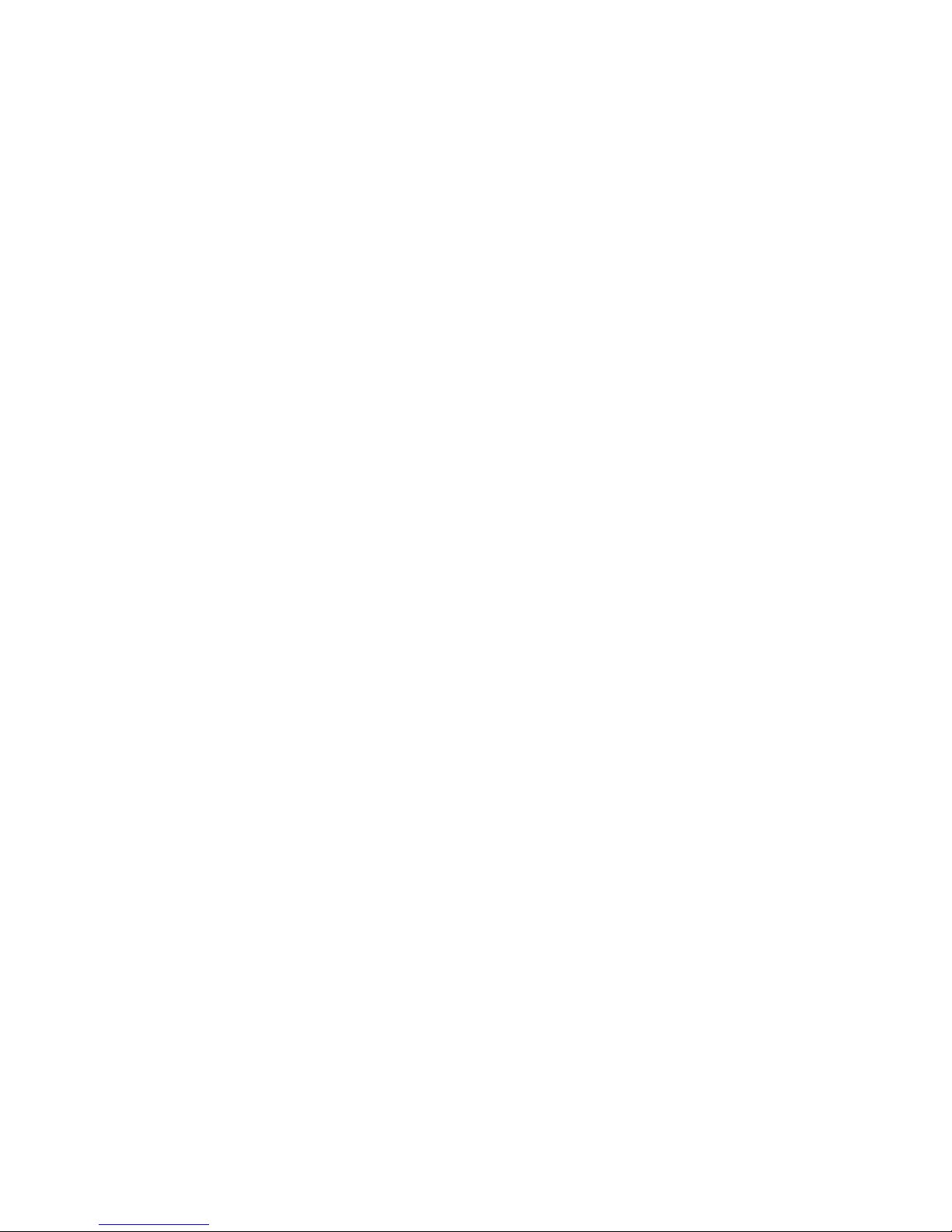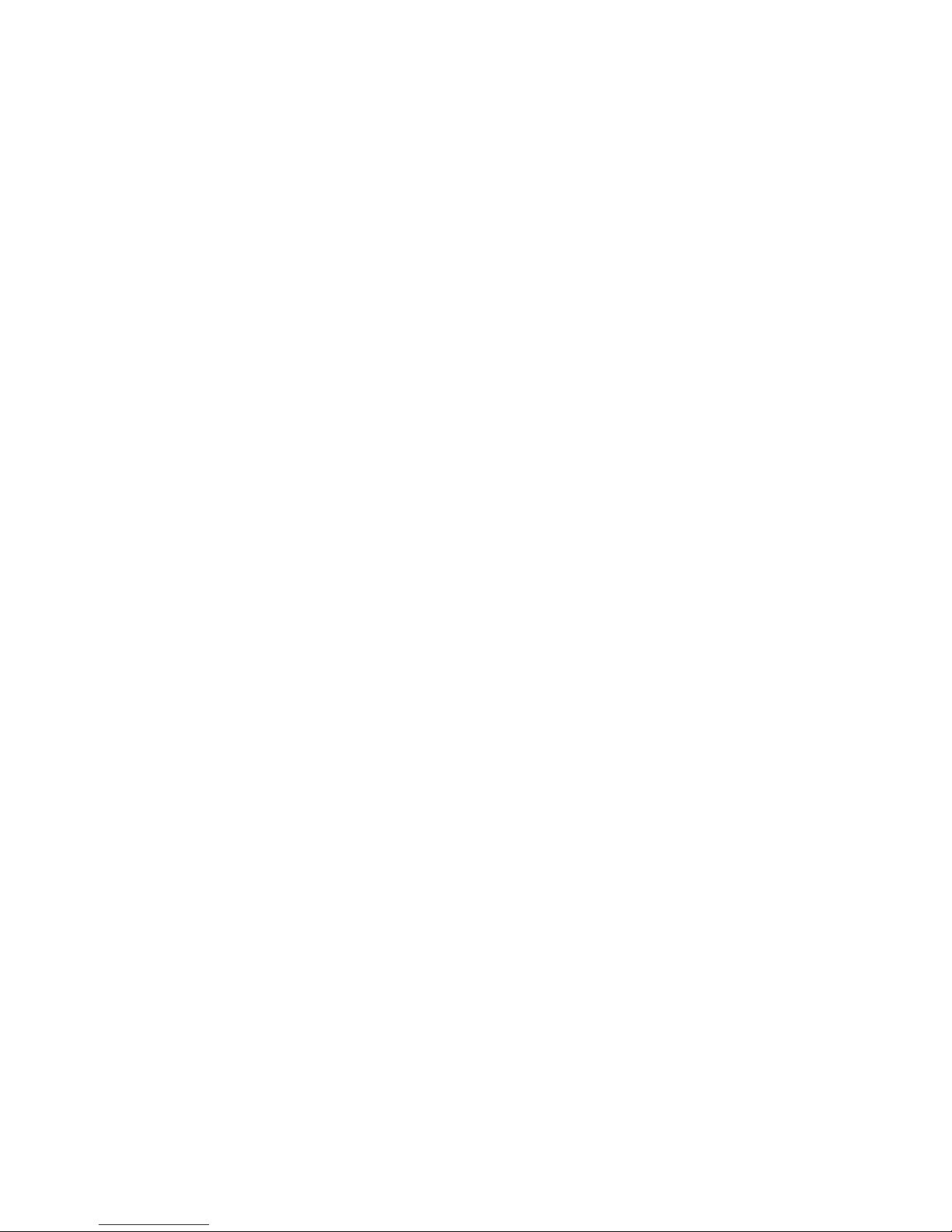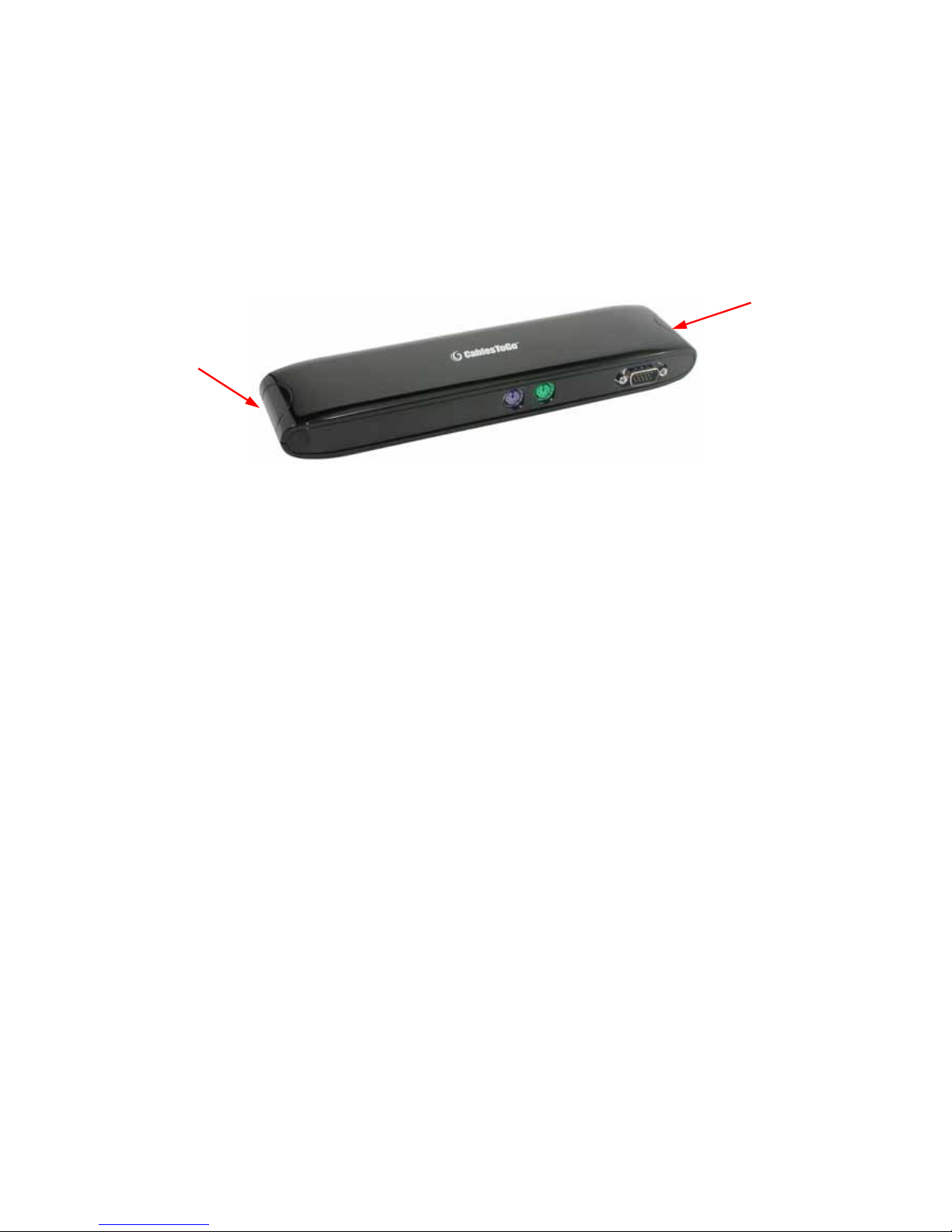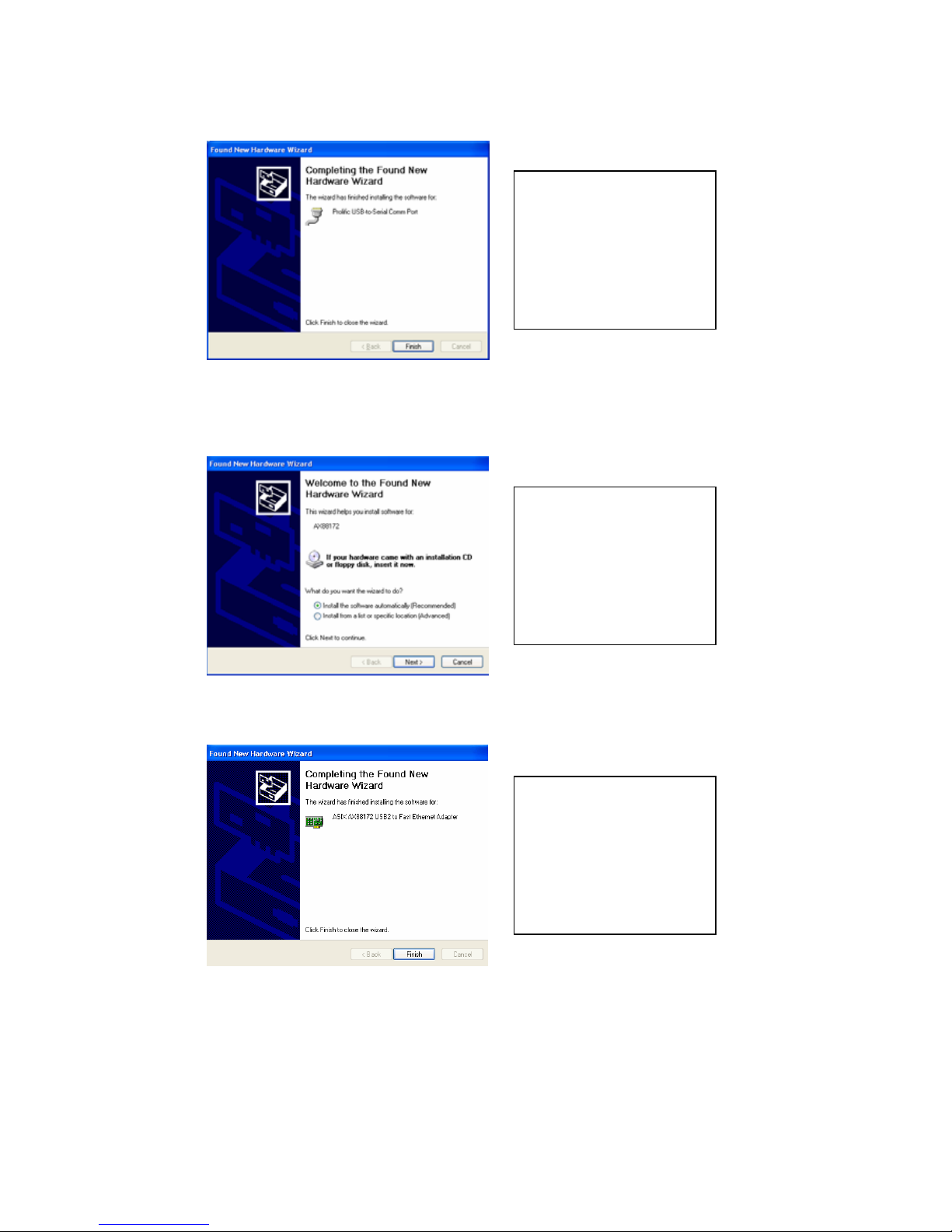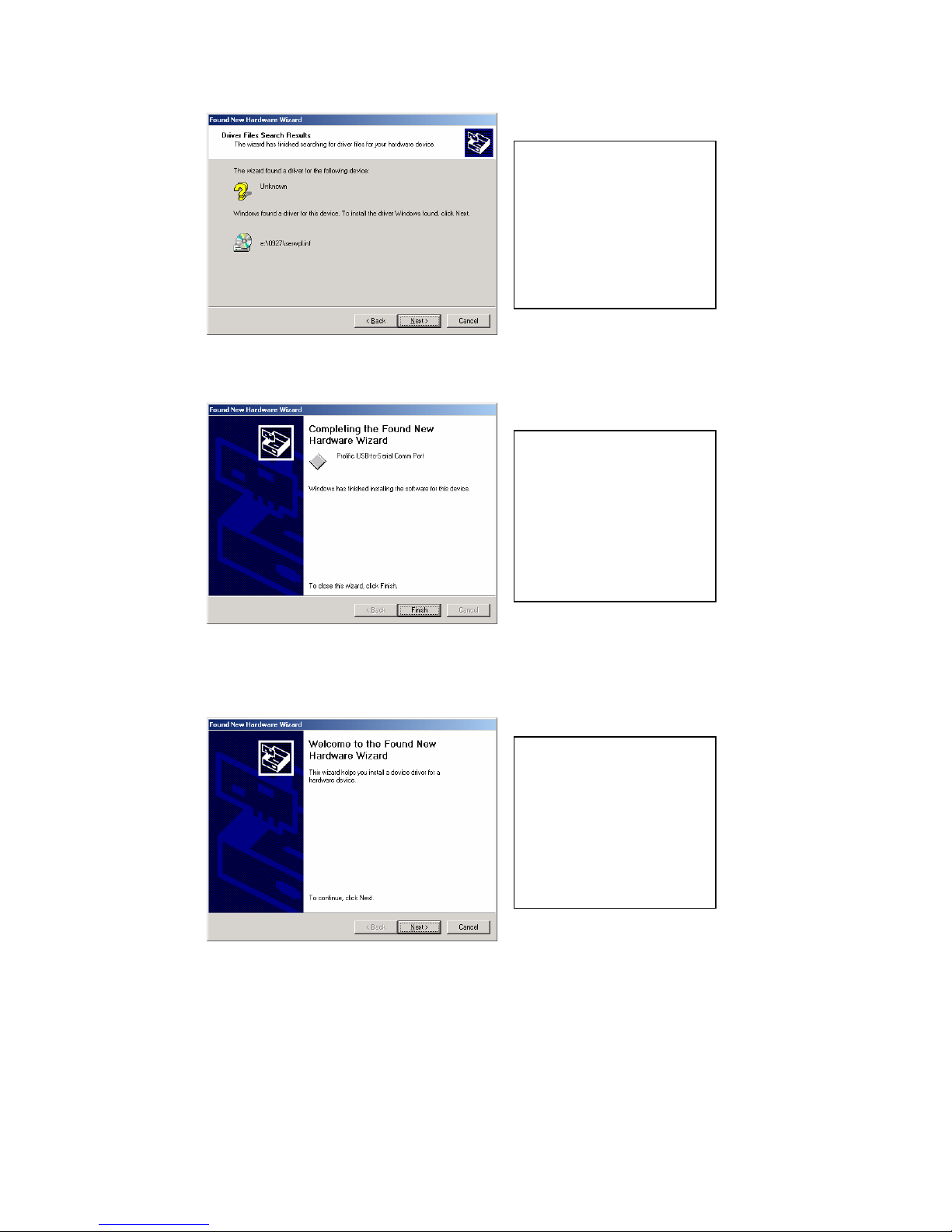2
1. Introduction
The USB 2.0 Laptop Docking Station with Video allows you to easily connect all of
your desktop peripherals to almost any laptop or desktop with one single connection.
Now you can enjoy the convenience of your laptop when you’re NOT on the road.
The USB 2.0 Laptop Docking Station lets you come and go as you please without the
hassle of connecting your monitor, mouse, keyboard, printer, and other devices to
your Laptop each time. The USB 2.0 Laptop Docking Station contains a three port
USB 2.0 Hub, one serial DB9 port, one parallel printer port, one 10/100 RJ45
Ethernet port, PS/2 mouse and keyboard ports, and a VGApass-through port- all in a
single unit!
Connect your monitor, mouse, keyboard, printer, USB 2.0 devices, network and
modem to the USB 2.0 Docking Station for a convenient all-in-one connectivity
solution. The USB 2.0 Laptop Docking Station with Video eliminates the clutter of
cables connecting to your computer as it requires only a single VGA/USB combo
cable. Additional USB hubs can be attached to connect up to 127 devices. No
complex installation and no re-booting your PC. The USB 2.0 Laptop Docking Station
with Video makes desktop use of your Laptop amazingly simple, convenient and,
most importantly, inexpensive.
1.1 Features and Specifications
•Perfect for laptop users who also like to use their Laptop in the office but don’t
like the hassle of connecting each device every time
•Connect all peripherals to the docking station then connect the laptop to the
dock. All of your peripherals are now connected, with just one cable!
•Economical alternative to expensive proprietary docking stations
•Full compliance with USB 2.0 specification
•Compliance with IEEE802.3u 100BASE-TX and with IEEE802.3 10BASE-T
standards
•Multiple devices can be connected simultaneously
•Plug-and-play functionality eliminates the need to reboot during installation
•Approvals: FCC; CE
•Supports Windows 98SE/ME/2000/XP/Vista