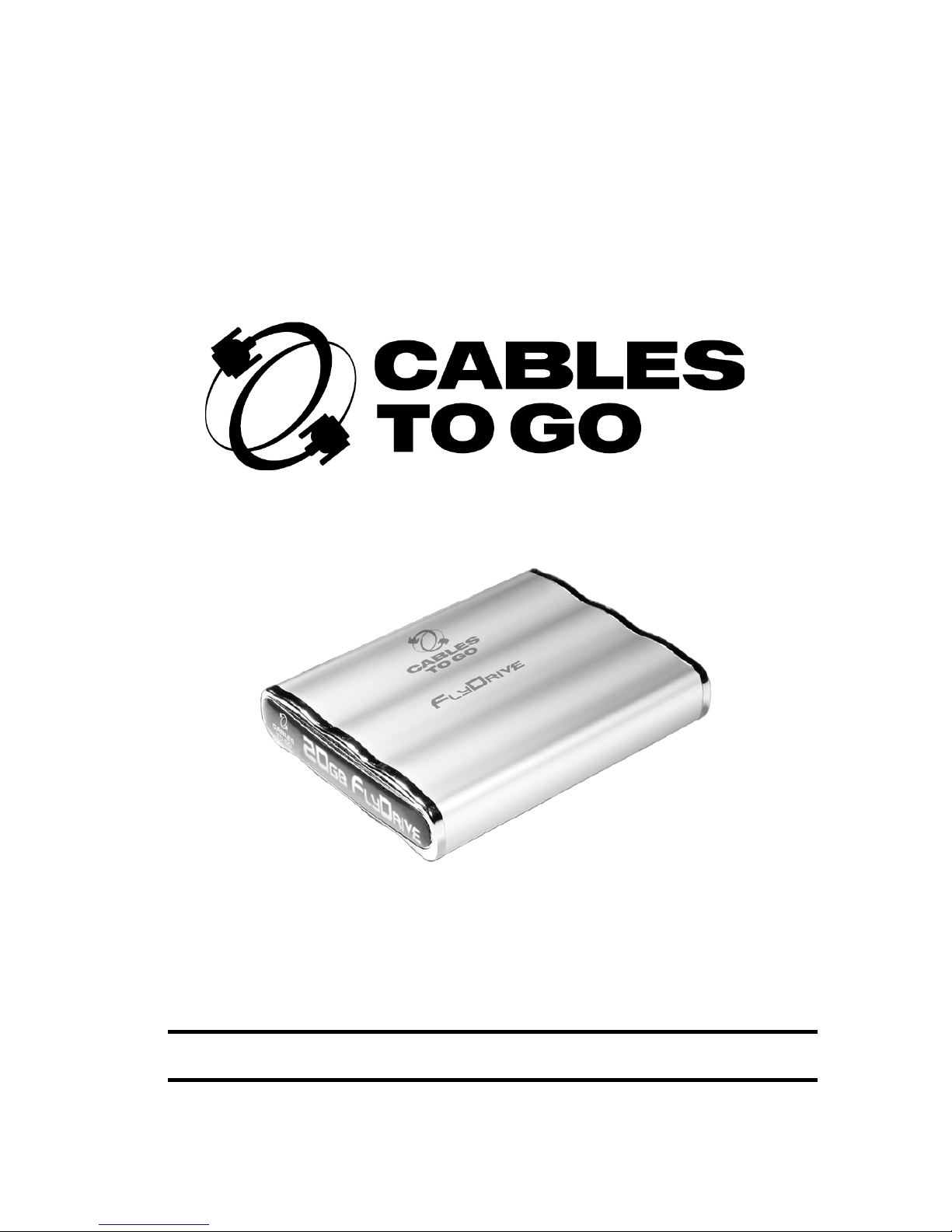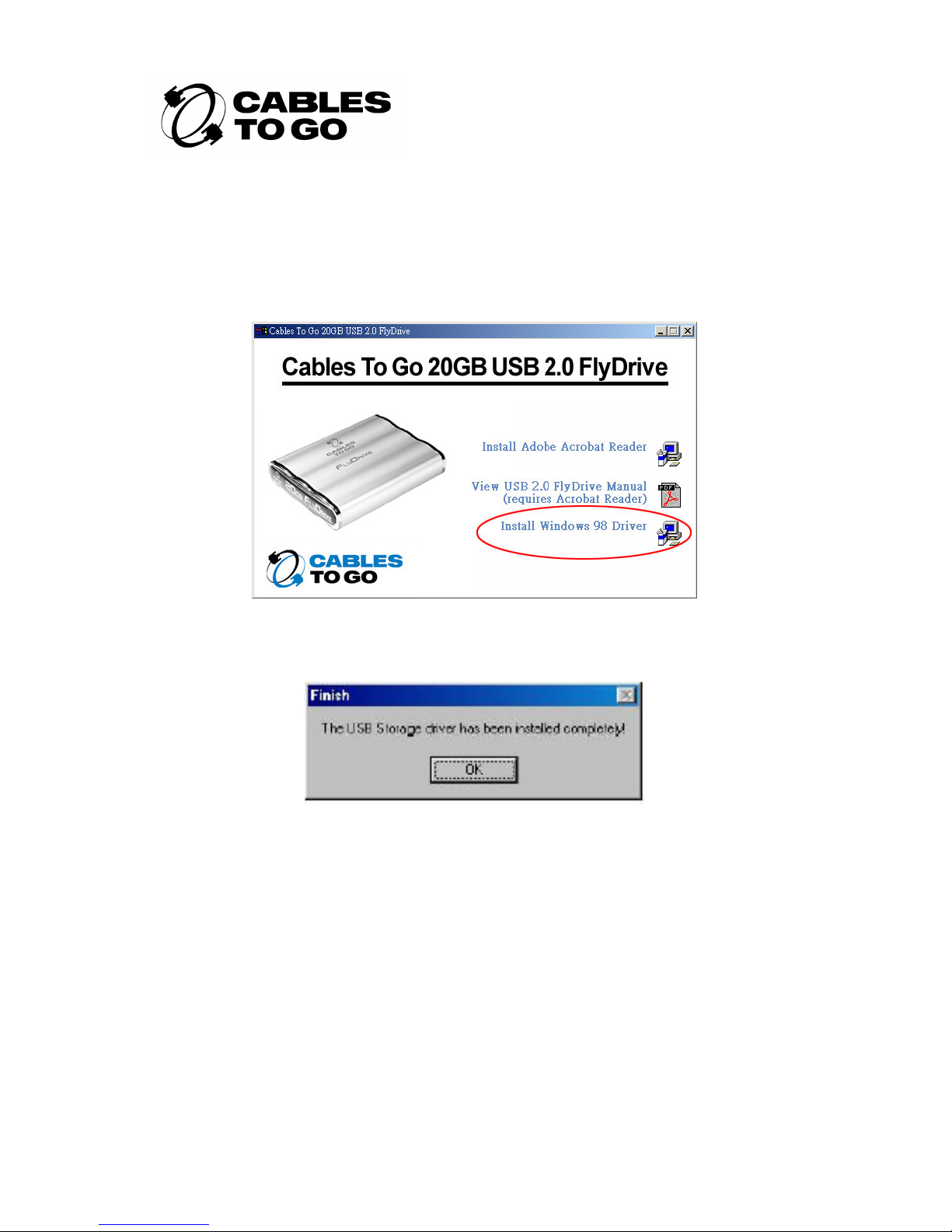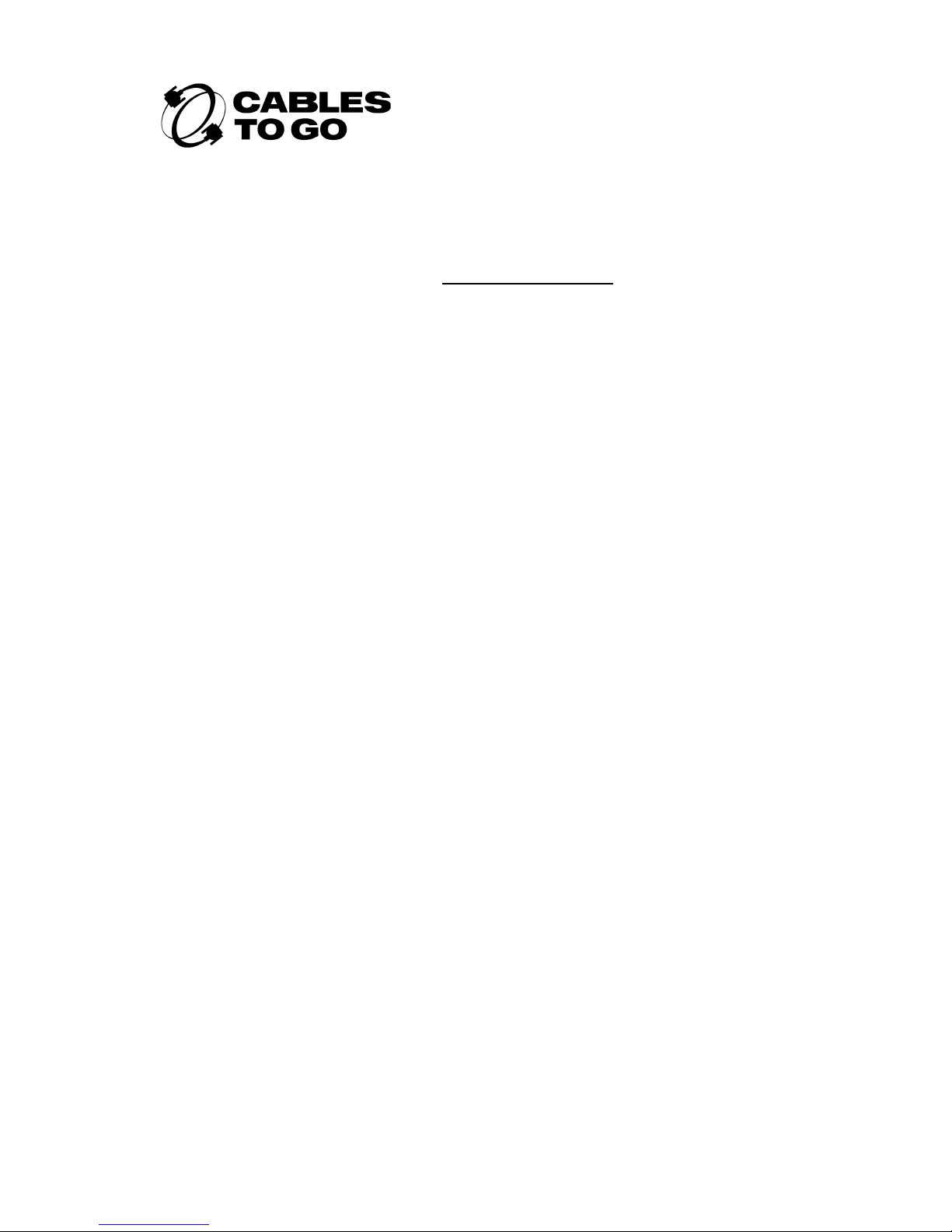3. Support
Should you encounter problems with the installation of this device, please follow these
steps:
1. Make sure the FlyDrive is properly plugged into a USB port.
2. Try another USB port.
3. Ensure that both USB A-type male connectors are plugged into USB ports
4. Contact the Cables To Go Tech Support Team at http://www.cablestogo.com or
by calling us at 800-826-7904 between the hours of 8:30am and 6:00pm ET.
Note: Consumers are advised not to rely on our ability to provide support for Open Source,
G U, Freeware or Shareware software, as this software is often under continual
development. We will however help where we can which may be limited to providing web
links only.
4. Warranty
This device is supplied with a 12-month, non-transferable end user warranty. In the unlikely
event that this device should fail within the warranty period, please contact Cables To Go at
800-826-7904 for a replacement product. Cables To Go will not provide a cash refund. Only
product replacement may be claimed. Cables To Go and Lastar, Inc. will not be liable for
any damage caused by the use of this product including, but not limited to, data and
connected hardware.
Please Note:
Damage due to misuse, abuse or electromagnetic discharge (including, but not limited to
lightning, x-ray equipment, static electricity, etc) is not covered by warranty.
Disclaimer
Cables To Go and Lastar, Inc. make no representations or warranties, either expressed or
implied, with respect to the contents hereof and specifically disclaims any warranties,
merchantability or fitness for any particular purpose. Any software described in this manual
is sold or licensed "as is". Should the programs prove defective following their purchase,
the buyer (and not Lastar, Inc., its distributor, or its dealer) assumes the entire cost of all
necessary servicing, repair, and any incidental or consequential damages resulting from
any defect in the software.
Further, Lastar, Inc. reserves the right to revise this publication and to make changes from
time to time in the contents hereof without obligation to notify any person of such revision or
changes.
All brand and product names mentioned in this manual are trademarks and/or registered
trademarks of their respective holders.