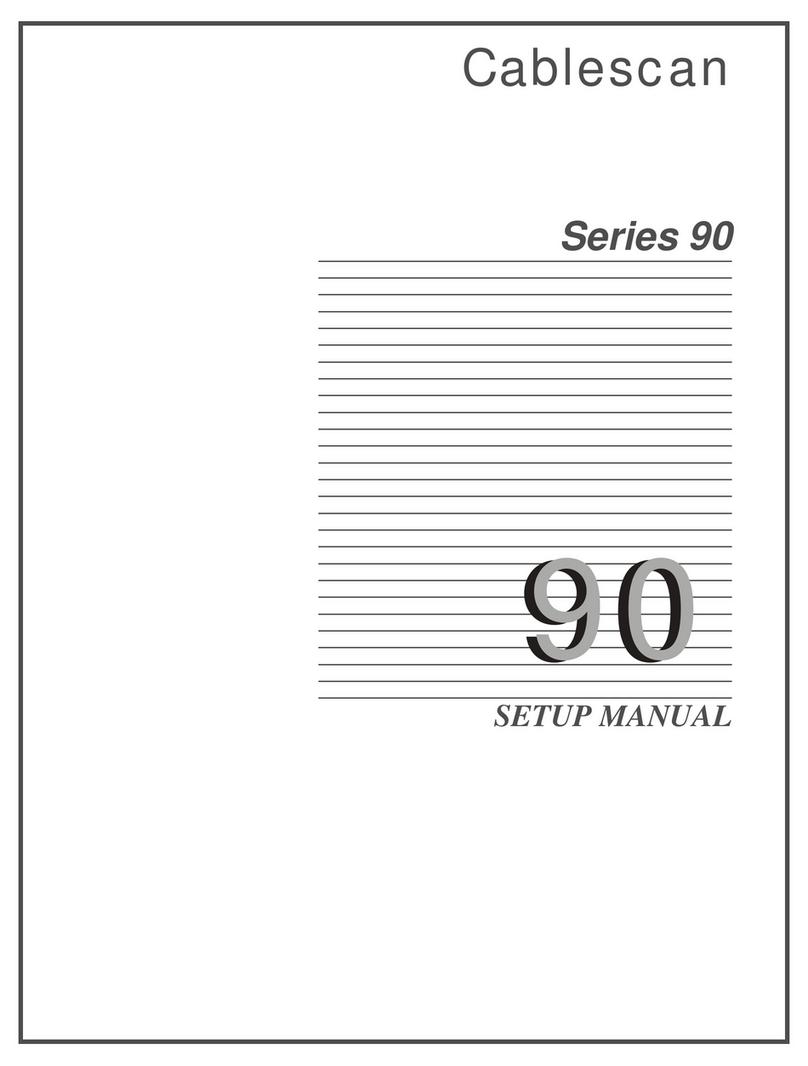2.0 Setup -Serjes 90/90HV Page
iii
• TABLE OF CONTENTS
UNPACKING......................................................................................................................1
POWER CONNECTION.....................................................................................................1
POWER CORDS........................................................................................................1
GROUNDING THE UNIT ........................................................................................2
CHANGING POWER SETTING..............................................................................4
FUSE REPLACEMENT............................................................................................5
SYSTEM SETUP ................................................................................................................7
CONTROLLER .........................................................................................................7
• EXPANSION CABINETS.........................................................................................8
ADDITIONAL EXPANSION CABINETS...............................................................8
COLOR MONITOR...................................................................................................9
KEYBOARD..............................................................................................................9
SCANNER BOARDS ..............................................................................................
10
SCANNER BOARD JUMPERS..............................................................................
11
CONFIGURATION.................................................................................................
12
Discussion.......................................................................................................
12
Configuring 486-Based Systems ....................................................................
13
Configuring 386-Based Systems ....................................................................
16
Configuring 286-Based Systems ....................................................................
19
•