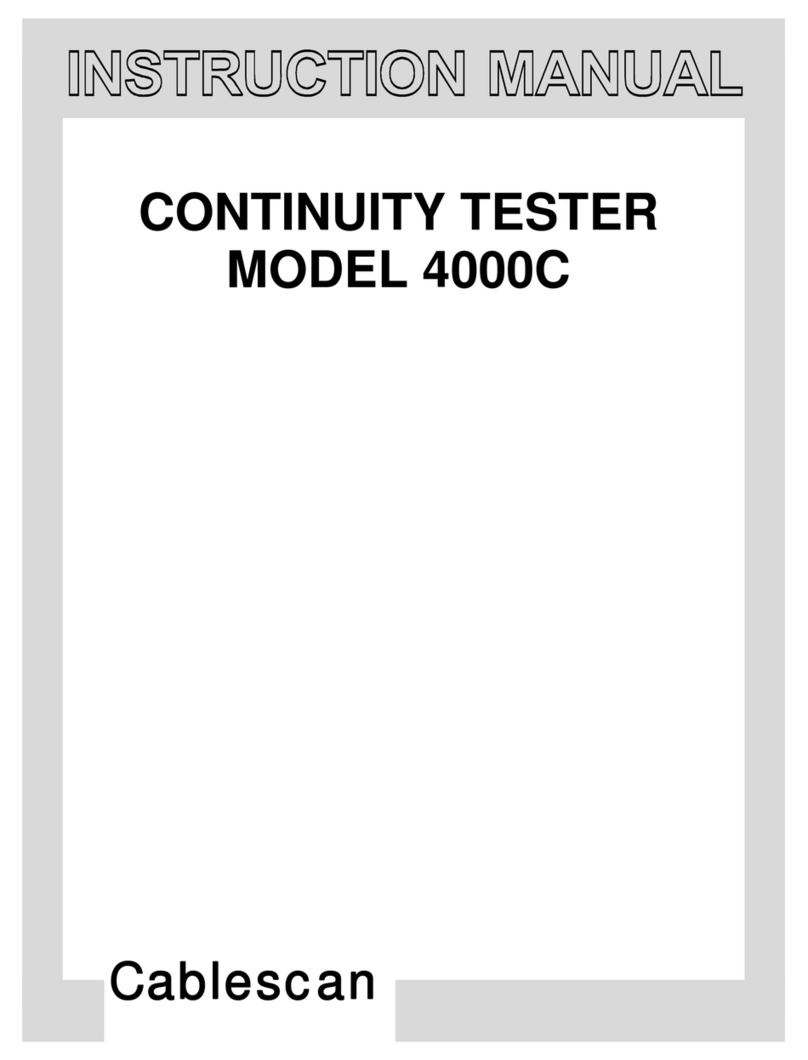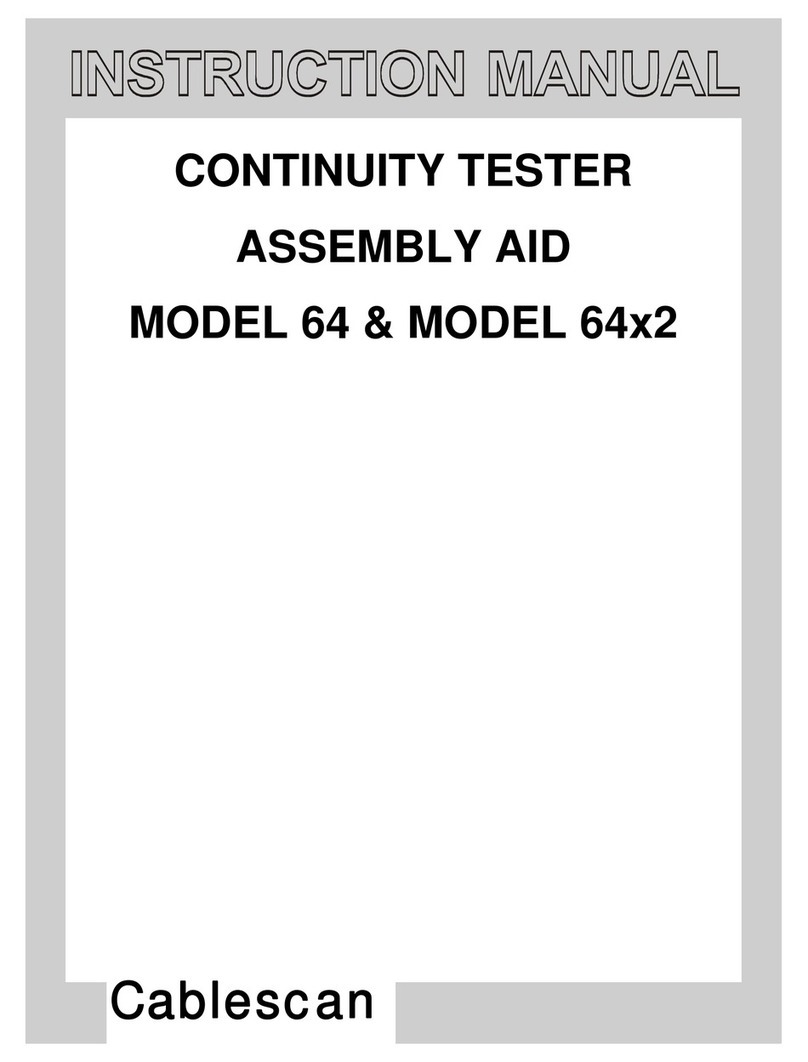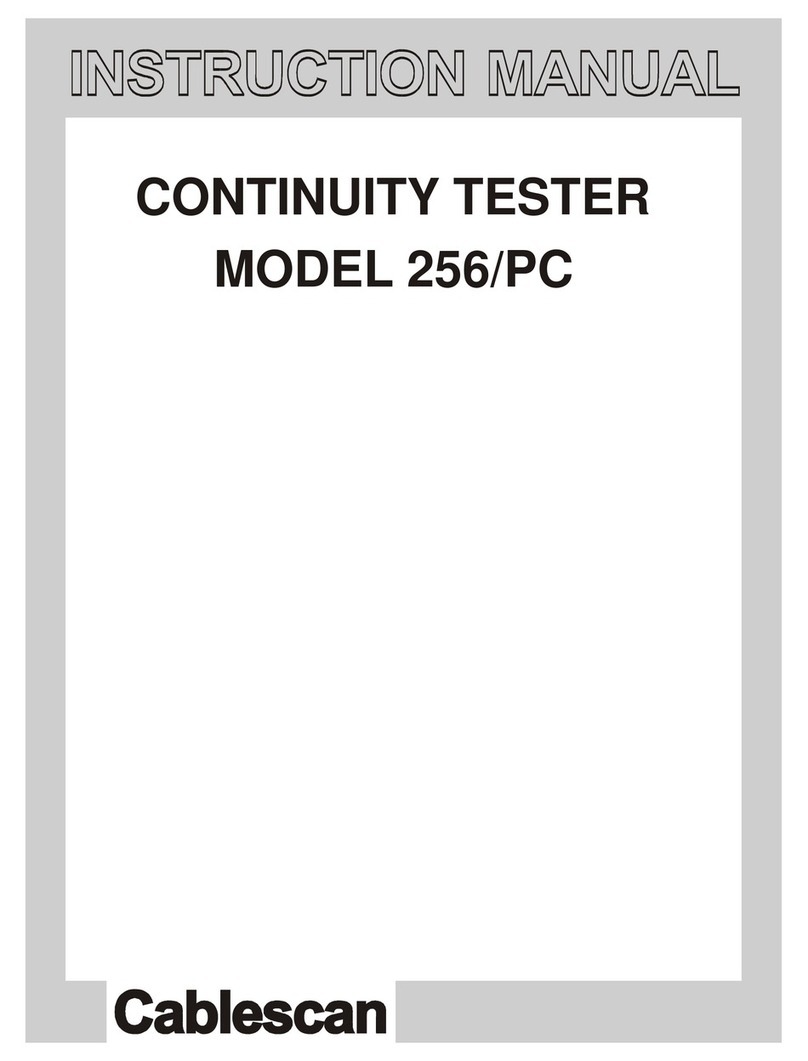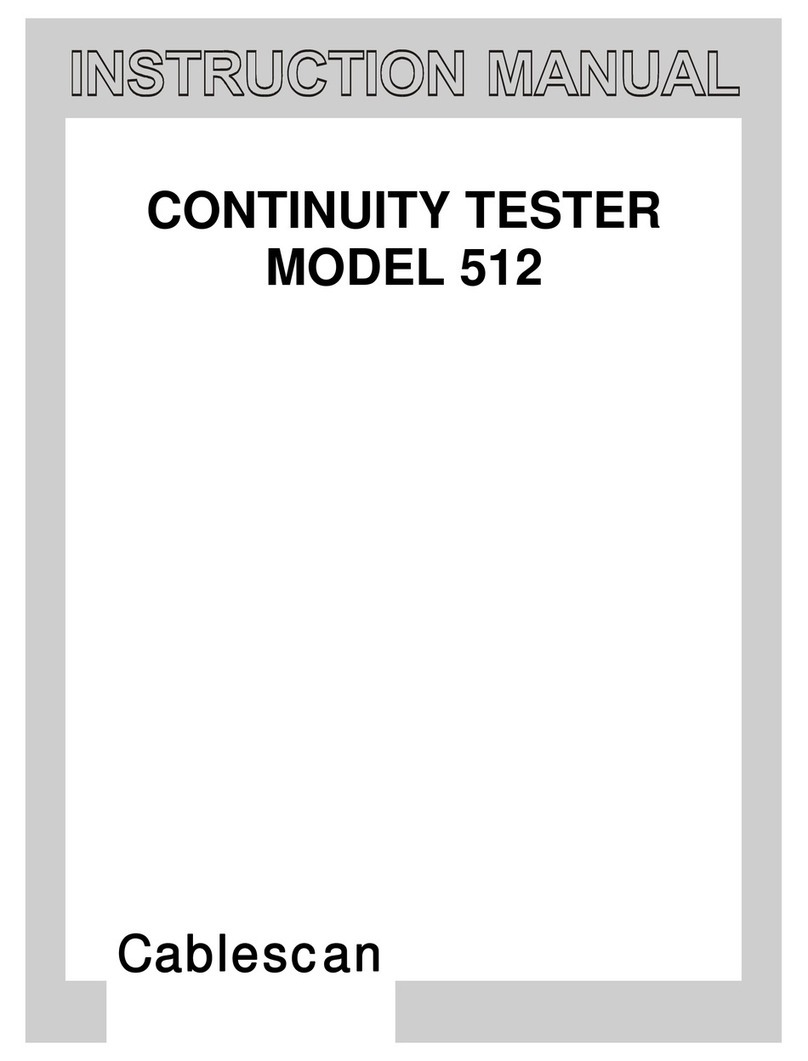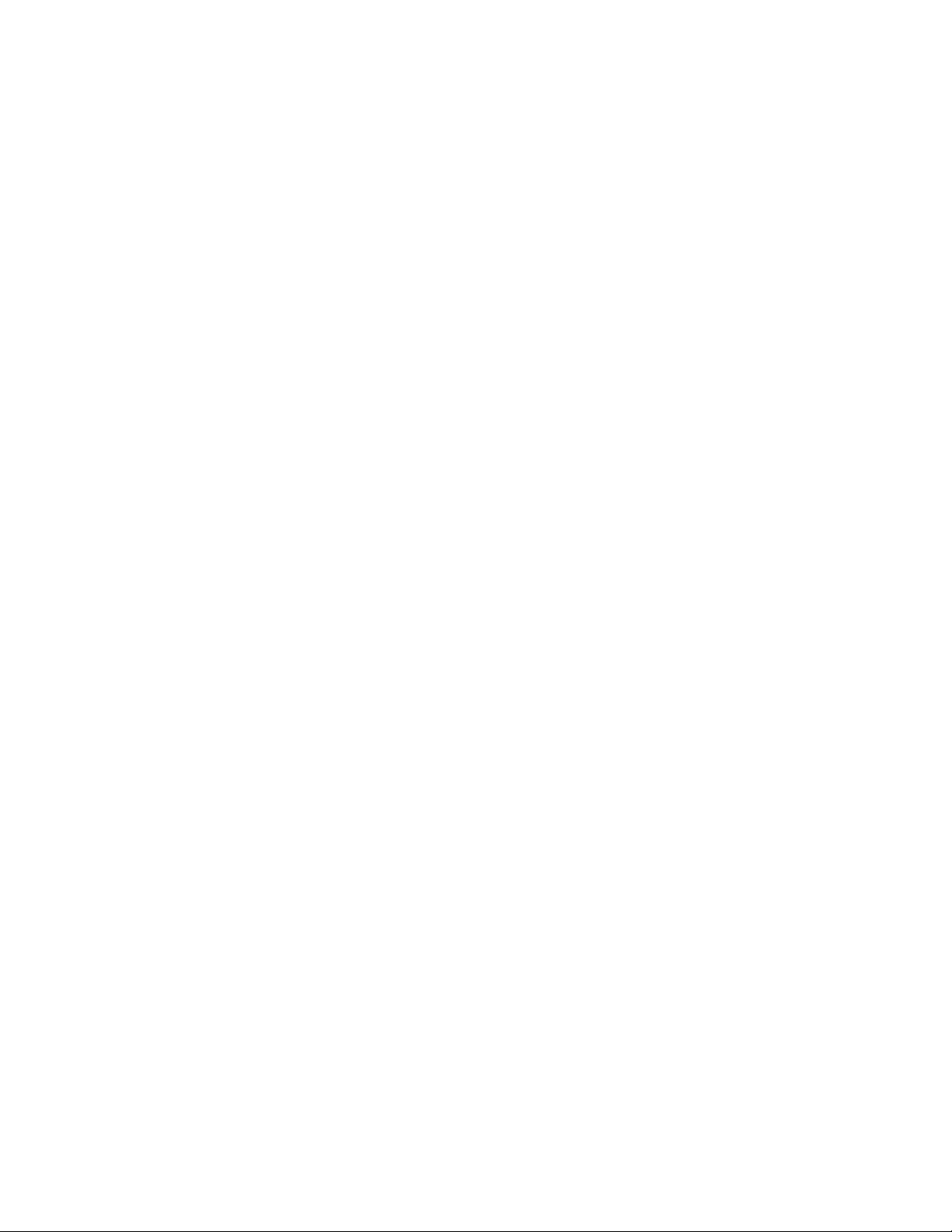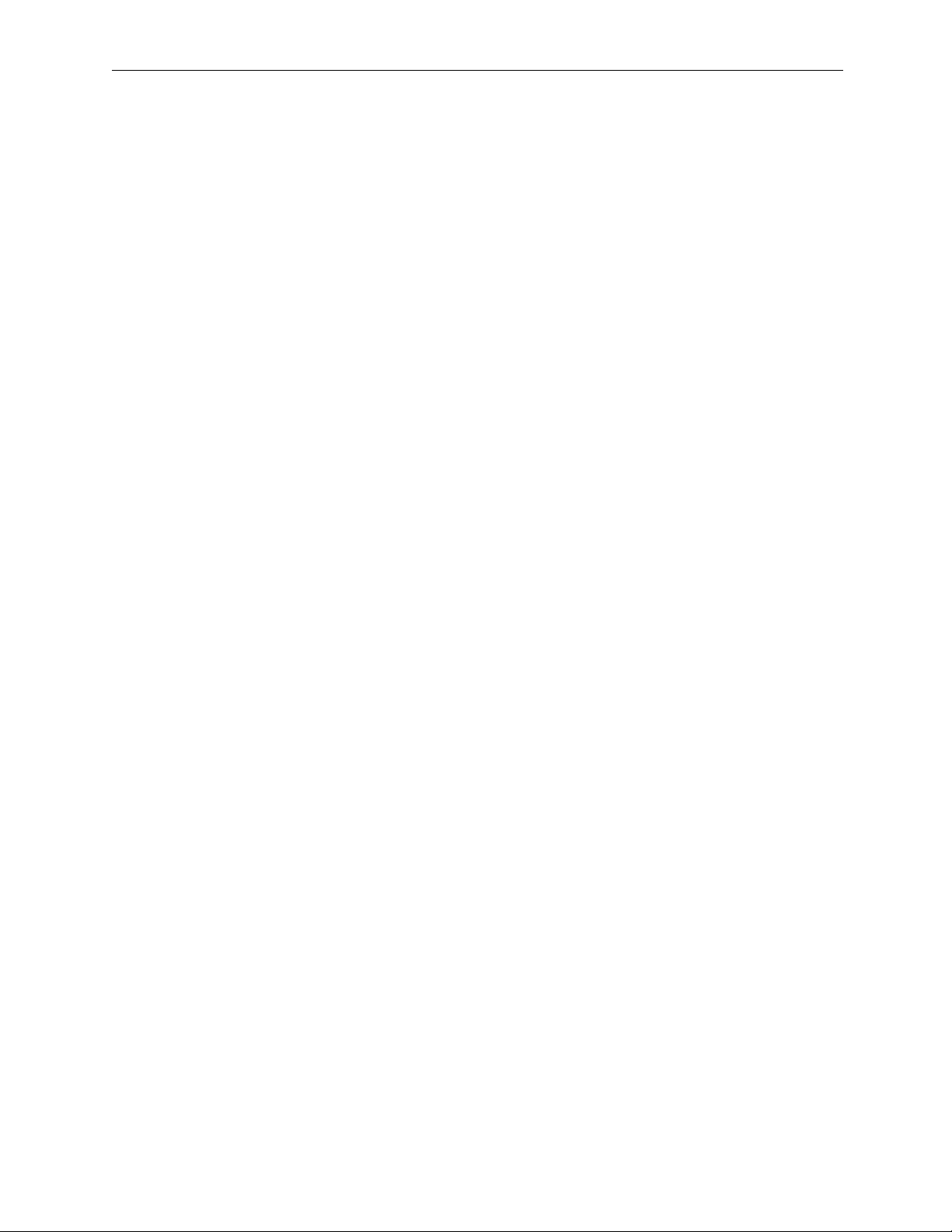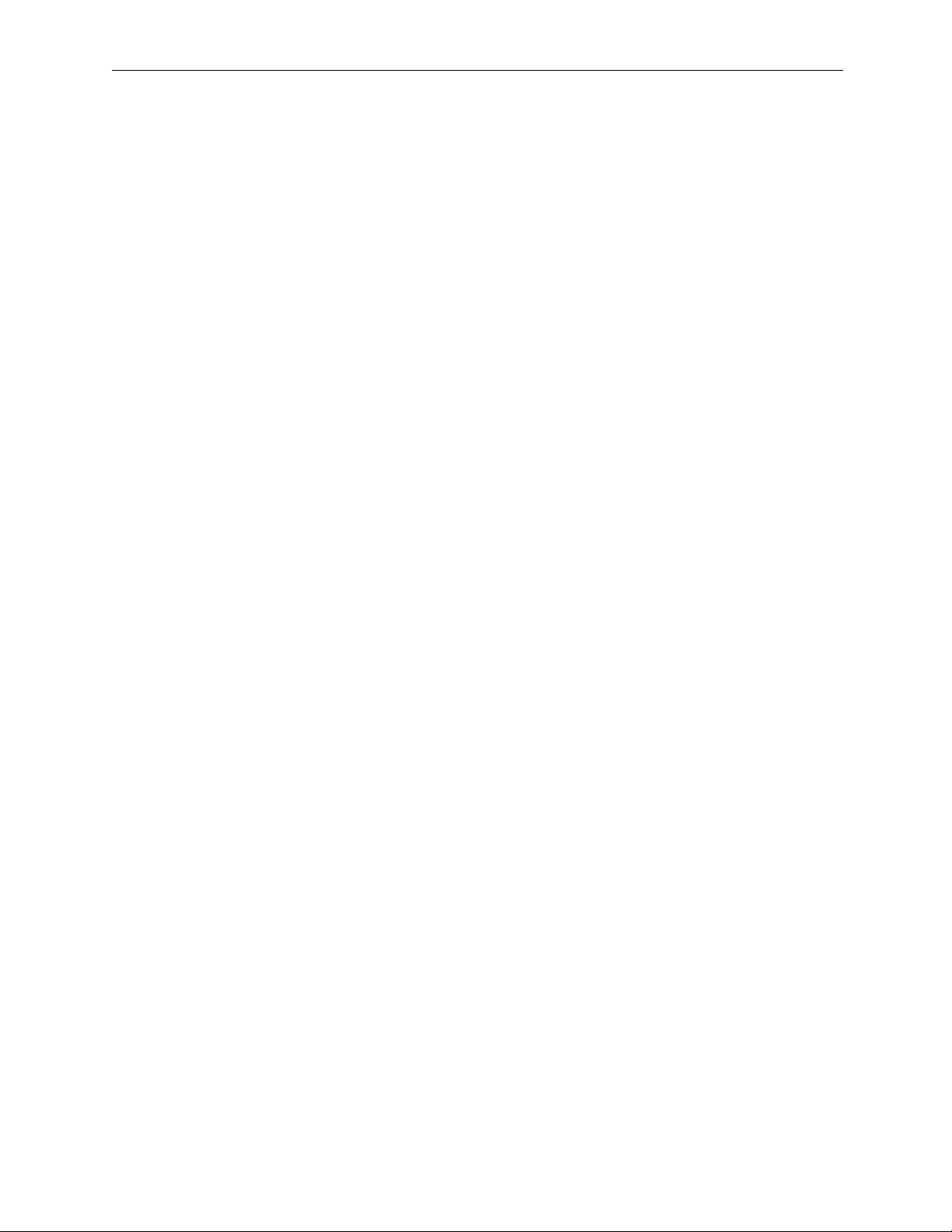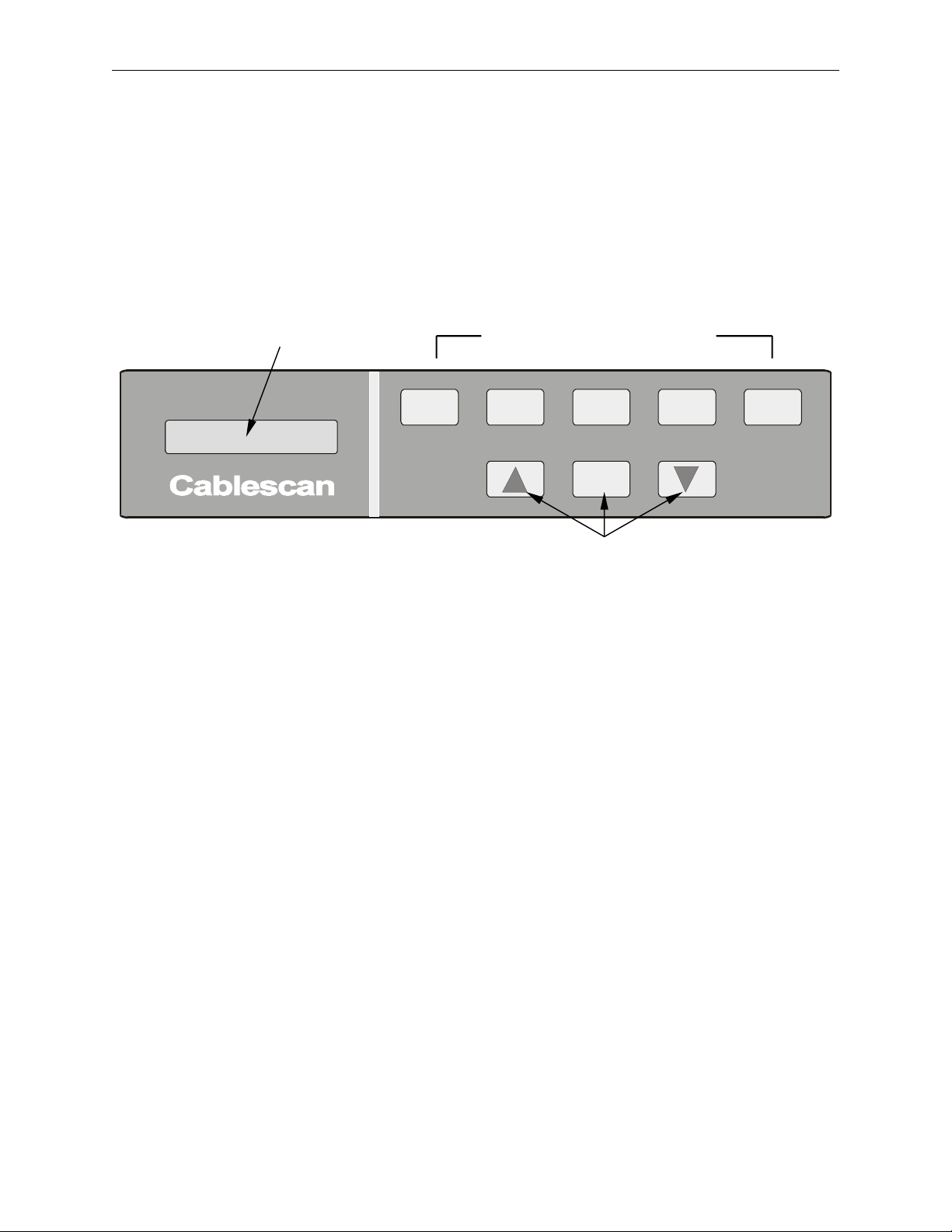Page iv Model 128/PC Instruction Manual
COPYRIGHT NOTICE
This manual is proprietary, copyrighted material. No part of this manual may be reproduced or
transmitted in any form or by any means, electronic or mechanical, including photocopying and
recording, for any purpose other than the purchaser's personal use, without written permission of
Cablescan Inc.
Copyright ©1996 - 2005 Cablescan Inc. All rights reserved.
THIS IS A LIMITED WARRANTY
CABLESCAN (hereinafter “CABLESCAN”) products are warranted to the original owner for a
period of twelve (12) months from the date of shipment from CABLESCAN’s factory, or in the
first 2,080 hours of operation by the customer (whichever comes first), to be free from defects in
material and workmanship for the use for which they are intended by CABLESCAN, under
normal operating conditions and maintenance.
CABLESCAN’s obligation under this Warranty is limited, upon prompt notification, to the
repair or exchange at the CABLECAN factory of any CABLESCAN product or part which
proves to be defective. If a product under warranty is returned to the CABLESCAN factory for
repair or replacement, freight charges will be borne by the customer in accordance with
CABLECAN’s policy of selling F.O.B. the CABLESCAN factory. If repairs are made at the
customer’s factory, the customer will bear the cost of the service person’s travel and living
expenses.
THIS WARRANTY IS EXPRESSLY IN LIEU OF ALL OTHER WARRANTIES EXPRESSED
OR IMPLIED. THERE ARE NO IMPLIED WARRANTIES OF MERCHANTABILITY OR
FITNESS FOR A PARTICULAR PURPOSE. THIS WARRANTY STATES CABLESCAN’S
ENTIRE AND EXCLUSIVE LIABILITY WHETHER IN TORT OR IN CONTRACT AND
BUYER’S EXCLUSIVE REMEDY FOR ANY CLAIM FOR DAMAGES IN CONNECTION
WITH THE SALE OR USE OF CABLESCAN’S PRODUCTS, THEIR DESIGN,
SUITABILITY FOR USE, INSTALLATION OR OPERATION, OR FOR ANY CLAIMED
DEFECTS THEREIN. UNDER NO CIRCUMSTANCES WILL CABLESCAN BE LIABLE
FOR ANY CONSEQUENTIAL, INCIDENTAL, ECONOMIC, DIRECT, INDIRECT,
GENERAL, OR SPECIAL DAMAGES. NO ACTION UNDER THIS WARRANTY MAY BE
BROUGHT BY BUYER MORE THAN ONE YEAR AFTER THE CAUSE OF ACTION HAS
OCCURRED.
This warranty does not apply to equipment or replacement parts that have not been given proper
care and maintenance and does not cover any defect, failure, deficiency, or error that is:
a) Not reported to Cablescan within the applicable warranty period;
b) Due to accident, misapplication, negligence, modification, alteration, disassembly, abuse,
misuse, abnormal conditions of temperature, dirt, or corrosive matter; or
c) Due to operation, either intentional or otherwise, above rated capacities, or in an
otherwise improper manner.
If it is determined that the equipment defect is not the result of original manufacture but is
related to customer negligence or operational error, the customer will pay all incurred charges
including, but not limited to, parts and labor.