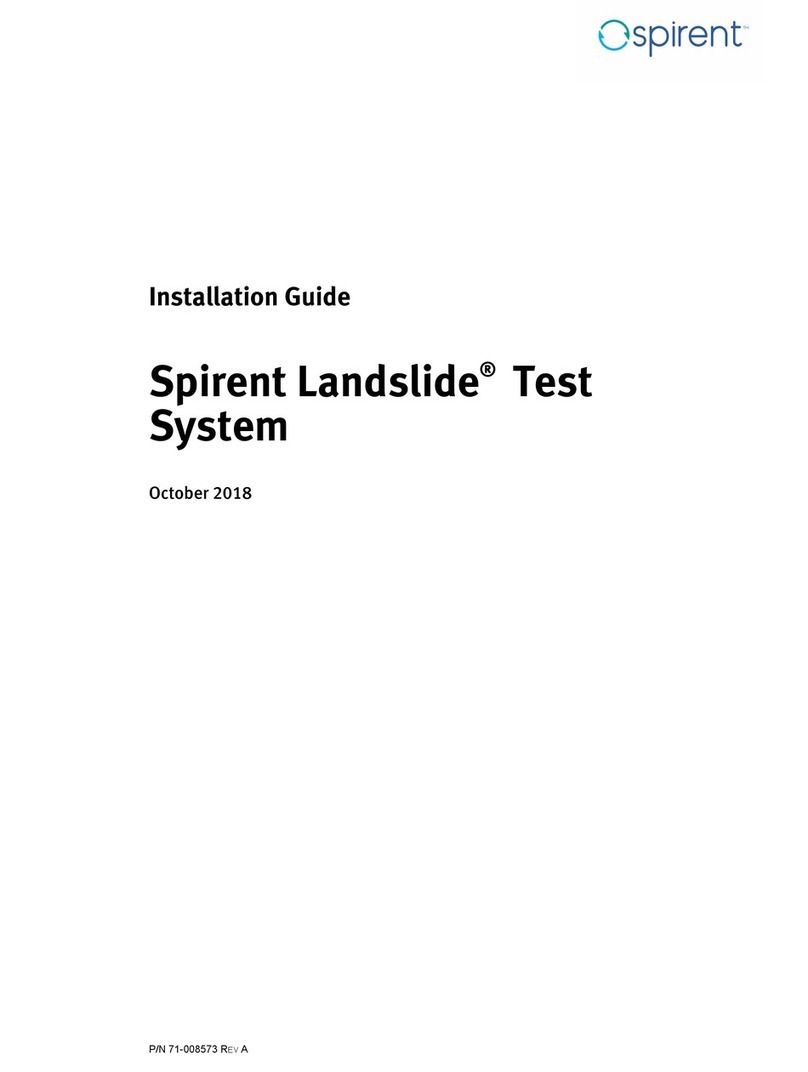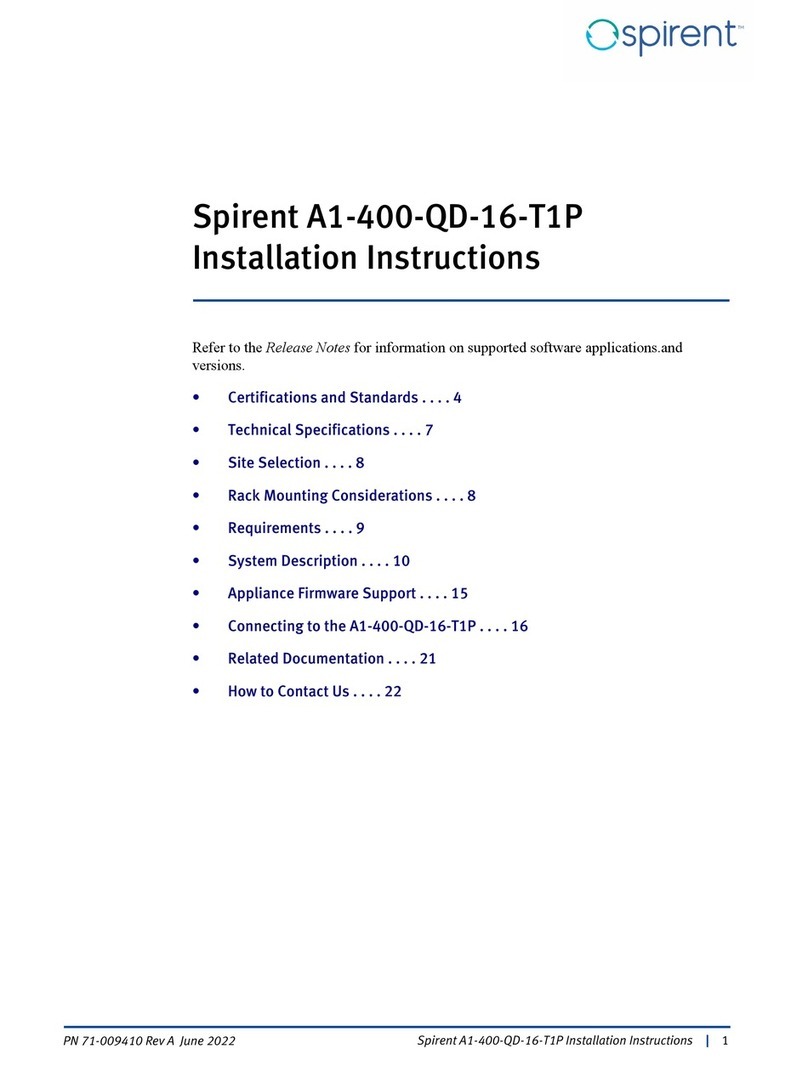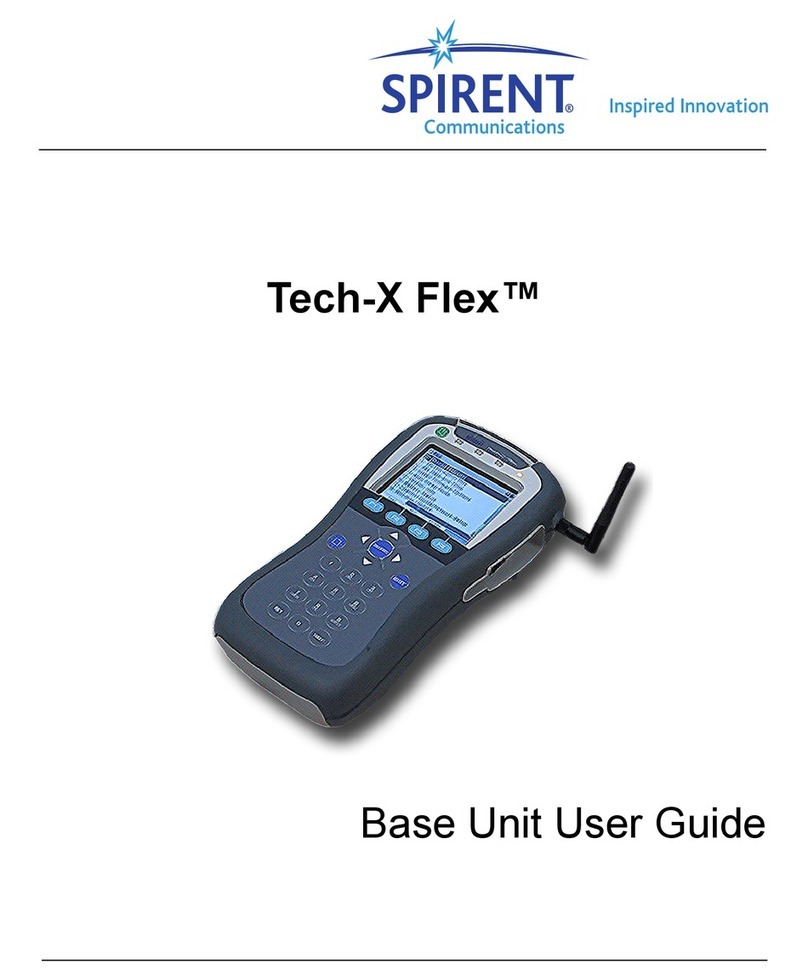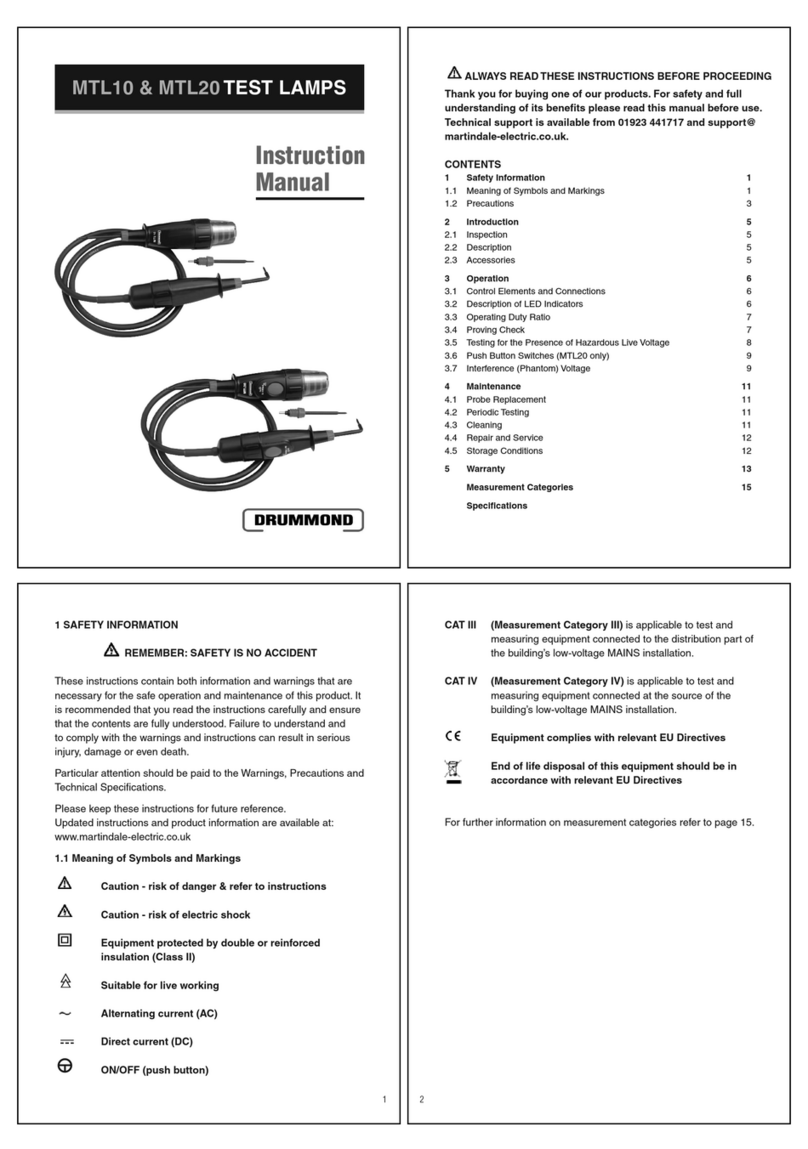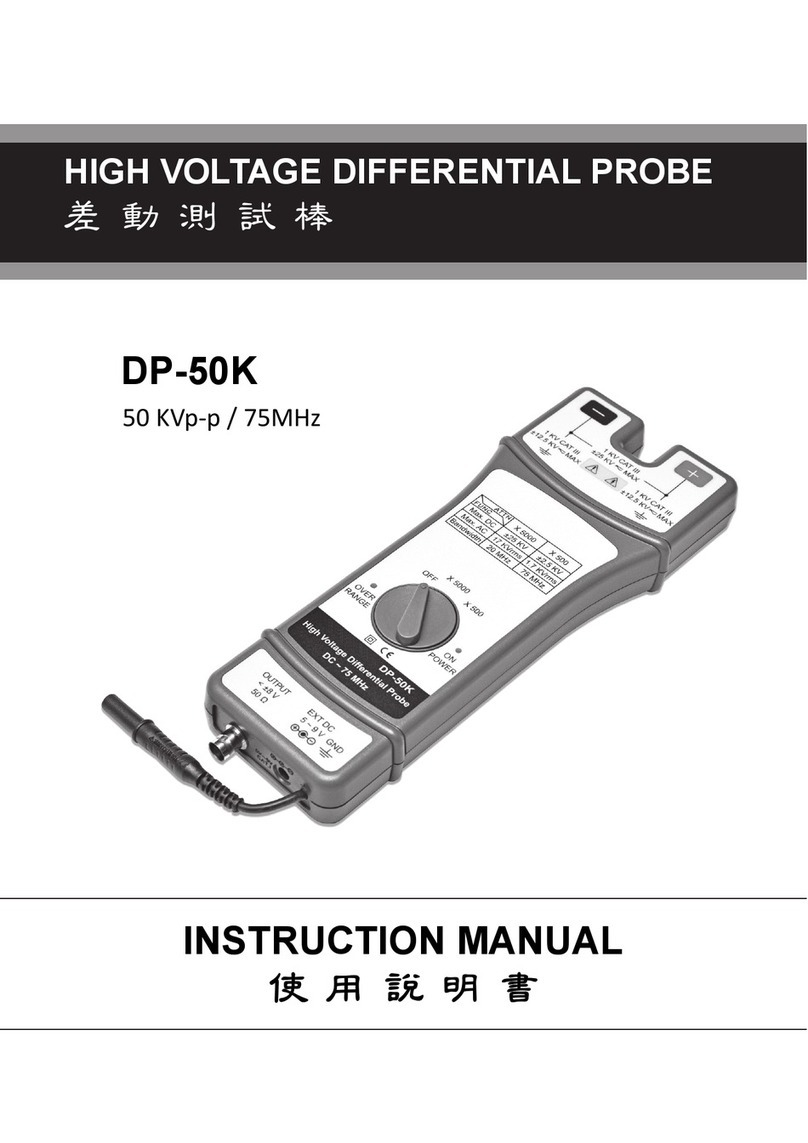Spirent 8100 User manual

8100 Mobile Device Test System
Data Retry - LTE
User Manual

Spirent
541 Industrial Way West
Eatontown, NJ 07724 USA
Email: sales@spirent.com
Web: http://www.spirent.com
AMERICAS 1-800-SPIRENT •+1-818-676-2683 •[email protected]
ASIA AND THE PACIFIC +86-10-8518-2539 •salesasia@spirent.com
This manual applies to Data Retry - LTE Test Packs Version 1.3 or higher.
Page Part Number: 71-006376, Version A3
Copyright © 2011 Spirent. All Rights Reserved.
All of the company names and/or brand names and/or product names referred to in this document, in particular, the
name “Spirent” and its logo device, are either registered trademarks or trademarks of Spirent plc and its
subsidiaries, pending registration in accordance with relevant national laws. All other registered trademarks or
trademarks are the property of their respective owners.
The information contained in this document is subject to change without notice and does not represent a
commitment on the part of Spirent. The information in this document is believed to be accurate and reliable;
however, Spirent assumes no responsibility or liability for any errors or inaccuracies that may appear in the
document.
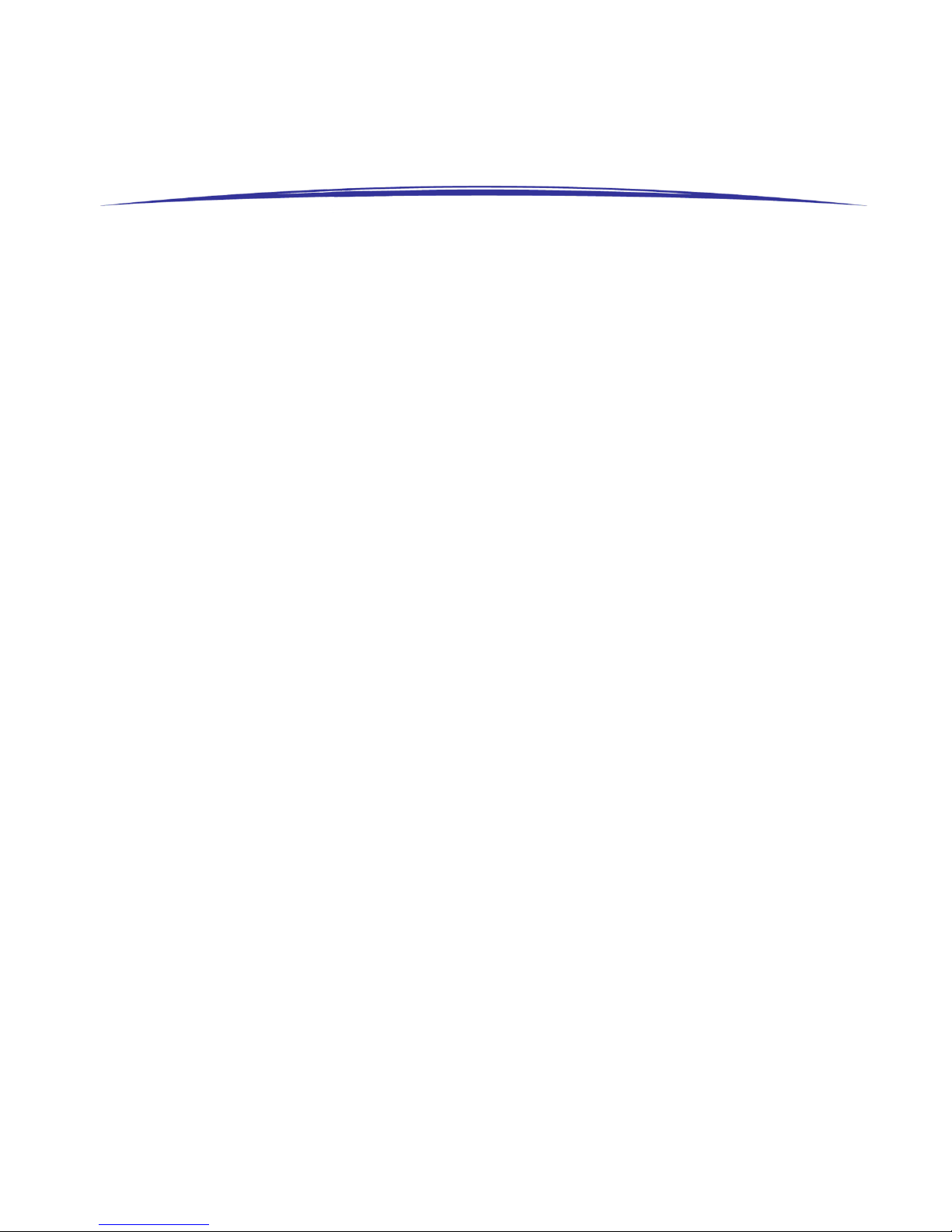
Table of Contents
1. Introduction ..........................................................................................3
1.1. Overview ........................................................................................... 3
1.2. Intended Audience............................................................................. 3
1.3. Before You Get Started....................................................................... 3
1.4. Security Information .......................................................................... 3
1.5. Accessing Documentation .................................................................. 5
1.5.1. Accessing Documentation from Windows Explorer ................................... 5
1.5.2. Accessing Documentation from Test Manager ......................................... 6
2. Data Retry - LTE Description ..................................................................7
2.1. Overview ........................................................................................... 7
2.2. Description........................................................................................ 7
3. Using the Data Retry - LTE Test Packs....................................................8
3.1. Overview ........................................................................................... 8
3.2. Configuring the Platform Parameters .................................................. 8
3.2.1. Supported Platforms...............................................................................8
3.2.2. 8100-B Series Platform Parameters ........................................................ 8
3.3. Configuring the UE Parameters ........................................................... 9
3.3.1. UE Interface Parameters.......................................................................... 9
3.3.2. UE Manual Interface Parameters........................................................... 10
3.3.3. UE AT Interface Parameters....................................................................11
3.3.4. UE Capability Parameters ......................................................................13
3.4. Configuring the Session Parameters ................................................. 14
3.5. Selecting the Parameter Files for Session Execution .......................... 15
3.6. Locating the Test Suites and Test Cases............................................ 16
3.6.1. Locating Pre-defined Module Test Suites............................................... 16
3.6.2. Locating Module Test Cases...................................................................17
3.7. Creating a Custom Test Suite............................................................ 18
3.8. Configuring Test Case Parameters .................................................... 20
3.9. Running a Test Suite ........................................................................ 21

ii | 8100: Data Retry-LTE User Manual
4. Test Reference ....................................................................................23
4.1. Overview ......................................................................................... 23
4.2. Test Suite Execution......................................................................... 23
4.3. Data Retry - LTE Test Cases ............................................................... 24
4.3.1. 3GPP TS 36.331 RRC Scenarios.............................................................. 24
4.3.2. 3GPP TS 24.301 EMM Common Procedures........................................... 26
4.3.3. 3GPP TS 24.301 EMM Specific Procedures............................................. 28
4.3.4. 3GPP TS 24.301 EMM Connection Management Procedures .................. 30
4.3.5. 3GPP TS 24.301 EPS Session Management Scenarios ........................... 32
4.3.6. 3GPP TS 24.301 Network Initiated ESM Procedures ............................... 34
4.4. Description of Data Retry - LTE Module Test Parameters..................... 36
4.4.1. General ................................................................................................ 36
4.4.2. Network Configuration.......................................................................... 36
4.4.3. Data Retry Options ............................................................................... 38
4.4.4. Test Criteria.......................................................................................... 40
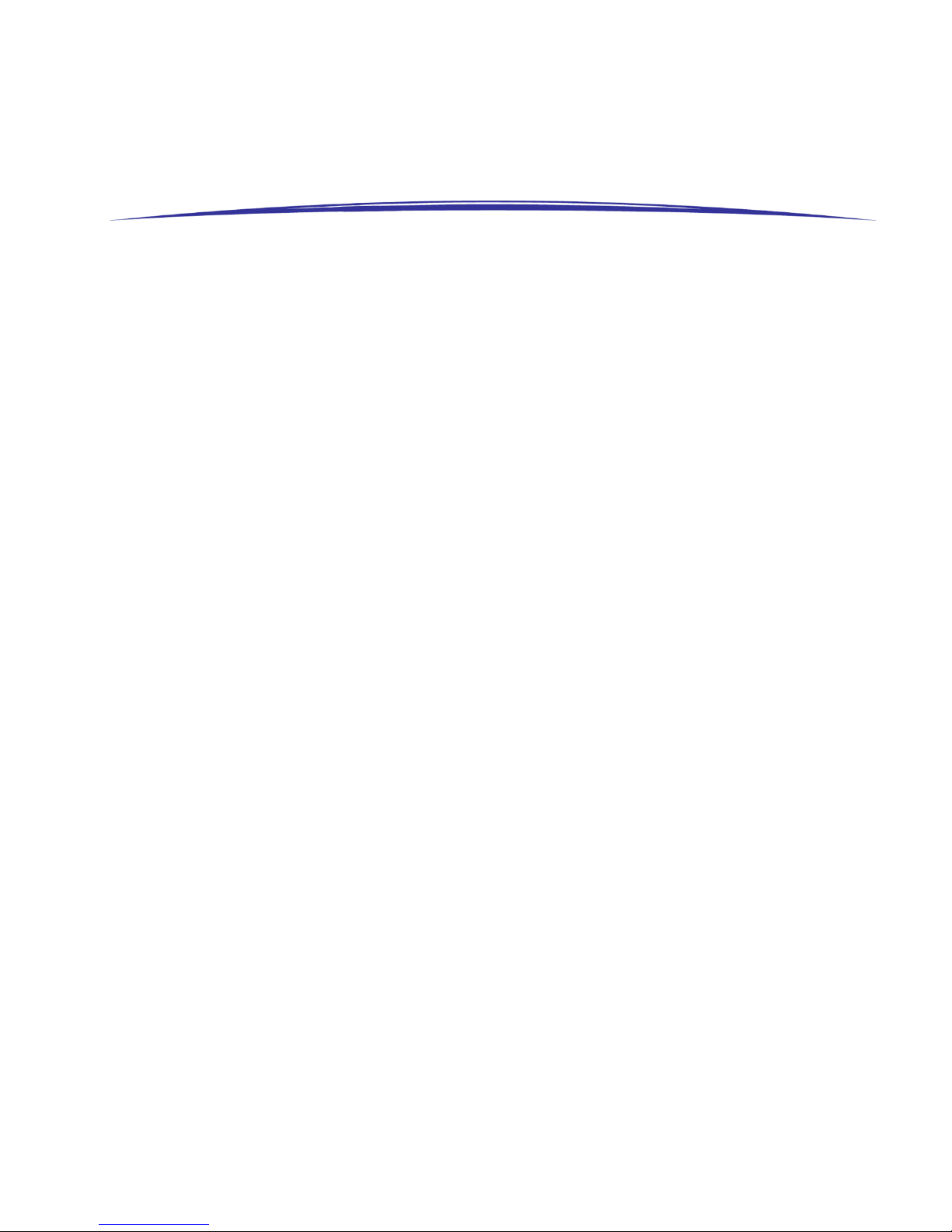
1. Introduction
1.1. Overview
This document provides information on the Data Retry - LTE Test Packs. You will become
familiar with the Test Pack Suites, Test Cases, and setting up LTE testing scenarios in the
Test Manager
environment by following the step-by-step procedures and Test Reference
documentation.
1.2. Intended Audience
This manual is intended for those who have a working knowledge of wireless
communication equipment, and are familiar with the automated testing of mobile
devices. It is assumed that the audience is familiar with the
Test Manager
GUI
environment. Those who are unfamiliar with the Test Manager should refer to the
Test
Manager User Manual
before proceeding further.
1.3. Before You Get Started
Before getting started with this guide, install all software and power up the test system.
The controller PC is shipped with the
Test Manager Test Executive
software and
Data
Retry - LTE
Test Packs installed.
1.4. Security Information
The Data Retry - LTE Test Packs are shipped with the appropriate dongle and
software/hardware security passwords configured.
To verify the security information:
1. Open Test Manager and select Help>About.
The
About Test Manager
window displays, as shown in Figure 1-1.

4 | 8100: Data Retry-LTE User Manual
Figure 1-1: About Test Manager Window
2. Select the Passwords tab.
3. Under Installed Features,confirm the Data Retry - LTE Test Packs are installed, as
shown in Figure 1-2.
Figure 1-2: About Test Manager Window – Installed Features
Password authentication is a pre-requisite to running any tests supported by these Test
Packs. This password is tied to security information provided by the USB hard-lock
dongle that comes with the module installation.
If you have any questions or concerns, contact Spirent Technical Support at
support.spirent.com, or by phone at 1-800-SPIRENT.
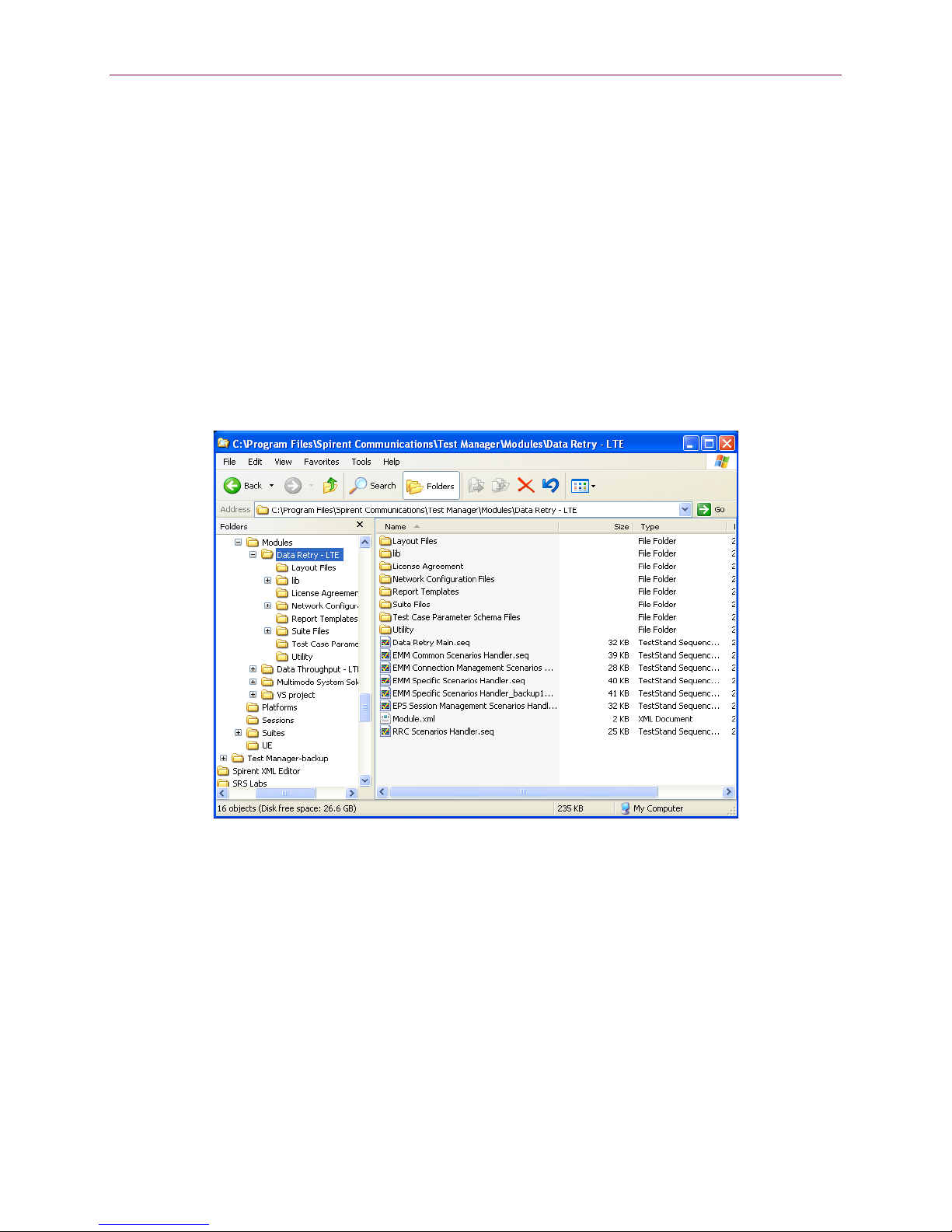
Chapter One: Introduction | 5
1.5. Accessing Documentation
There are two ways to access this document from the Controller PC:
1. Windows Explorer
2. Test Manager
1.5.1. Accessing Documentation from Windows Explorer
Access this Manual offline by navigating to C:\Program Files\Spirent
Communications\Test Manager\Modules\Data Retry - LTE\User Manual.pdf” using
Windows Explorer, as shown in Figure 1-3.
Figure 1-3: Accessing the Manual from Windows Explorer

6 | 8100: Data Retry-LTE User Manual
1.5.2. Accessing Documentation from Test Manager
Access this Manual from the Test Manager menu by selecting:
Help>Modules>Data Retry - LTE>User Manual.pdf,as shown in Figure 1-4.
Figure 1-4: Accessing the Manual from Test Manager
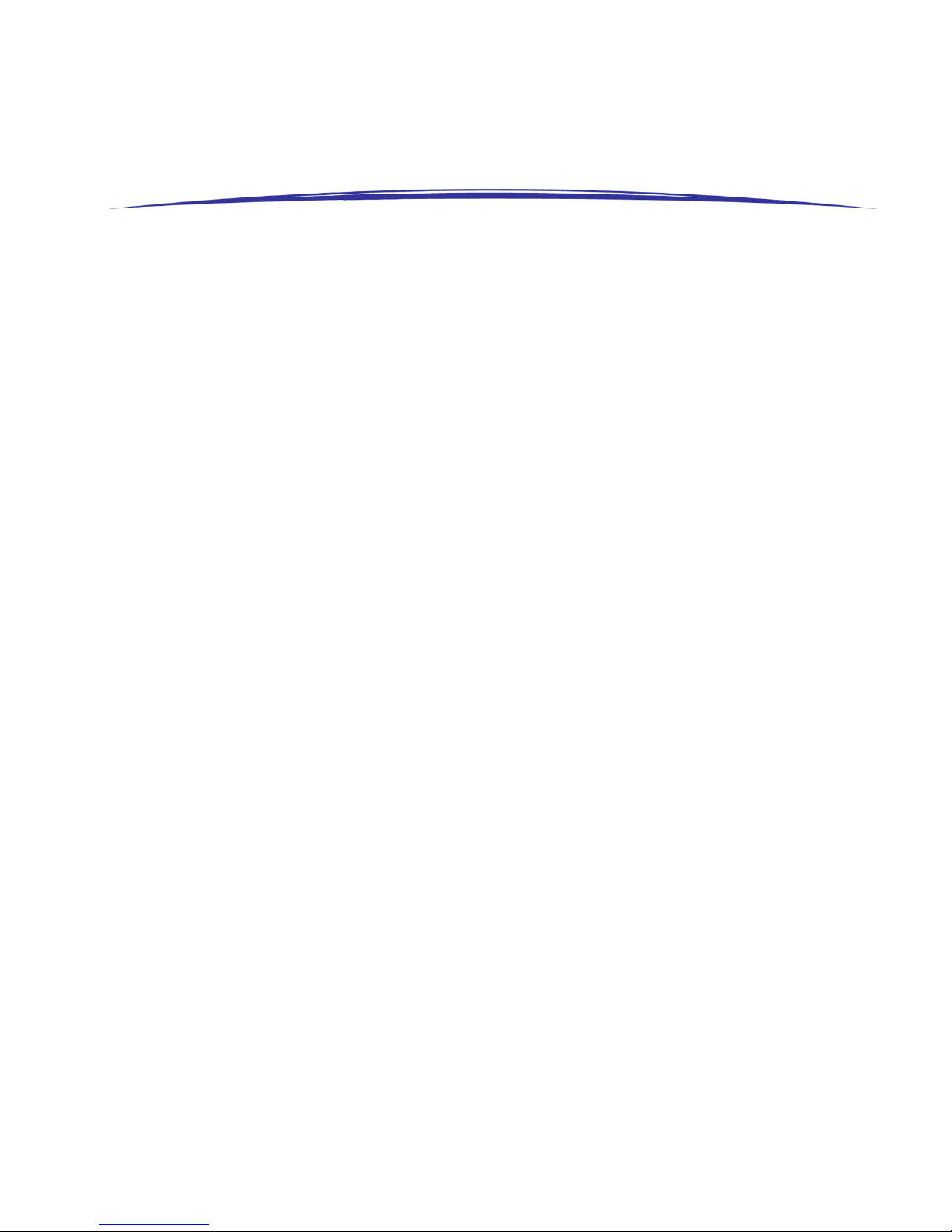
2. Data Retry - LTE Description
2.1. Overview
This chapter provides a high-level overview of the key software and hardware
components necessary to configure and use the Data Retry - LTE Test Packs.
2.2. Description
The Data Retry - LTE Module is an integrated software component that allows you to
perform interactive and automated testing of Data Retry scenarios on a UE device.
Support is provided for:
•LTE Bands: 1, 2, 4, 5, 7, 10, 12, 13, 14, 17, 20, 24, 25, and 26.
The Data Retry - LTE module test cases run with the Test Manager software. This provides
an easy way to automate test sessions with analysis and reporting capabilities.

3. Using the Data Retry - LTE Test Packs
3.1. Overview
This chapter gives information on using Data Retry - LTE from
Test Manager
.
This includes the following steps:
1. Configuring the Platform Parameters
2. Configuring the UE Parameters
3. Configuring the Session Parameters
4. Selecting the Parameter Files for Session Execution
5. Locating the Test Cases
6. Creating a Custom Test Suite
7. Configuring Test Case parameters
8. Running a Test Suite
3.2. Configuring the Platform Parameters
3.2.1. Supported Platforms
The Data Retry - LTE Test Packs support the following platforms:
•8100-B Series
3.2.2. 8100-B Series Platform Parameters
The parameters for the 8100-B Series platform configure the technologies that are
present in the system, as shown in Figure 3-1. Set the
E2010S Enabled
parameter to
True to support LTE. The
SR8078 Enabled
parameter can be set as either True or False;
depending if TCU is integrated in the Data Retry - LTE system.
NOTE
: The platform parameters are correctly configured when the system is delivered.
It should not be necessary to modify
them.

Chapter Three: Using the Data Retry-LTE Test Packs | 9
Figure 3-1: 8100-B Series Platform Parameters
3.3. Configuring the UE Parameters
The level of automation and reliability of the system is heavily dependent on the ability
of the system to control the UE. UE parameters are configured to facilitate these
activities.
3.3.1. UE Interface Parameters
The UE interface parameters specify how the UE is controlled during test case execution.
The options for the
UE Control Method
are:
•Manual: The system prompts the operator to perform actions on the UE.
•AT: The system issues the specified AT commands to control the UE.
•Custom: (Advanced) Allows custom UE control. If Custom is selected, the UE Control
Sequence File parameter specifies the Control Sequence file used by the system.
The ability of the system to return the UE to a known state before execution of a test case
is important. If the UE supports a reliable reset command, set the
Reset for Ensure Idle
parameter to True.

10 | 8100: Data Retry-LTE User Manual
Figure 3-2: UE Parameters Window – UE Interface Parameters
NOTE
: In cases where the UE Control Method is set to anything other than
“Manual”, the Manual method will be attempted as a fall-back if a command fails or
is not provided.
3.3.2. UE Manual Interface Parameters
If the UE Control Method parameter of the UE Interface tab is set to “Manual”, if a
command fails, or is not provided by the selected UE Control Method, the UE Manual
Interface parameters are used. In this case, a window displays prompting you to perform
the necessary action on the UE.
•Timeout Parameters: Specifies how long the system waits before automatically
selecting the defined Timeout Button. The timeout value is selected from a drop-
down box providing a range from "Disabled" to "Indefinite."
A value of "Disabled" indicates no user prompt will be displayed and testing will
proceed as if the UE control was completed successfully. A value of “Indefinite”
indicates the function will wait indefinitely.
Note that even if Manual control is not selected, it may be used in case of failure. If
the timeout value is set to “Indefinite”, the system will wait indefinitely, which may
not be desirable.
•Timeout Button Parameters: If a timeout other than "Disabled" or "Indefinite" is
specified, these parameters specify if the OK or Cancel button is selected when the
timeout expires.
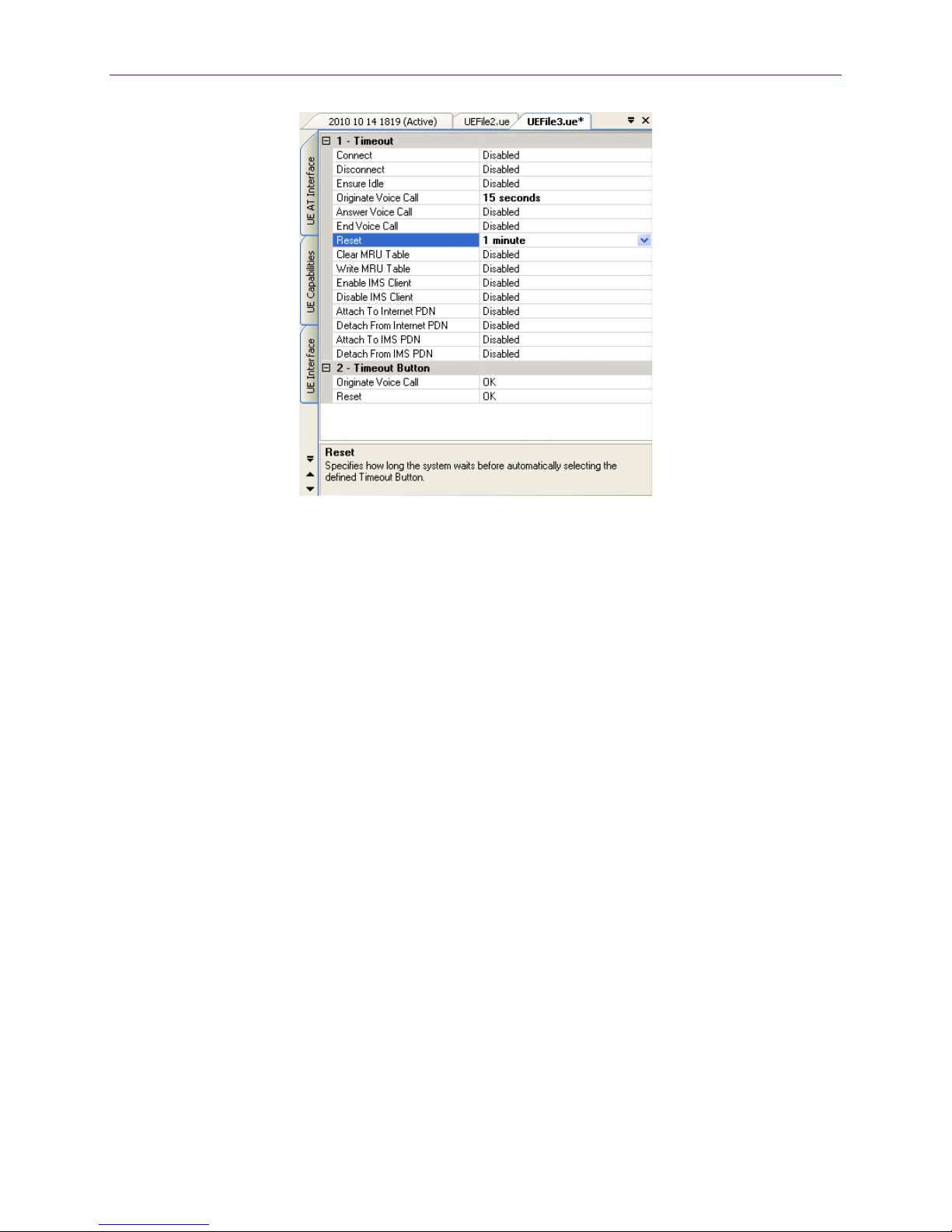
Chapter Three: Using the Data Retry-LTE Test Packs | 11
Figure 3-3: UE Parameters Window – UE Manual Interface Parameters
Configuring these parameters correctly can be effective in allowing some level of
automation; even if AT commands are not available or supported for the UE under Test.
For example, if the UE can be configured to auto-answer an incoming call, you can set
the timeout for
Answer Voice Call
. This allows the UE time to auto-answer the call, and
the Timeout Button for
Answer Voice Call
can be set to OK. This configuration allows the
device to reliably answer network-initiated voice calls.
3.3.3. UE AT Interface Parameters
If the UE reliably supports AT commands, AT control can be very useful. The UE is
connected to the Data Client PC for AT control after the manufacturer's driver software is
installed.
The following parameters are provided:
•Client IP Address: Set this parameter to the IP address of the Data Client PC. NOTE:
The default address 192.168.0.61 should not be changed.
•Primary COM Port Settings/Secondary COM Port Settings: These parameters
configure the standard serial port parameters. Two COM ports can be used for
different commands. NOTE: The Data Retry - LTE Module only makes use of the
Primary COM Port.
Port: Set this parameter to the port on the Data Client PC assigned to the modem
when the UE is connected.
Bits per Second: Configure the baud rate.
Data Bits: Configure the number of data bits.
Parity: Configure the parity.
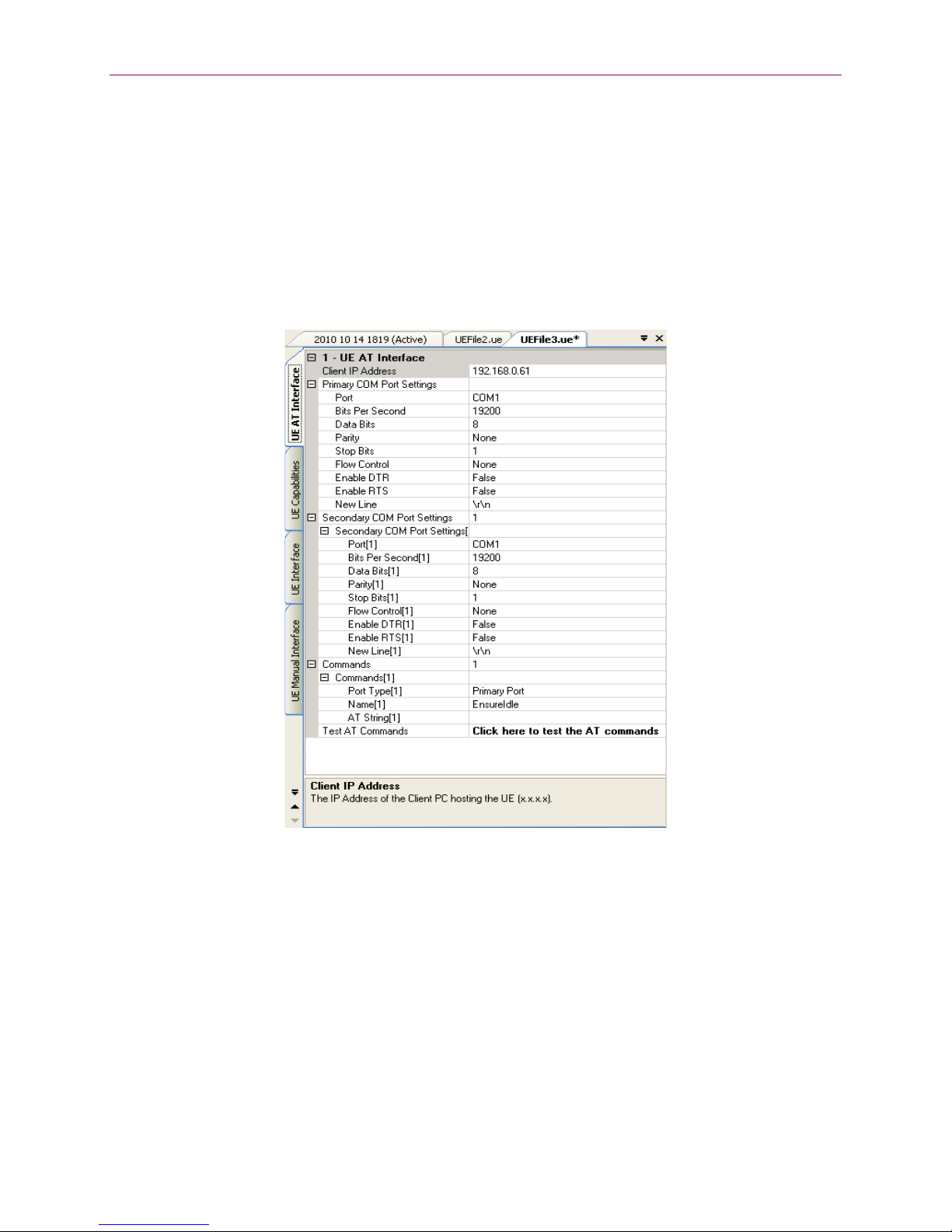
12 | 8100: Data Retry-LTE User Manual
Stop Bits: Configure the stop bits.
Flow Control: Configure the flow control.
Enable DTR: Enables Data Terminal Ready Signaling.
Enable RTS: Enables Request To Send Signaling.
New Line: Specifies the new line terminator to use.
•Commands: Configure the available AT command strings.
•Test AT Commands: Use this wizard to test AT commands to check if the UE
responds correctly and reliably before testing.
Figure 3-4: UE Parameters Window – UE AT Interface Parameters
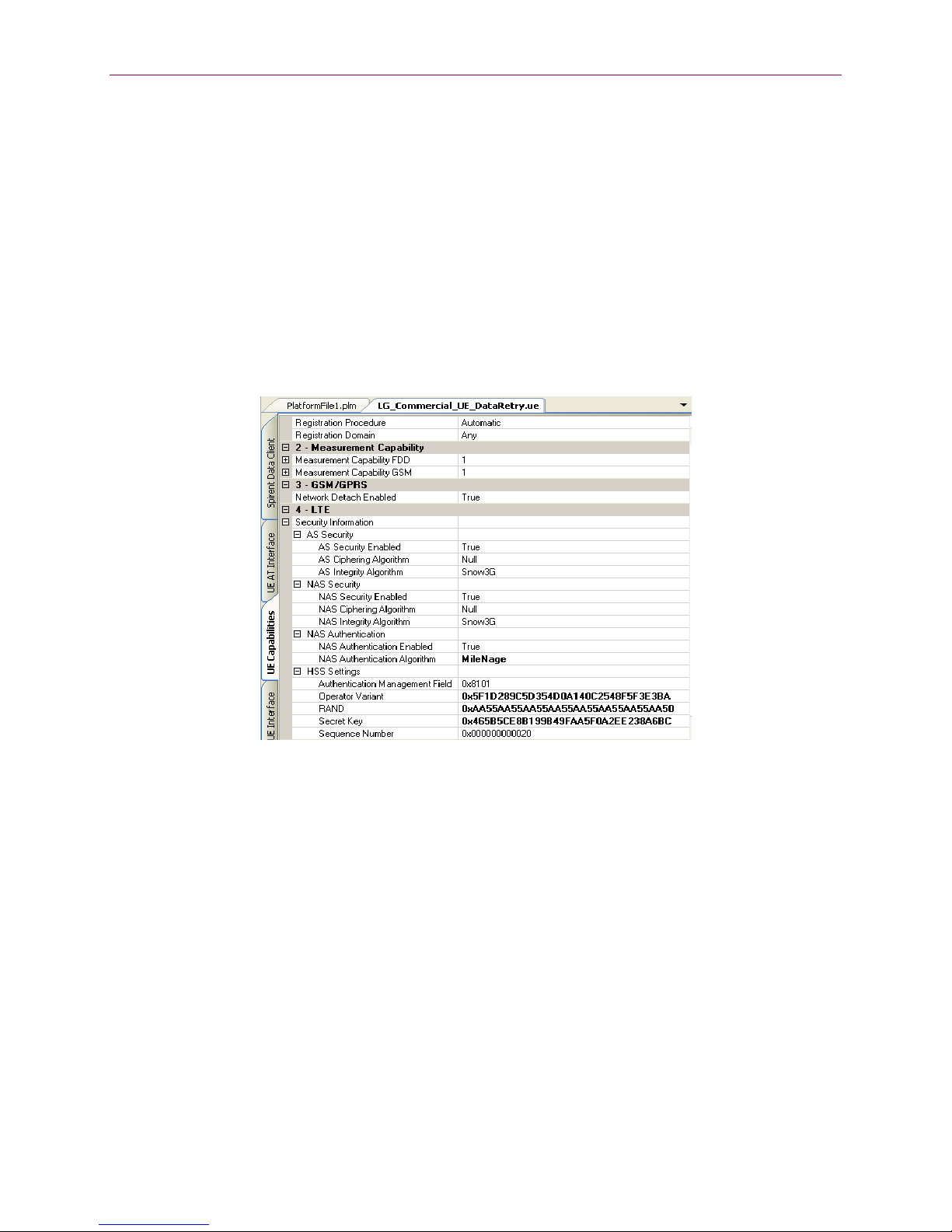
Chapter Three: Using the Data Retry-LTE Test Packs | 13
3.3.4. UE Capability Parameters
UE Capability parameters configure the security and authentication settings for the UE as
shown in Figure 3-5. These parameters also include configuring the PDN number and
properties, as shown in Figure 3-6.
The following parameters are provided for security and authentication settings:
•AS Security: AS Security settings
•NAS Security: NAS Security settings
•NAS Authentication: NAS Authentication settings
•HSS Settings: HSS Settings
Figure 3-5: UE Parameters Window –Security and Authentication Parameters
The following parameters are provided for configuring PDN number and PDN properties:
•PDNs: Parameters for supported PDNs.
•PDN [N]: Specifies valid PDN settings.
•IP Address Type: Specifies the type of IP address the UE will request. Valid Values:
IPv4, IPv6, IPv4v6.
•APN: Specifies the Access Point Name (APN) the UE will communicate with.
•Services: Parameters for mapping services to PDNs.
•Service [N]: Parameters for mapping the service to the PDN.
•Service: Specifies the service. Valid Values: Administrative, Application, IMS, and
Internet.
•PDN: Specifies the PDN that carries this service.
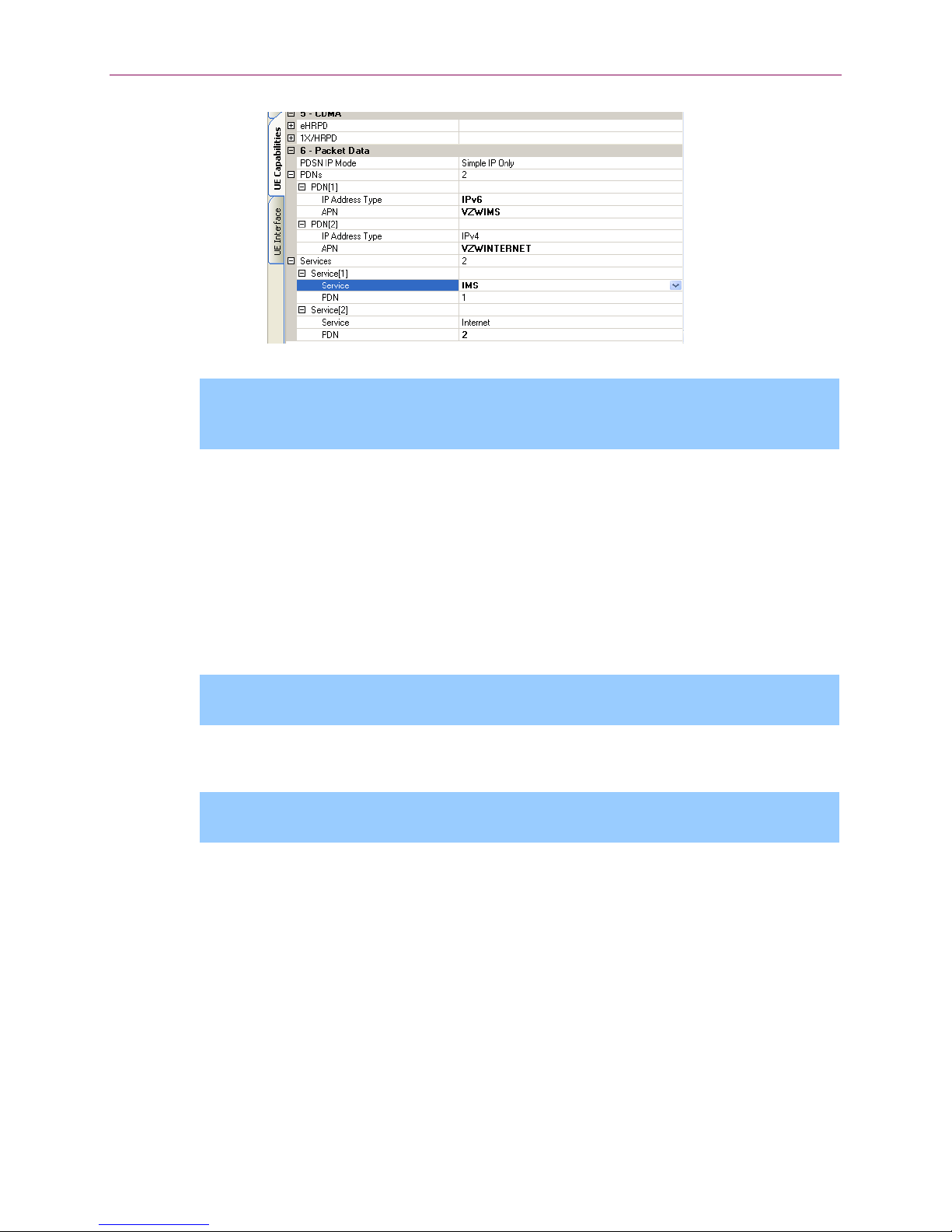
14 | 8100: Data Retry-LTE User Manual
Figure 3-6: UE Parameters Window – UE Capability Parameters for PDN
NOTE
: There is great variability in the AT commands supported by UE vendors and
how reliably they work. Experimentation may be necessary to determine the best
settings.
3.4. Configuring the Session Parameters
Session Parameters control the execution of the session, as shown in Figure 3-7.
•Re-running Test Cases: These parameters control the automatic re-running of test
cases that end with a final result of “Incomplete” or “Failed”.
•Re-running Test Case Iterations: These parameters control the behavior of iteration-
based test cases.
NOTE
: Because Data Retry – LTE test cases are not iteration-based; these parameters
are not used.
•Reset UE between Test Cases: Resetting the UE between test cases can improve
system performance and stability in some cases.
NOTE
: The Data Retry – LTE test cases automatically reset the UE at various points
during the test
; it is not necessary to set this parameter to “True”.
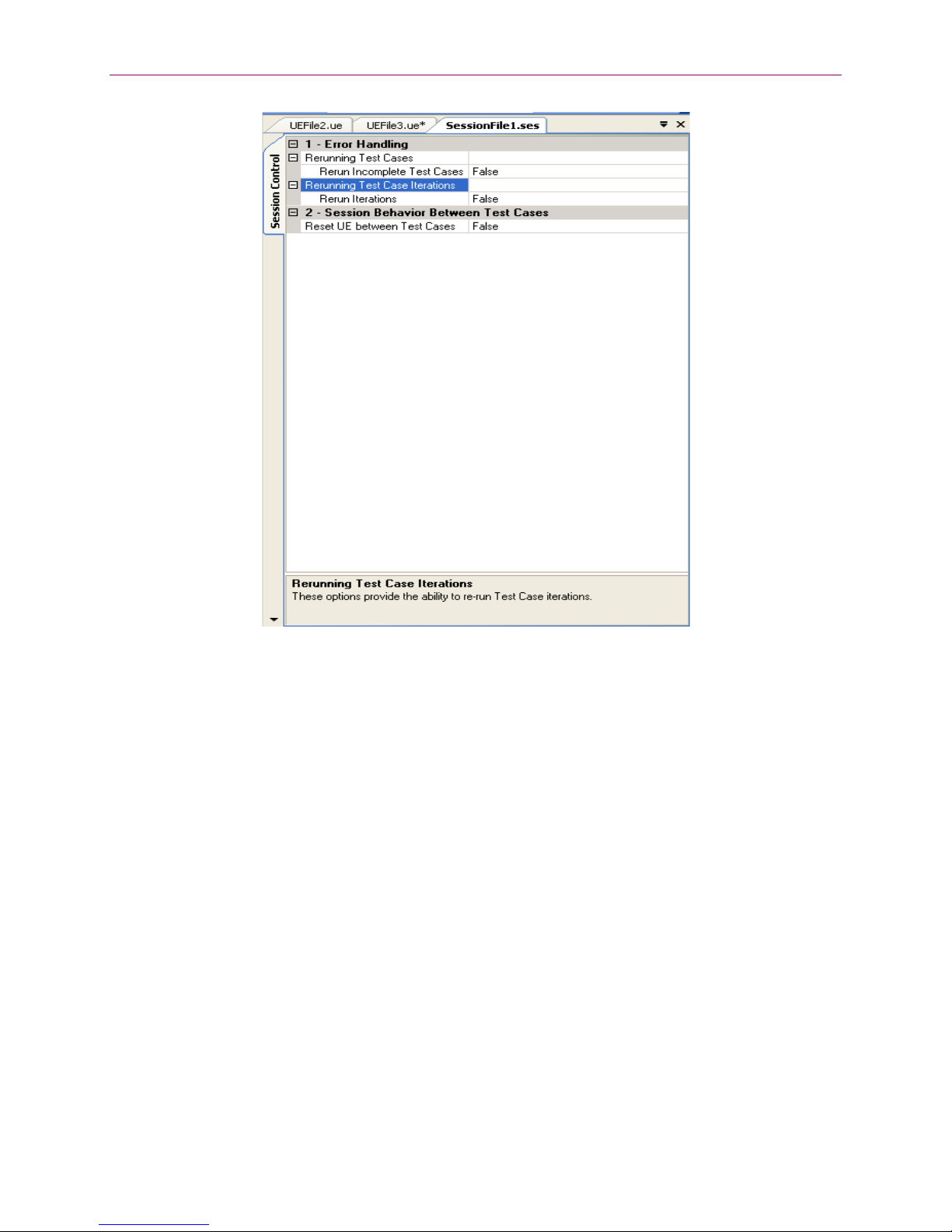
Chapter Three: Using the Data Retry-LTE Test Packs | 15
Figure 3-7: Session Control Parameters Window
3.5. Selecting the Parameter Files for Session Execution
As indicated in the
Test Manager User Manual
, you cannot run a suite successfully
unless it undergoes validation using the specified Platform, Session and UE Parameter
files.
In the
Execute Session
window, select the Session File, the UE File, and the Platform
File. After the Platform File is selected, select the Platform as shown in Figure 3-8.

16 | 8100: Data Retry-LTE User Manual
Figure 3-8: Selecting Parameter Files for Data Retry - LTE Module
3.6. Locating the Test Suites and Test Cases
3.6.1. Locating Pre-defined Module Test Suites
1. In the Test Manager, select the Suite Files tab in the File Cabinet and open the Suite
Files folder tree.
2. Open the Data Retry - LTE folder tree.
All of the pre-defined Suites available for Data Retry Testing display, as shown in
Figure 3-9.

Chapter Three: Using the Data Retry-LTE Test Packs | 17
Figure 3-9: Locating Data Retry - LTE Module Pre-defined Suites
3.6.2. Locating Module Test Cases
1. In Test Manager, under the
Modules
tab, open the Modules folder.
2. Open the LTE-Data Retry sub-folder.
This folder contains the Data Retry - LTE Test Cases, as shown in Figure 3-10.
Figure 3-10: Data Retry - LTE Module Test Cases
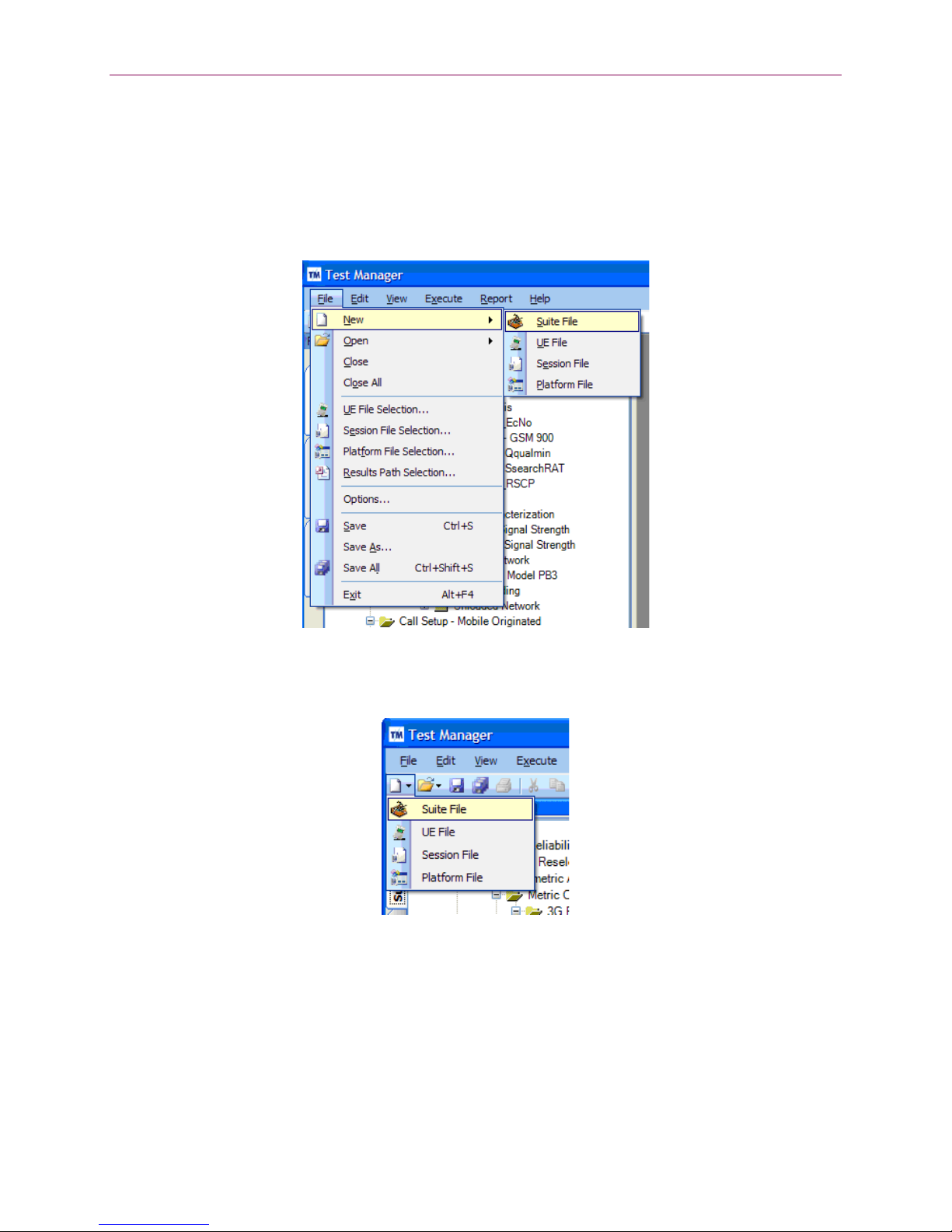
18 | 8100: Data Retry-LTE User Manual
3.7. Creating a Custom Test Suite
To set up a custom Data Retry - LTE test, you must create a Test Suite.
To create a Test Suite:
1. In Test Manager, select File>New>Suite File, as shown in Figure 3-11.
Figure 3-11: Creating a New Suite
2. You can also use the toolbar shortcuts available to create a new file, as shown in
Figure 3-12.
Figure 3-12: Creating a Suite File using the Toolbar Shortcut
3. A new
Test Suite
window opens with a default file name.
This window allows you to sequence and arrange the tests.
4. To add a test from the Data Retry - LTE Module, drag the desired test from the
Module Files tab of the File Cabinet on the left and move it over to the Suite File on
the right, as shown in Figure 3-13 and Figure 3-14.
Table of contents
Other Spirent Test Equipment manuals
Popular Test Equipment manuals by other brands

Rohde & Schwarz
Rohde & Schwarz R&S TS-PCA3 user manual

Major tech
Major tech MT585 instruction manual

Powerfix Profi
Powerfix Profi HG00920 manual
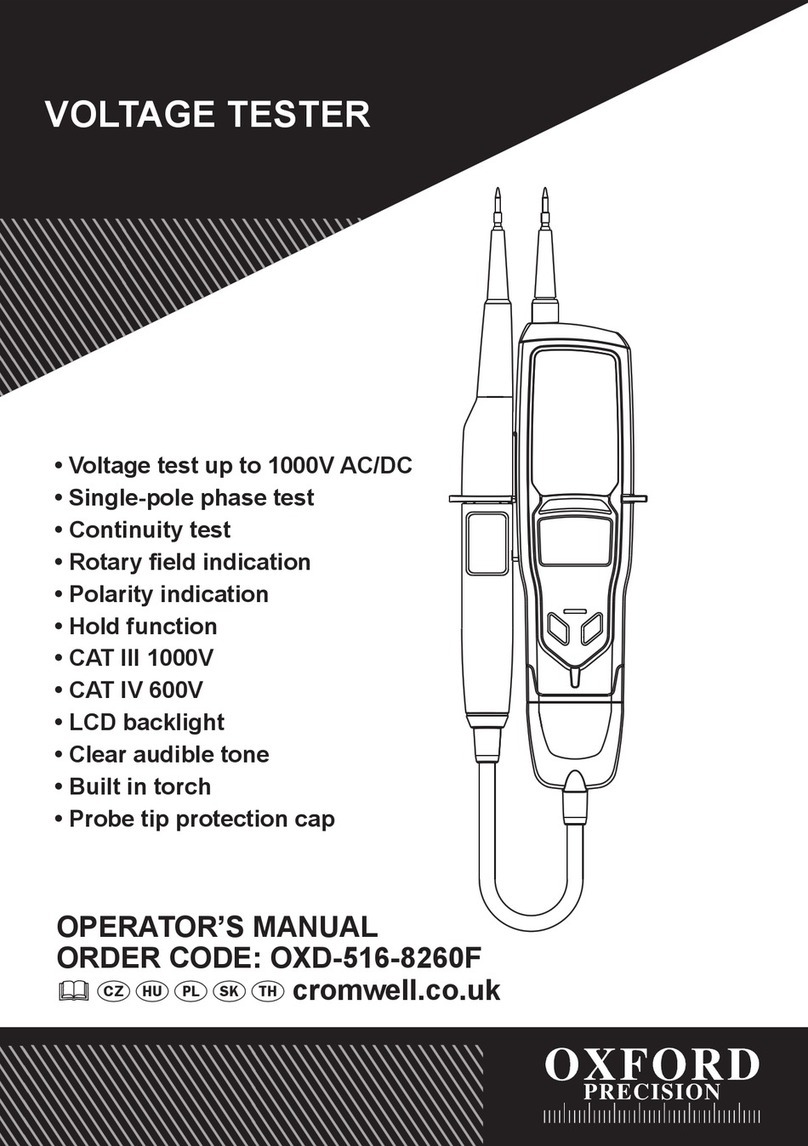
Oxford PRECISION
Oxford PRECISION OXD-516-8260F Operator's manual
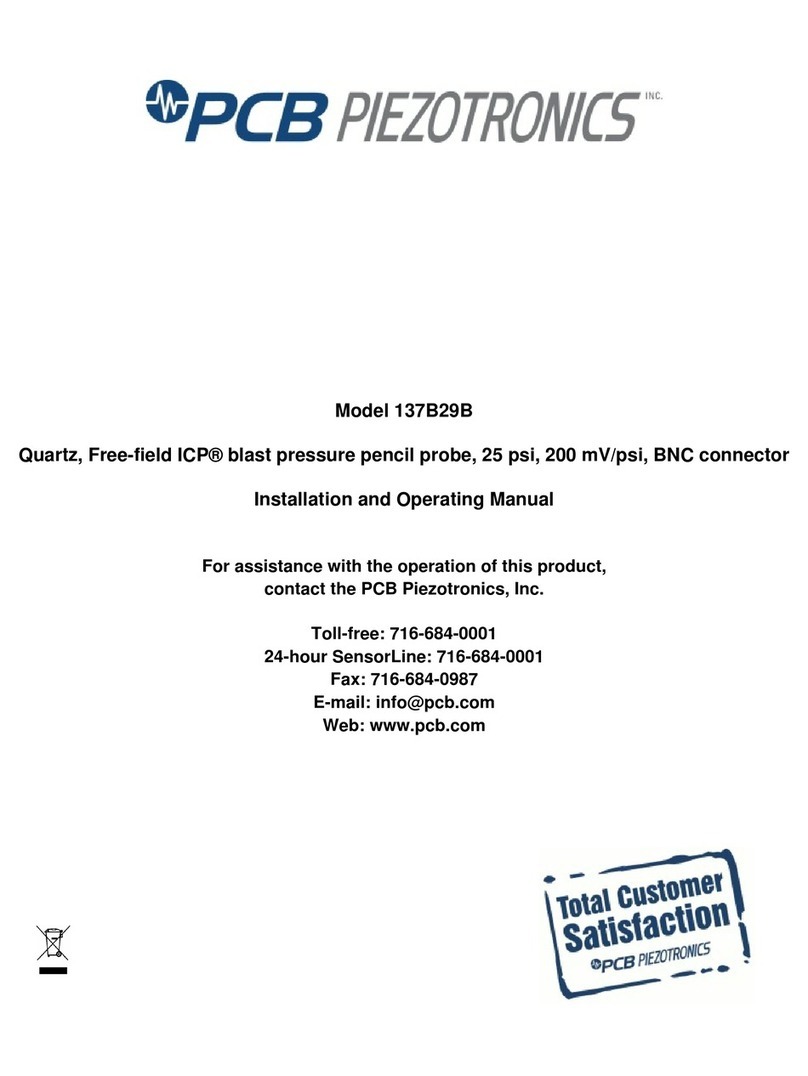
PCB Piezotronics
PCB Piezotronics PCB-137B29B Installation and operating manual

YOKOGAWA
YOKOGAWA CA550 Getting started guide