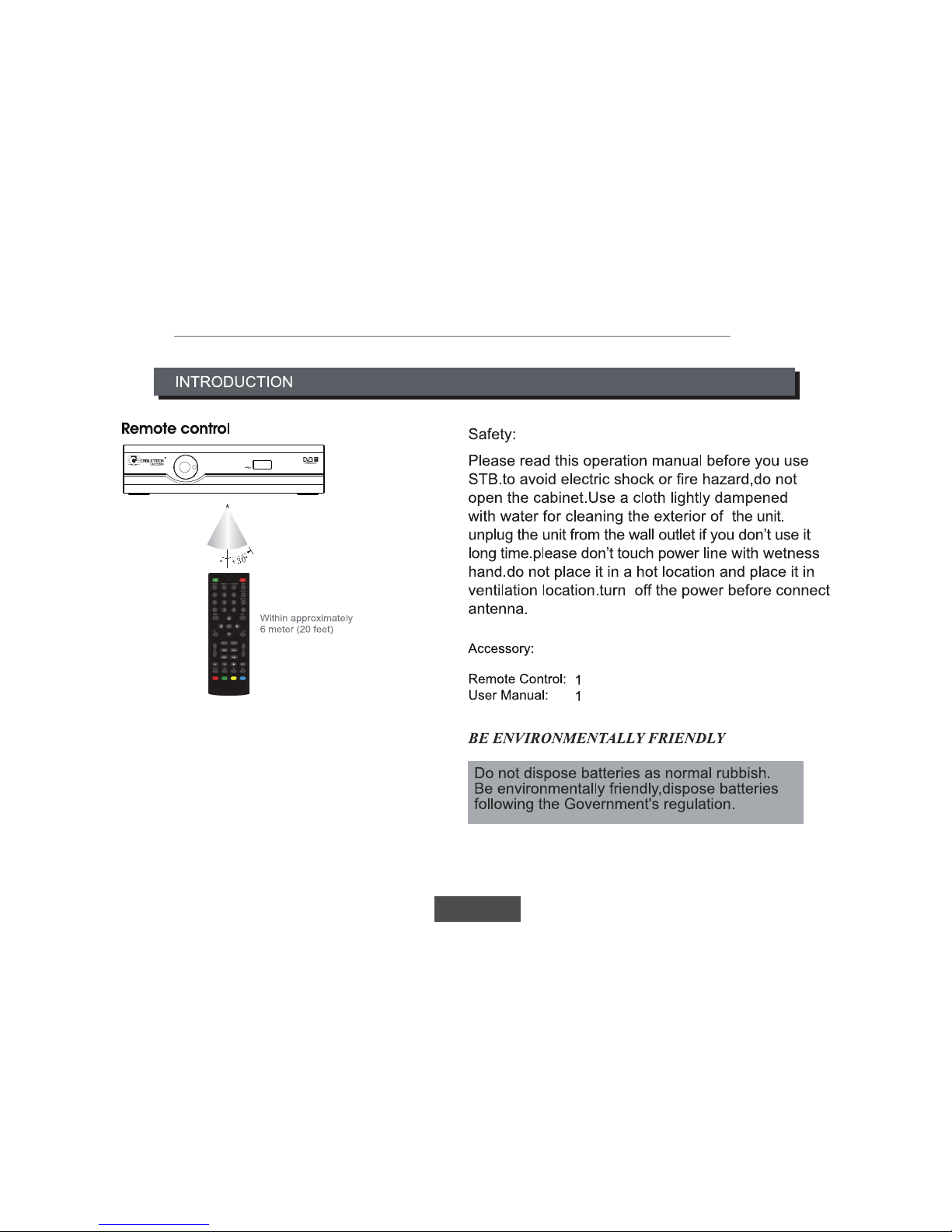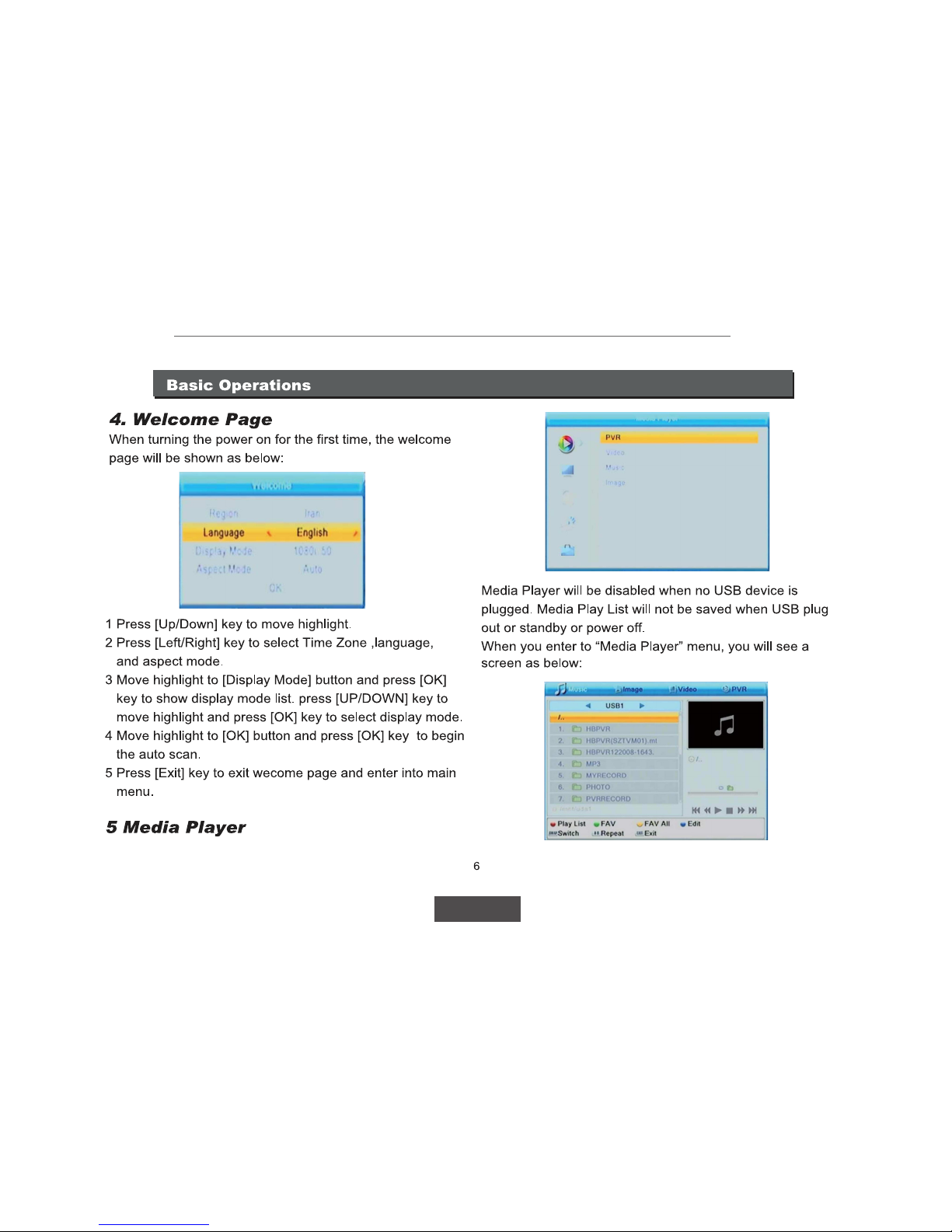Owner’s manual
EN
7
Basic Operations
First you enter media player window, the highlight is on the
USB/HDD device. Press [Down] key to move the highlight to
directory and file field.
If you want to switch the device, press the [SWAP] key to
highlight USB/HDD device and press [Left]/[Right] key to
select device. In this state press [SWAP] key again, you can
switch TAB between Music/Image/Video/Record.
5.1 Video
Pressing [SWAP] key twice can switch from “Image” TAB to
“Video” TAB.
[Exit] key: Return to parent directory.
[Menu] key: Exit
[OK] key: Press [OK] key to play video file.
[Left/Right] key: Press [Left/Right] key to volume+ or volume-.
[Page Up/Page Down] key: You can page up/down by
pressing [Page Up/Page Down] key.
the M/P button shows an AV Delay setting from -500ms to
+500ms!
-Press(M/P) button: to adjust +500ms/-500ms if the voice
of video is lingering when video player mode
The audio button shows available audio track info
-Press【Audio】button :shows and select available audio
track.
The Green button shows available subtitle info
-Press【Green 】button : shows and selects available
extrernal subtitle
The Red button: shows list of available video files
-Press 【Red】button: shows and list of available video
files
The Yellow button shows list of available chapters
-Press 【Yellow】button:shows list of available chapters
The Blue button shows subtitle settings (size, color,
background, position)
-Press 【Blue】button:shows subtitle settings:font size,
fg size,bg size,location;
-Press【Subtitle】button : shows and selects video own
subtitles.