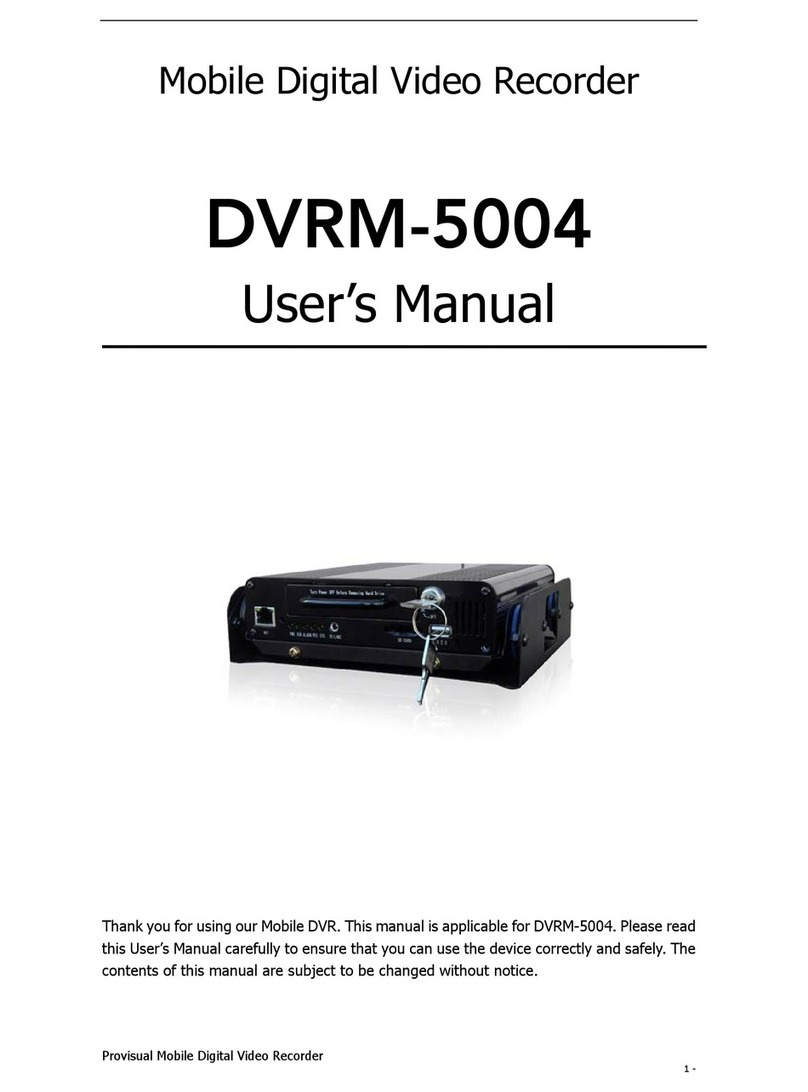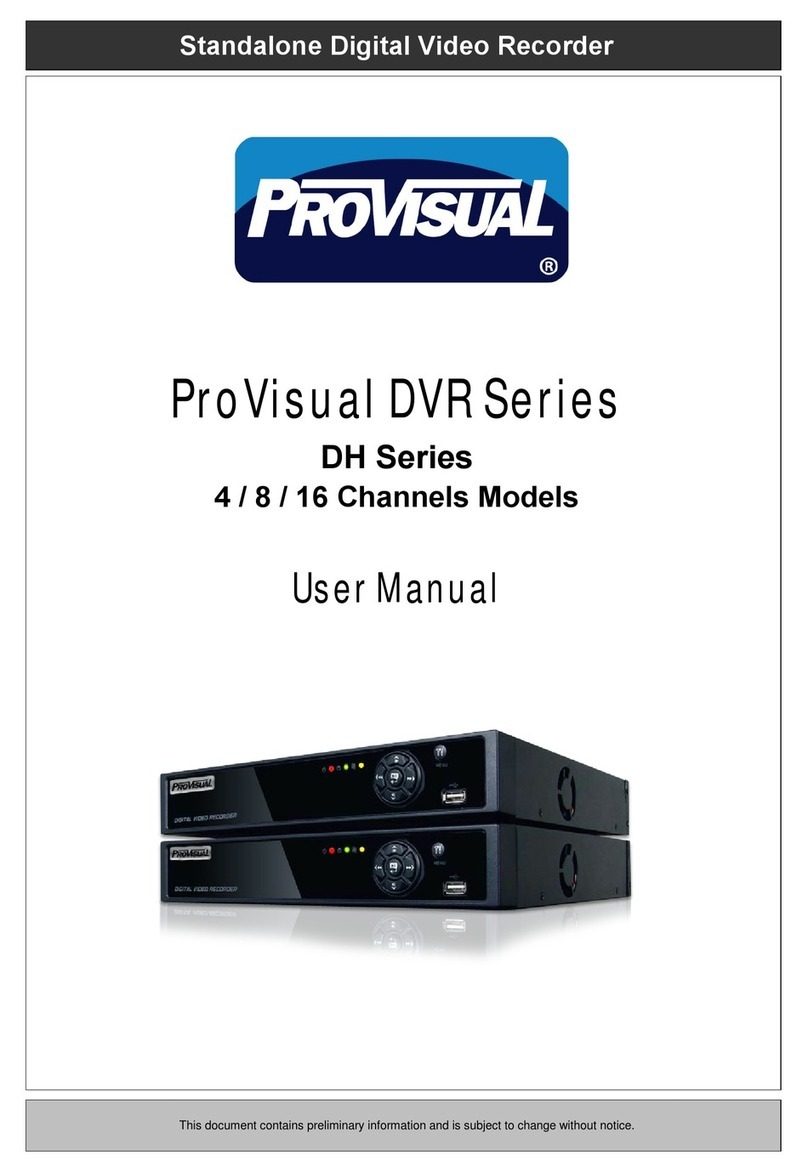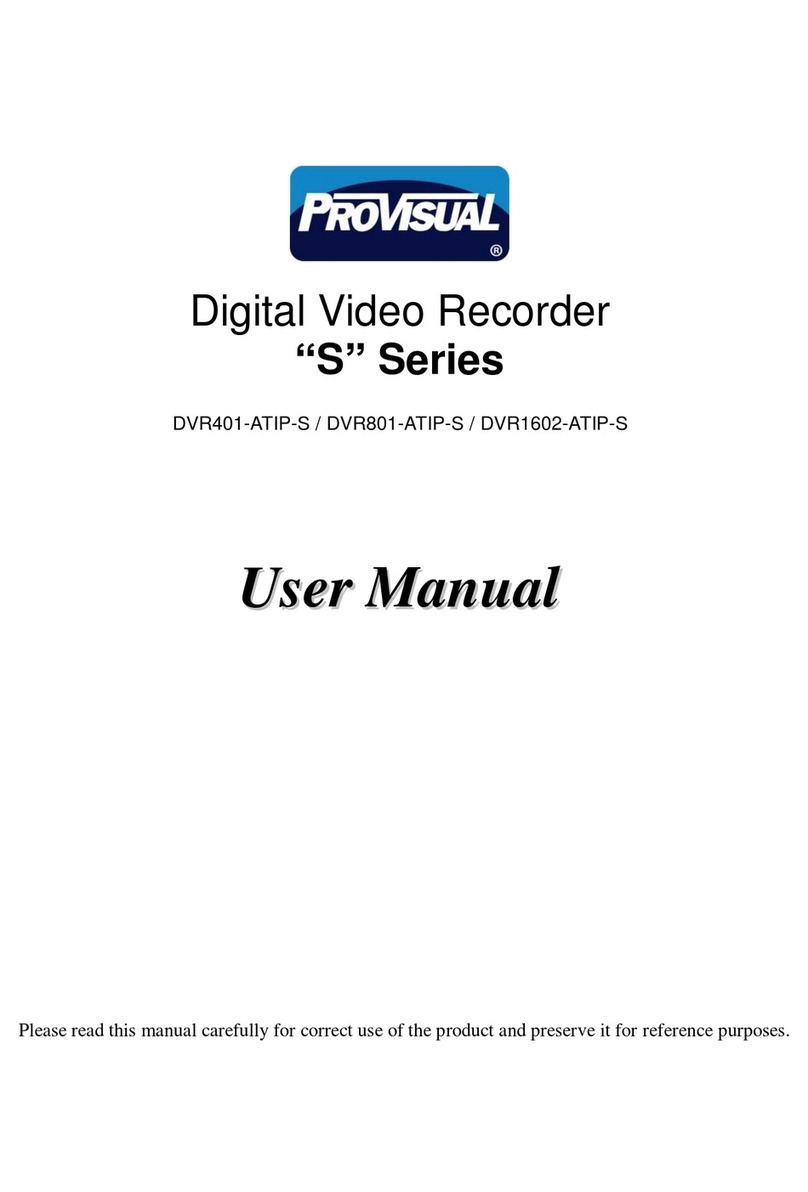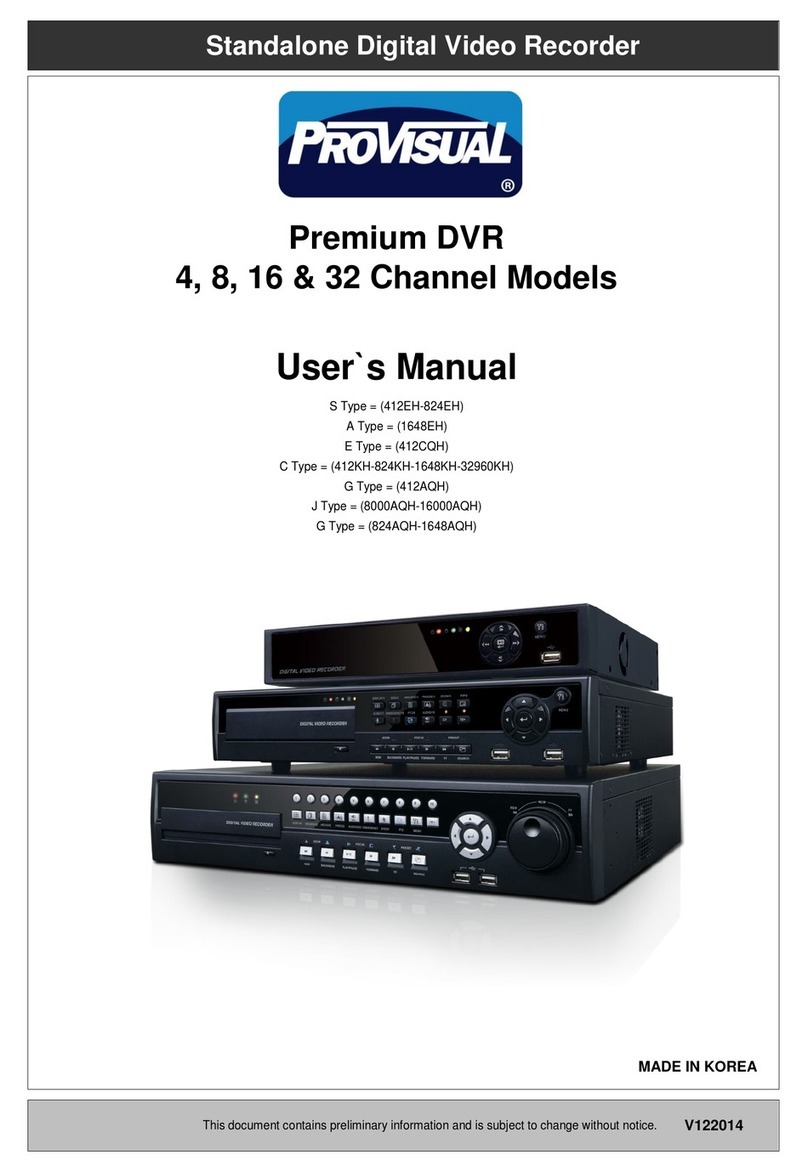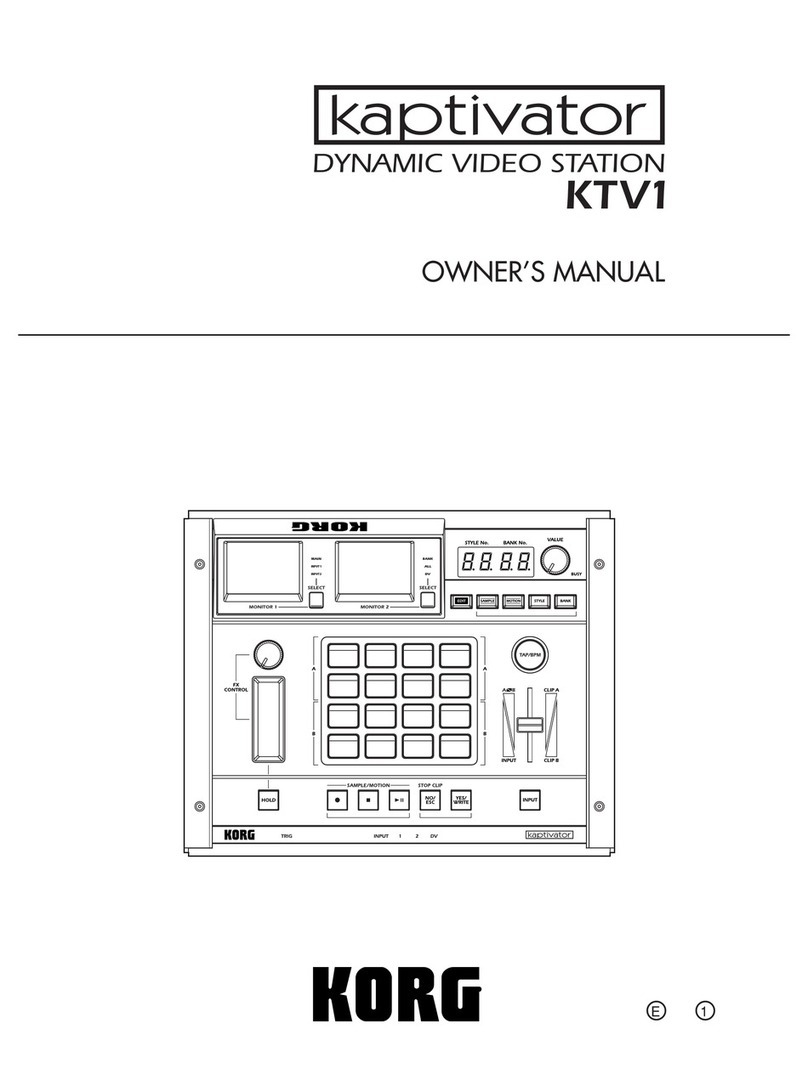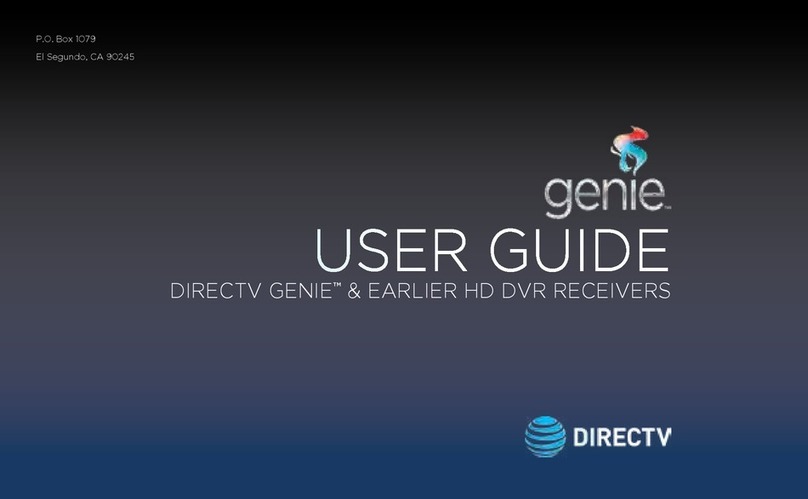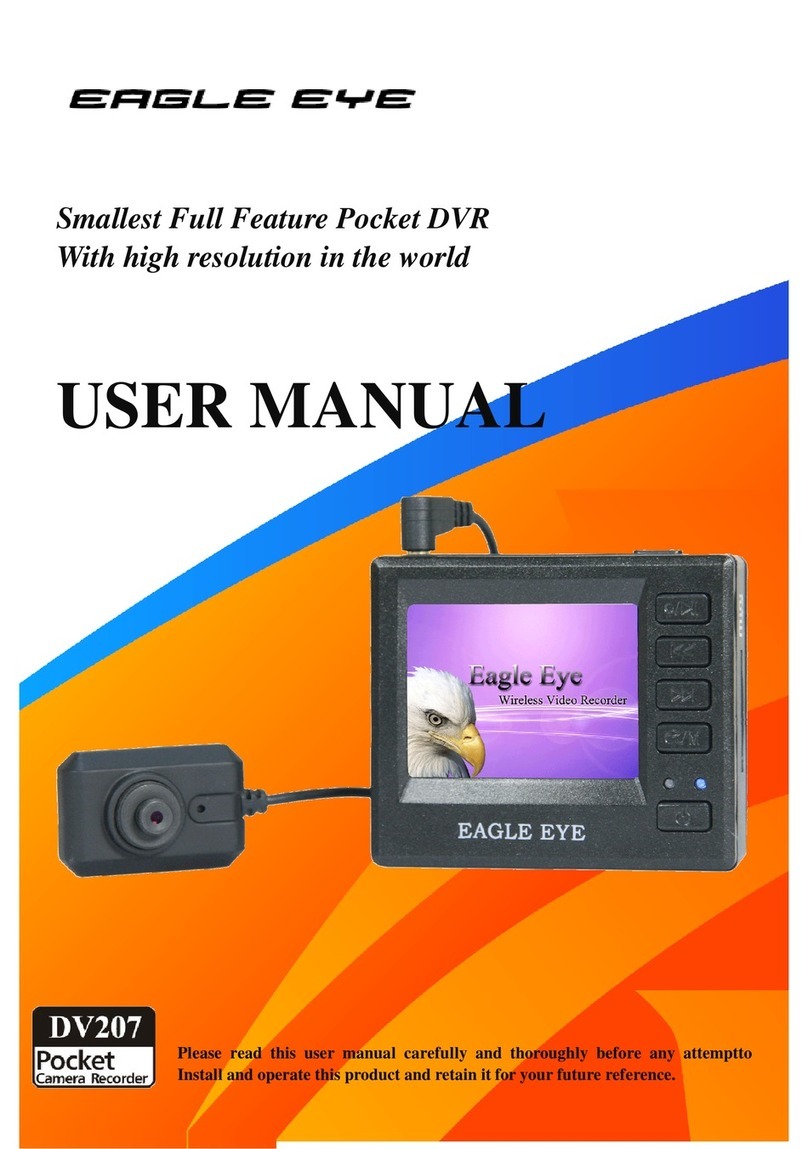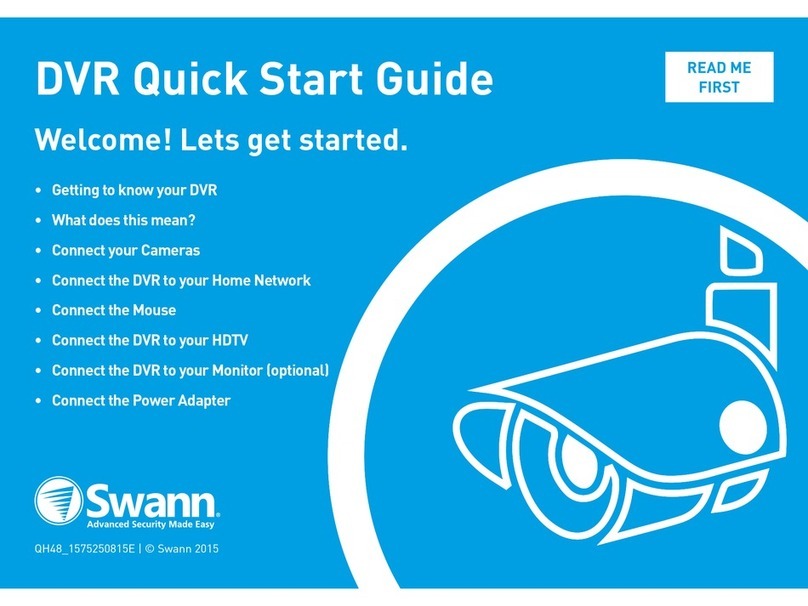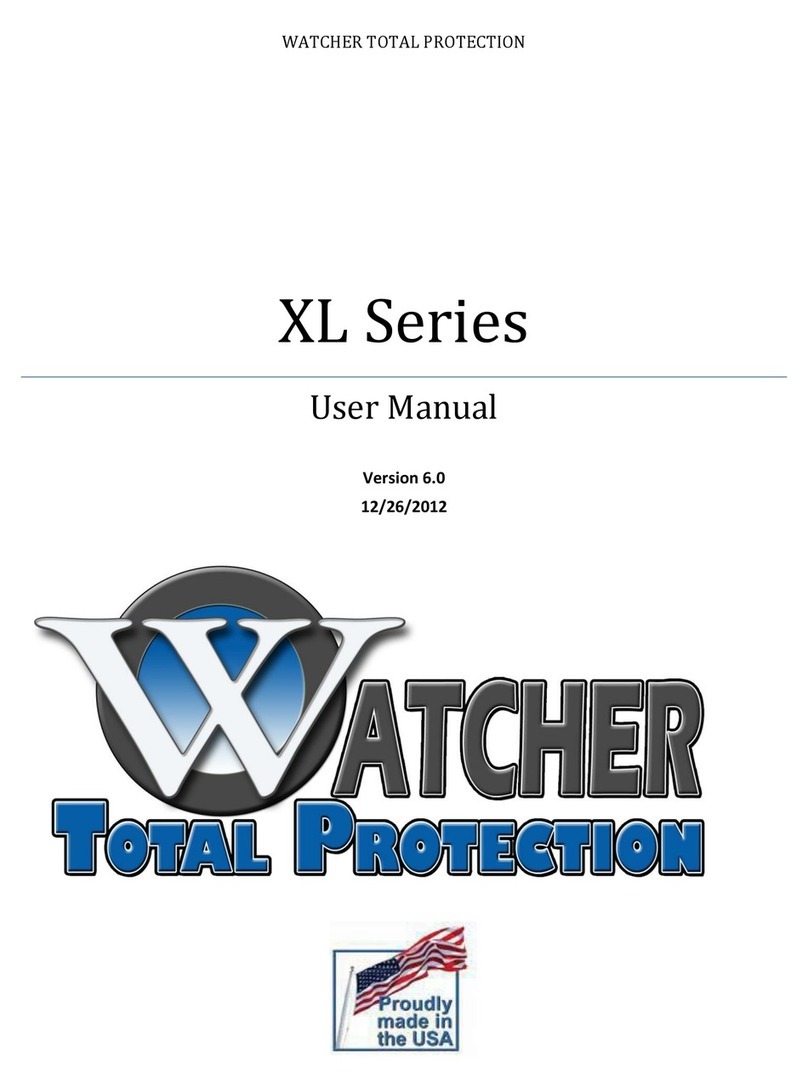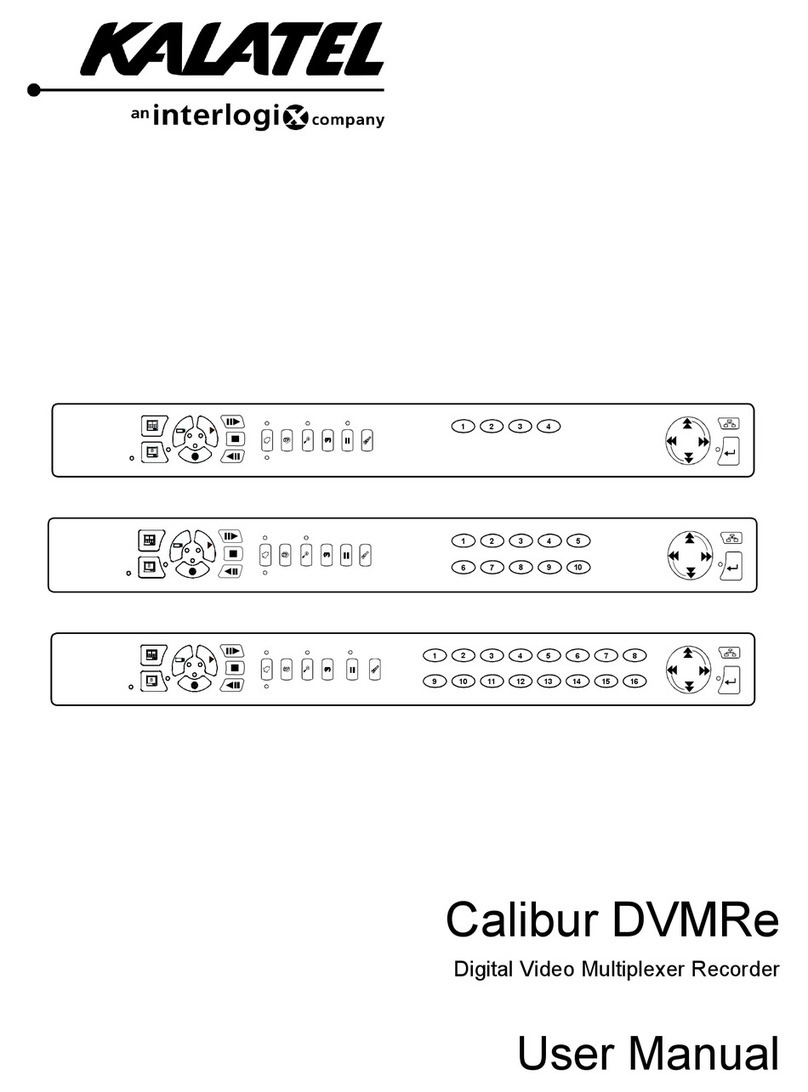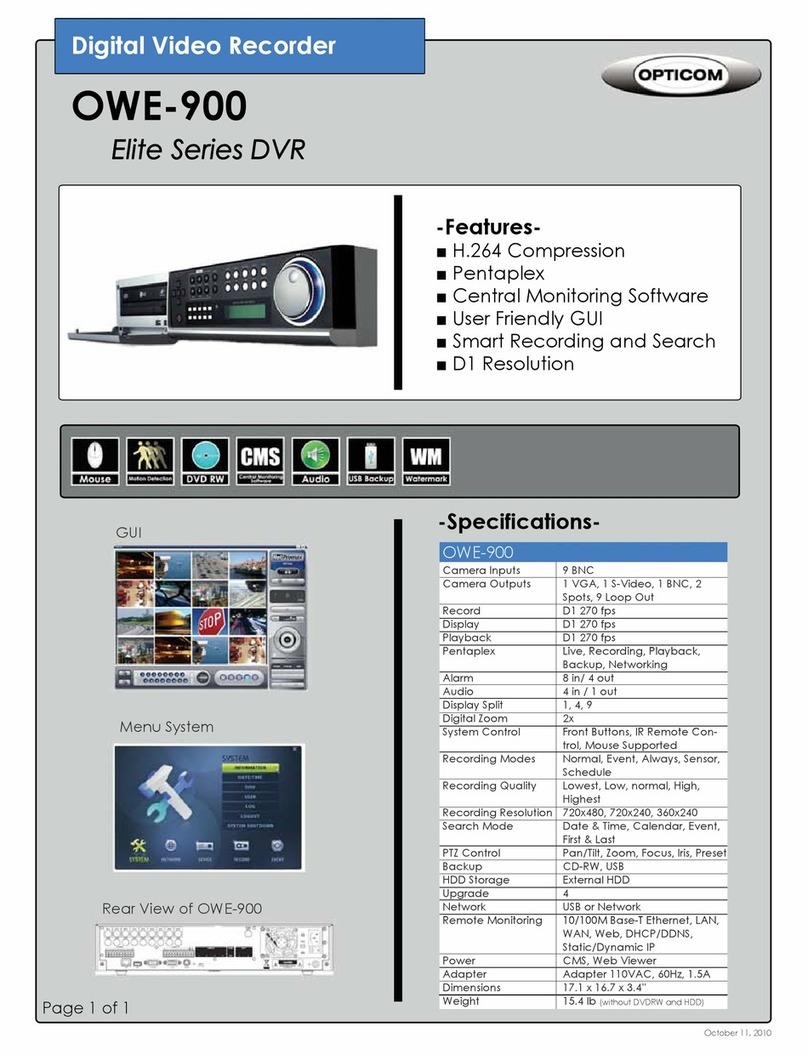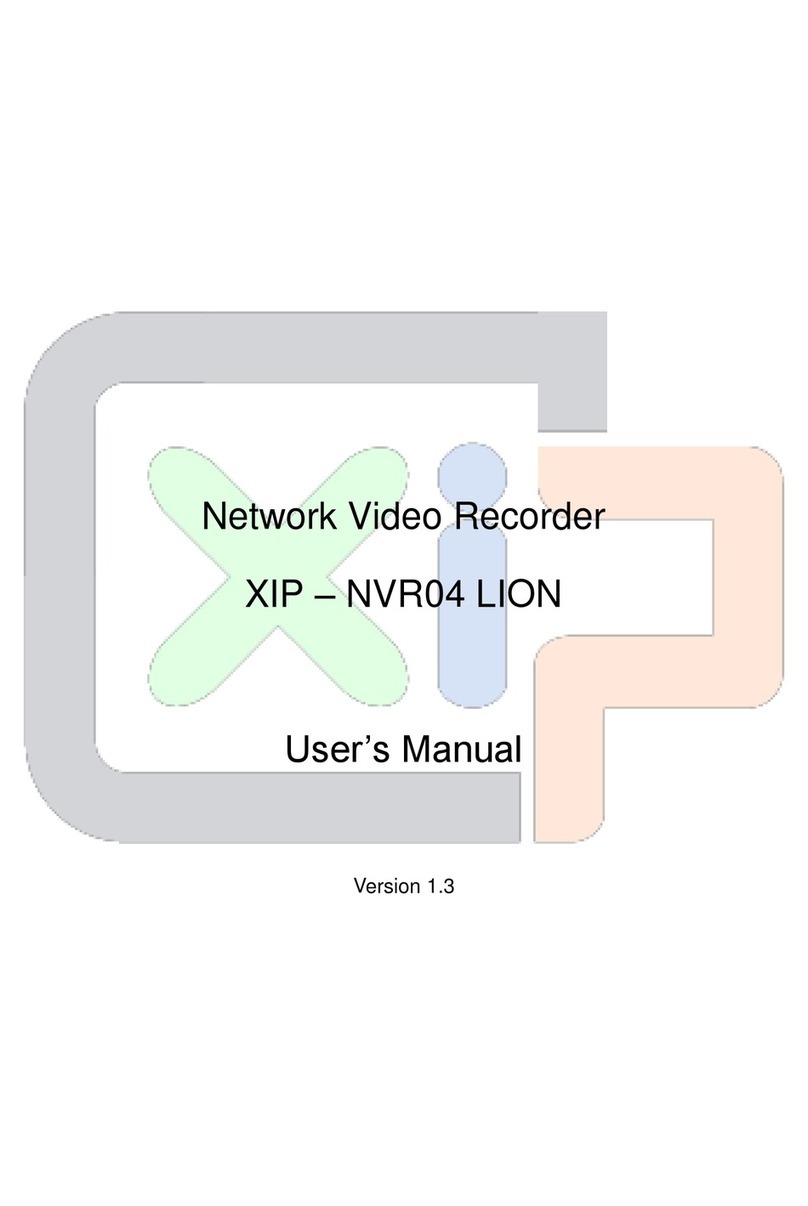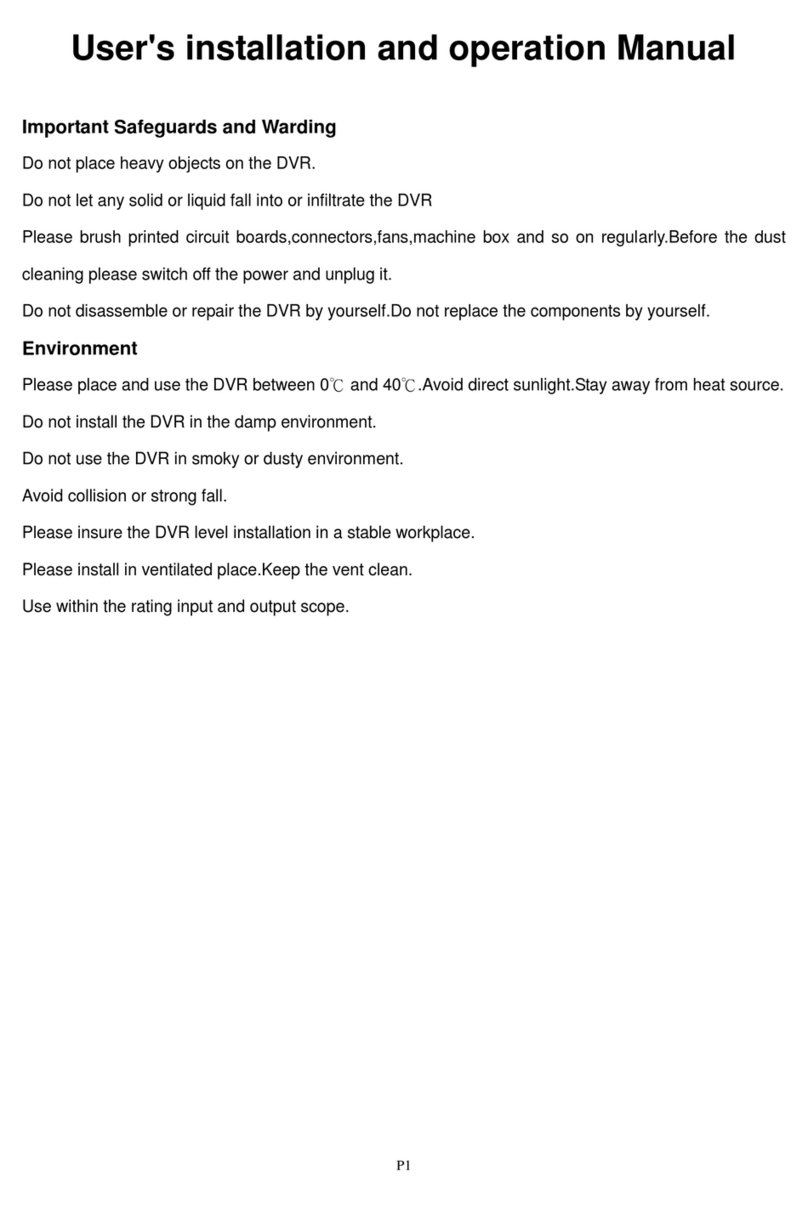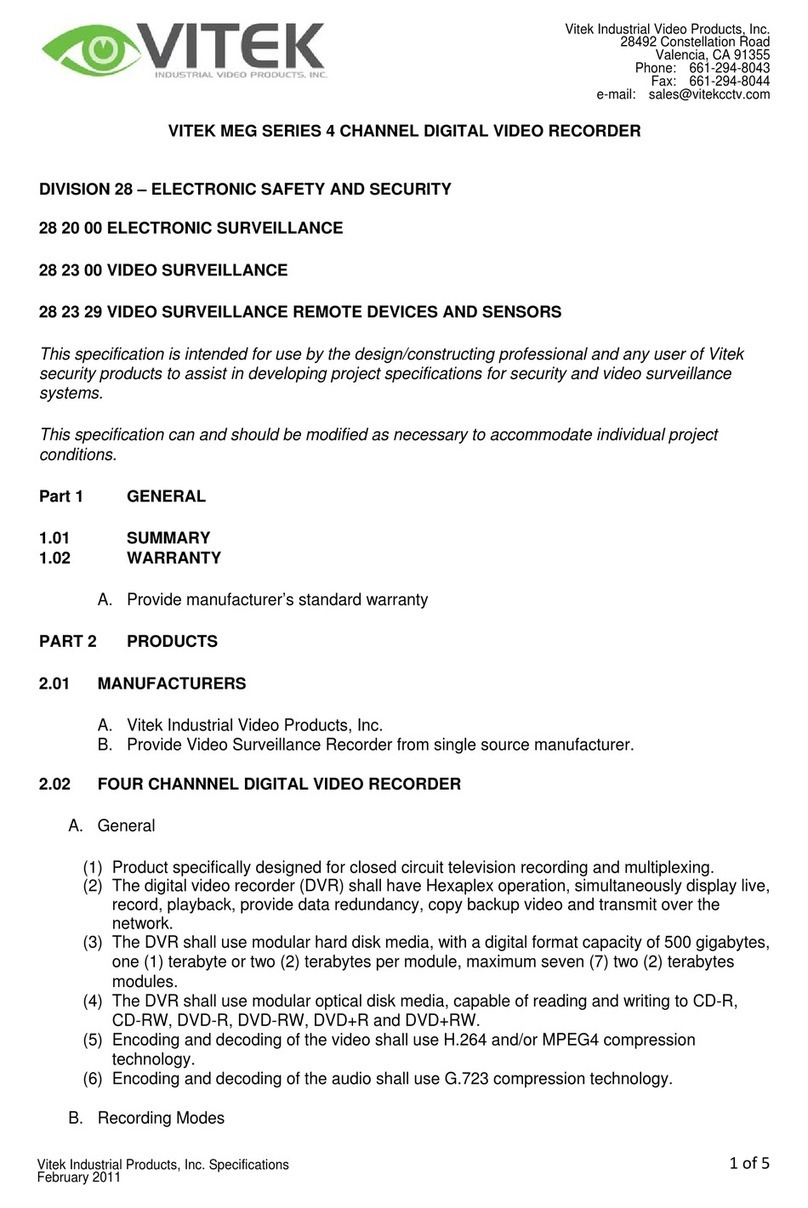ProVisual H Series User manual

ProVisual Standalone Digital Video Recorder
ProVisualDVRSeries
H / FH / MH / VH / AQH
4 / 8 / 16 Channel Models
UserManual
This document contains preliminary information and is subject to change without notice.

2
FCC Compliance Statement
Notice to Users:This equipment has been tested and found to comply with the limits for a Class A digital device. Pursuant to Part
15 of the FCC Rules, these limits are designed to provide reasonable protection against harmful interference when the
equipment is operated in a commercial environment. This equipment generates, uses and can radiate radio frequency energy
and, if not installed and used in accordance with the instruction manual, may cause harmful interference to radio
communications. Operation of this equipment in a residential area is likely to cause harmful interference in which case the user
will be required to correct the interference at own expense.
CAUTION
Changes or modifications not expressly approved by the party responsible for compliance could void the user’s authority to operate the
equipment.
ATTENTION
Des changements ou des modifications non expressément approuvées par le responsable de la conformité pourraient annuler l'autorisation
de l'utilisateur à exploiter l'équipement.
The equipment complies with the requirement of FCC CFR 47 PART 15 SUBPART B, Class A.
Explanation of Graphical Symbols
Warnings
Installation and servicing should be performed only by qualified and experienced personnel.
Power off the DVR when connecting cameras, audio, or sensor cables.
The manufacturer is not responsible for any damage caused by improper use of the product or failure to follow instructions for
the product.
The manufacturer is not responsible for any problems caused by or resulting from the user physically opening the DVR for
examination or attempting to fix the unit.
The manufacturer may not be held liable for any issues with the unit if any labels are removed in the product.
This symbol indicates the presence of important operating and maintenance (servicing) instruction in the
literature accompanying the product.
This symbol indicates the presence of non-insulated “dangerous voltage” within the product’s enclosure
that may be of sufficient magnitude to constitute a risk of electric shock to persons.
Ce symbole indique la présence d’instructions importantes et de maintenances dans le manuel
accompagnant le produit
Ce symbole indique la présence de « haute tension » non-isolé dans le produit qui peut avoir pour
conséquence un risque de la décharge électrique aux personnes.

3
Cautions
This product has free voltages (100V and 240V). See installation instructions before connecting to the power supply.
This product uses a Lithium battery.
To avoid any risk of explosion, do not replace the battery on the main board by anything other than a Lithium battery.
Dispose of used batteries according to the manufacturer’s instructions.
This equipment and all communication wirings are intended for indoor use only.
To reduce the risk of fire or electric shock, do not expose the unit to rain or moisture.
WEEE(Waste Electrical and Electronic Equipment)
Important Safeguards
1. Read Instructions
To reduce the risk of fire or electric shock, do not expose the unit to rain or moisture.
2. Retain Instructions
The safety and operating instructions should be retained for future reference.
3. Cleaning
Unplug this equipment from the wall outlet before cleaning it. Do not use liquid aerosol cleaners. Use a damp soft cloth for
cleaning.
4. Attachments
Never add any attachments and/or equipment without manufacturer approval as such additions may result in the risk of fire,
electric shock, or other personal injury.
5. Water and/or Moisture
Do not use this equipment near water or in contact with water.
6. Accessories
Do not place this equipment on an unstable cart, stand or table. The equipment may fall, causing serious injury to a child or
adult and serious damage to the equipment.
Wall or shelf mounting should follow the manufacturer’s instructions and should use a mounting kit approved by the
manufacturer.
Move this equipment and cart combination with care. Quick stops, excessive force and uneven surfaces may cause the
equipment and cart combination to overturn.
7. Power Sources
This equipment should be operated only from the type of power source indicated on the marking label. If not sure the type of
power, please consult to distributor or local power company.
8. Power Cords
Operator or installer must remove power, BNC, alarm and other connections before moving the equipment.
9. Lightning
For added protection for this equipment during a lightning storm, or when it is left unattended and unused for long periods of
time, unplug it from the wall outlet and disconnect the antenna or cable system. This will prevent damage to the equipment
due to lightning and power-line surges.
10. Overloading
Do not overload wall outlets and extension cords to avoid the risk of fire or electric shock.
11. Objects and Liquids
Never push objects of any kind through openings of this equipment as they may touch dangerous voltage points or short out
parts that could result in a fire or electric shock.
Never spill liquid of any kind on the equipment.
Customers in European Union countries are advised to dispose this product, at the end of its
useful life, as per applicable local laws, regulations and procedures.

4
12. Servicing
Do not attempt to service this equipment yourself. Refer all servicing to qualified service personnel.
13. Damage Requiring Service
Unplug this equipment from the wall outlet and refer servicing to qualified service personnel under the following conditions:
①When the power-supply cord or the plug has been damaged.
②If liquid is spilled or objects have fallen into the equipment.
③If the equipment has been exposed to rain or water.
④If the equipment does not operate normally by following the operating instructions, adjust only those controls that are
covered by the operating instructions as an improper adjustment of other controls may result in damage and will often
require extensive work by a qualified technician to restore the equipment to its normal operation.
⑤If the equipment has been dropped or damaged the cabinet.
⑥When the equipment exhibits a distinct change in performance—this indicates a need for service.
14. Replacement Parts
When replacement parts are required, ensure the service technician uses replacement parts specified by the manufacturer
or that have the same characteristics as the original part. Unauthorized substitutions may result in fire, electric shock, or
other hazards.
15. Safety Check
Upon completion of any service or repairs to this equipment, ask the service technician to perform safety checks to
determine that the equipment is in proper operating condition.
16. Field Installation
This installation should be made by a qualified service person and should conform to all local codes.
17. Correct Batteries
CAUTION
RISK OF EXPLOSION IF BATTERY IS REPLACED BY AN INCORRECT TYPE.
DISPOSE OF USED BATTERIES ACCORDING TO THE INSTRUCTIONS
ATTENTION
RISQUE D'EXPLOSION SI LA BATTERIE EST REMPLACÉE PAR UN TYPE INCORRECT
DISPOSEZ DE BATTERIES EN ACCORS AVEC LES INSTRUCTIONS
18. Operating Temperature
An operating temperature range is specified so that the customer and installer may determine a suitable operating
environment for the equipment.
19. Elevated Operating Ambient Temperature
If installed in a closed or multi-unit rack assembly, the operating ambient temperature of the rack environment may be
greater than room ambient. Therefore, consideration should be given to installing the equipment in an environment
compatible with the specified operating temperature range.
20. Reduced Air Flow
Installation of the equipment in the rack should be such that the amount of airflow required for safe operation of the
equipment is not compromised.
21. Mechanical Loading
Mounting of the equipment in the rack should be such that a hazardous condition is not caused by uneven mechanical
loading.
22. Circuit Overloading
Consideration should be given to connection of the equipment to supply circuit and the effect that overloading of circuits
might have on over-current protection and supply wiring. Appropriate consideration of equipment nameplate ratings should
be used when addressing this concern.
23. Reliable (Grounding)
Reliable grounding of rack mounted equipment should be maintained. Particular attention should be given to supply
connections other than direct connections to the branch circuit (for example, use of power strips).
Warning
Warranty is void if seal or label is removed or damaged.

5
The List of Configuration
DVR Set
ProVisual H Series DVR : 4 / 8 / 16CH
ProVisual FH / MH / AQH Series DVR : 4 / 8 / 16CH
CD (ProVisual CMS Pro/Manual)
Remote Controller
Screws
HDD Brackets
Rack Bracket
(Except A and C Type Model)
Data Cable
Power Cable
Adapter
(Except E / H / I Type Model)

6
Operation Precautions
Power Off
Do not turn DVR off, or plug off the power adapter while DVR is in operation (record/playback). Otherwise, it may cause
permanent damage to the equipment. Please click () SETUP>SYSTEM>Shutdown sequentially and then remove the
power after DVR is shutdown completely. It is safe to wait for 5 seconds before turning the power on again.
Do not turn DVR off, or plug off the power adapter while External storage device (e.g., USB memory stick, removable
external hard disk and the like) in use. Otherwise, it may cause permanent damage to the equipment. Make sure that the
power switch is in the “ON” position until data storage is completed. Please be aware that removing the storage device
cause the same damage to the equipment.
Do not turn DVR off, or plug off the power adapter during the format of the hard disk. Otherwise, it may cause permanent
damage to the equipment. Make sure that the power switch is in the “ON” position until the formatting of the disk is
completed.
HDD Installation / Addition / Moving / Replacement / Removal
For installation/addition/replacement/Removal of HDD (DVD-RW), make sure that DVR is turned off. Otherwise, it may
cause permanent damage to the HDD (DVD-RW).
When wish to power DVR off, please click () SETUP>SYSTEM>Shutdown sequentially and then remove the power after
DVR is shut down completely.
Installation/Addition/Moving/Replacement: Start ‘HDD initialization’ including formatting. Otherwise, DVR would not
recognize the hard disk and may begin to function abnormally. Please follow the below procedure for ‘HDD initialization’.
①(Date/Time setup) Set up the current date and time (SETUP>SYSTEM>Admin>Date/Time).
②(Initialization of system setup) All setup values are restored to original factory default settings.
(SETUP>SYSTEM>Information>Status>Setup>Default).
③(HDD format) HDD format is done by SETUP>SYSTEM>Admin>Storage>Format. If there are more than two HDDs,
each must be formatted, separately. When the format is completed, DVR will auto-reboot.
Removal:Follow the Remove procedure even when a pre-installed hard disk has been removed.
-SETUP>SYSTEM>Admin>Storage>Format, click () ‘Removed’ item under the discrete Format headings of a
corresponding HDD to discard ‘HDD’ item. When the Remove procedure is completed, DVR will auto-reboot.
Date / Time Change
Any change in Date/Time is immediately applied onto live video (LIVE), but the date/time when the recording was done are
not changed.
Make sure to reboot DVR after adjusting the Date/Time.
Also, do not forget to execute SETUP>SYSTEM>Shutdown in sequence before reboot.
Upgrade
Do not upgrade until install a hard disk drive. Make sure that upgrade when the hard disk drive is in proper operation.
Using a Mouse
Left mouse button: have the same function as Enter () on the Front panel of DVR.
Central button (wheel): have the same function as Search key on the Front panel of DVR (display search menu).
Right mouse button: display a number of ‘Function keys’ (please see ‘Input Device and Screen Icons>Using a mouse’ in
this manual).
PLAY / PAUSE Key
Press the PLAY/PAUSE key to one-touch playback on the viewing screen (playback the recorded video from the last one
minute).
Every time pressing the PLAY/PAUSE key during playback mode, it is changed to ‘1X PLAY’ and ‘PAUSE’. The displayed
sign on the screen also changes from to II.
If wish to change mode (1X PLAY, REW, FF, BACKWARD, FORWARD) during playback, always press the PLAY/PAUSE
key first (please see if the sign II is shown on the screen).
Press the PLAY/PAUSE key to back up. Make sure that the backup is done in ‘PAUSE’ mode.
Camera Title
Camera Title displayed in Record and Playback modes of DVR is set to CAM1 ~CAM16. Registering camera title in setup
menu (DEVICES>Camera/PTZ>Title) is to make every setup process easier.

7
Table of Contents
DVR
THE EQUIPMENT COMPLIES WITH THE REQUIREMENT OF FCC CFR 47
PART 15 SUBPART B, CLASS A. .....................................................................2
EXPLANATION OF GRAPHICAL SYMBOLS....................................................2
WARNINGS ........................................................................................................2
CAUTIONS..........................................................................................................3
WEEE(WASTE ELECTRICAL AND ELECTRONIC EQUIPMENT).......3
IMPORTANT SAFEGUARDS........................................................................3
OPERATION PRECAUTIONS............................................................................6
SERVER............................................................................................................7
1. PRODUCT FEATURES ..........................................................................11
1.1 Unpacking...........................................................................................11
1.2 Service................................................................................................11
1.3 System Connection Diagram..............................................................11
2. INSTALLATION.......................................................................................18
2.1 Hard disk and DVD-RW Installation ...................................................18
2.1.1 SATA Port..................................................................................18
PROVISUAL H SERIES DVR...........................................................................18
PROVISUAL FH SERIES DVR.........................................................................18
PROVISUAL MV / VH / AQH SERIES DVR.....................................................18
2.1.4 HDD Installation.........................................................................19
2.1.5 Maximum HDD Capacity...........................................................19
2.1.6 DVD-RW installation..................................................................20
2.2 Connector Wiring................................................................................20
2.2.1 Video-In/Out Connections.........................................................20
PROVISUAL DVR H / FH SERIES...................................................................20
PROVISUAL DVR AQH SERIES .....................................................................20
PROVISUAL DVR-16214-AQH ........................................................................
20
2.2.2 Monitor Connections (Video Out, VGA and Spot)..............................20
2.2.3 HDMI connections (ProVisual DVR MH / VH / AQH Series ) ...20
2.2.4 Audio Connections ....................................................................21
2.2.5 TCP/IP(Ethernet) Connections..................................................21
2.2.6 Alarm Connections....................................................................21
2.2.7 RS-485/422 Connections ..........................................................21
2.2.8 USB Connections......................................................................21
2.2.9 RS-232 Connections.................................................................21
2.2.10 Factory Reset Switch ...........................................................21
2.2.11 Power Supply connections...................................................21
2.2.12 Connections Guideline.........................................................22
3. INPUT DEVICE AND SCREEN ICONS..................................................23
3.1 Key and LEDs.....................................................................................23
PROVISUAL H SERIES DVR ..........................................................................23
PROVISUAL FH / MH / VH / AQH SERIES DVR ............................................24
3.2 Camera Select Keys for 16 Channel DVR.........................................25
PROVISUAL H SERIES DVR ..........................................................................25
PROVISUAL FH / MH / VF / AQH SERIES DVR.............................................25
3.3 Front Panel.........................................................................................25
PROVISUAL H SERIES DVR ..........................................................................25
8 CHANNELS DVR ..........................................................................................26
PROVISUAL FH / MH / VF / AQH SERIES .....................................................26
8 CHANNELS DVR ..........................................................................................26
3.4 Using a Remote Controller.................................................................26
3.5 Using a Mouse....................................................................................27
3.6 Screen Icon ........................................................................................28
4. SETUP ....................................................................................................29
4.1 Login / Logout.....................................................................................29
4.2 SYSTEM.............................................................................................30
4.2.1 Information ................................................................................30
SITE DESCRIPTION........................................................................................30
SYSTEM ID ......................................................................................................30
LANGUAGE......................................................................................................30
SETUP..............................................................................................................30
SYSTEM LOG ..................................................................................................31
VERSION UPGRADE.......................................................................................31
OVERWRITE SETTING...................................................................................31

8
CLEAR ALL DATA............................................................................................32
4.2.2 Admin.........................................................................................32
DATE.................................................................................................................33
TIME 33
TIME ZONE ......................................................................................................33
DATE FORMAT ................................................................................................33
TIME FORMAT .................................................................................................34
NTP SERVER...................................................................................................34
INTERVAL.........................................................................................................34
SYSTEM CLOCK..............................................................................................34
SERVER CLOCK..............................................................................................34
FORMAT...........................................................................................................35
S.M.A.R.T..........................................................................................................35
S.M.A.R.T SETUP ............................................................................................35
4.2.3 Account......................................................................................36
PASSWORD RESETTING...............................................................................37
4.2.4 System Log................................................................................38
4.2.5 Exit.............................................................................................38
4.2.6 Shutdown...................................................................................39
4.3 DISPLAY.............................................................................................39
4.3.1 OSD...........................................................................................39
OSD MARGIN...................................................................................................39
DE-INTERLACE................................................................................................40
TRANSPARENCY ............................................................................................40
4.3.2 Main Monitor..............................................................................40
4.3.3 Spot Monitor ..............................................................................40
4.3.4 Spot Monitor Control on Display Mode .....................................41
4.3.5 Multi Spot(ProVisual MH / VH Series DVR)..............................41
4.3.6 VGA ( ProVisual H / FH / MH / VH / AQH )...............................42
4.4 DEVICES ............................................................................................43
4.4.1 Network......................................................................................43
NETWORK TYPE.............................................................................................44
DNS SERVER...................................................................................................44
4.4.2 Camera / PTZ............................................................................46
4.4.3 Audio Bind to cam .....................................................................48
4.4.4 Alarm In .....................................................................................48
4.4.5 Alarm Out ..................................................................................48
4.4.6 Serial In......................................................................................49
4.5 RECORD............................................................................................49
4.5.1 Setting.......................................................................................49
PROVISUAL H / FH SERIES DVR ...........................................................50
PROVISUAL MH SERIES DVR .................................................................50
PROVISUAL VH SERIES DVR..................................................................50
PROVISUAL DVR-412-AQH / DVR-824-AQH / DVR-1648-AQH....................50
PROVISUAL DVR-400-AQH............................................................................51
PROVISUAL DVR-16214-AQH........................................................................51
PROVISUAL H / FH DVR SERIES ...........................................................52
PROVISUAL MH DVR SERIES .................................................................52
PROVISUAL VH DVR SERIES TYPE......................................................52
PROVISUAL DVR-412-AQH / DVR-842-AQH / DVR-1648-AQH....................52
PROVISUAL DVR-400-AQH............................................................................52
PROVISUAL DVR-16214-AQH........................................................................52
PROVISUAL H / FH SERIES DVR ...........................................................53
PROVISUAL MH SERIES DVR .................................................................53
PROVISUAL VH SERIES DVR..................................................................53
PROVISUAL DVR-412-AQH / DVR-824-AQH / DVR-1648-AQH....................53
PROVISUAL DVR-400-AQH............................................................................54
PROVISUAL DVR-16214-AQH........................................................................54
4.5.2 Schedule ...................................................................................54
4.5.3 Pre Alarm ..................................................................................55
PROVISUAL H / FH SERIES DVR ...........................................................55
PROVISUAL MH SERIES DVR .................................................................55
PROVISUAL DVR-412-AQH / DVR-824-AQH / DVR-1648-AQH....................56
PROVISUAL DVR-400-AQH............................................................................56
PROVISUAL DVR-16214-AQH........................................................................56
4.5.4 Motion Detection .......................................................................57
4.5.5 Holiday ......................................................................................57
4.6 LINK....................................................................................................58
4.6.1 Alarm In.....................................................................................58
4.6.2 Motion Event .............................................................................58
4.6.3 Video Loss ................................................................................59
4.6.4 System Event............................................................................60

9
4.6.5 Popup Link.................................................................................60
5. OPERATION INSTRUCTION..................................................................61
5.1 Viewing................................................................................................61
5.1.1 First Image.................................................................................61
5.1.2 View Format ..............................................................................61
5.1.3 Digital Zoom ..............................................................................62
PROVISUAL H / FH SERIES DVR............................................................62
PROVISUAL MH / VH /AQH SERIES DVR.............................................62
5.1.4 Freeze Live Image.....................................................................62
5.1.5 Pan / Tilt Control........................................................................62
5.1.6 System Log................................................................................64
5.1.7 Key Lock....................................................................................64
5.1.8 Emergency Recording...............................................................64
5.2 Search.................................................................................................64
5.2.1 Date / Time Search ...................................................................65
5.2.2 Calendar Search........................................................................65
5.2.3 Event Search.............................................................................66
5.3 Playback .............................................................................................66
5.4 One-touch Playback ...........................................................................67
5.5 Digital Zoom in Playback ....................................................................68
5.6 Archive................................................................................................68
5.7 Menu Bar ............................................................................................69
5.8 Color Control and Position..................................................................70
5.9 Alarm Out Control...............................................................................70
6. PROGRAM INSTALLATIONS.................................................................73
6.1 System Recommendations.................................................................
73
6.2 Program Installation Method...............................................................73
6.3 Login ...................................................................................................74
7. FUNCTION AND INSTRUCTIONS.........................................................75
8. WATCH MODE........................................................................................76
8.1 LOGIN Screen ....................................................................................76
8.2 Local Setting .......................................................................................76
8.2.1 System Setup ............................................................................76
8.2.2 Remote Site...............................................................................77
8.3 Live Video ...........................................................................................79
8.3.1 Network Connection..................................................................79
8.3.2 Watch Mode ..............................................................................80
8.3.3 Multi Screen...............................................................................81
8.3.4 Screen Color Adjustment..........................................................81
8.3.5 Audio .........................................................................................82
8.3.6 System Log ...............................................................................82
8.3.7 Alarm Out..................................................................................82
8.3.8 One touch Recording................................................................82
8.4 PTZ Control ........................................................................................82
8.5 Health Check......................................................................................84
8.5.1 Camera connections and Operating Status..............................84
8.5.2 HDD connections and Operating Status...................................84
8.5.3 Recording Status.......................................................................85
8.5.4 Motion Recording Status...........................................................85
8.5.5 Alarm In Connection and Operating Status..............................85
8.5.6 Alarm Out Connection and Operating Status...........................85
8.6 Remote Setting...................................................................................85
9. SEARCH MODE .....................................................................................87
9.1 Search Screen....................................................................................87
9.2 Remote Search...................................................................................88
9.3 Local Search.......................................................................................88
9.4 Event Search......................................................................................89
9.5 Playback.............................................................................................89
9.5.1 Playback Control Button ...........................................................89
9.5.2 Print...........................................................................................90
9.5.3 Save ..........................................................................................90
9.5.4 Archive ......................................................................................90
10. OTHERS .................................................................................................92
10.1 Viewer............................................................................................92
10.2 E-MAP............................................................................................92
10.3 Watermark Check System.............................................................94
10.4 Estimator........................................................................................94
10.5 EXE to AVI Converter....................................................................94
11. CMS WEB CLIENT.................................................................................97
11.1 Setup and Login.............................................................................97
11.2 Live Display....................................................................................98
11.3 Playback Screen............................................................................99
12. CMS MOBILE VIEWER........................................................................101
12.1 iPhone Mobile..............................................................................101
12.1.1 System Requirements........................................................101
12.1.2 Installation ..........................................................................101

10
12.1.3 Site Registration .................................................................103
12.1.4 Connection..........................................................................104
12.1.5 Search.................................................................................105
12.1.6 PTZ Control.........................................................................106
12.1.7 Information..........................................................................107
12.1.8 Disconnection .....................................................................107
12.1.9 Uninstallation ......................................................................108
12.2 Android Phone .............................................................................108
12.2.1 System Requirements ........................................................108
12.2.2 Installation...........................................................................109
12.2.3 Site Registration .................................................................110
12.2.4 Connection..........................................................................111
12.2.5 Search.................................................................................112
12.2.6 Audio...................................................................................112
12.2.7 PTZ control .........................................................................112
12.2.8 Information..........................................................................113
12.2.9 Disconnection .....................................................................113
12.2.10 Uninstallation ......................................................................114
12.3 Blackberry Mobile.........................................................................114
12.3.1 System Requirements ........................................................114
12.3.2 Installation...........................................................................114
12.3.3 Site Registration .................................................................115
12.3.4 Connection..........................................................................116
12.3.5 PTZ Control.........................................................................117
12.3.6 Disconnection .....................................................................117
12.3.7 Uninstallation ......................................................................117
12.4 Symbian Mobile............................................................................118
12.4.1 System Requirements ........................................................118
12.4.2 Installation...........................................................................118
12.4.3 Site Registration .................................................................120
12.4.4 Connection..........................................................................121
12.4.5 PTZ Control.........................................................................123
12.4.6 Information..........................................................................124
12.4.7 Disconnection.....................................................................124
12.4.8 Uninstallation......................................................................124
12.5 Windows Mobile...........................................................................125
12.5.1 System Requirements........................................................125
12.5.2 Installation ..........................................................................125
12.5.3 Site Configuration...............................................................127
12.5.4 Connection .........................................................................128
12.5.5 Uninstall..............................................................................129
12.6 Operation .....................................................................................130
12.6.1 DVR/PTZ Mode conversion ...............................................130
12.6.2 DVR Control Mode.............................................................130
12.6.3 PTZ Control Mode..............................................................130
13. SERIAL IN (POS/ATM).........................................................................133
13.1 Usage of Serial-In Function.........................................................133
13.2 Connection Method......................................................................133
13.3 Connection Diagram....................................................................133
13.4 Link...............................................................................................134
13.4.1 Link Setup...........................................................................134
13.4.2 Schedule Setup..................................................................134
13.5 Setup............................................................................................135
13.5.1 Title.....................................................................................135
13.5.2 Port Setting.........................................................................135
13.5.3 OSD Display.......................................................................136
13.5.4 Pattern Setting....................................................................136
13.6 Search..........................................................................................138

11
1. Product Features
1.1 Unpacking
This equipment is an electronic appliance, so it should be handled with special care.
After unpacking, please check if all the following items are included.
-DVR Main body
-ProVisual H Series DVR : Power Supply Adapter (DC 12V, 5A) and Power Supply Cable
-ProVisual FH / MH / VH Series DVR : Power Supply Adapter (DC 12V, 6.67A) and Power Supply Cable
-ProVisual AQH Series DVR : Power Supply Cable
-Remote Control With 2 AAA batteries
-Installation CD (CMS / ProVisual CMS Pro Software & User’s Manual)
1.2 Service
If there is any problem in the product, please refer servicing to a supplier or a distributor with qualified service personnel.
1.3 System Connection Diagram
ProVisual DVR-412-H / DVR-824-H / DVR-1648-H

12
ProVisual DVR-824-FH / DVR-1648-FH

13
ProVisual DVR-824-MH / DVR-1648-MH

14
ProVisual DVR-824-VH / DVR-1648-VH

15
ProVisual DVR-412-AQH / DVR-824-AQH / DVR-1648-AQH HD-SDI DVR

16
ProVisual AQH Series – DVR-400-AQH 4 Channels DVR

17
ProVisual – DVR-16214-AQH 16 Channels Hybrid DVR

18
2. Installation
2.1 Hard disk and DVD-RW Installation
2.1.1 SATA Port
ProVisual H Series DVR
-Main substrate of this DVR has three SATA ports: they are indicated as SATA 1, 2 and SATA 3.
-Please mount DVD-RW at the SATA 3 port.
ProVisual FH Series DVR
-Main substrate of this DVR has four SATA ports: they are indicated as SATA 1, 2, 3 and SATA 4.
-Please mount DVD-RW at the SATA 4 port.
ProVisual MH / VH / AQH Series DVR
-Main substrate of this DVR has five SATA ports: they are indicated as SATA 1, 2, 3, 4 and SATA 5.
-Please mount DVD-RW at the SATA 4 port.
Up to five SATA devices (hard disk and DVD-RW) are able to be connected to the SATA ports in serial; however the devices
must be connected onto correct SATA port.
Refer to the table below to mount hard disks and DVD-RW.
ProVisual H Series DVR
4 / 8 / 16 CH DVR
Storage SATA 1, 2 Port SATA 3 Port
HDD DVD-RW 1 2 3
1 1 HDD --- DVD-RW
2 1 HDD HDD DVD-RW
2 0 HDD HDD ---
ProVisual FH Series DVR
8 / 16 CH DVR
Storage SATA 1, 2 Port SATA 3, 4 Port
HDD DVD-RW 1 2 3 4
1 1 HDD --- --- DVD-RW
2 1 HDD HDD --- DVD-RW
3 1 HDD HDD HDD DVD-RW
3 0 HDD HDD HDD ---
ProVisual MV / VH / AQH Series DVR
4 / 8 / 16 CH DVR
Storage SATA 1, 2 Port SATA 3, 4 Port SATA 5
Port
HDD DVD-RW 1 2 3 4 5
1 1 HDD --- --- DVD-RW ---
2 1 HDD HDD --- DVD-RW ---
3 1 HDD HDD HDD DVD-RW ---
4 1 HDD HDD HDD DVD-RW HDD
4 0 HDD HDD HDD --- HDD
2.1.2 Internal SATA Storage (MH / VH / AQH Series)
These series DVRs have 5 Internal SATA Ports: The picture below shows internal ports 1-4 SATA Port and 5 SATA Port.
1-3 SATA Port: It is designed to mount HDD.
4 SATA Port: Please mount DVD-RW.
5 SATA Port: It is specifically designed to mount HDD ONLY.
Only one DVD-RW can be installed among the SATA Ports.

19
CAUTION
Do not mount DVD-RW at SATA 5 Port.
2.1.3 e-SATA External Storage (D Type)
This series DVR has 2 external SATA Ports; the picture above shows external SATA 6-7 Port.
6-7 SATA Port: It is designed to mount 4HDDs per each external SATA Ports.
2.1.4 HDD Installation
Securely fix a hard disk by using bracket and screws provided herewith.
Please do not use any different hard disk cables (data cable and power supply cable) other than ones we provide.
Otherwise, it may cause damage to the hard disk.
CAUTION
Install hard disk after DVR power is off. Otherwise, it may cause permanent damage to the hard disk. To turn off DVR, please click (
)
SETUP>SYSTEM>Shutdown. Also, wait for 5 seconds before plugging in power supply again.
CAUTION
For installation/addition/replacement/Removal of HDD (DVD-RW), make sure that DVR is turned off. Otherwise, it may cause permanent
damage to the HDD (DVD-RW).
Installation/Addition/Moving/Replacement: User should start ‘HDD initialization’ including formatting. Otherwise, DVR won’t recognize
the hard disk and may begin to function abnormally. Please follow the below procedure for ‘HDD initialization’.
①(Date/Time setup) Set up the current date and time (SETUP>SYSTEM>Admin>Date/Time)
②(Initialization of system setup) All values in setup are restored to factory default settings
-(SETUP>SYSTEM>Information>Status>Setup>Default)
③(HDD format) HDD format is done by SETUP>SYSTEM>Admin>Storage>Format. If there are more than two HDDs, each must be
formatted, separately. When the format is completed, DVR will auto-reboot.
Removal:Follow the Remove procedure even when a pre-installed hard disk has been removed. In
-SETUP>SYSTEM>Admin>Storage>Format, click (
) ‘Removed’ item under the discrete Format headings of a corresponding HDD to
discard ‘HDD’ item. When the Remove procedure is completed, DVR will auto-reboot.
2.1.5 Maximum HDD Capacity
Each model has a different HDD capacity recognition.
Below table shows the recommended maximum HDD capacity for each model.
Model H Series FH Series MH Series VH Series AQH Series
Capacity 4TB 6TB 16TB 16TB 16TB

20
2.1.6 DVD-RW installation
Securely fix DVD-RW by using bracket and screws provided herewith.
Please do not use any different DVD-RW cables (data cable and power supply cable) other than the ones we provide.
Otherwise, it may cause damage to the DVD-RW.
Only one DVD-RW can be used. Mount it at the SATA 3 port. ( H Series ) or SATA 4 port ( FH / MH / VH / AQH Series )
CAUTION
Install DVD-RW hard disk after DVR power off. Otherwise, it may cause permanent damage to the hard disk. To turn off DVR, please click (
)
SETUP>SYSTEM>Shutdown. Also, wait for 5 seconds before plugging in power supply again.
2.2 Connector Wiring
2.2.1 Video-In/Out Connections
ProVisual DVR H / FH Series
Connect a camera to ‘VIDEO IN’.
If user wishes to link camera input to another device, please connect the camera to ‘LOOP OUT’.
Assure the ‘VIDEO IN’ and ‘LOOP OUT’ connections are connected properly, not oppositely.
ProVisual DVR AQH Series
Connect cameras to ‘HD-SDI IN’ to channel 1 to 16.
ProVisual DVR-16214-AQH
Connect cameras to ‘HD-SDI IN’ to channel 1 and 2.
Connect cameras to ‘VIDEO IN’ to channel 3 to 16.
If user wishes to link camera input to another device, please connect the camera to ‘LOOP OUT’
Assure the ‘VIDEO IN’ and ‘LOOP OUT’ connections are connected properly, not oppositely.
(NOTE)
Only FH Series model supports LOOP OUT connection.
2.2.2 Monitor Connections (Video Out, VGA and Spot)
Use with CCTV monitor and computer monitor. Please connect the CCTV monitor to “VIDEO OUT” (except for DVR-400-
AQH Type), the computer monitor to ‘VGA’, respectively. If necessary, connect another CCTV monitor to ‘SPOT’
Multi Spot (FH Series )
-This function supports Multi Channel Display on Spot Monitor
-Connect BNC cable between spot monitor and multi spot port of rear panel.
2.2.3 HDMI connections ( ProVisual DVR MH / VH / AQH Series )
Connect HDMI cable to HD out port of rear panel and HDMI port of HD output device.
Please click () SETUP> DISPLAY> VGA and the following screen will appear.
This manual suits for next models
16
Table of contents
Other ProVisual DVR manuals