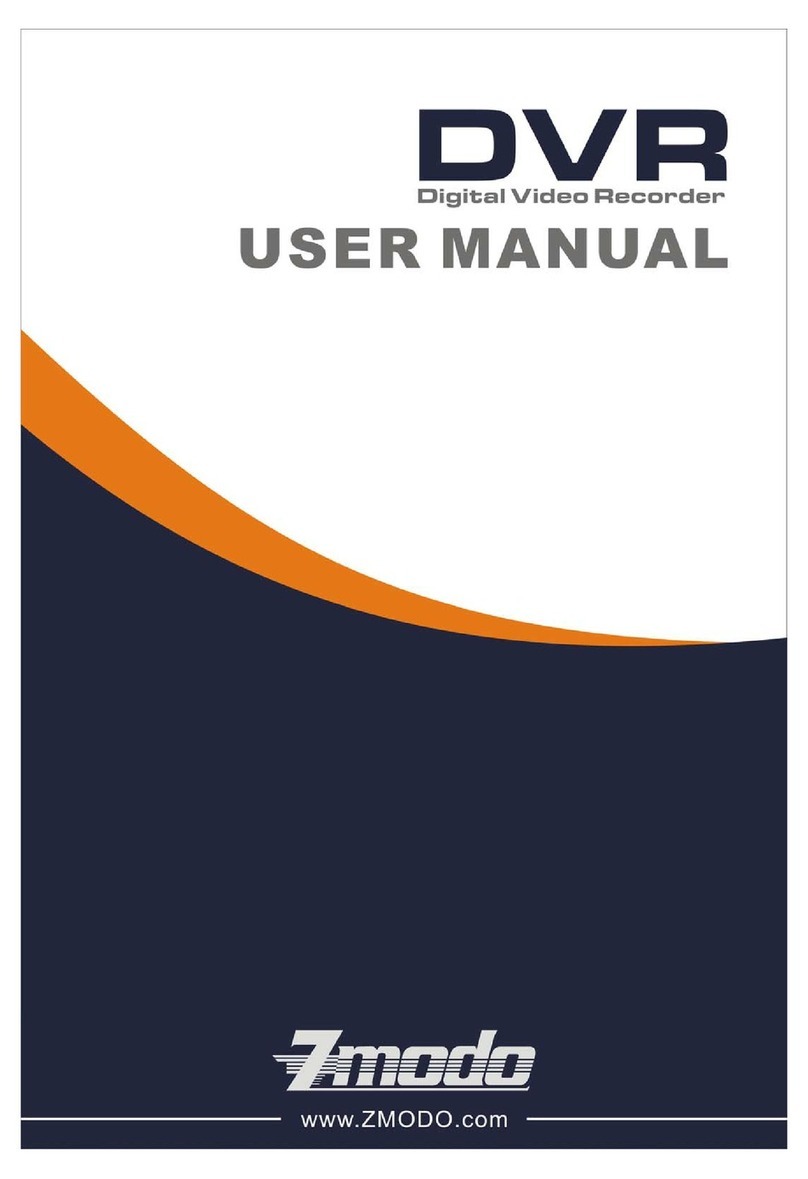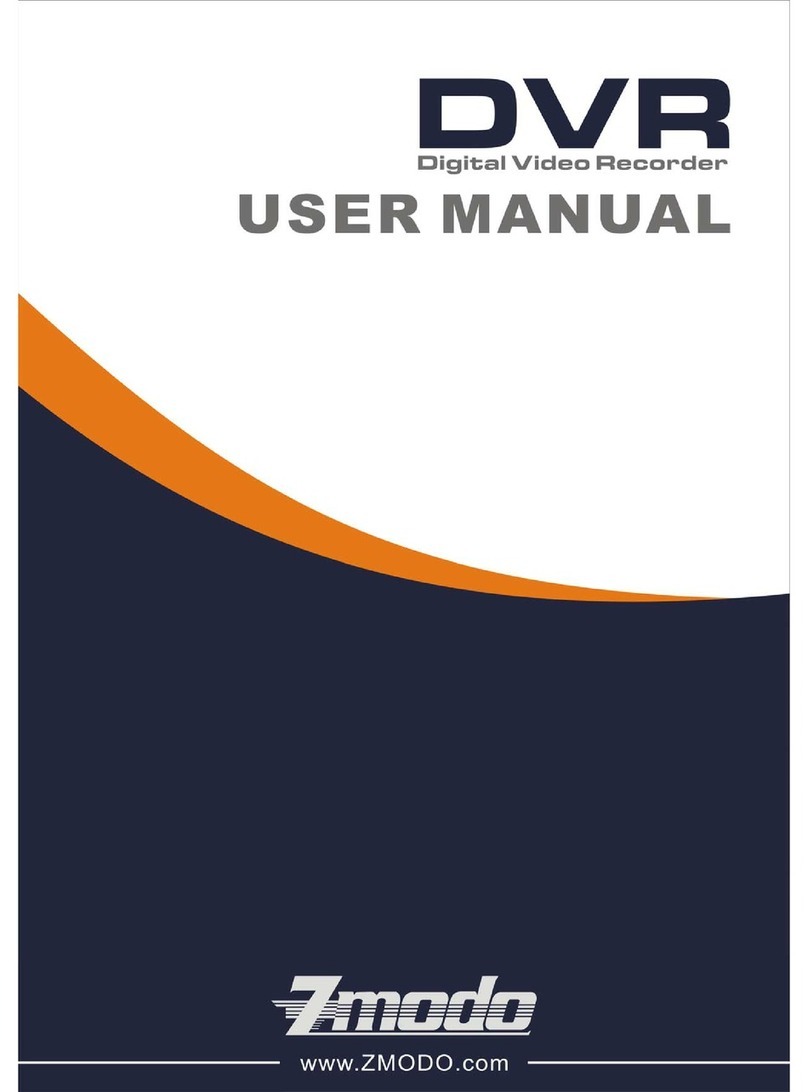6
1.5 Mouse
This equipment supports USB2.0 mouse, so the user can operate with mouse (mouse
operation is as same as WINDOWS operating setting) to realize menu functions. It is
just ok to insert the mouse with USB interface to the mouse interface in this equipment.
Mouse
action Function
Right button Enter system main menu: real-time screen preview, single mouse left
click
Double
mouse left
click
Single left click the functional menu icon, and enter menu setting page
The image in a channel can be enlarged by double click real-time
monitoring and playback screen, it can be recovered into monitoring
and multi-split image after double click again
Click the left
mouse
button
Access to volume adjustment, color adjustment and PTZ control
menu. The volume adjustment, color adjustment and PTZ control can
set only one channel, please select corresponding screen if
multi-screen mode is on prior to setting.
If you single click mouse button in volume adjustment and PTZ
control:
PTZ control is available if clicking direction or "+ and -" icon;
There is a volume bar in volume control interface. Move mouse to a
position and click right button, the corresponding volume will be
shown in the right side of the volume bar, click "×" to exit;
The operations like color adjustment can be referred to above volume
adjustment.
If there are many options in the option box, click the left button and
drop-down menu will be shown.
Fast forward and fast backward function can be realized by left
clicking in video playback interface.
Click the left button or right button can activate the soft keyboard in
input box, clicking right button can switch English and Chinese input
state; the number, symbol and English word capitalization can be
realized only by clicking.
The Chinese spell is also available via the soft keyboard input when
Chinese input, its input method is as same as remote control; left
button can be used for turning page.
Mouse
movement
Click left button and move can adjust the parameters in volume
adjustment and color adjustment interface, there is corresponding
parameter display in right side when movement.
Click left button and move the motion box can set the dynamic
detection zone in motion detection zone.