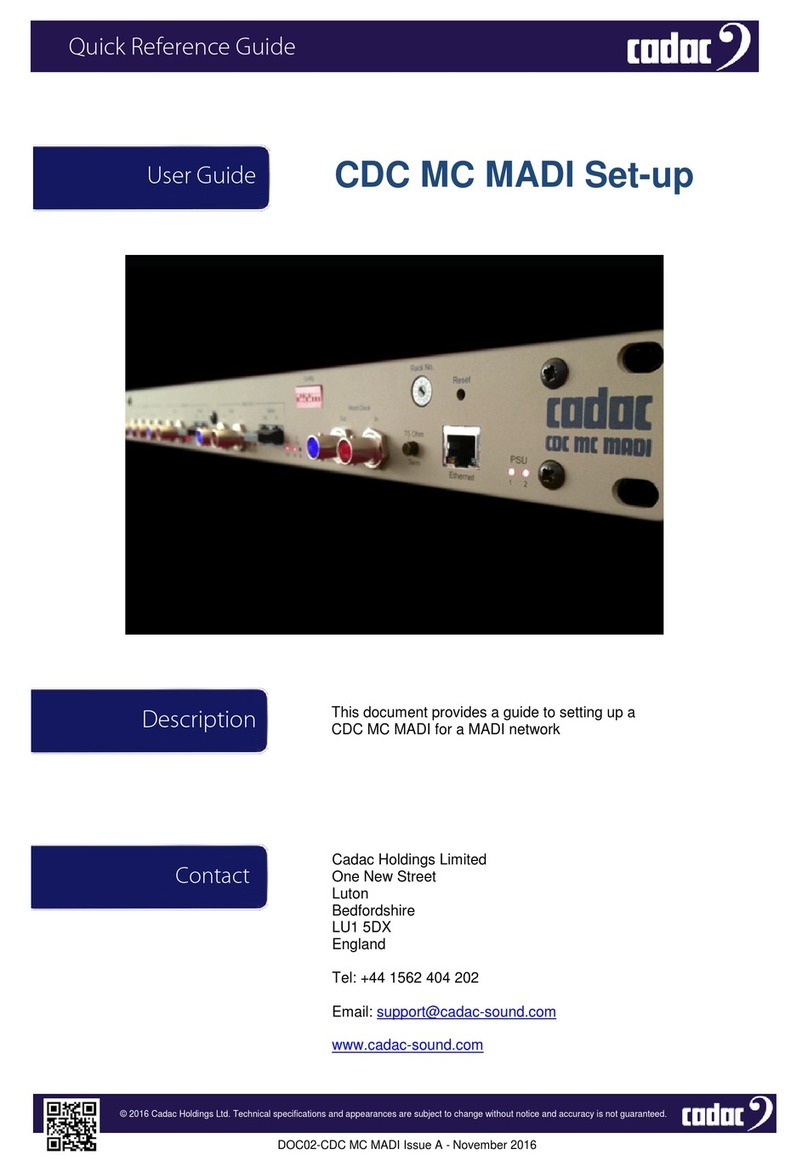Select address 2 on the CDC MC Dante rotary switch
Check Power switch LED is illuminated
Check all BNCs illuminated
Check that the MegaCOMMS LEDs Tx and Rx are illuminated
Check that Dante Port A Ethernet LEDs are active
Configure the Dante system as follows:
CDC MC Dante, MegaCOMMS address 2 (only one CDC MC Dante in the system)
CDC MC Dante, Front panel DIP 1-3 switch settings 96 kHz (off, on, off)
CDC MC Dante, Front panel DIP 4-5 switch settings CDC MC Dante is MASTER WORD CLOCK
(off, off)
Dante controller, Device view, Device config. Port A – 96 kHz, Port B – 96 kHz
Dante controller, Routing map*Connection 1 Port A CH1 to Port B CH1
Dante controller, Clock Status, Primary status Port A or B operating as MASTER
Apply analogue audio source to local Mic IN on the console (alternatively connect dScope OUT)
Connect speaker to local Line OUT on Console (alternatively connect dScope IN)
Select CH1 routing on the console GUI:
Input set to analogue audio source port
Send set to Dante 1 port 1
Select CH1 routing on console GUI
Input set to Dante1 port 33
Send set to speaker port
At this point an audio path should now exist between the two analogue ports on the console. This will
be utilising both Dante Port A and B on the CDC MC Dante.
*Important Note: Where audio is routed from Port A to B this method is the only way the audio
loopback will work on the CDC MC Dante. You cannot connect between channels on the same
ports!!!!