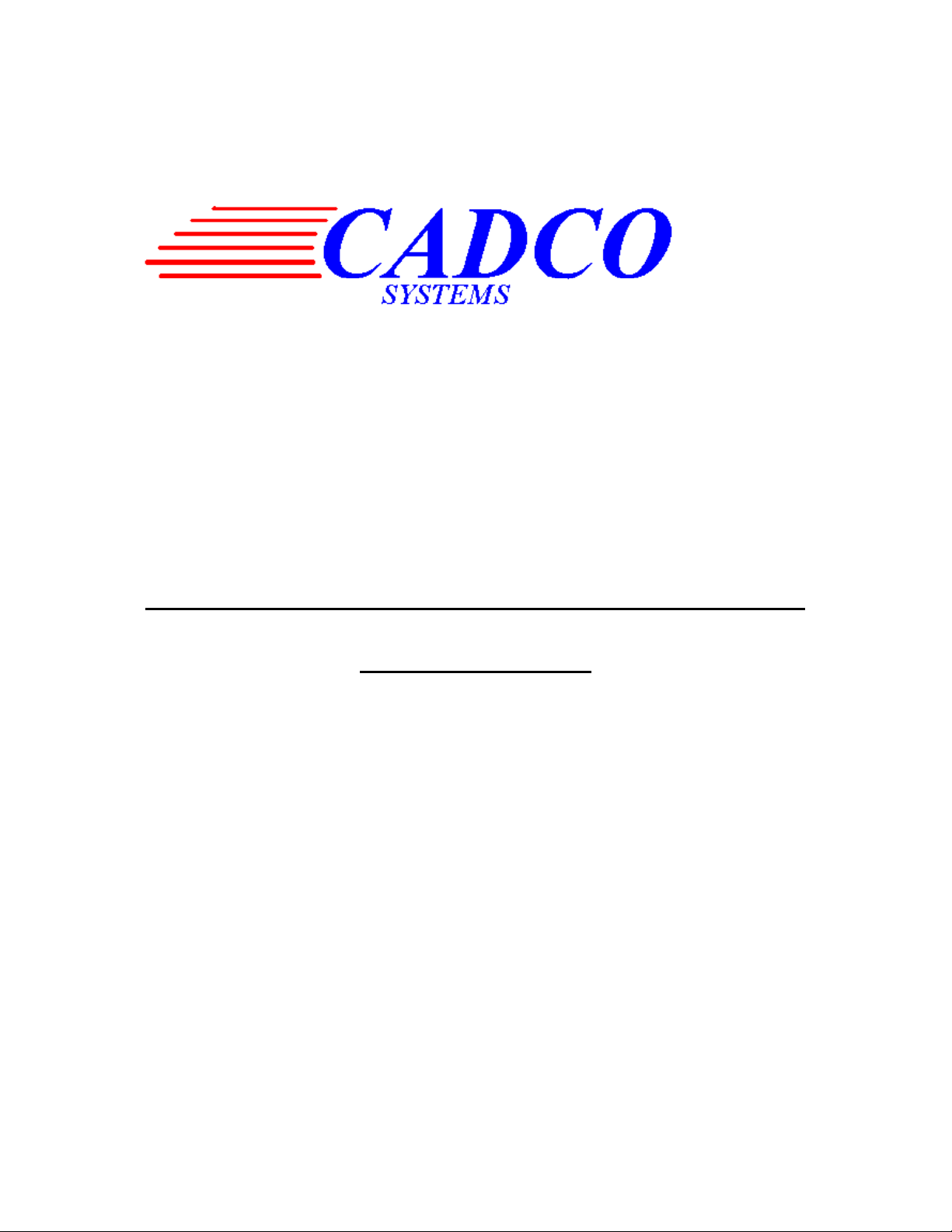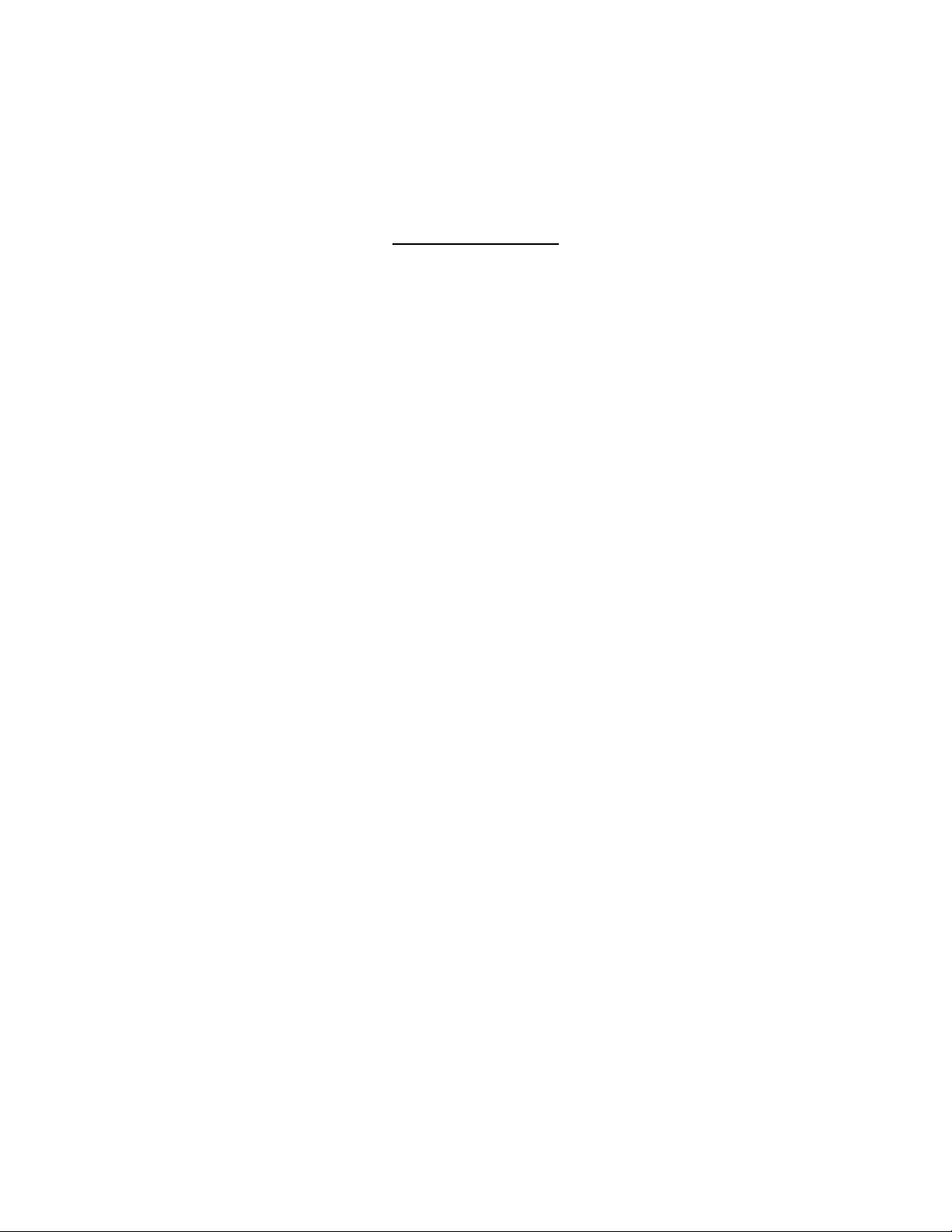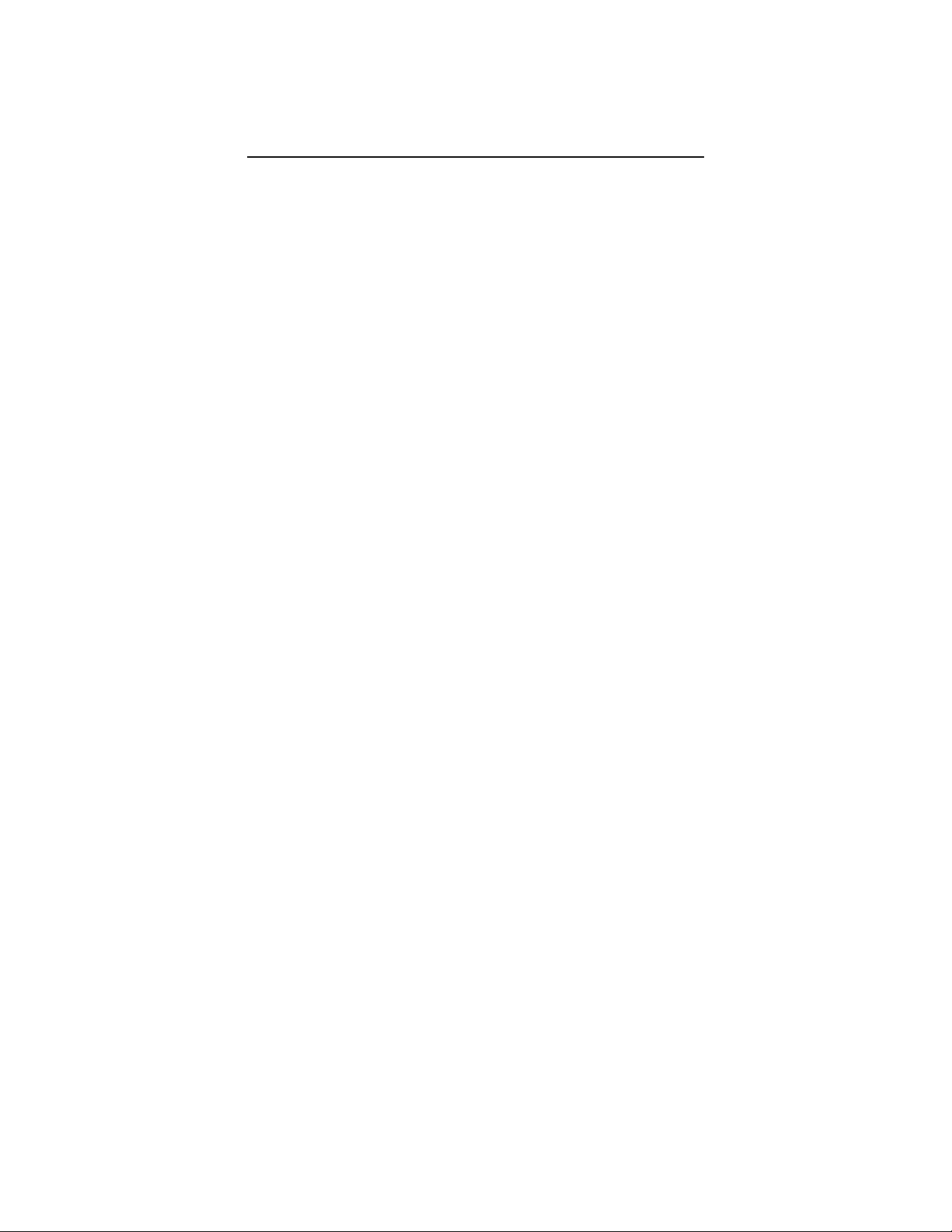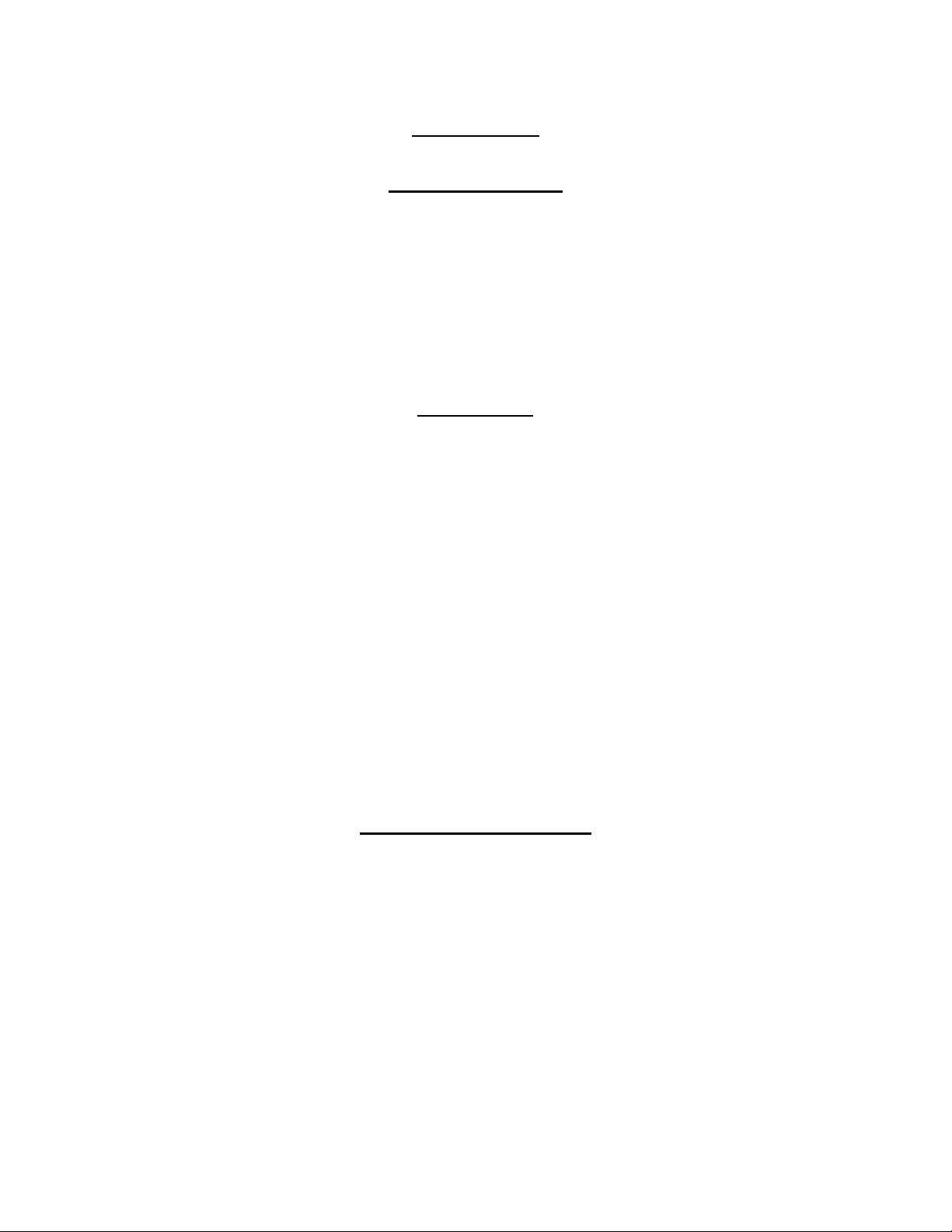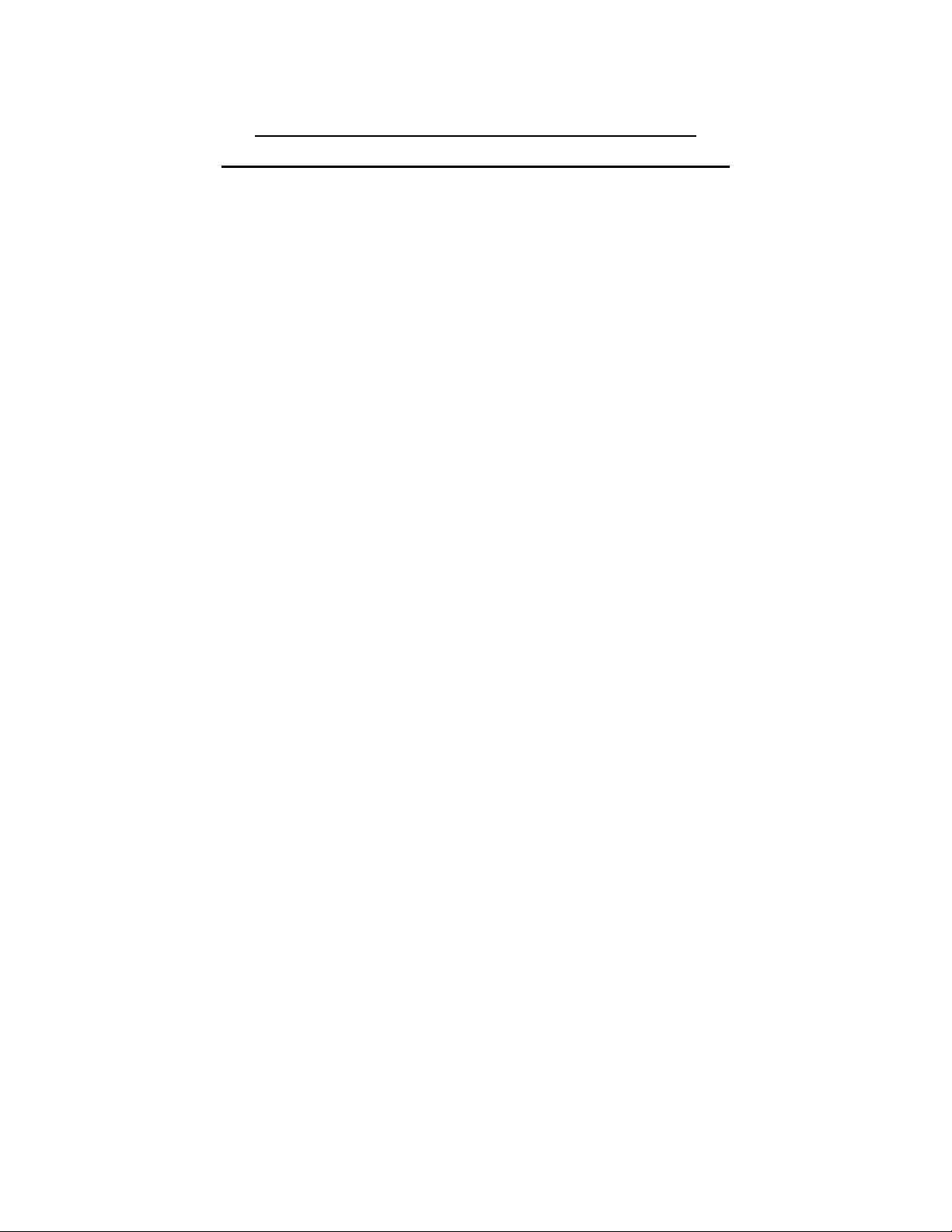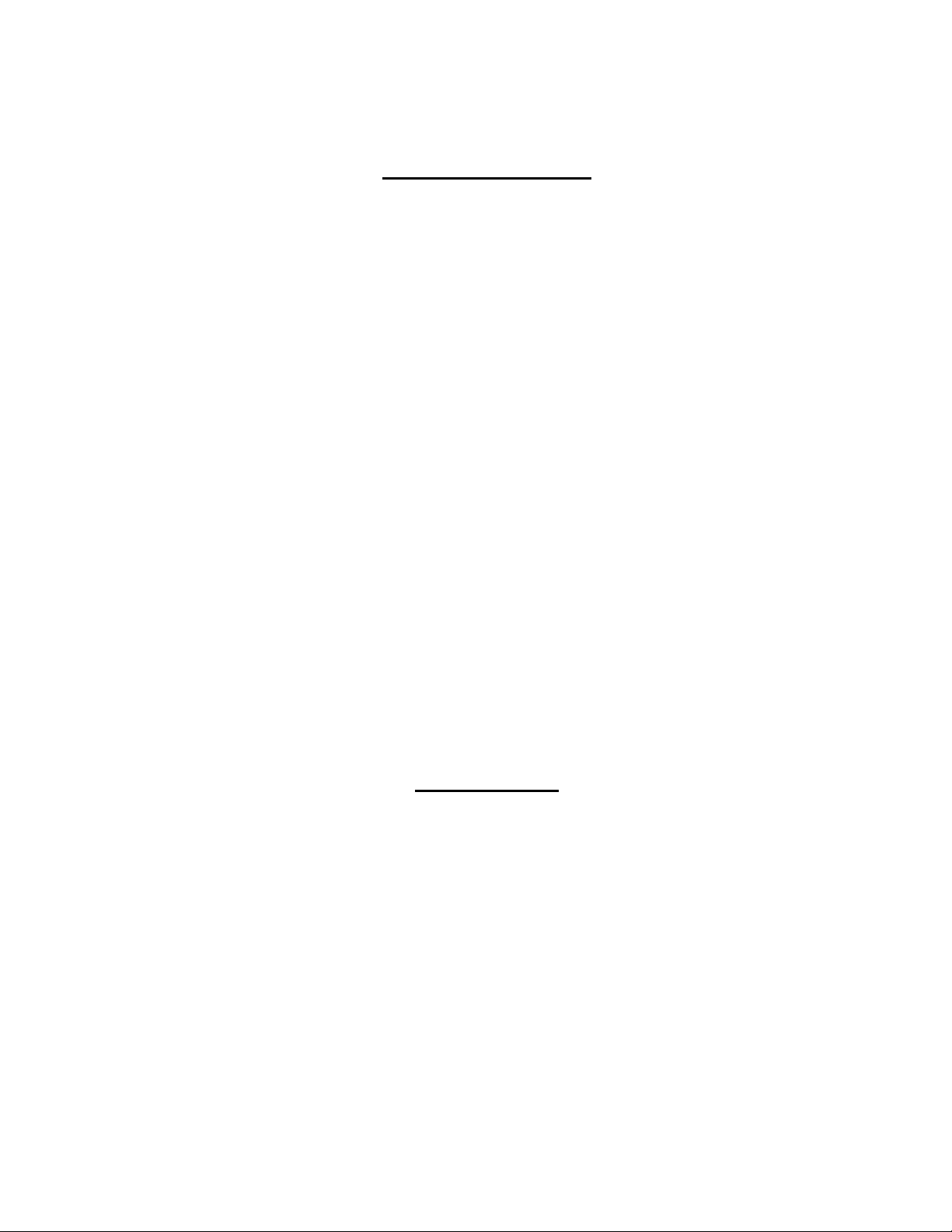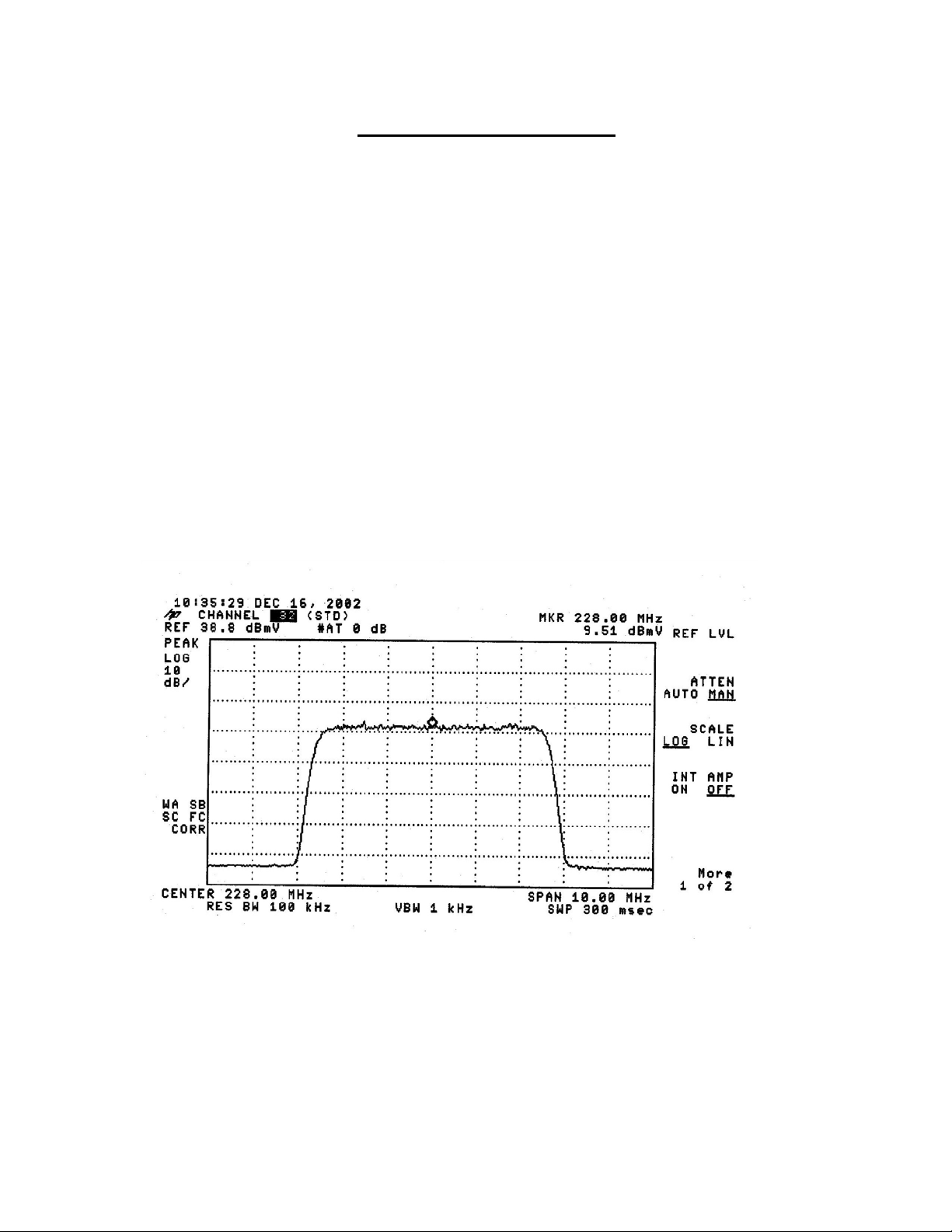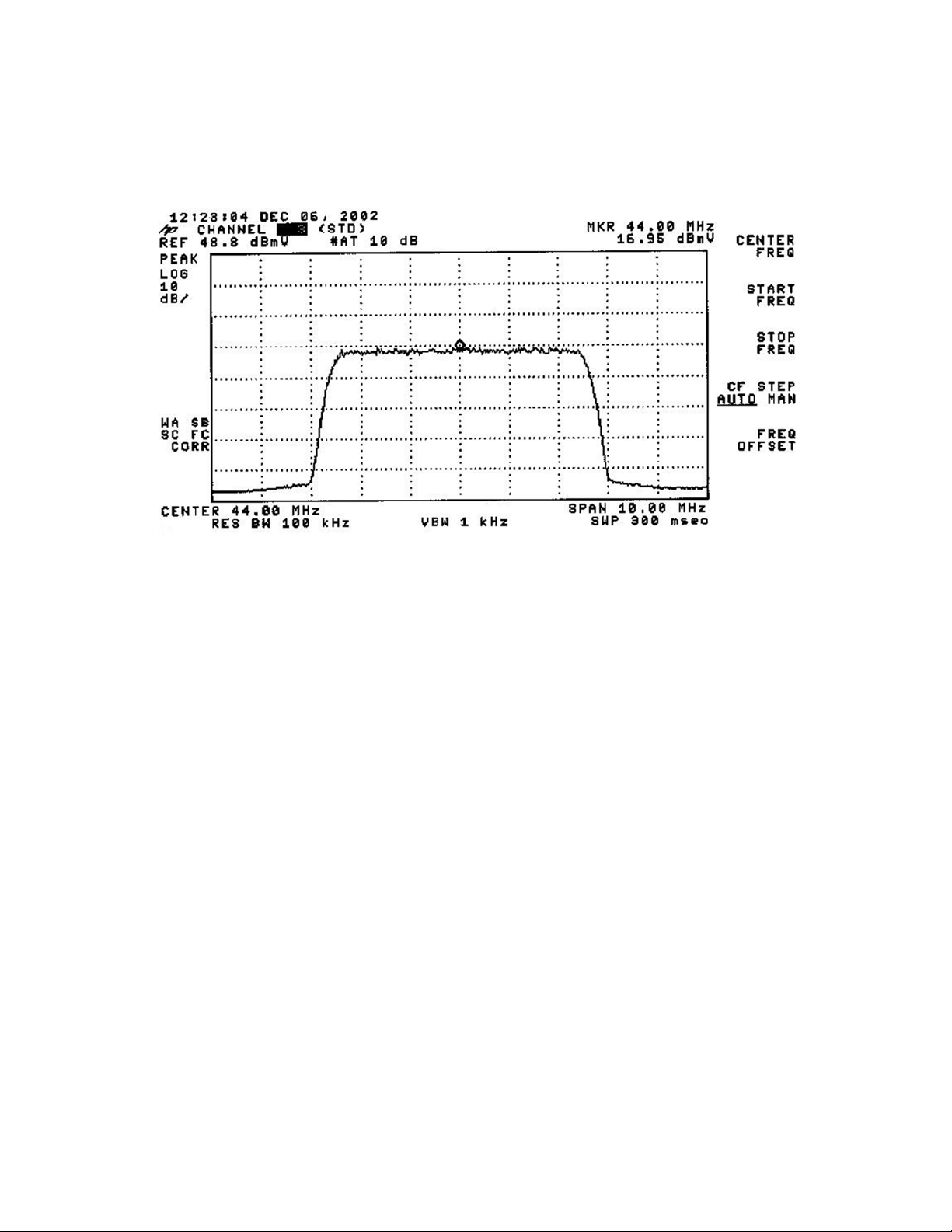5
Suggestions for Headend Racking and Maintenance
For prolonged equipment life and operating stability,
CADCO
makes the following
recommendations:
All headends should be installed in an environmentally controlled dust-free room
having a nominal temperature of 80 F (26 C) and 60% humidity. The room
should be protected from rodents and insect pests.
All equipment should be mounted in standard equipment racks or cabinets
All equipment should be rack spaced at one panel height, 1.75 inches (4.44cm).
There should be nothing between the equipment preventing air circulation.
Please make certain headend wiring and current capacity has adequate safety
margins. Never cascade AC powering strips. Use separate outlets. If AC power
is subject to fluctuation we recommend a constant voltage transformer be used.
Beware of ground loops and be certain all wiring is bonded and properly
grounded. Consult a codebook as needed.
All equipment racks should be electrically bonded together and earth grounded
All equipment interconnecting RF cables should be a minimum of double
shielded and quad shielded is recommended. Poorly shielded cable causes cross-
modulation picture degradation between equipment.
Always use the coax connector intended for the coaxial cable used. Be certain it
is installed as recommended by the manufacturer. Connectors should be RFI
shielded.
RF Input and RF Output cables should be on opposite sides of the equipment
rack. Never bundle input and output RF cables together.
Operate each up-converter at the RF output level recommended. If it is
necessary to reduce the RF Output level, always operate the equipment as
recommended and reduce the RF
Equipment RF test points are only relative indicators of the actual RF output
level. All RF operating level measurements should be made at the RF Output of
each unit.
When the headend is initially placed in service, create a record of all operating
parameters for each channel’s equipment. Referring to these records during
routine maintenance provides a helpful record of operating changes.