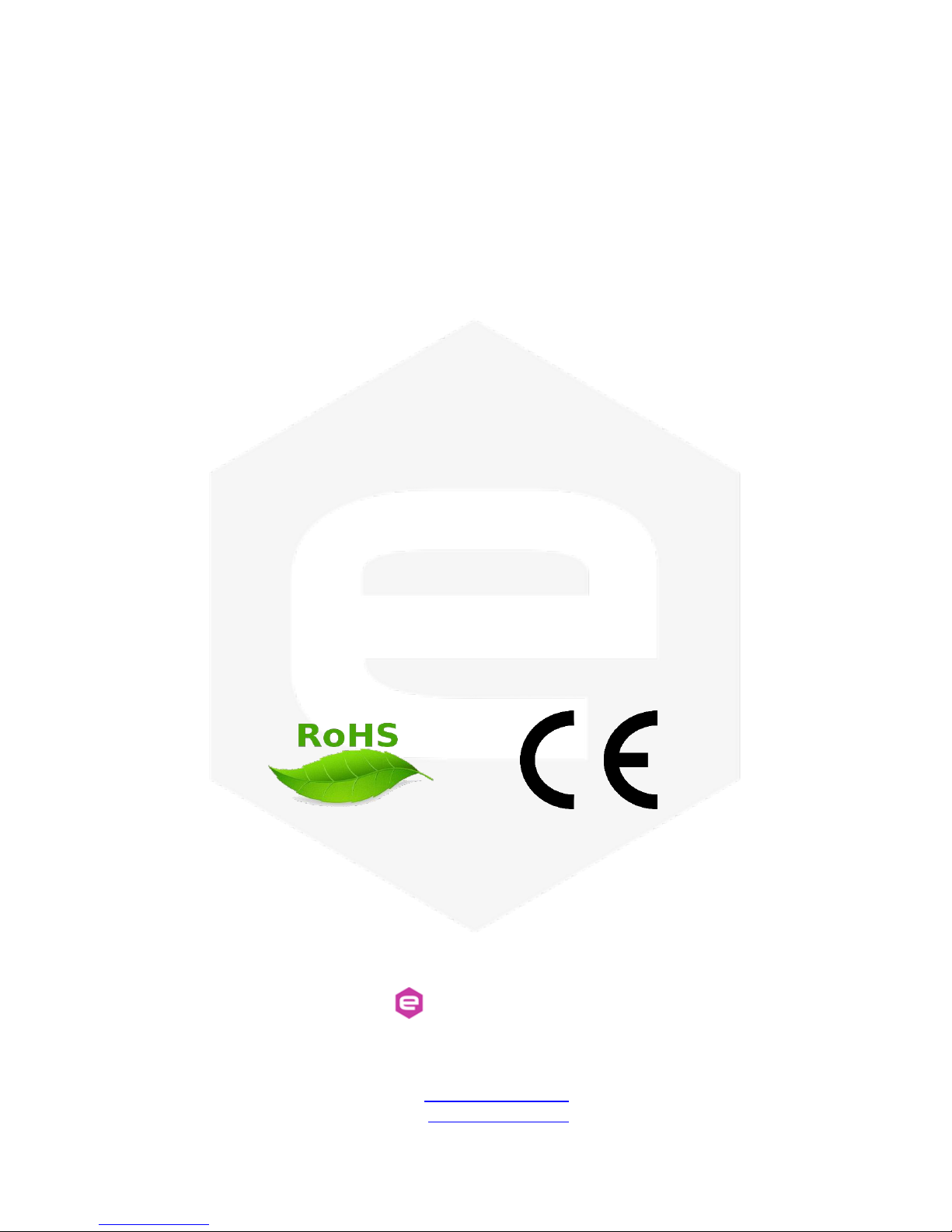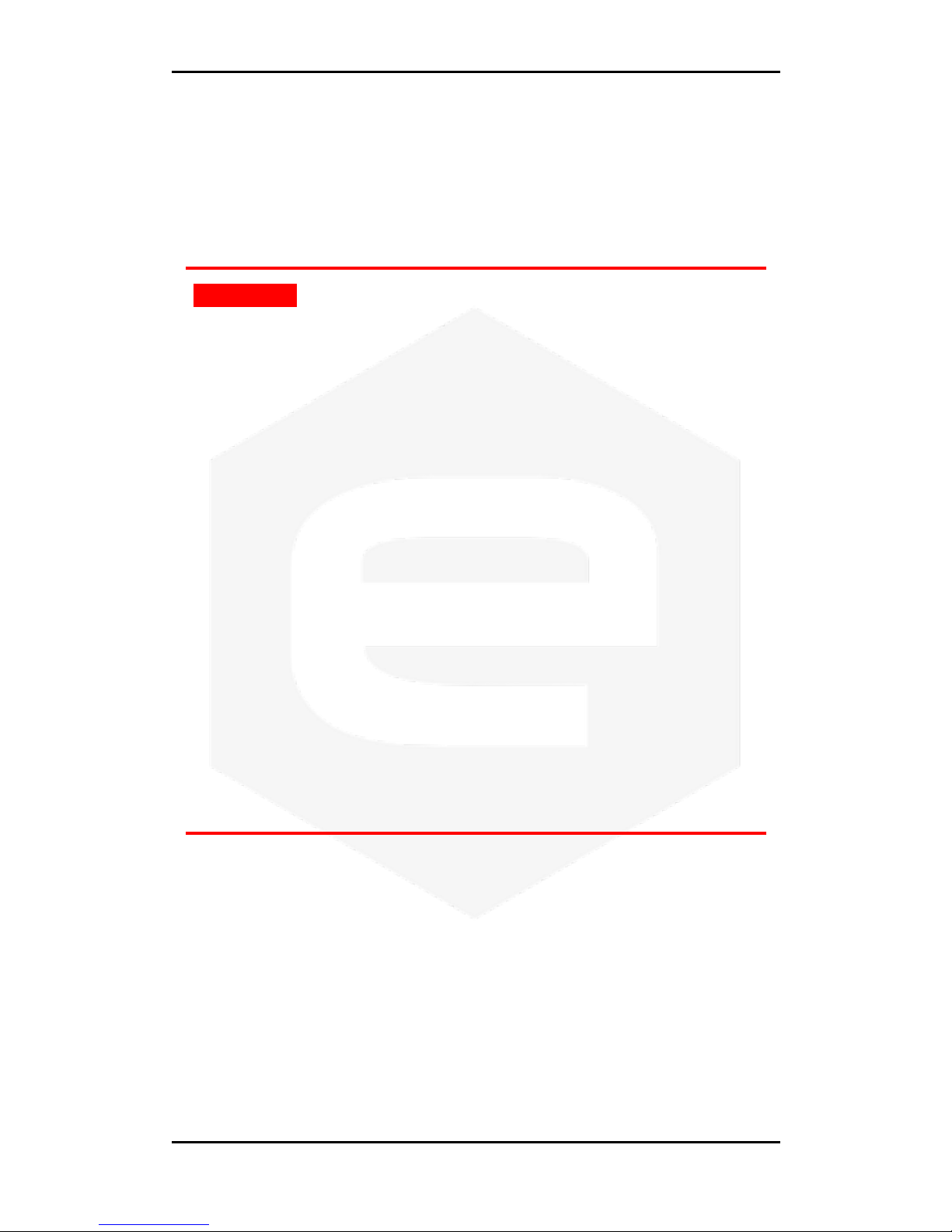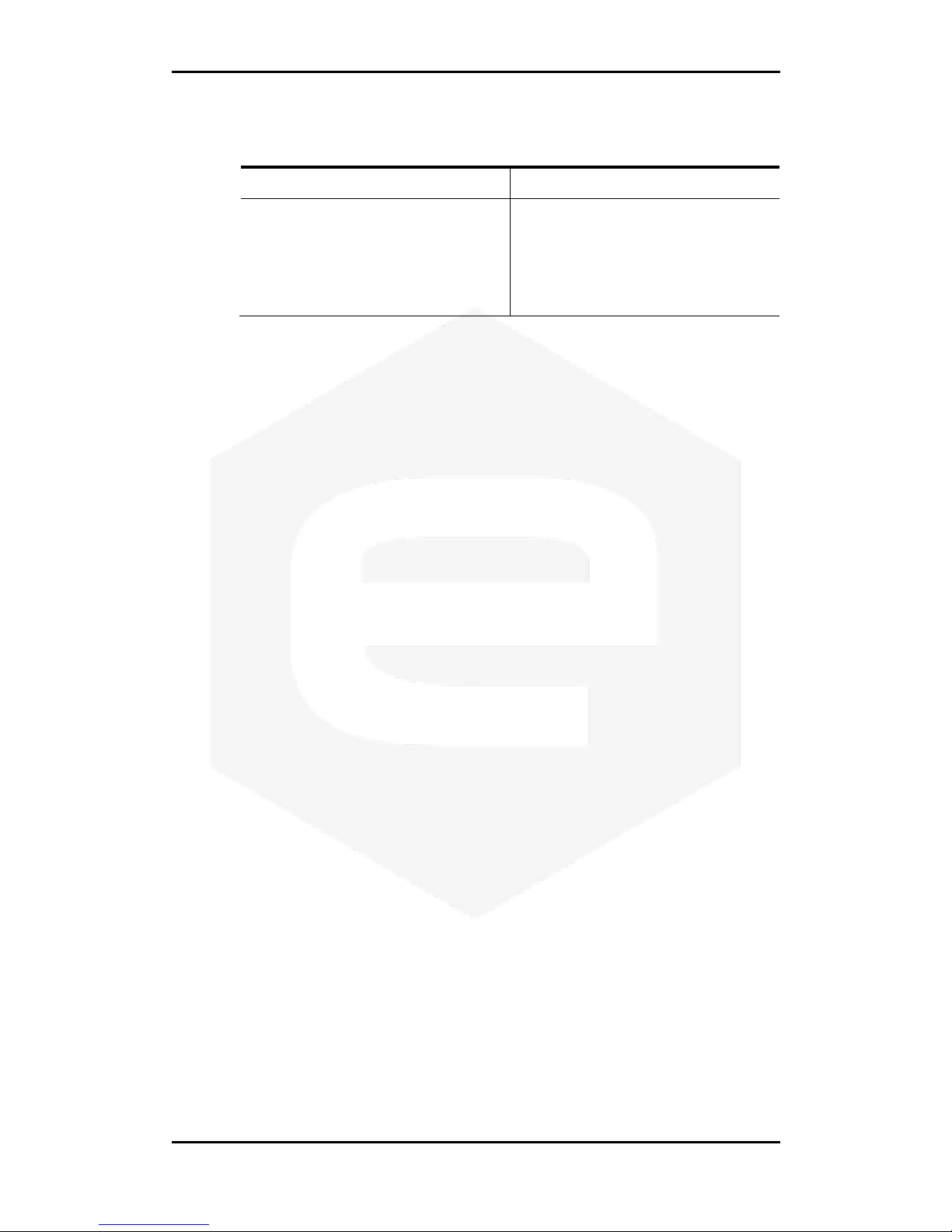CT-BOX User’s Manual
i
Table of Contents
1. INTRODUCTION ........................................................................................... 7
1.1 THE CT-BOX MEASURING SYSTEM ............................................................ 7
1.2 THE CT-BOX AT A GLANCE ....................................................................... 8
1.3 CT-BOX VERSIONS...................................................................................10
1.4 START OPERATION IN 5STEPS....................................................................12
1.4.1 Package Content ...................................................................................12
1.4.2 Connect the CT-BOX.............................................................................13
1.4.3 Turn On the CT-BOX ............................................................................14
1.4.4 CT-BOX Viewer Installation..................................................................14
1.4.5 Connect and Play..................................................................................15
1.4.5.1 Ethernet Communication...............................................................15
1.4.5.2 USB Communication.....................................................................15
1.5 START-UP CONFIGURATION .......................................................................17
1.5.1 Saved Configuration..............................................................................17
1.5.2 Desktop Configuration..........................................................................17
1.6 TEMPERATURE STABILIZATION...................................................................18
2. SOFTWARE COMMANDS...........................................................................19
2.1 COMMAND SYNTAX...................................................................................19
2.1.1 Data Representation..............................................................................22
2.2 BASIC COMMANDS.....................................................................................26
2.2.1 MODE Command..................................................................................26
2.2.2 GET Command......................................................................................28
2.2.3 GETT Command ...................................................................................29
2.2.4 ACQ Command.....................................................................................30
2.2.5 PRINT Command..................................................................................32
2.2.6 TS Command.........................................................................................33
2.2.7 FREQ Command...................................................................................34
2.2.8 ACQT Command...................................................................................35
2.2.9 VER Command......................................................................................36
2.2.10 CTBOX Command............................................................................37
2.2.11 DCCT Command..............................................................................38
2.2.12 PTURNS Command...........................................................................39
2.2.13 OFFSET Command...........................................................................41
2.2.14 STATUS Command............................................................................42
2.2.15 ERR Command.................................................................................43
2.3 ADVANCED COMMANDS ............................................................................45
2.3.1 ALARM Command ................................................................................45
2.3.2 SAVE Command....................................................................................48
2.3.3 SD Command........................................................................................49
2.3.4 TRG Command......................................................................................51
2.3.4.1 Triggered Acquisition....................................................................51
2.3.5 IP Command.........................................................................................53
2.3.6 MASK Command...................................................................................54
2.3.7 GATE Command...................................................................................54
2.3.8 PORT Command...................................................................................55
2.3.9 HWRESET Command............................................................................55