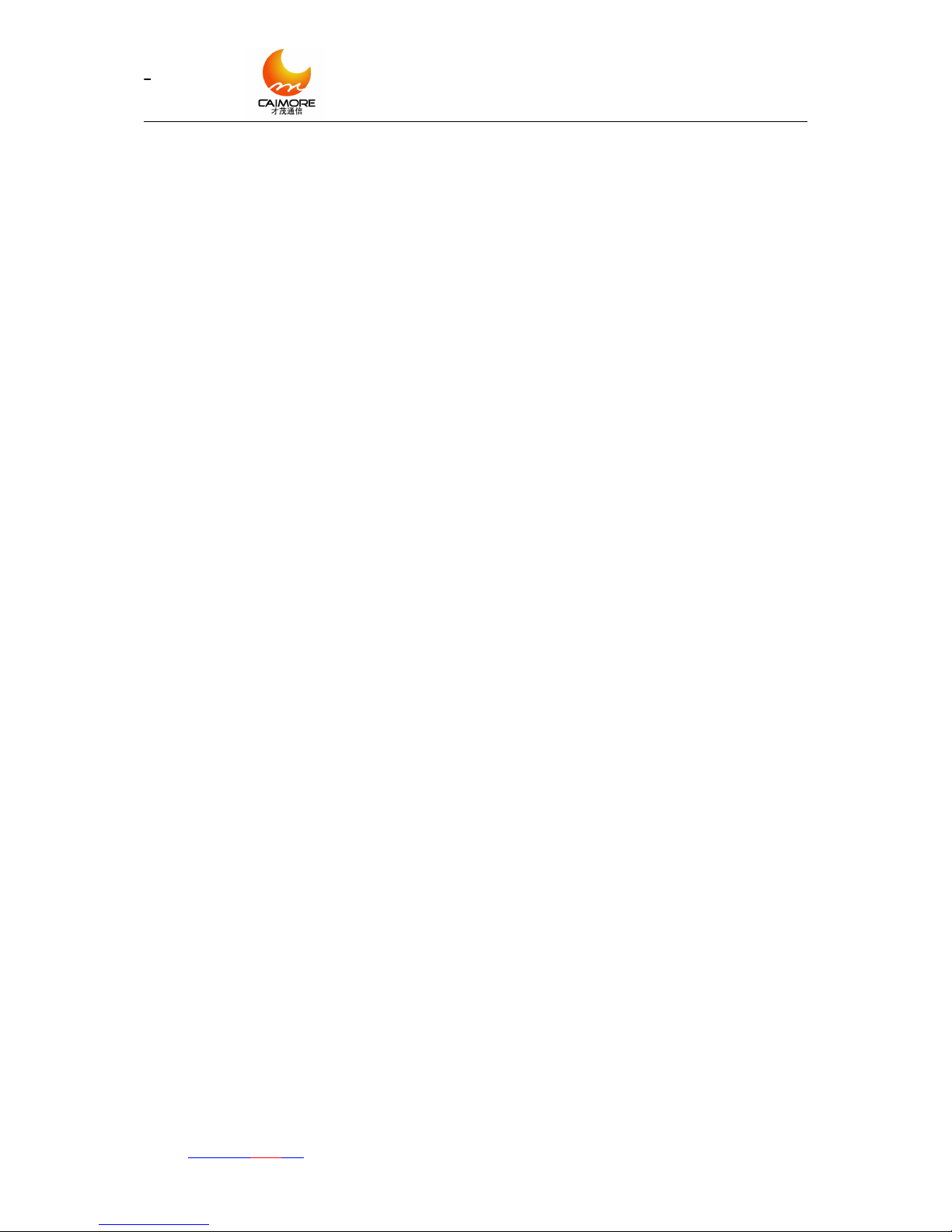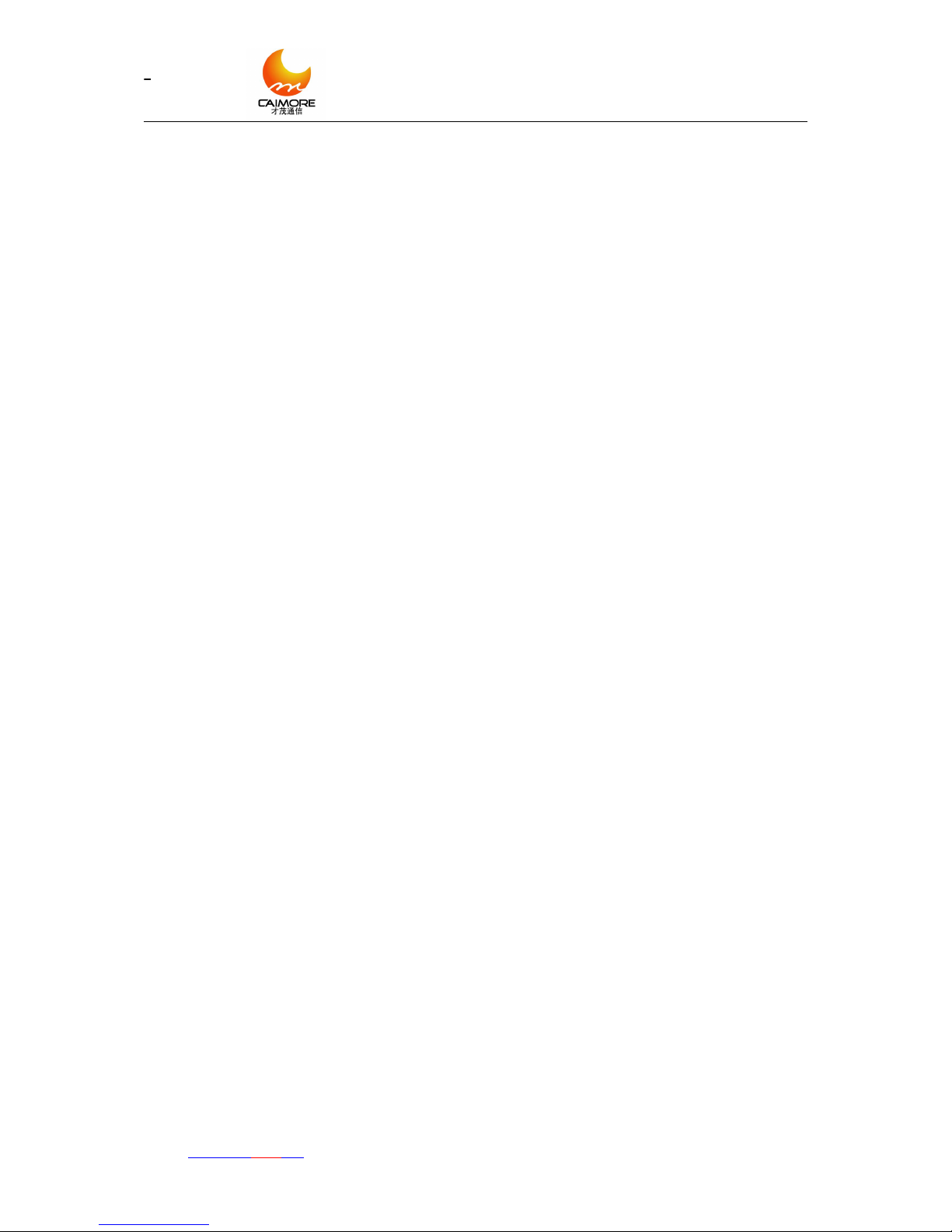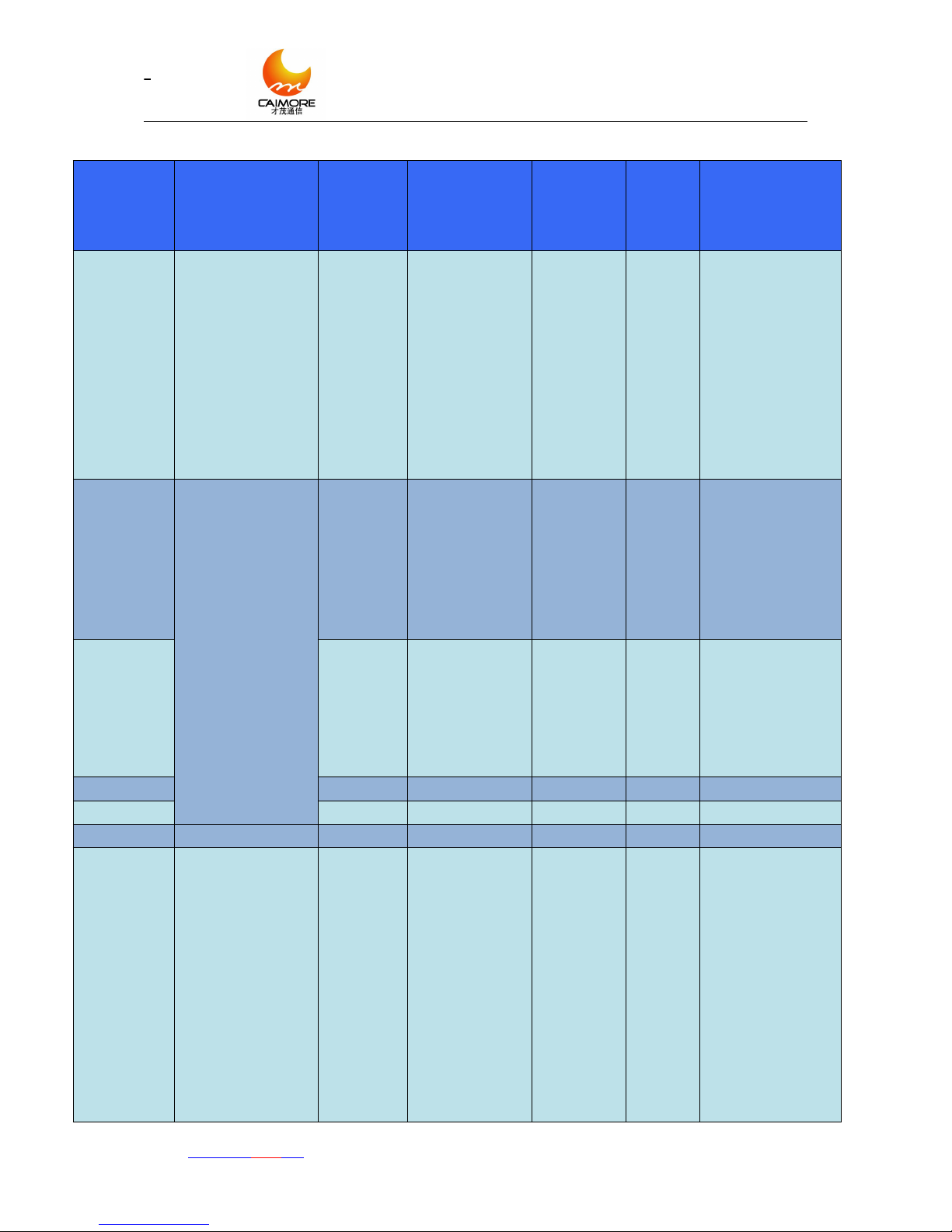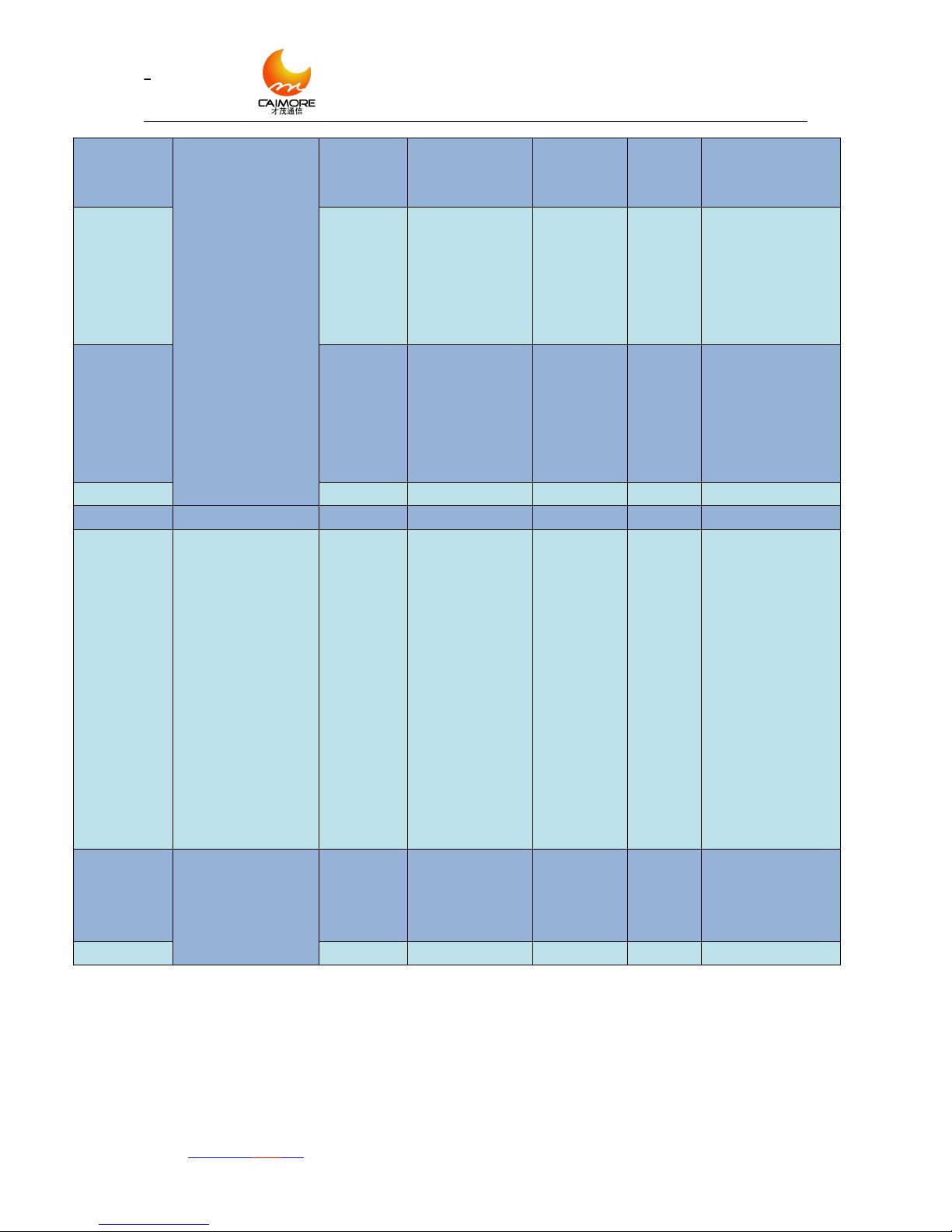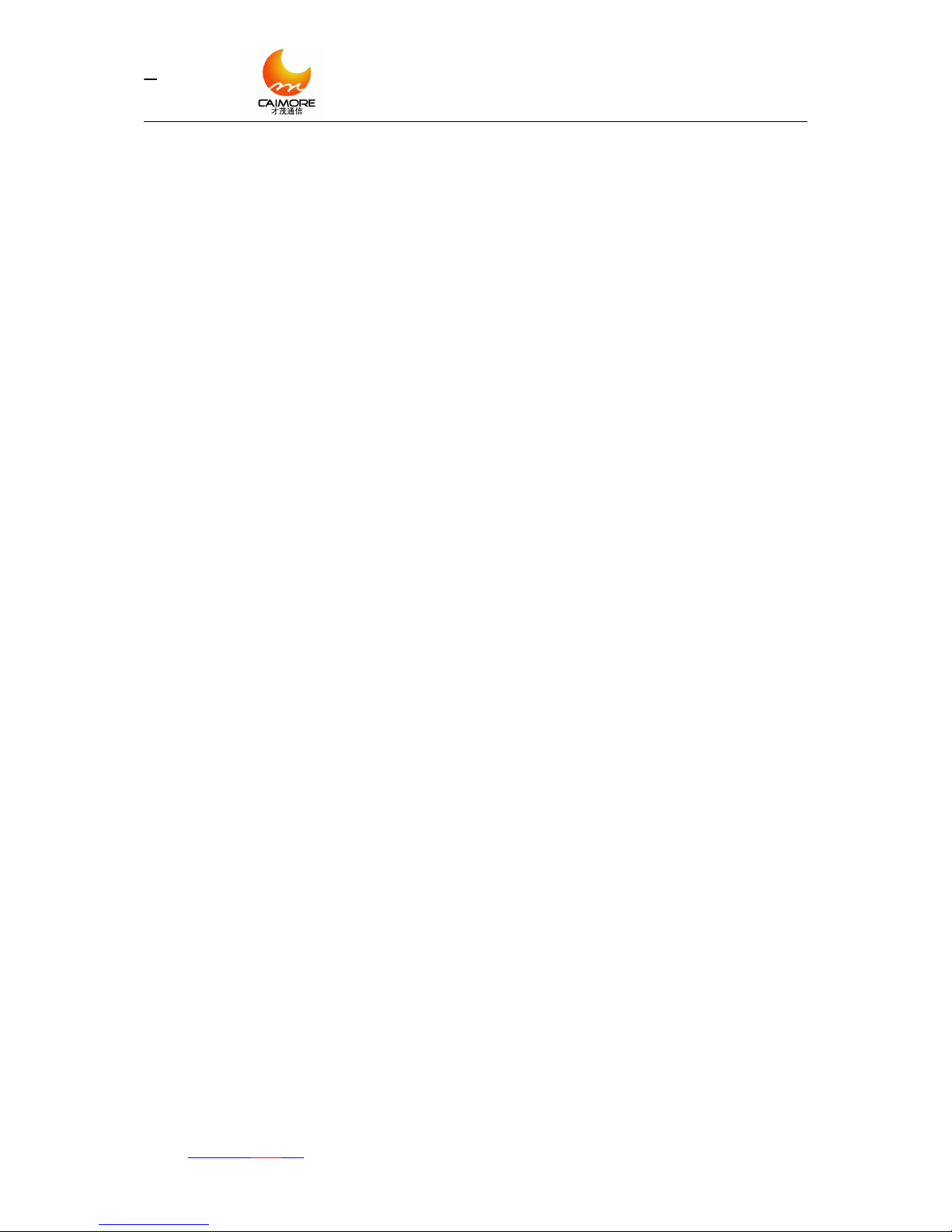Catalog
1 Installation.......................................................................................................................................................5
1.1 Overview..............................................................................................................................................5
1.2 Unpacking............................................................................................................................................ 5
1.3 Installation and Cable Connection.......................................................................................................5
1.3.1 Installation of Antenna and SIM Card......................................................................................5
1.3.2 Install Cables.............................................................................................................................6
1.4 Power Supply..................................................................................................................................... 10
1.5 Detect The Network...........................................................................................................................10
2 Configuration Mode......................................................................................................................................10
2.1 Local Serial Port Configuration.........................................................................................................10
2.1.1 Tool Configuration..................................................................................................................10
2.1.2 Manual Configuration.............................................................................................................13
2.2 Wireless Network Configuration....................................................................................................... 13
3 Batch Configuration......................................................................................................................................13
3.1 Export Configuration......................................................................................................................... 13
3.2 Import Configuration......................................................................................................................... 14
4 Preparation Before Configuring....................................................................................................................15
5 Details of Configuration............................................................................................................................... 16
5.1 Basic Conf..........................................................................................................................................16
5.1 .1 Instruction of Basic Conf.......................................................................................................16
5.2 Center Server Conf............................................................................................................................ 17
5.2.1 Single Server Mode Configuration.........................................................................................17
5.2.2 Multiple Server Mode Configuration..................................................................................... 17
5.3 Advance Conf.....................................................................................................................................19
5.3.1 Instruction of Advance Conf...................................................................................................19
5.4 Net Conf.............................................................................................................................................21
5.4.1 Instruction of Net Conf...........................................................................................................21
5.5 Activate Conf..................................................................................................................................... 21
5.5.1 Instruction of Net Conf...........................................................................................................21
5.6 Protocol Conf..................................................................................................................................... 23
5.6.1 Instruction of Protocol Conf...................................................................................................23
5.6.2 Parameters Configuration Reference Table of All Transmission Protocol............................ 24
5.6.3 Configure registered packet....................................................................................................26
5.6.4 Configure heartbeat packet.....................................................................................................27
5.7 Local Network / Server Mode Parameters........................................................................................ 27
5.7.1 Instruction of Local Network / Server Mode Parameters...................................................... 28
Appendix I: AT Commands Set....................................................................................................................... 30
Appendix II: Description of Indicator............................................................................................................. 32
Appendix III: Equipment Power Consumption...............................................................................................32
Appendix IV: TCP Protocol Document........................................................................................................... 32