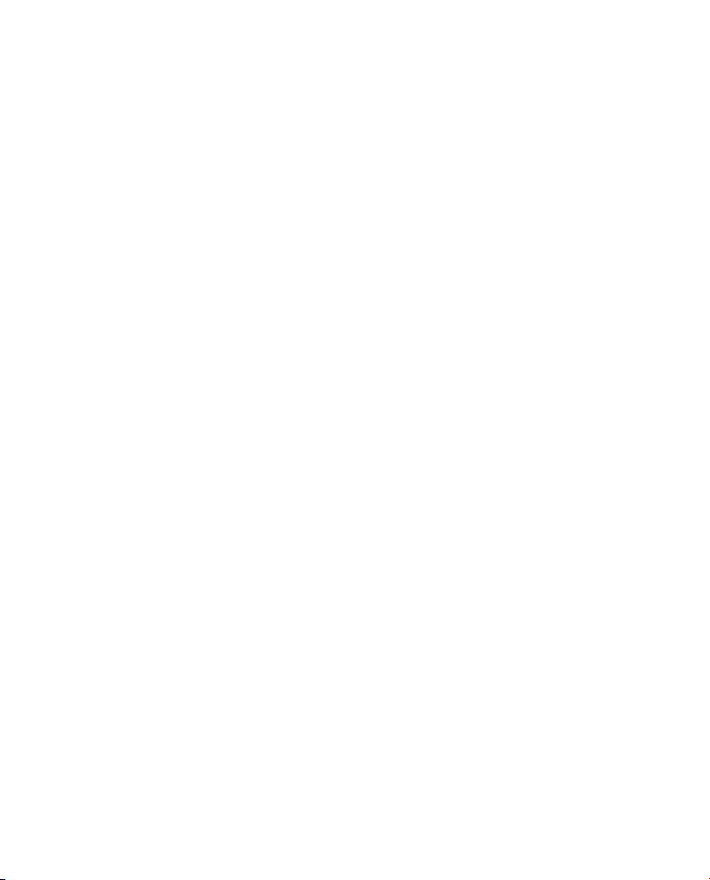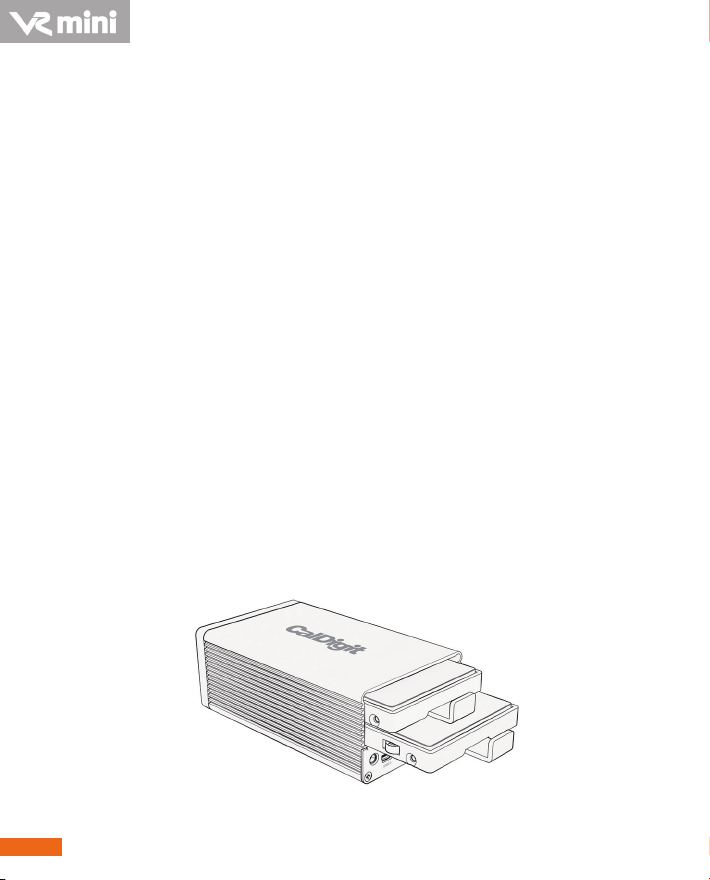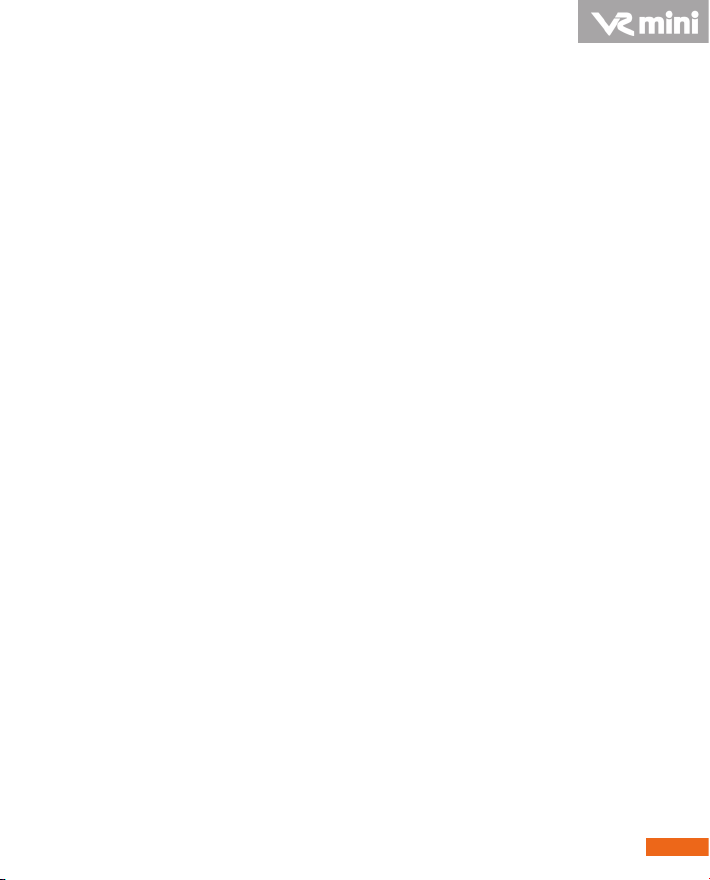5
A. Installing the CalDigit VR mini
The CalDigit VR mini is ready to use, right out of the
box.
1. Select the desired interface, FireWire 400, FireWire 800, USB
2.0 or eSATA. (FireWire 800, FireWire 400, and eSATA, and
eSATA cables are included.)
2. When using a FireWire connection no power supply is
needed, since the CalDigit VR mini is bus powered.
a. When using FireWire in conjunction with USB or eSATA,
the FireWire connection will only supply power.
b. The power supply is not needed when using the FireWire
connection.
USB 2.0 eSATA FireWire800 FireWire400