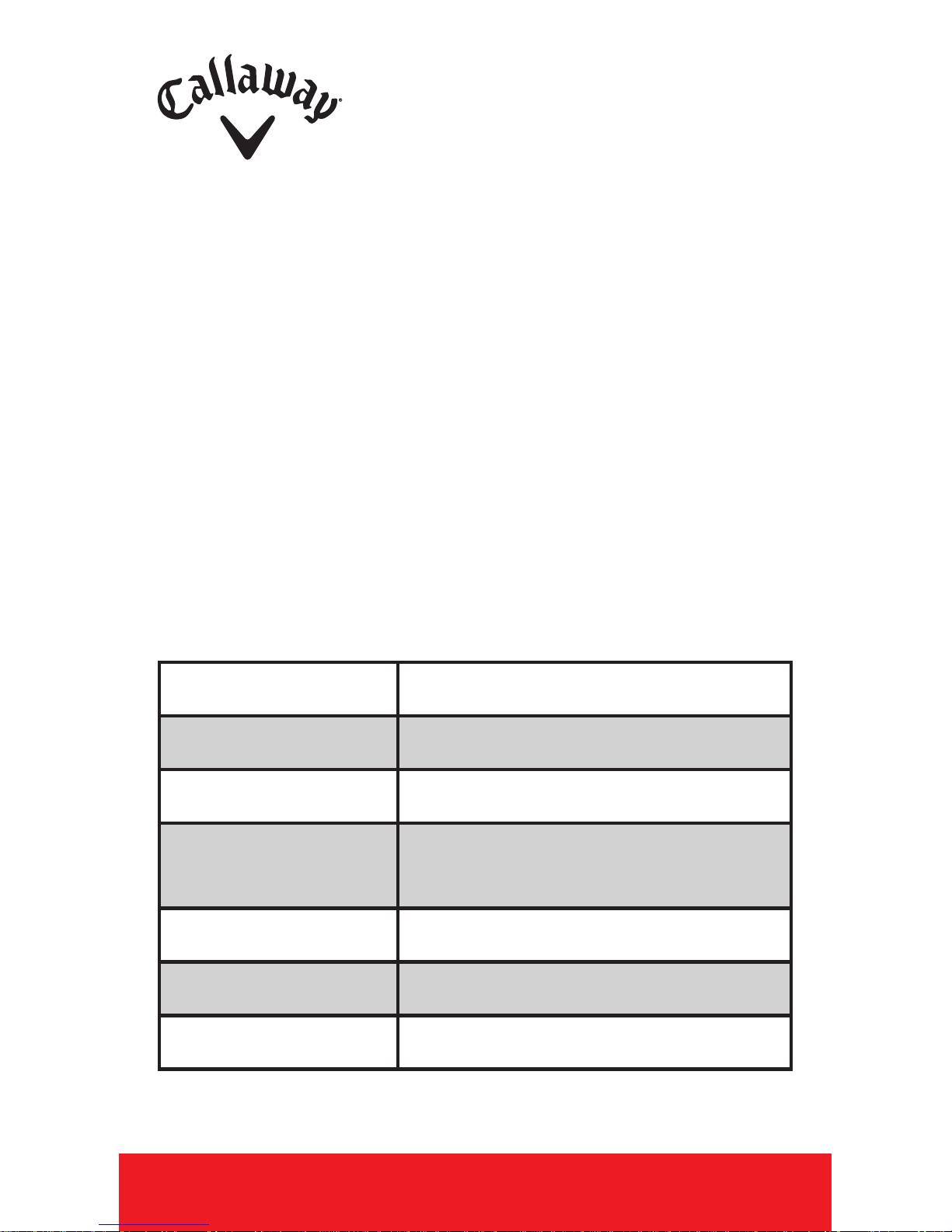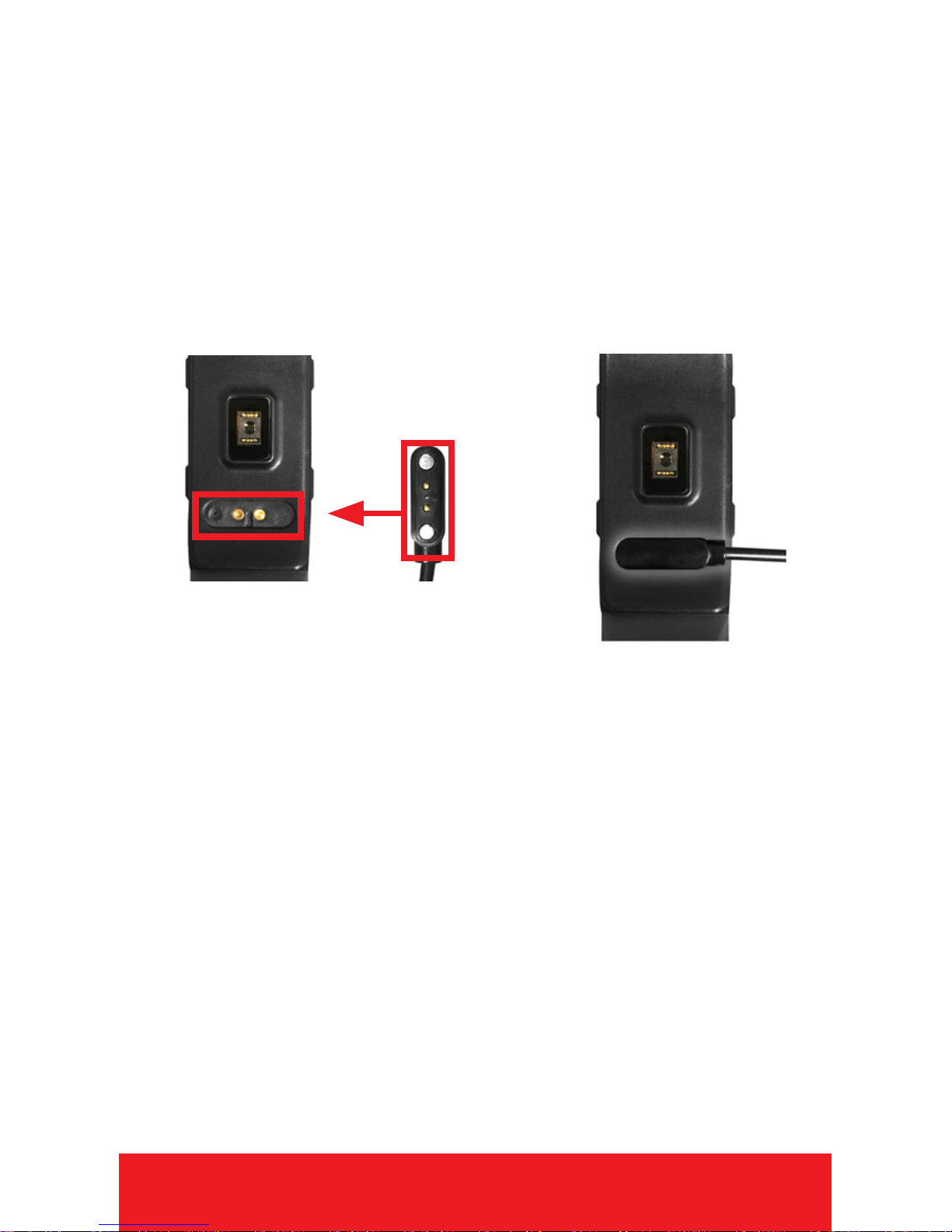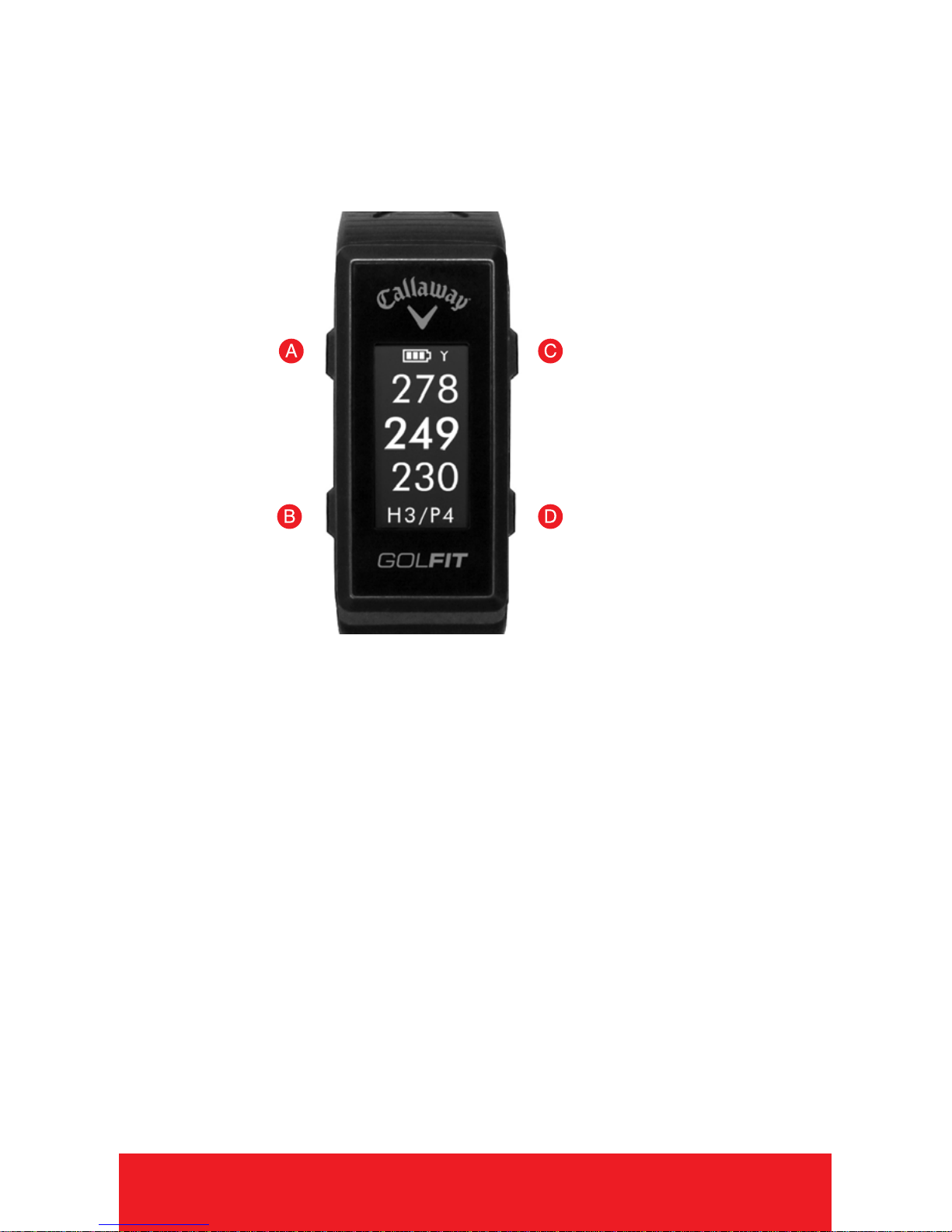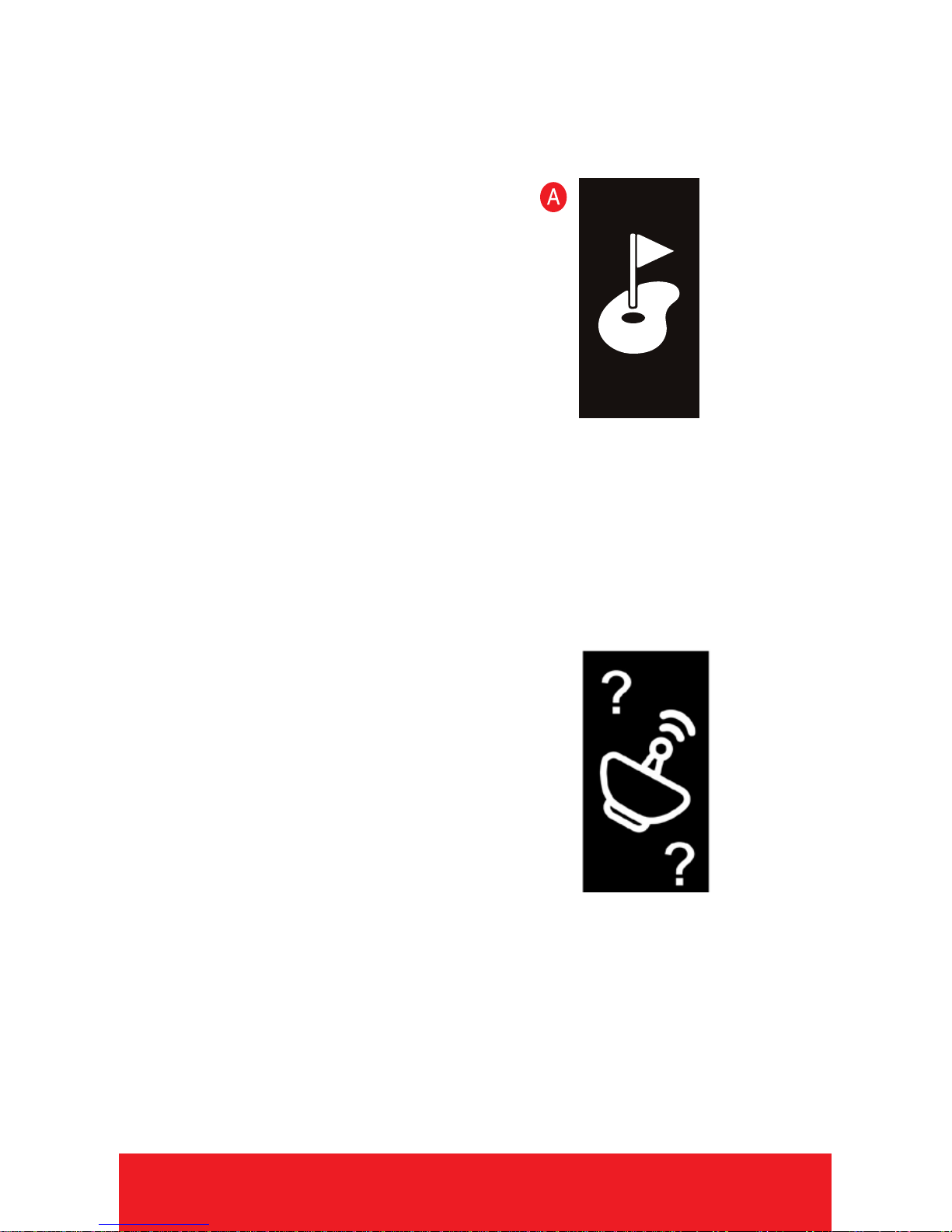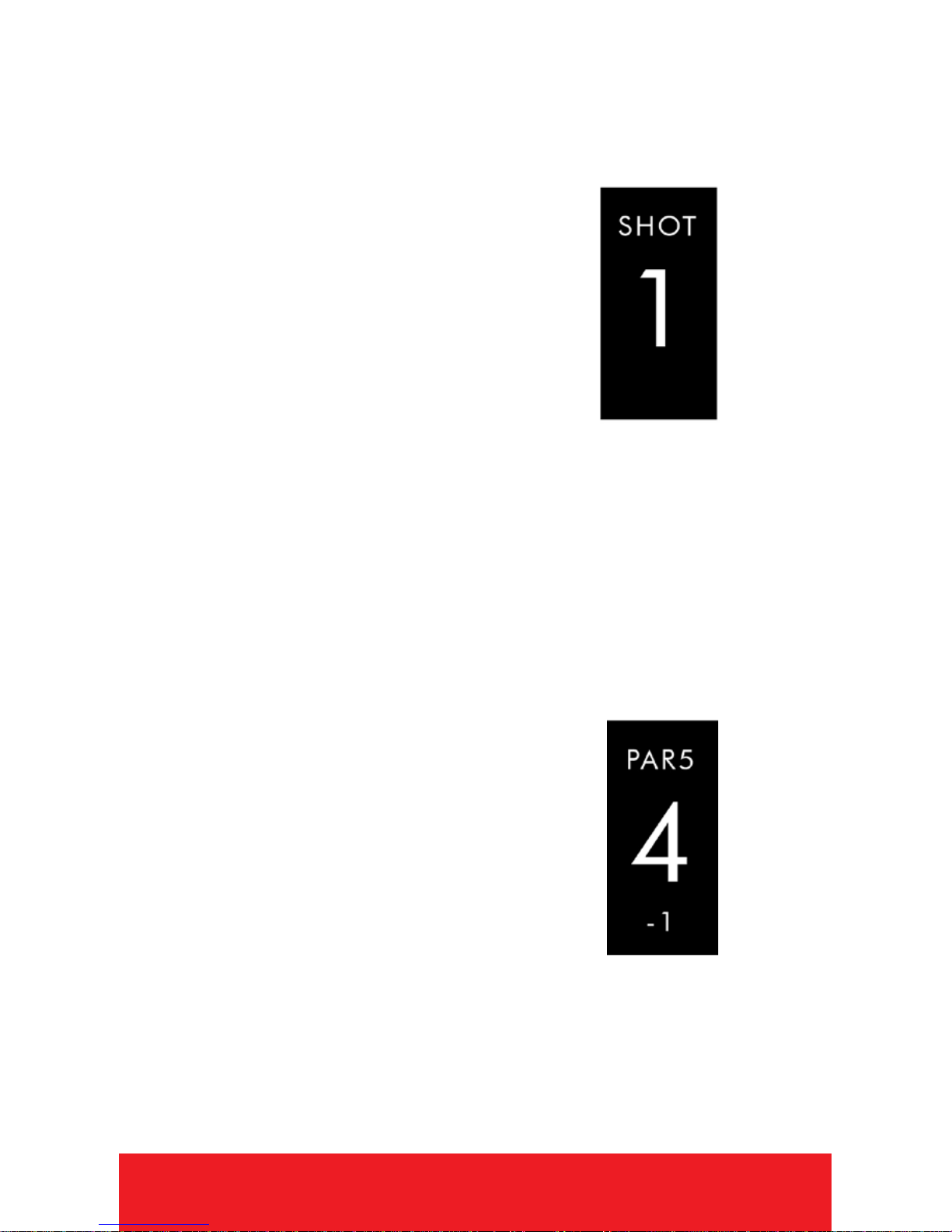8HOW TO USE
END ROUND
1. To end your round, PRESS
[POWER/BACK ] button.Scroll to the desired
option then PRESS [OK] button to select.
• Save & Exit - Save Scorecard, end round,
and return to Main Menu.
• Discard & Exit - Discard Scorecard, end
round, and return to Main Menu.
•Cancel - Select to return to Play Mode.
STEPS
1. From Time Screen, Press & Release the
[DOWN ] button to display the Steps screen.
2. As you walk the number of
steps you are taking will calculate
and be displayed at the bottom of
the screen (approx).
3. To save the number of steps to
the device’s memory (so it can be
uploaded to the free APP later), you must return
to the Time Screen by Pressing the [UP] button.
4. To reset the steps back to zero, HOLD the
[OK] button.