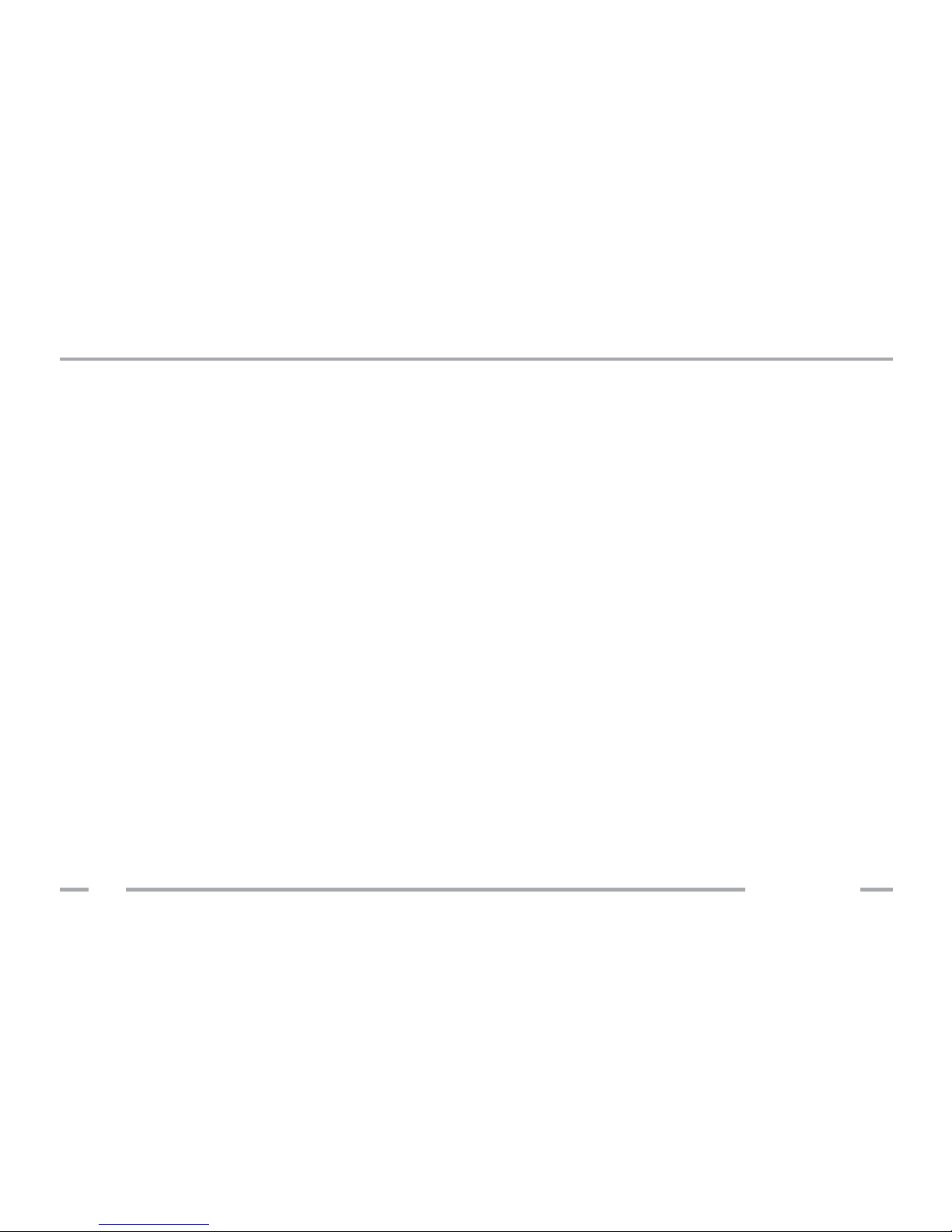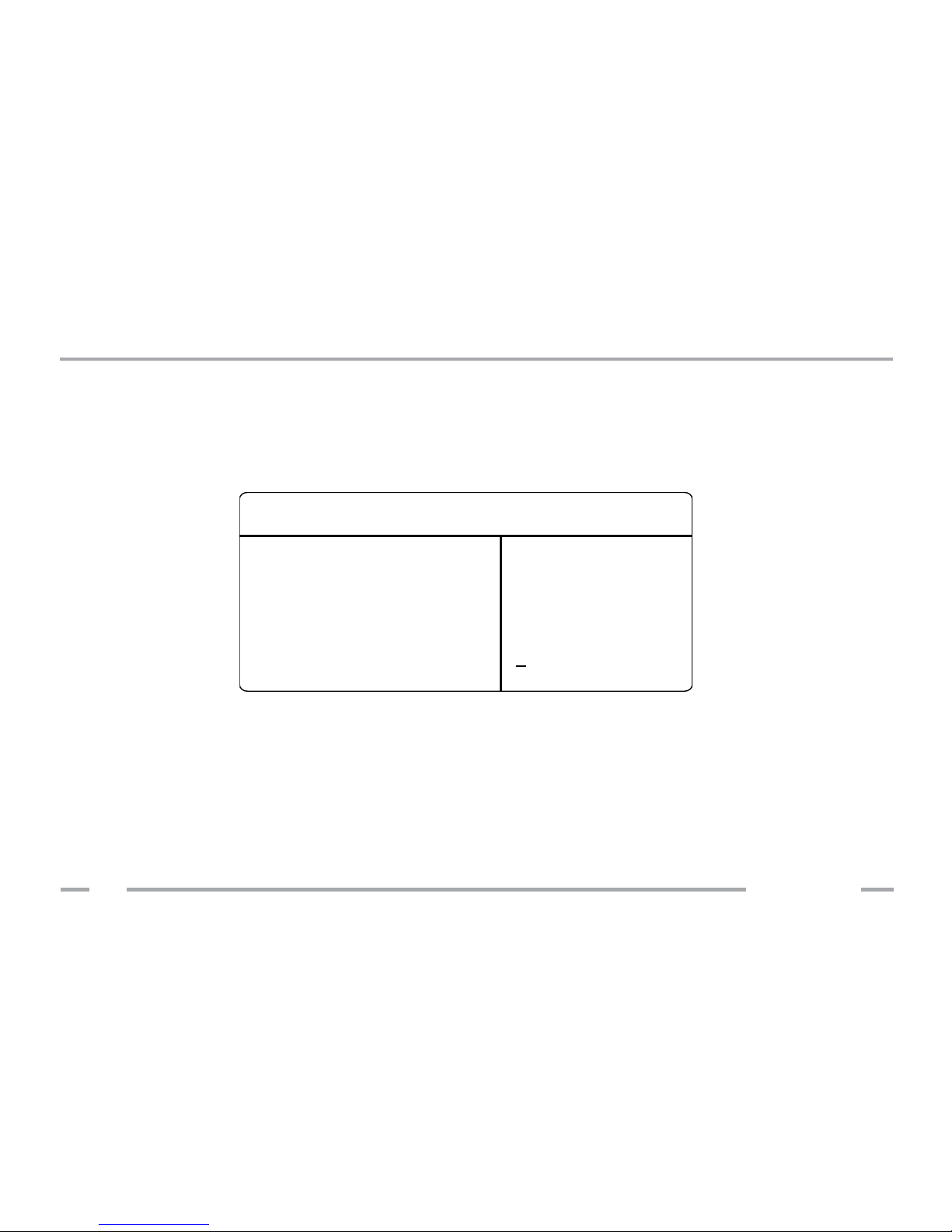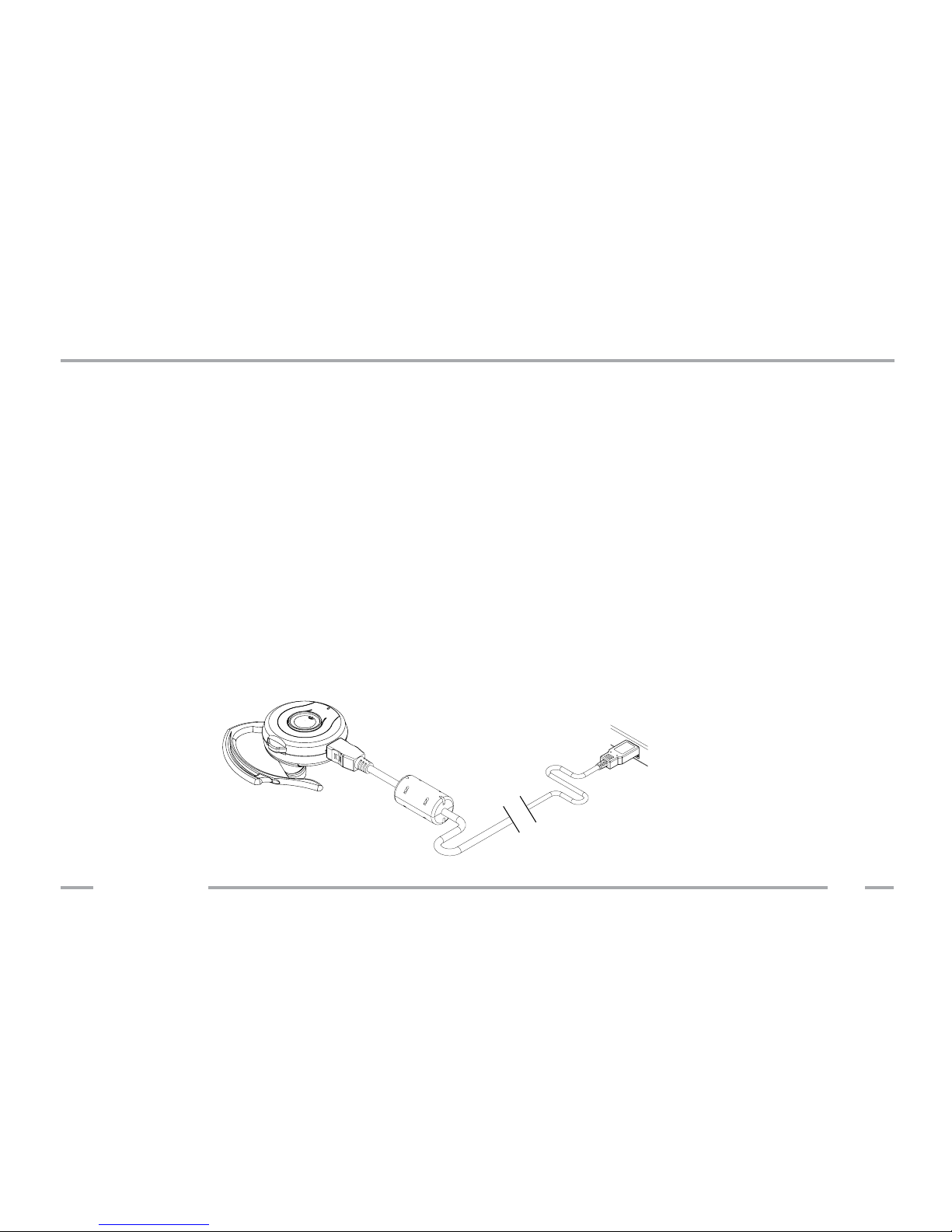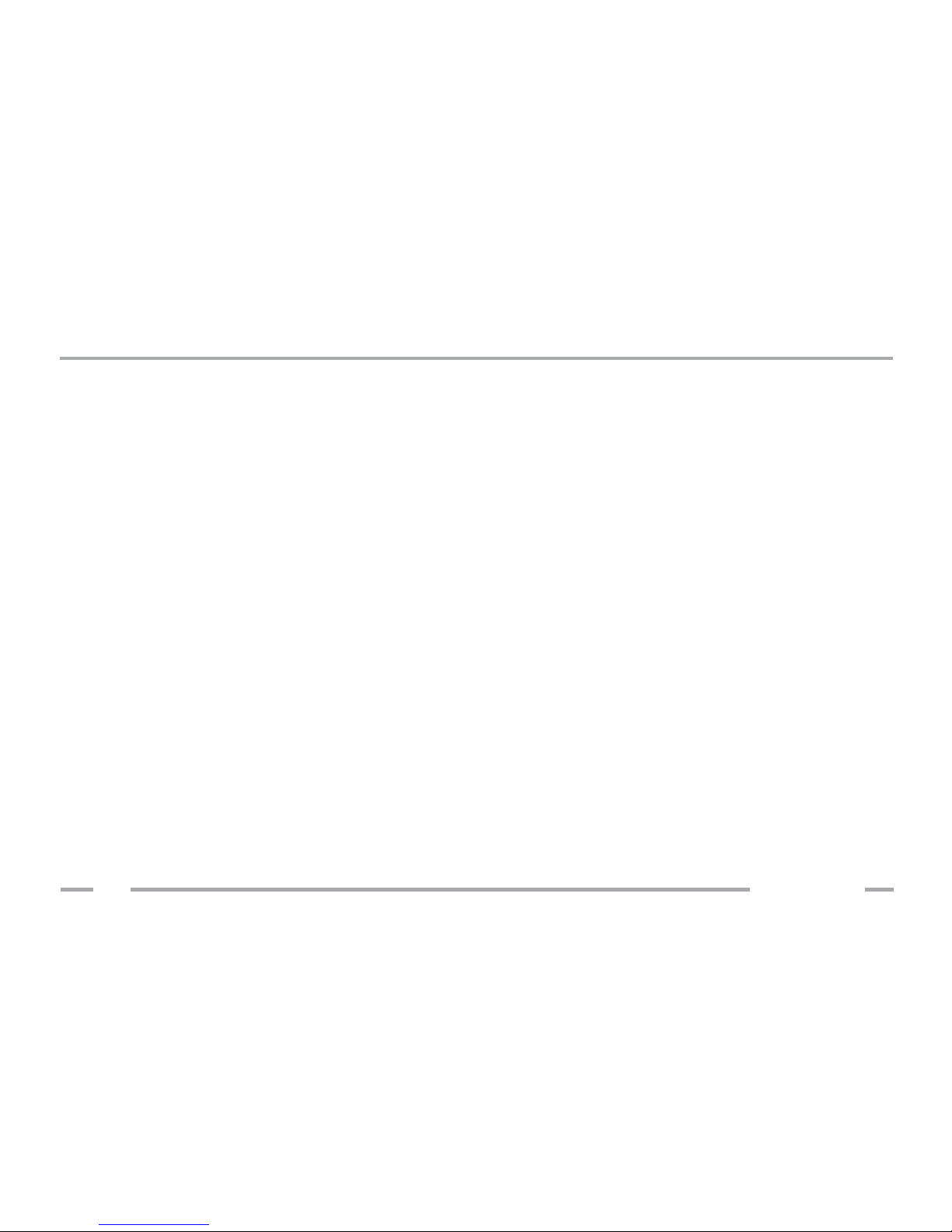callpod®3
Copyright © 2008 Callpod, Inc. Patents Pending.
The successive and long-term use of any headset or speakers at high volumes
can potentially affect a user’s hearing capacity. This can result in Noise Induced
Hearing Loss (“NIHL”). NIHL may occur if a headset is used at maximum or high
volumes for more than ve (5) minutes per day and if medium volumes are used
for more than one (1) hour per day. The human ear will typically adapt to a
constant volume level set on a headset speaker. If this volume is changed to
a higher level, it may, over time, result in damage to the ear even though no
discomfort is felt. Exposure to sound at a close range, even at lower levels, could
potentially result in hearing loss. The Dragon headset can reach a maximum
volume of approximately 100 decibels. This volume is controlled by the user
through both the headset volume control as well as via the mobile device that it
is paired to (e.g. cell phone).
Like stereos and other sound emitting products that use speakers, please exercise
personal care to select a comfortable volume. Please do not use this product at
high volume levels.
WARNING - Volume Levels: Always Protect Your Hearing