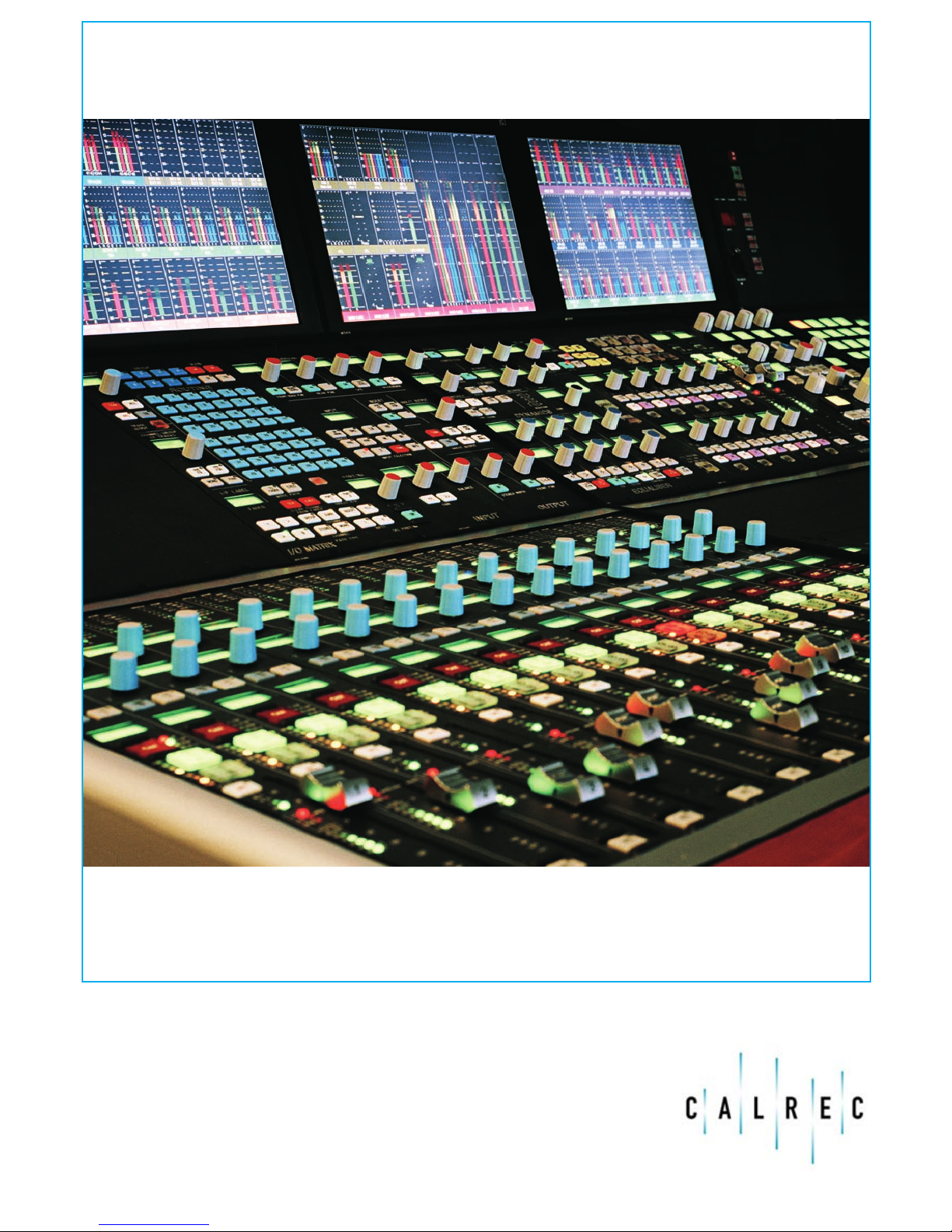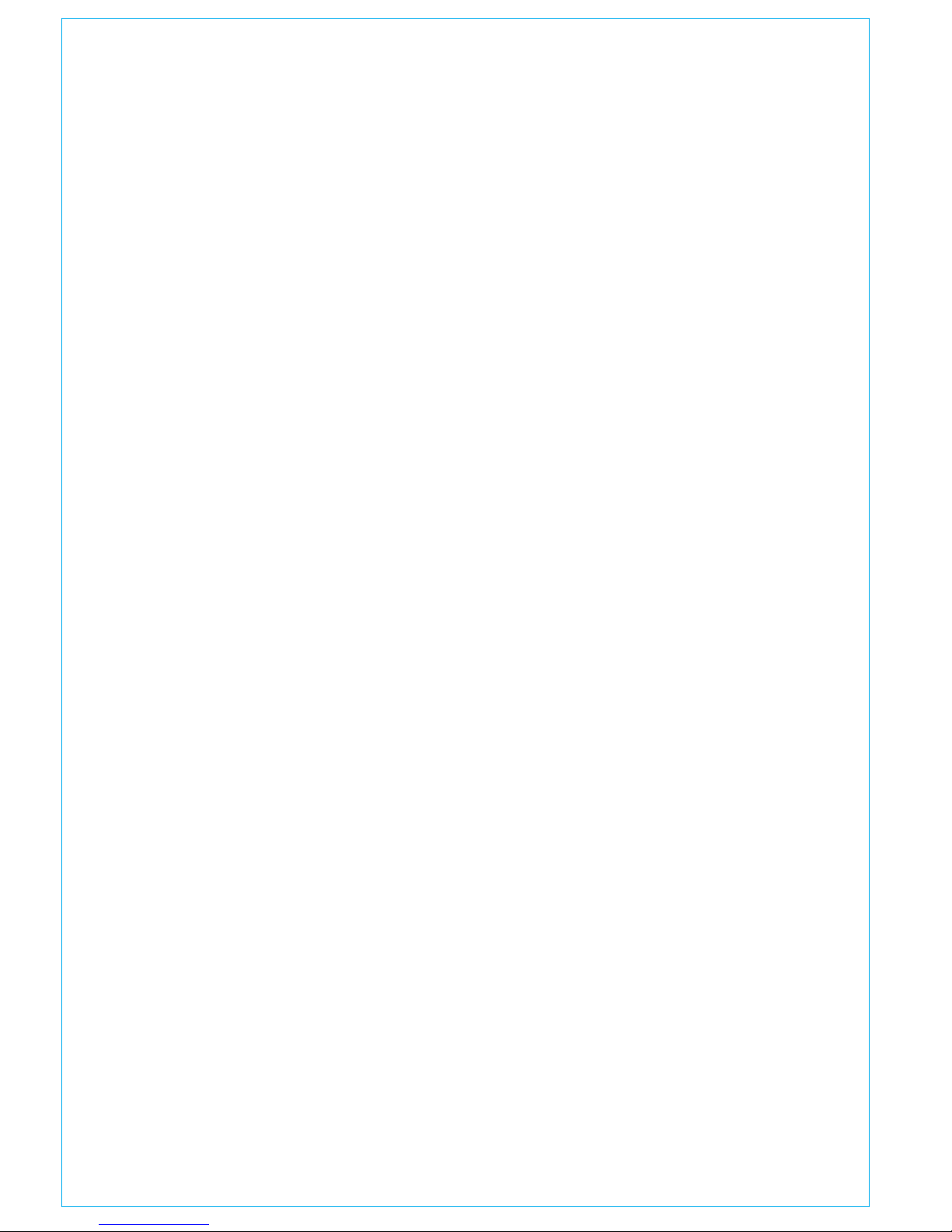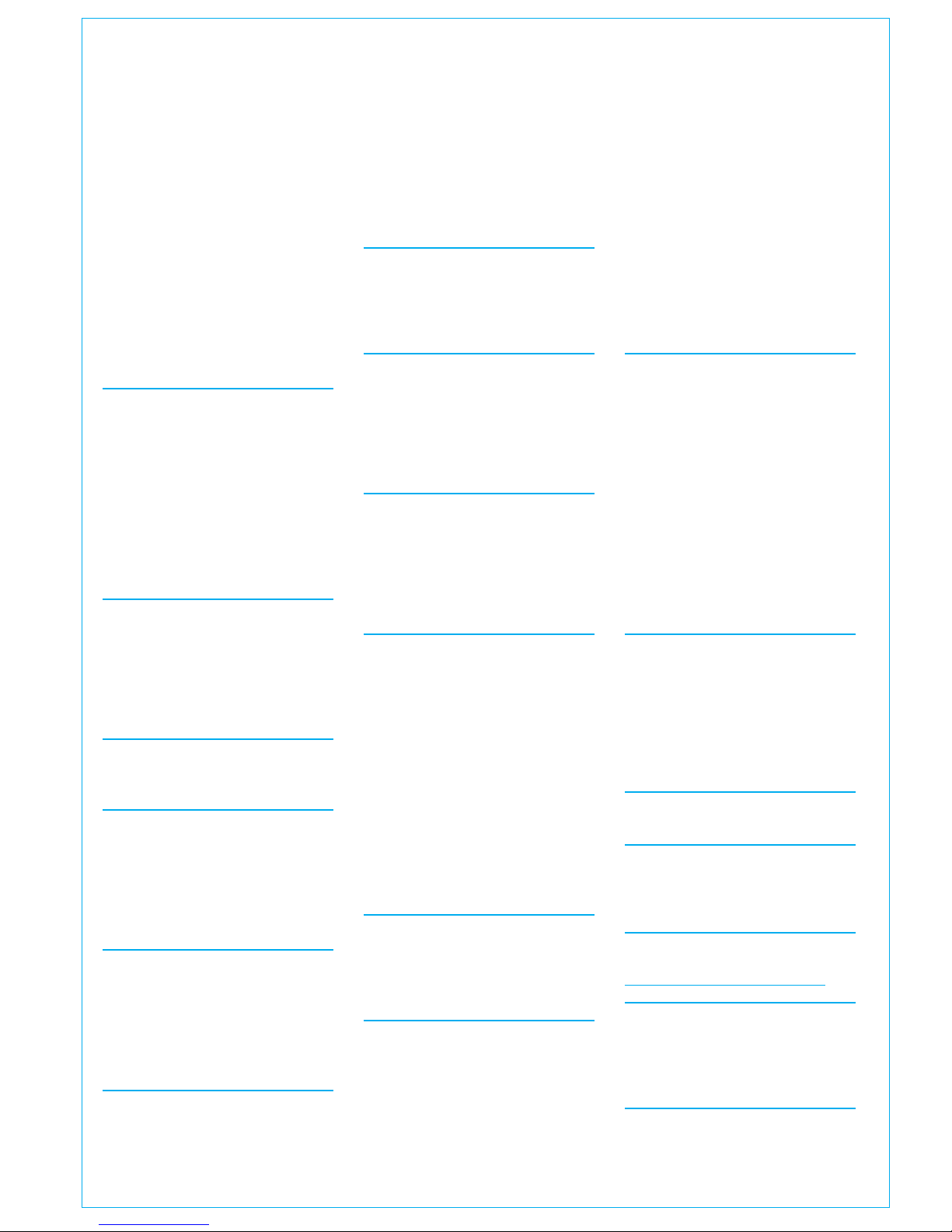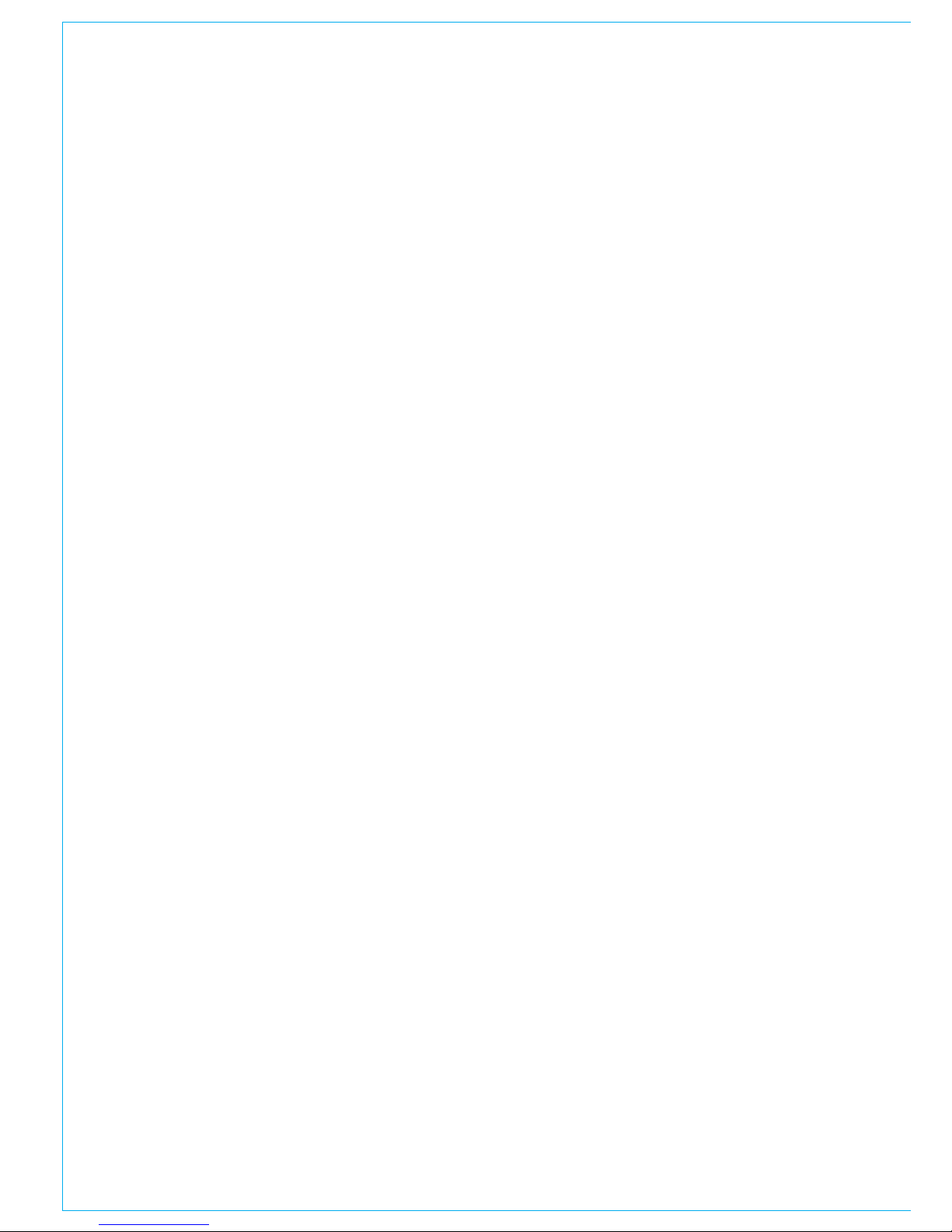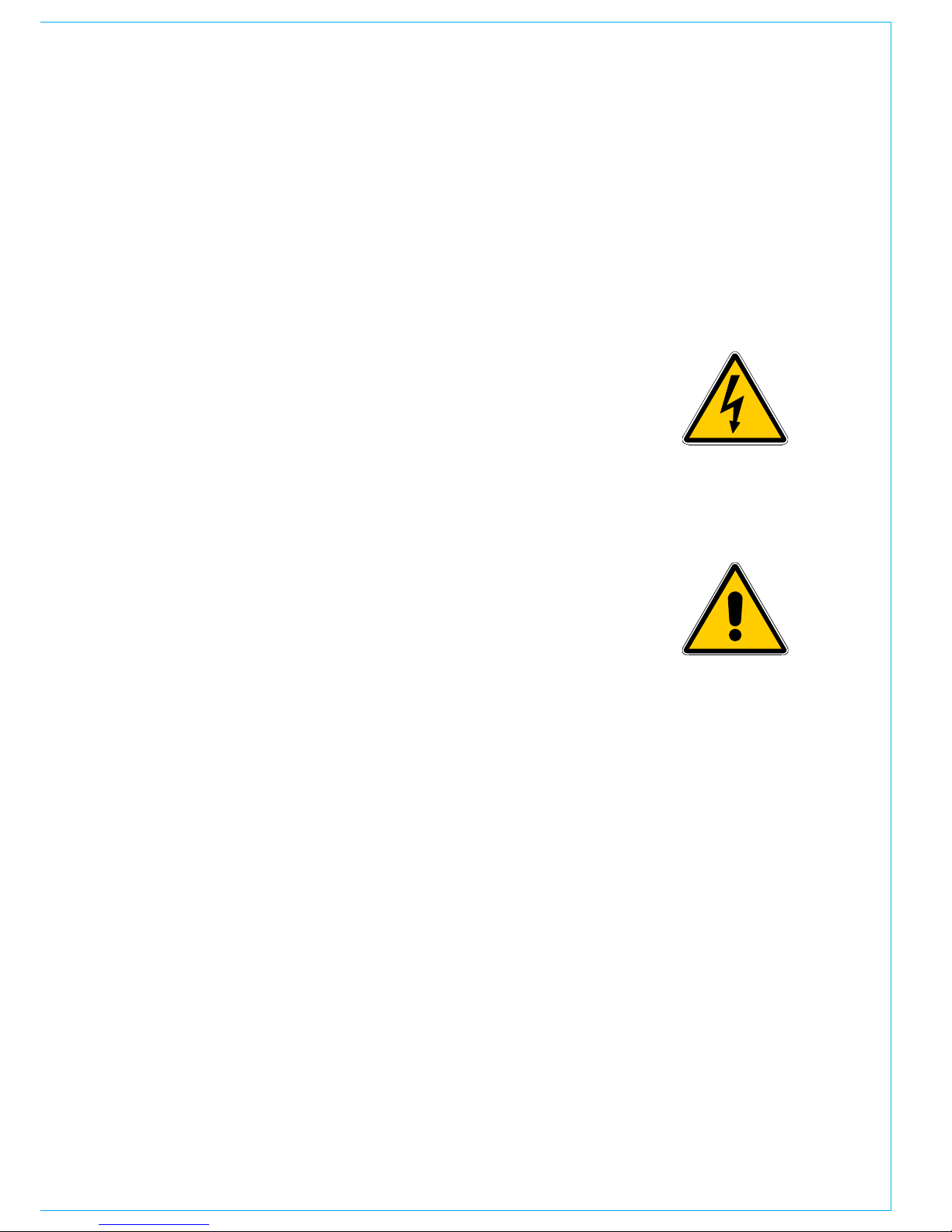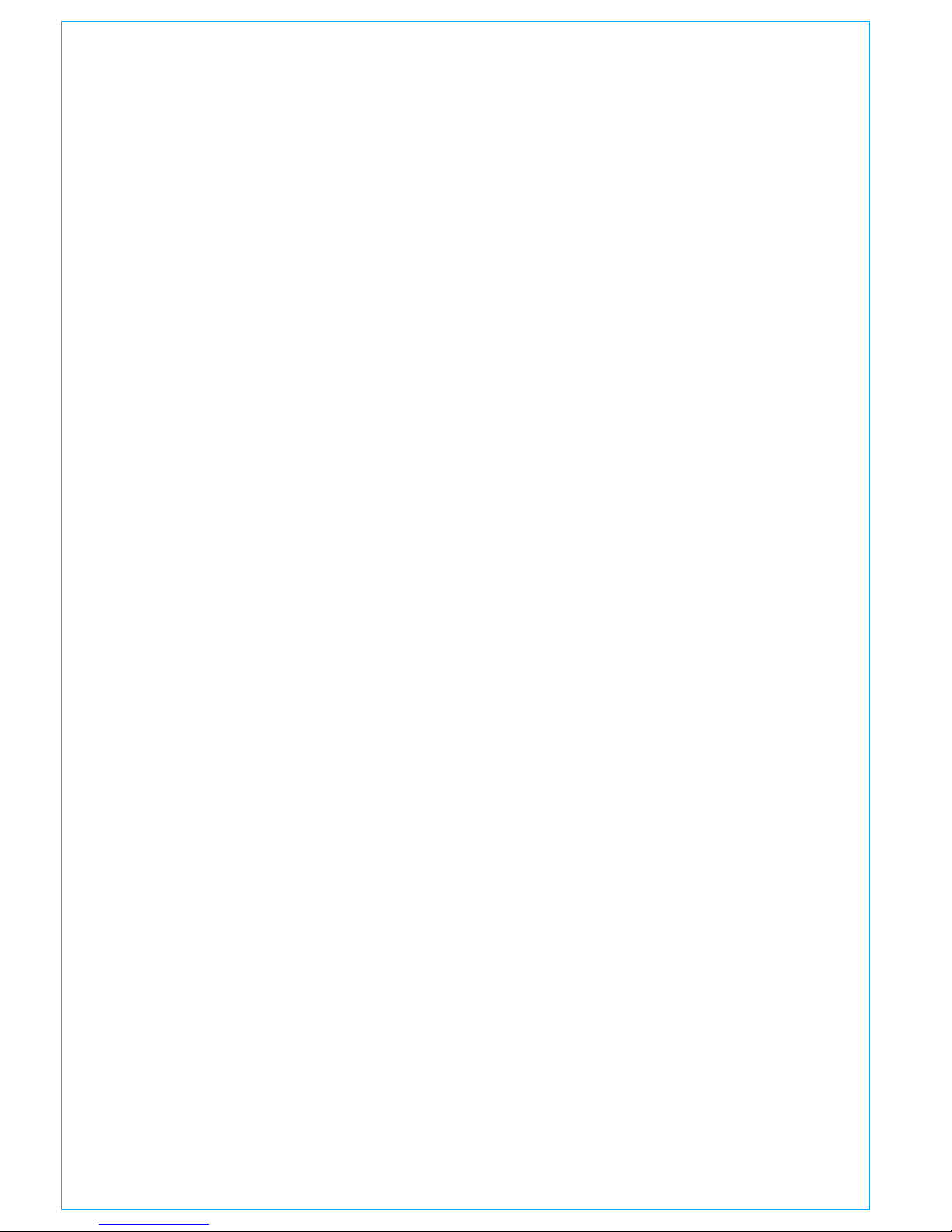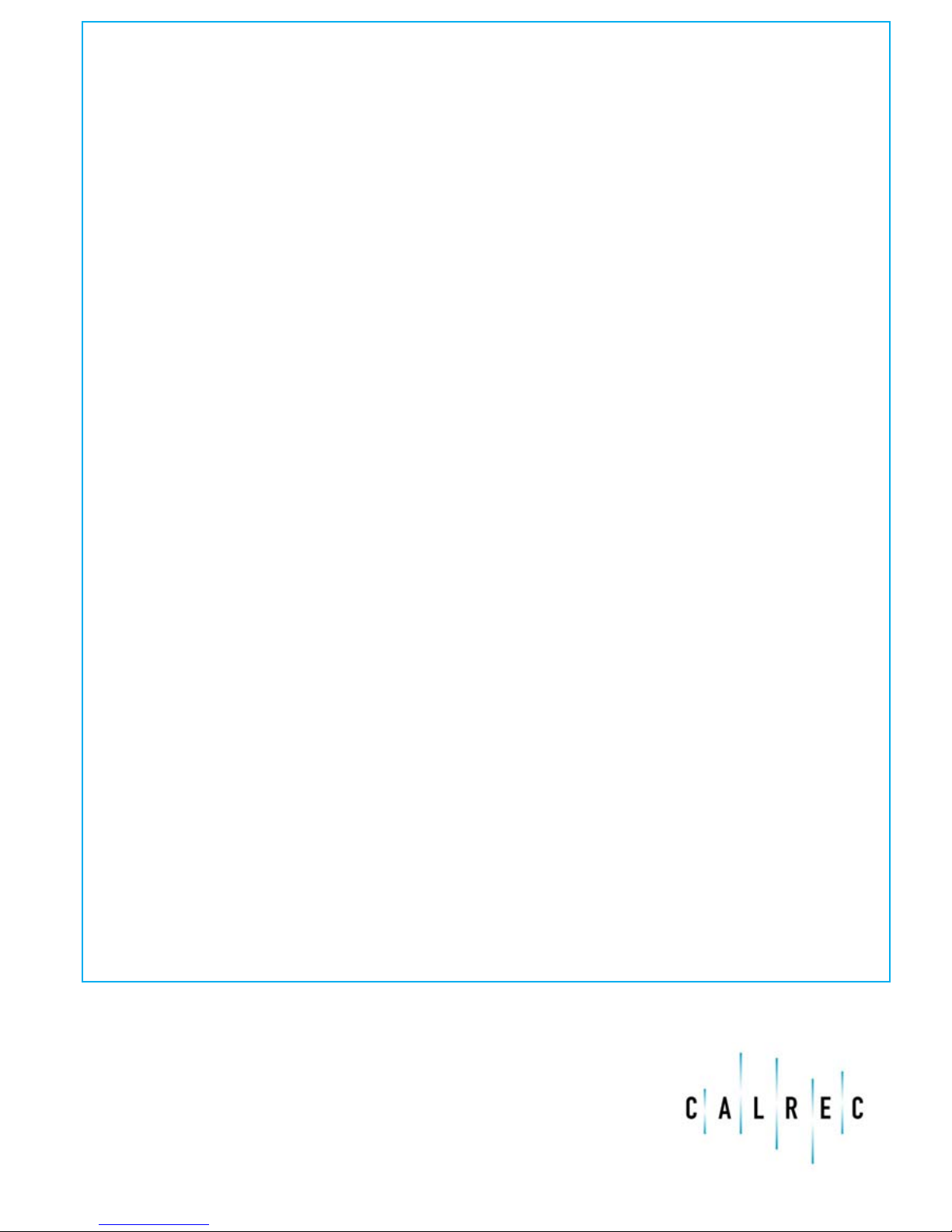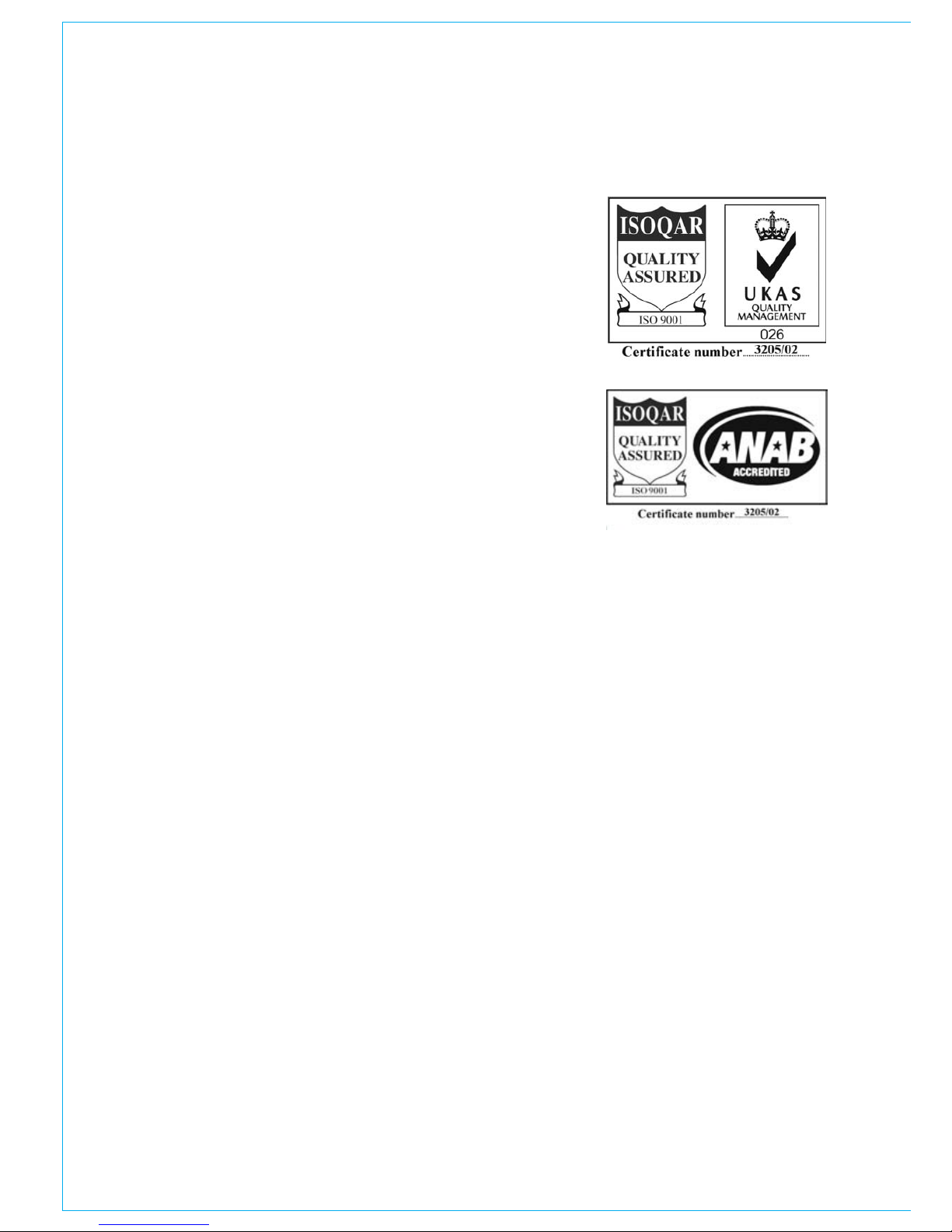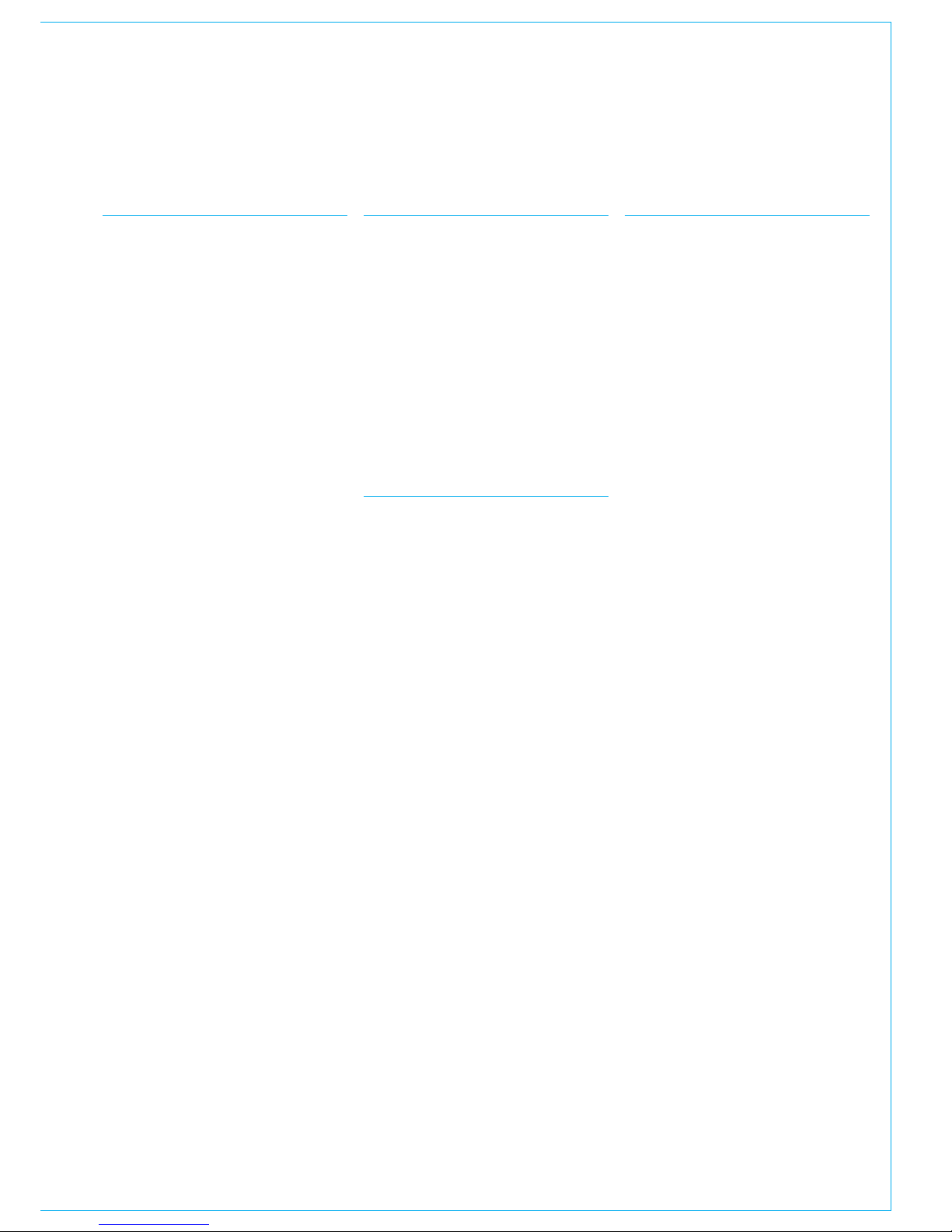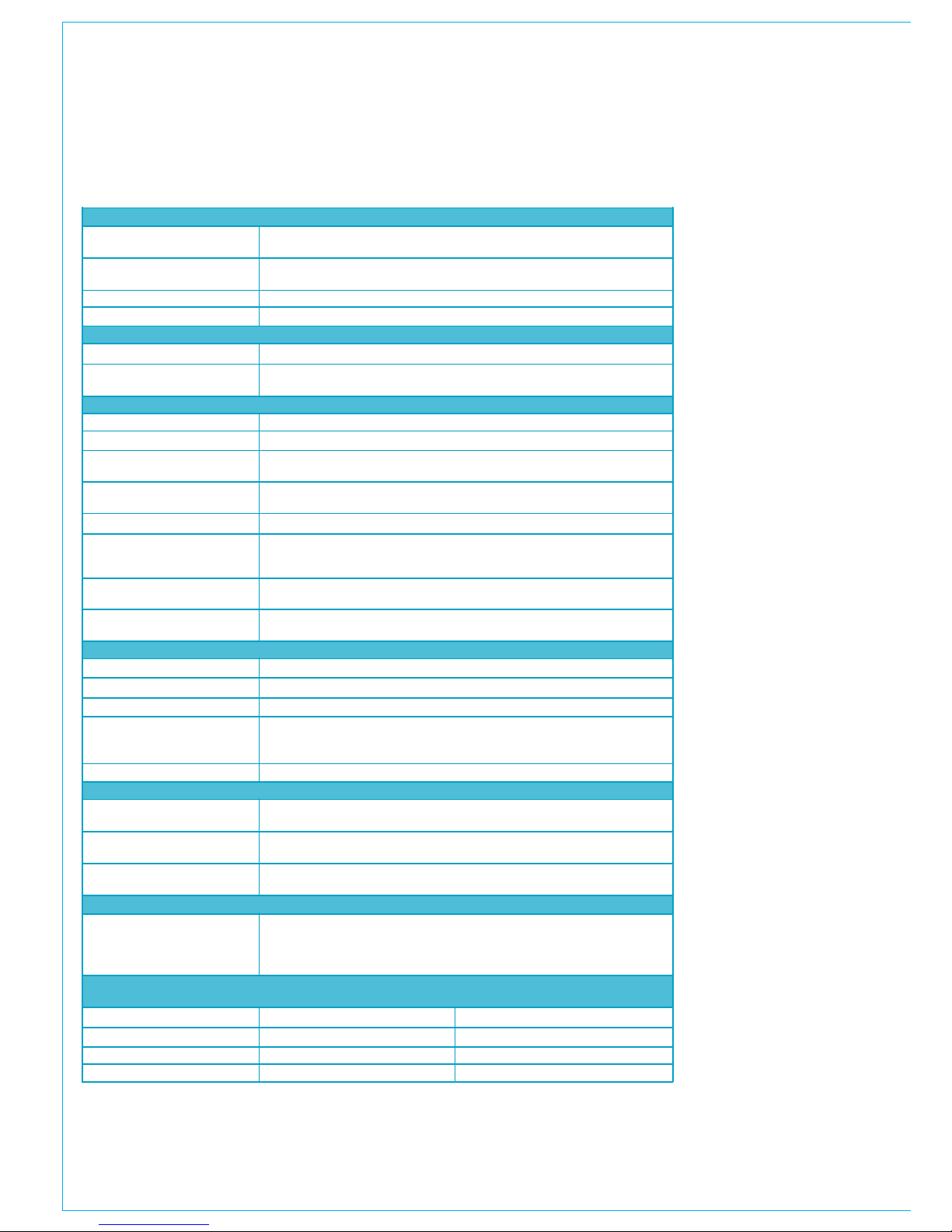Bluefin
The Bluefin High Density Processing
System provides 320 equivalent mono
signal paths - and can provide this
incredible power on just one card. The
Bluefin technology project has been in
development for a number of years and
elements of the technology have been
used in the Alpha console since its launch
in 1999. It is a proprietary architecture
which is has been conceived and
developed entirely within Calrec.
Bluefin processing provides benefits
beyond size and functionality. Calrec
products have an unrivalled history of
reliability and Bluefin further enhances
this. The design generates less heat,
uses less power and back-plane activity
is reduced. System resilience is improved
by 100% redundancy of all processing
elements through the provision of a
second card – it is like having another
console as a hot spare.
The reality of HD programming is that
it will continue to create more demand
for 5.1 content. This technology meets
production needs for HD production and
live to air delivery far into the future.
INTROdUCTION
Commitment
Calrec’s continued commitment to
customer value means Bluefin technology
is fully retrofit-able to existing Sigma
consoles. Having to increase console
capacity to cope with HD television will
not involve buying a new desk for existing
Calrec users.
Calrec has a world-wide customer base
which includes many of the world’s most
prestigious broadcasters. By consistently
focusing upon purely broadcast
products, Calrec offers consoles with
the most comprehensive combination
of performance and features available.
The high level of reliability of all Calrec
products, many of which are still in
daily use after 20 years, reflects a clear
awareness of the critical nature of the
operating environment.
This understanding of the real issues of
broadcast operations is one of the many
reasons why operators and management
alike prefer Calrec. Sigma is designed
to ensure this level of confidence will
continue in the digital era.
ISO 9001 and RAB Registered
Calrec Audio Ltd has been issued
the ISO9001: 2000 standard by the
Governing Board of ISOQAR.
The award, for both UKAS and RAB
registration, is the most comprehensive
of the ISO9000 international standards.
Granted in recognition of excellence
across design, development, manufacture
and after-sales support, the certification
follows a rigorous and thorough review
of Calrec’s internal and external
communication and business procedures.