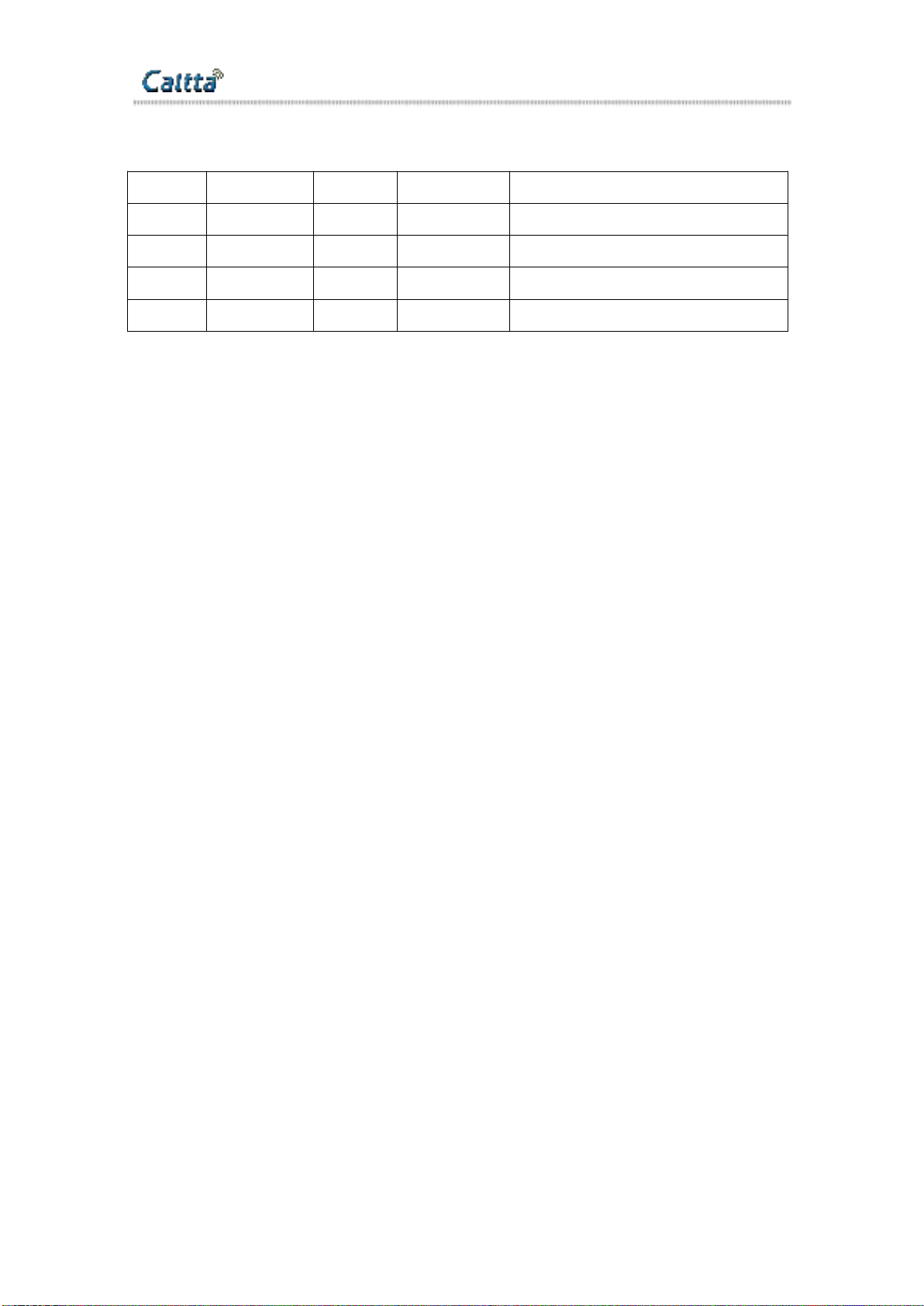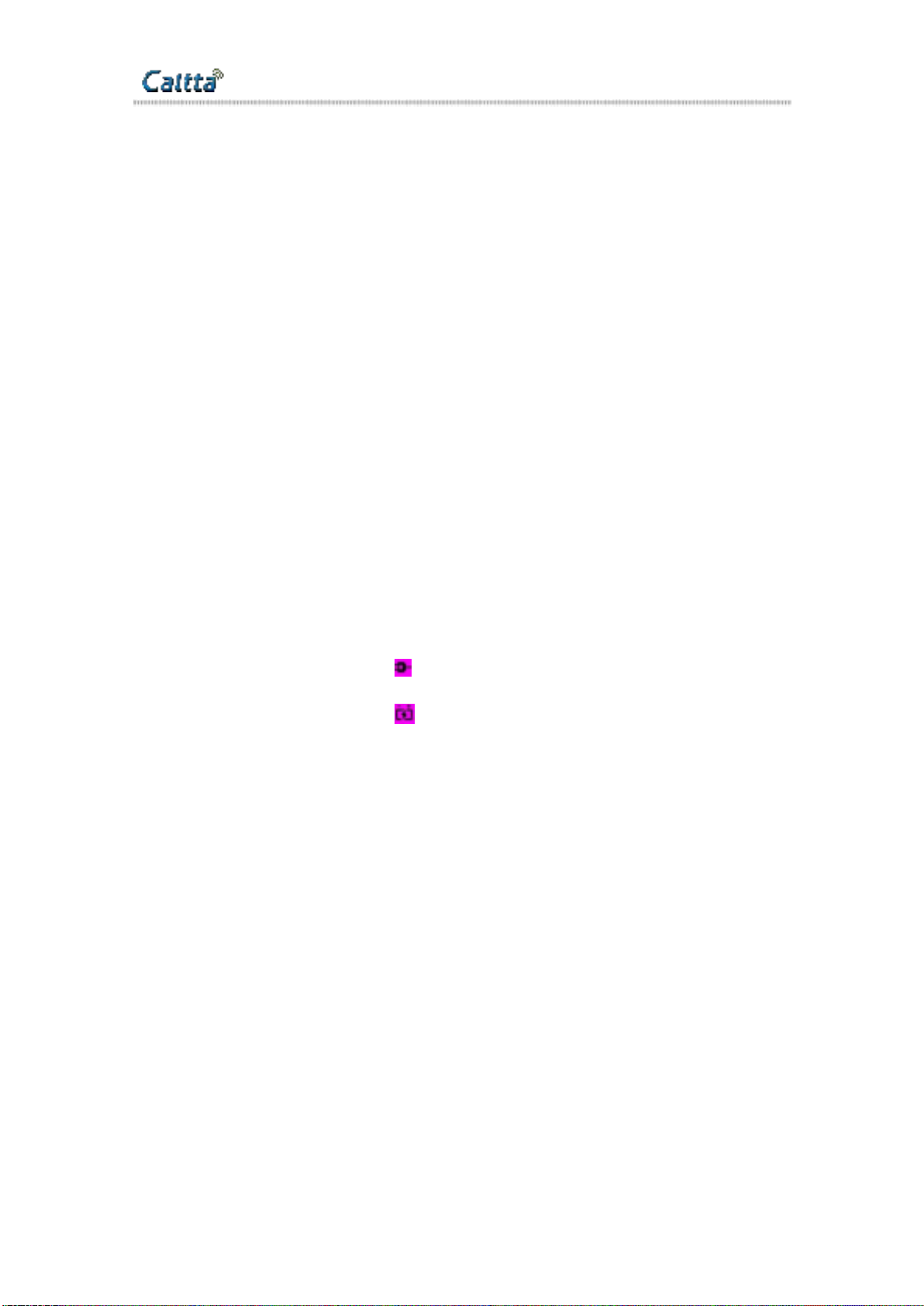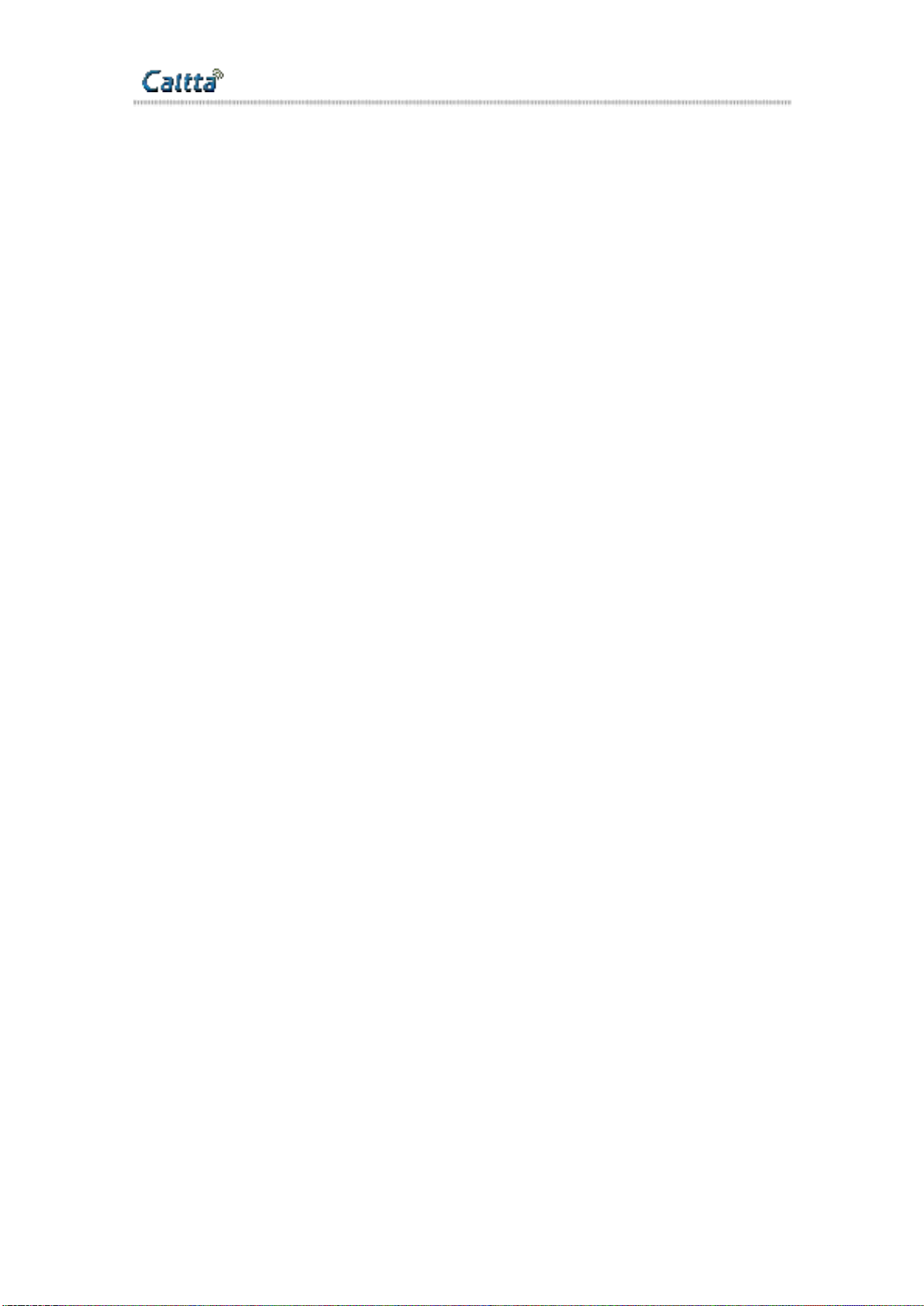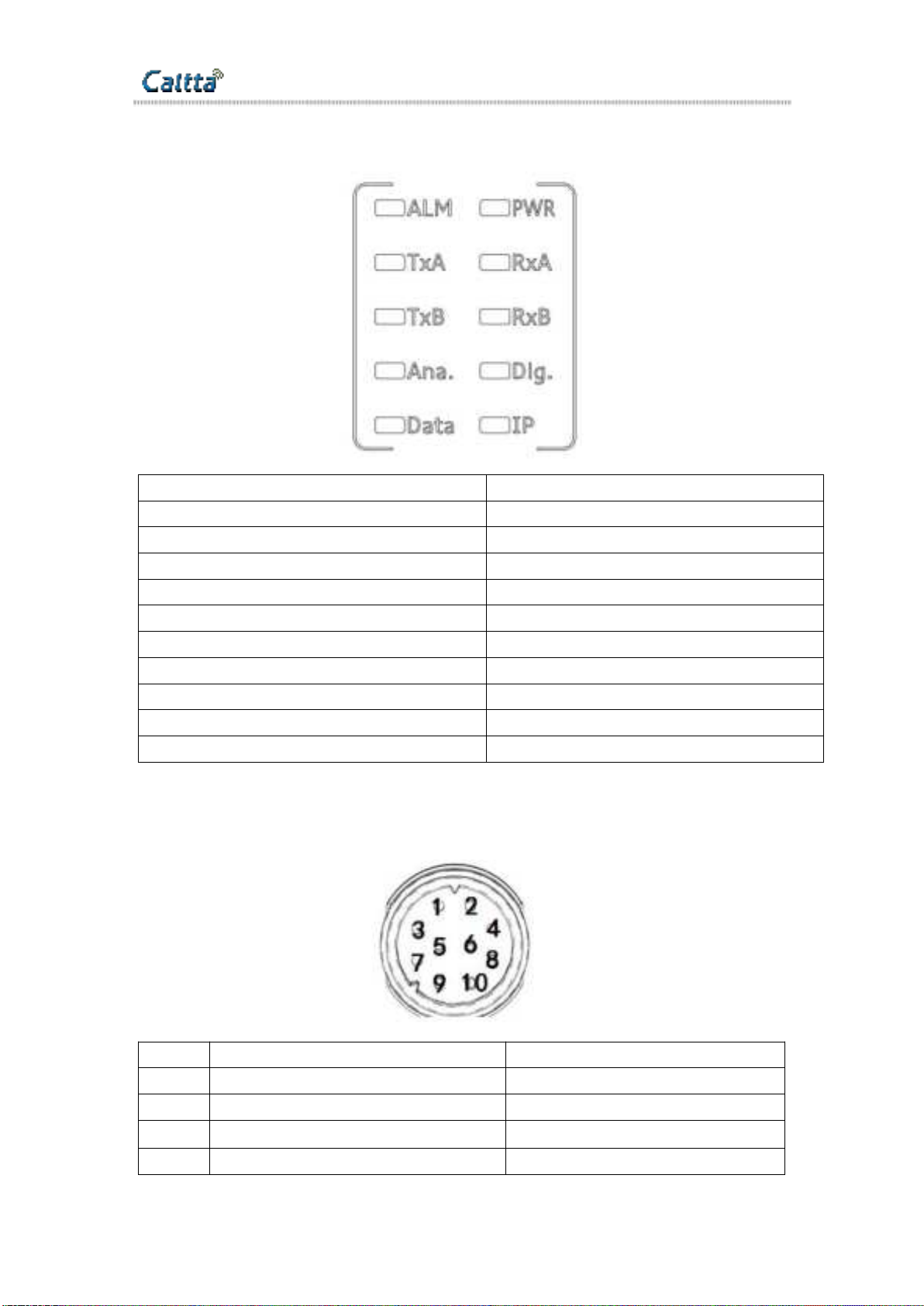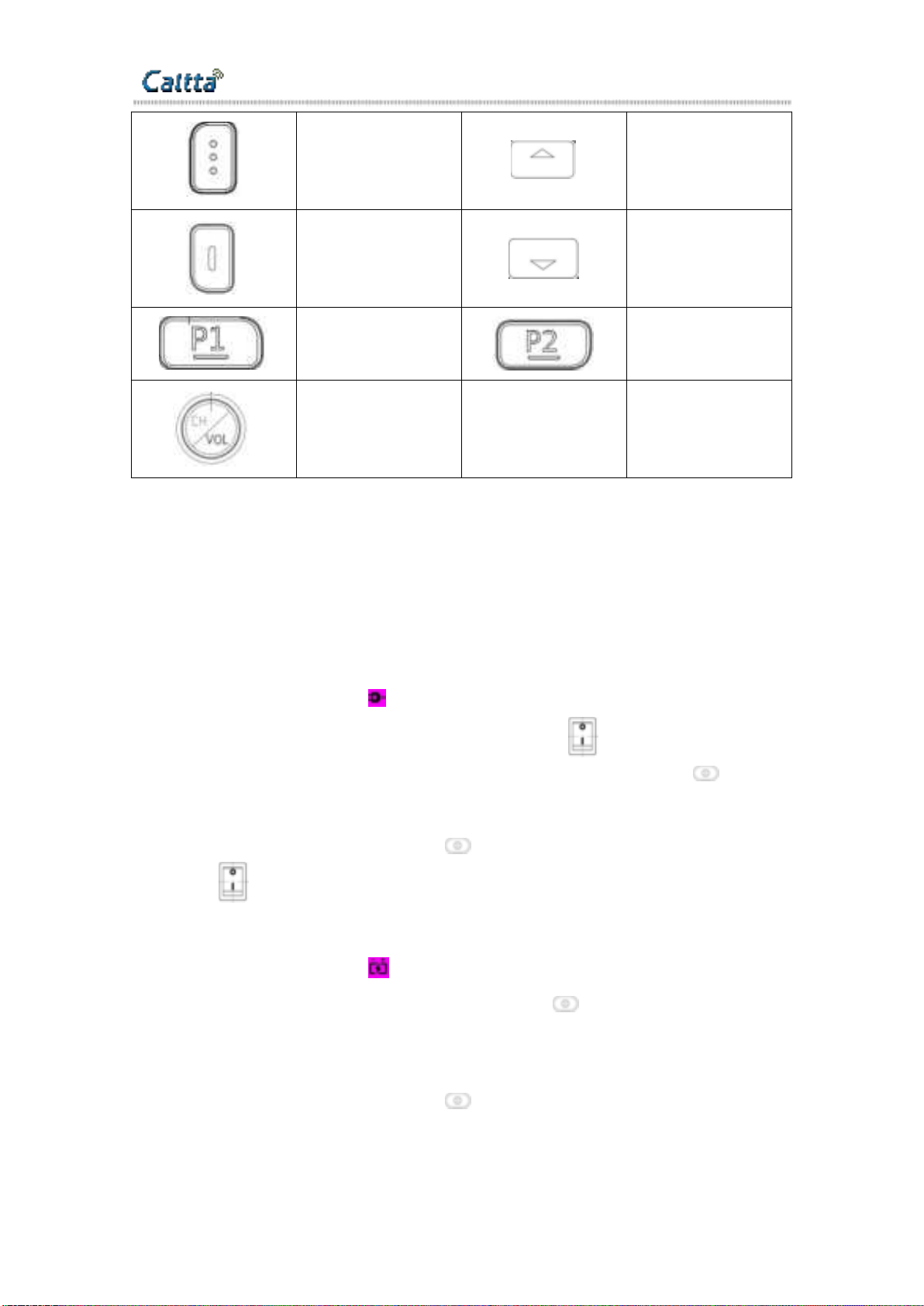secret▲
All rights reserved.No spreading abroad without permission of Caltta.
Catalog
1 Unpacking and Checking............................................................................................................6
2 Radio Overview............................................................................................................................6
2.1 LED Indicators................................................................................................................... 7
2.2 MMP Connector................................................................................................................. 7
2.3 MAP Connector..................................................................................................................8
2.4 AC Cable Connector.......................................................................................................... 9
2.5 DC Connector.....................................................................................................................9
2.6 Power ON/OFF Button.......................................................................................................9
2.7 Operation Button................................................................................................................ 9
3 Operations.................................................................................................................................. 10
3.1 Powering On/Off.............................................................................................................. 10
3.1.1 AC Power Supply ....................................................................................... 10
3.1.2 DC Power Supply .......................................................................................10
3.2 Voice and Data Transfer.................................................................................................. 11
3.3 IP Connecting................................................................................................................... 11
3.4 Warning............................................................................................................................ 11
4 CPS-Menu.................................................................................................................................. 11
4.1 File 11
4.2 Model................................................................................................................................12
4.3 Program............................................................................................................................ 13
4.4 Tools................................................................................................................................. 15
4.5 View..................................................................................................................................16
5 Common Setting........................................................................................................................ 16
5.1 Common Setting-General Setting.................................................................................... 16
5.1.1 Common Setting-General Setting-Common Setting........................................ 16