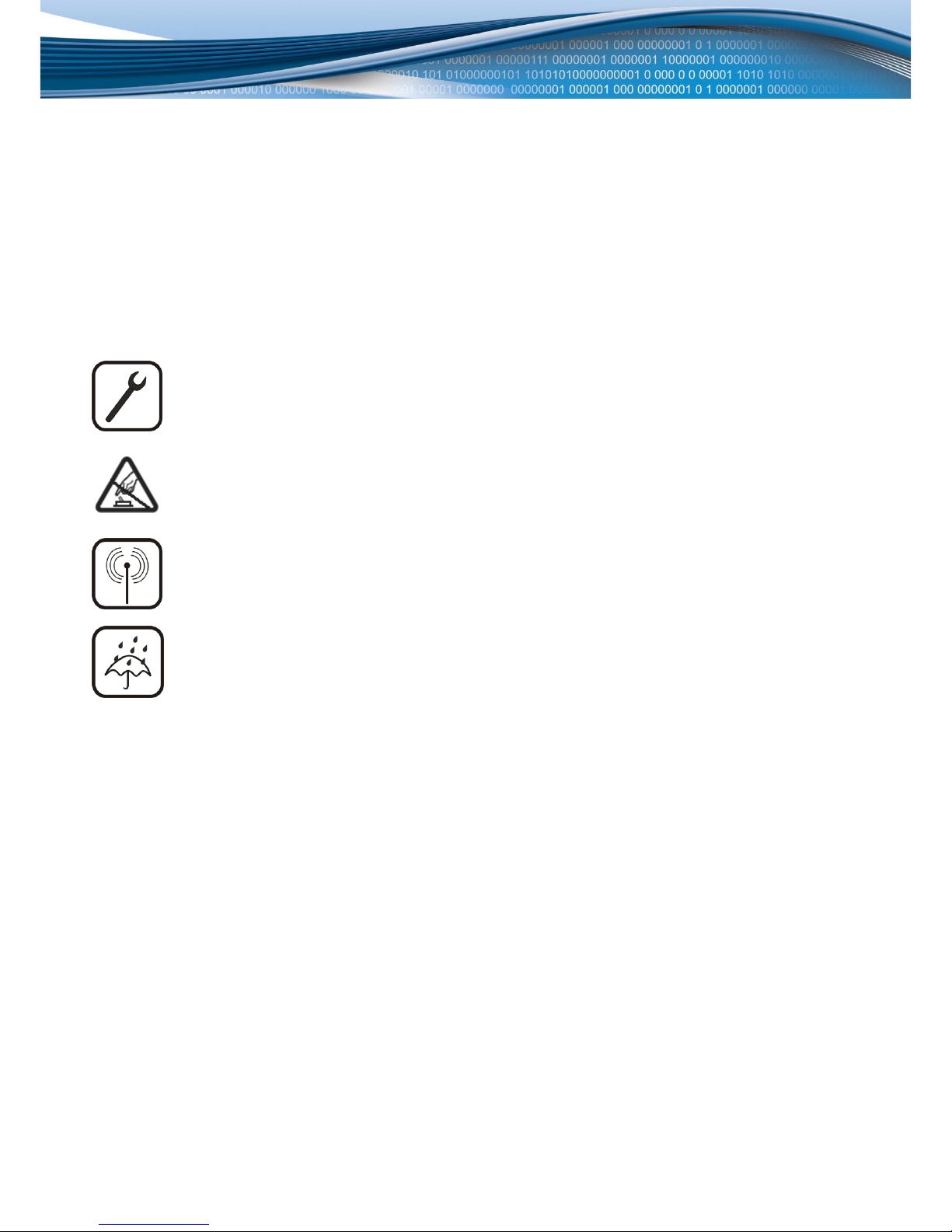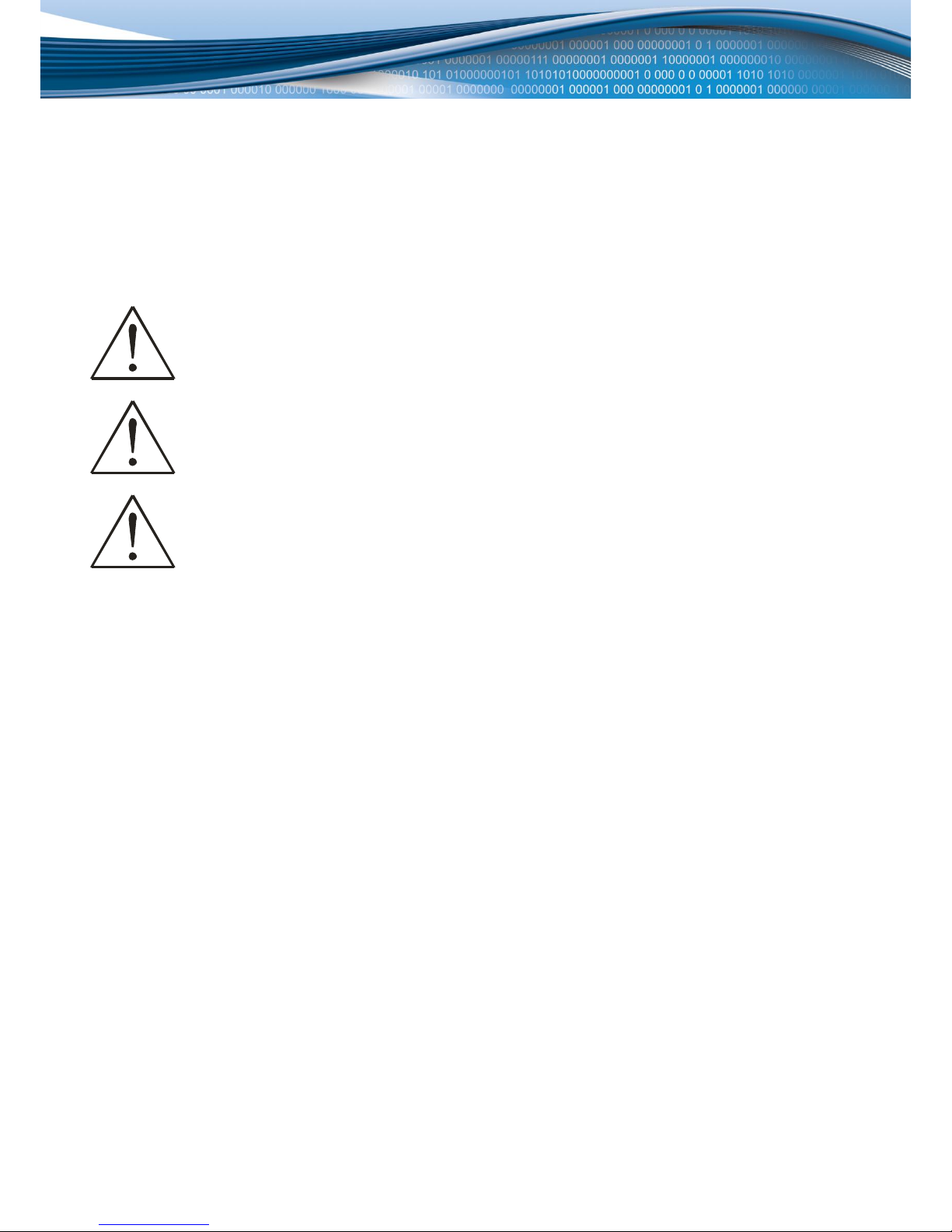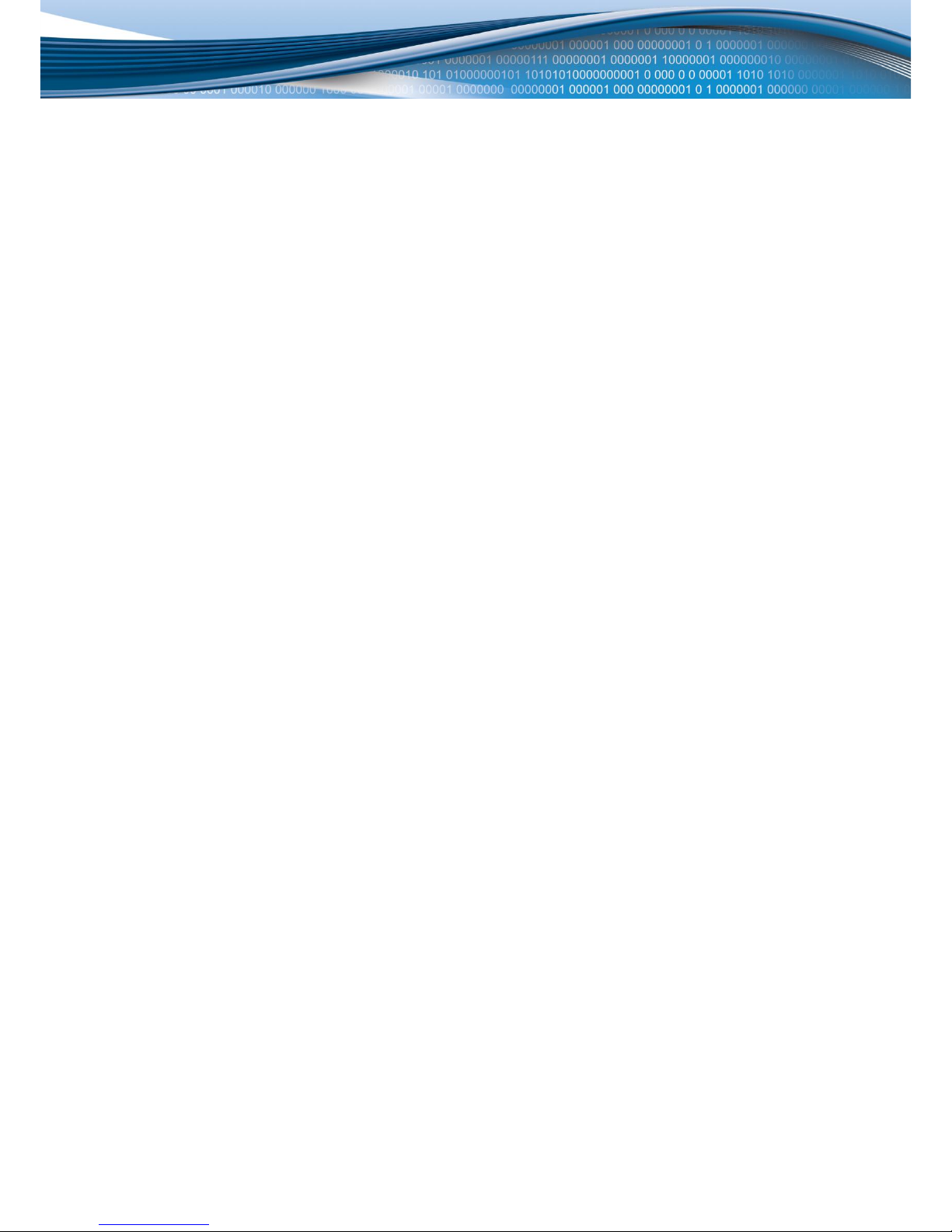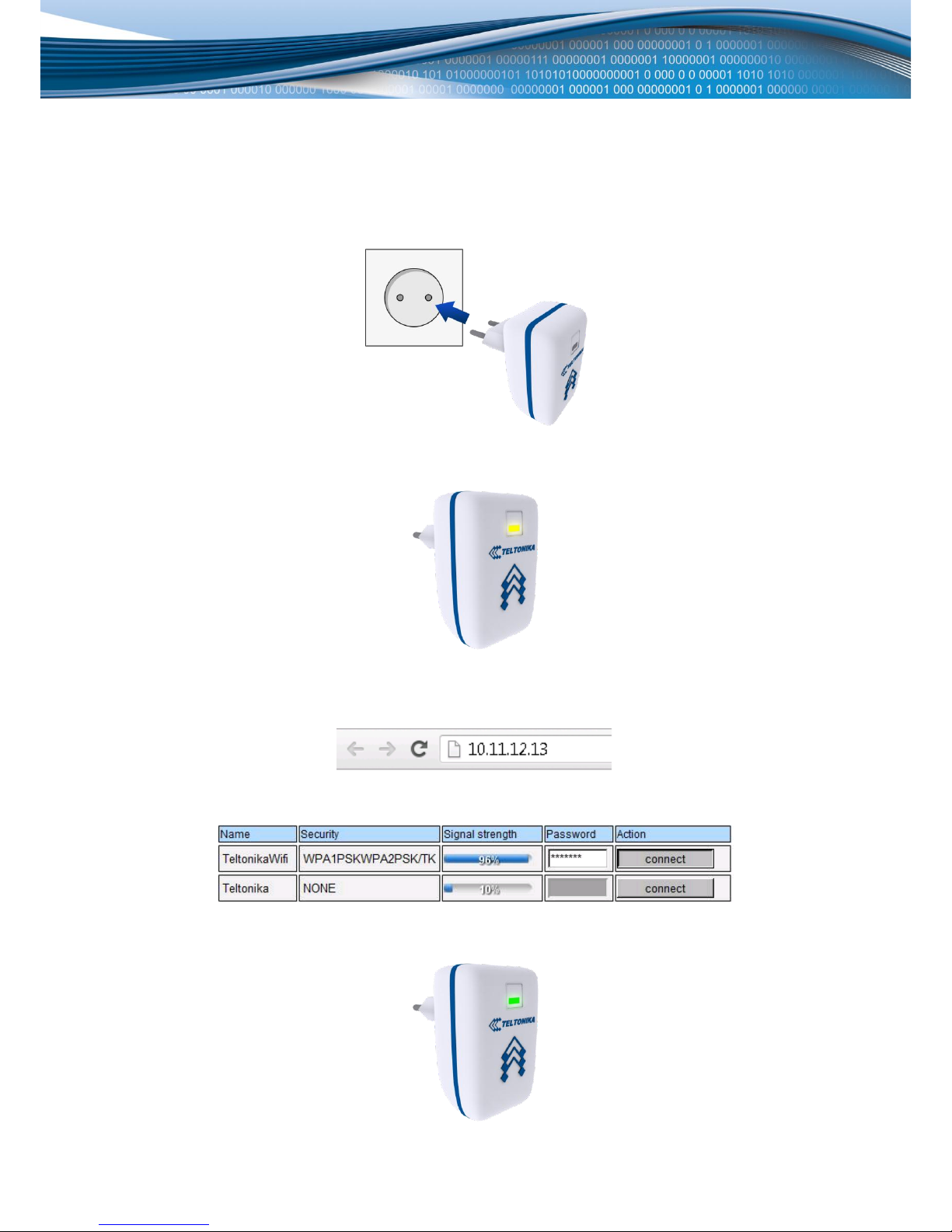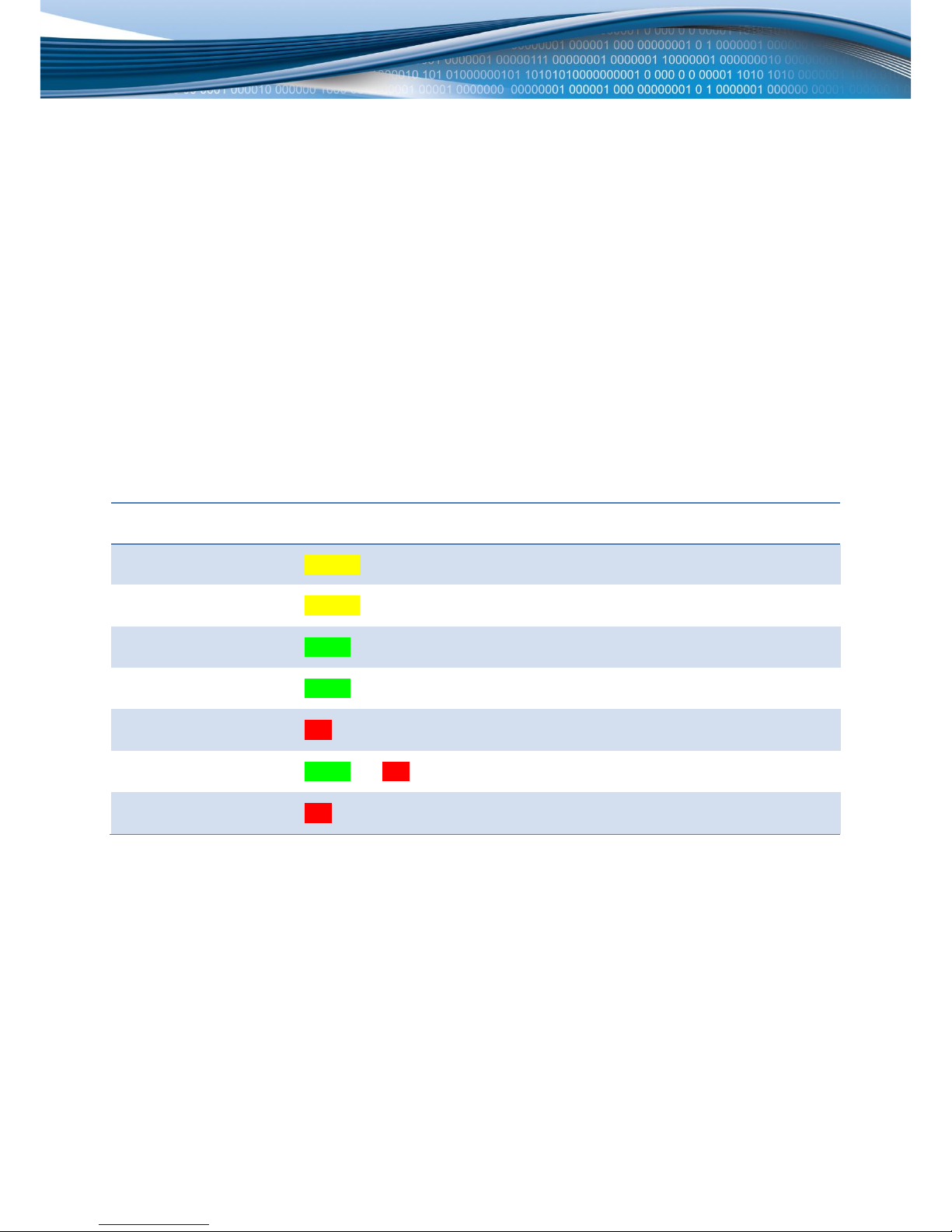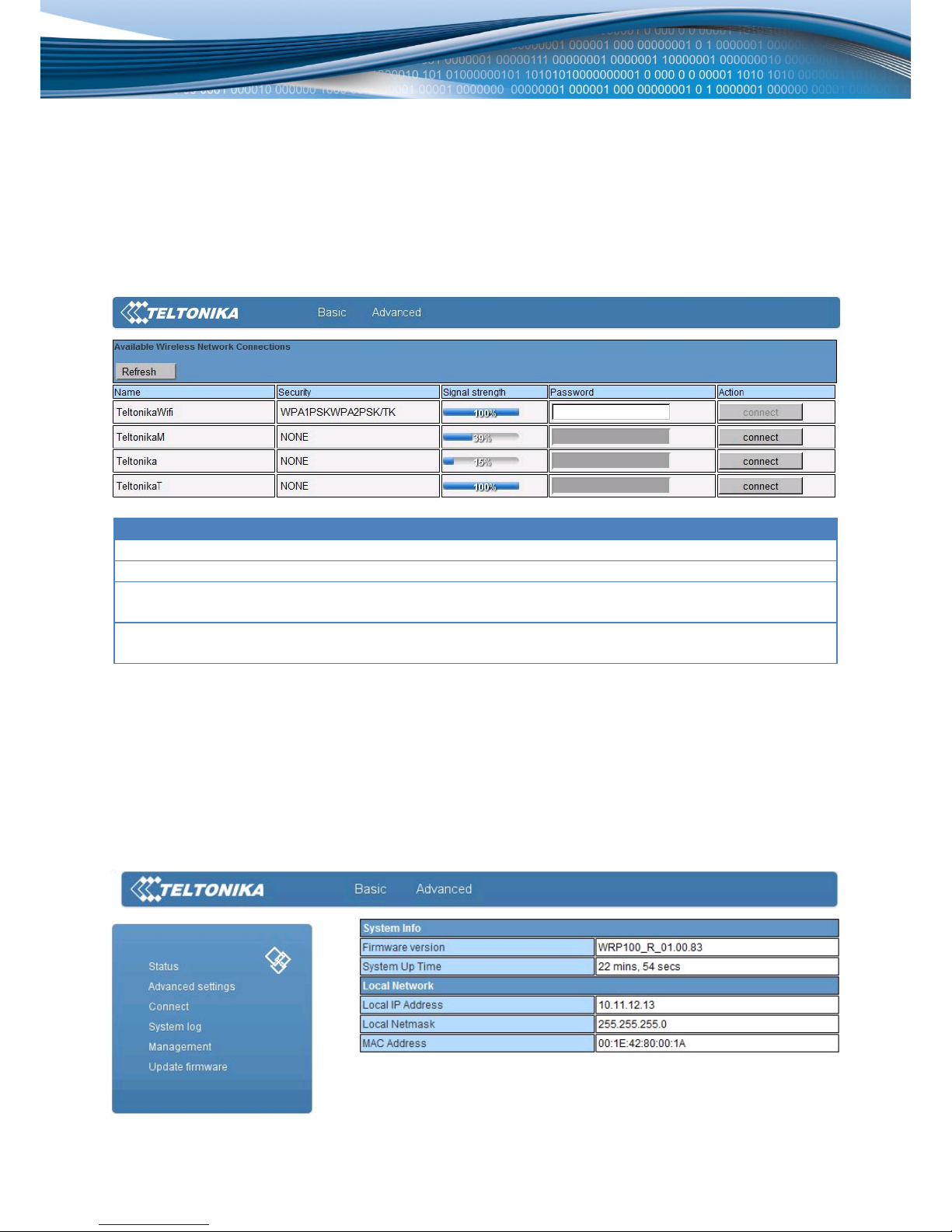3
Table of Contents
Legal notice........................................................................................................................................................................2
Attention............................................................................................................................................................................2
SAFETY INFORMATION ......................................................................................................................................................4
Device connection .........................................................................................................................................................5
Introduction .......................................................................................................................................................................6
Key Features ..................................................................................................................................................................6
Specifications .................................................................................................................................................................6
Wi-Fi...........................................................................................................................................................................6
Electrical, Mechanical & Environmental....................................................................................................................6
Applications ...................................................................................................................................................................7
Setting up the device .........................................................................................................................................................8
Connecting to RUT500 ...................................................................................................................................................9
States of the device ...........................................................................................................................................................9
User interface ..................................................................................................................................................................10
Basic settings ...............................................................................................................................................................10
Advanced settings........................................................................................................................................................10
Status .......................................................................................................................................................................10
Advanced settings....................................................................................................................................................11
Connect....................................................................................................................................................................11
System log................................................................................................................................................................12
Management............................................................................................................................................................12
Update Firmware .....................................................................................................................................................13
Using the button..............................................................................................................................................................13
Configuring your computer..............................................................................................................................................14
Glossary............................................................................................................................................................................18