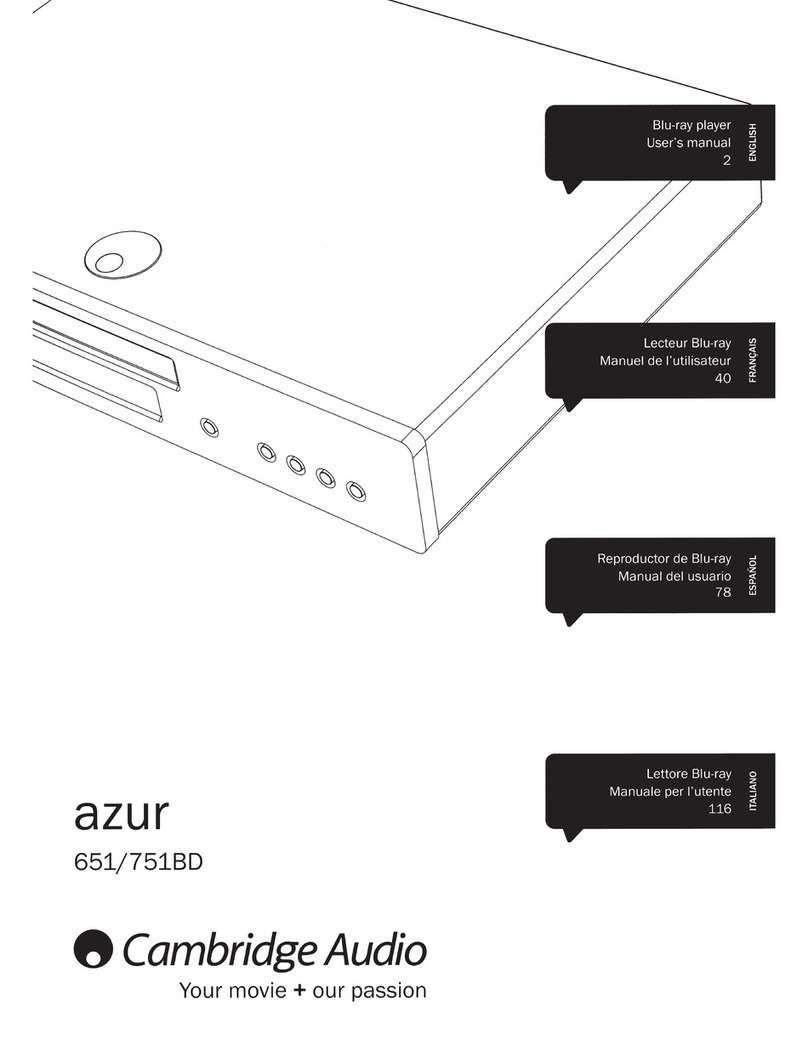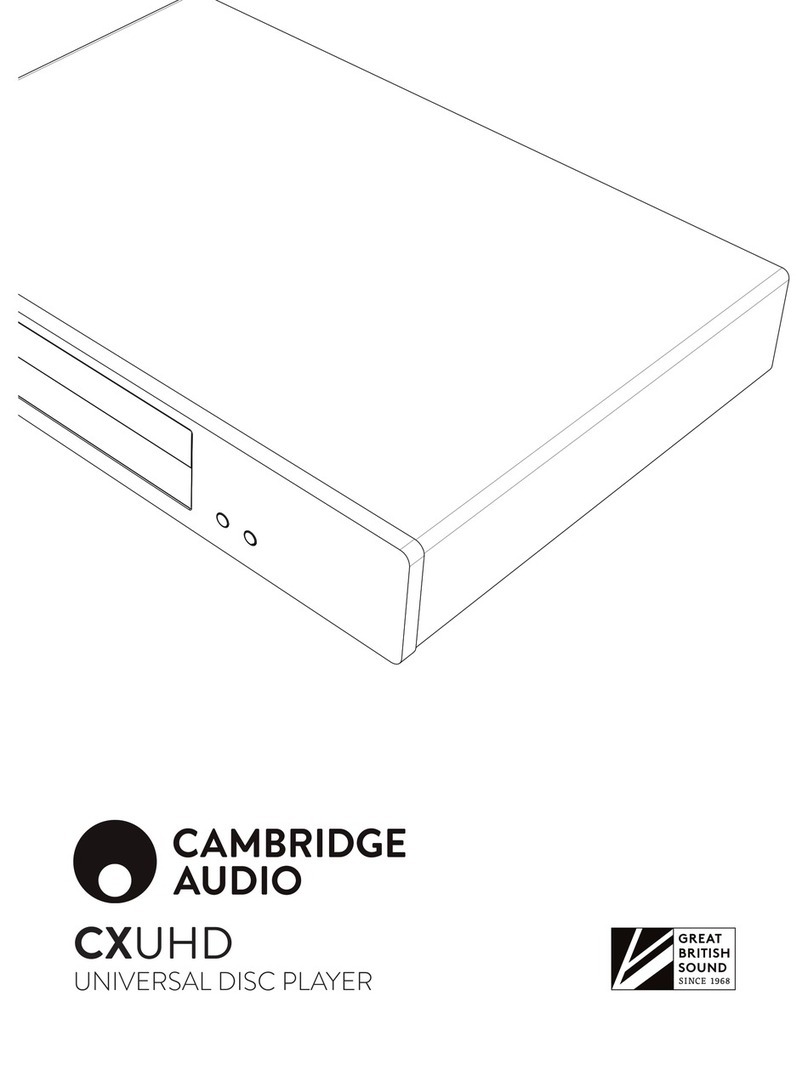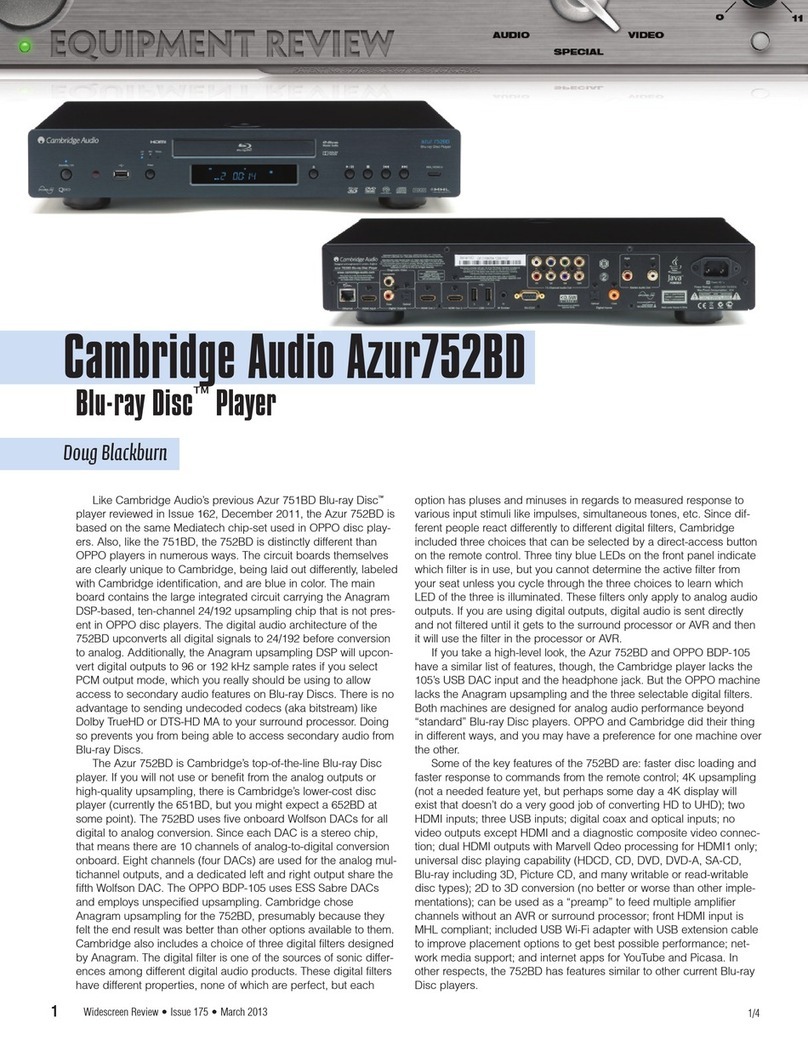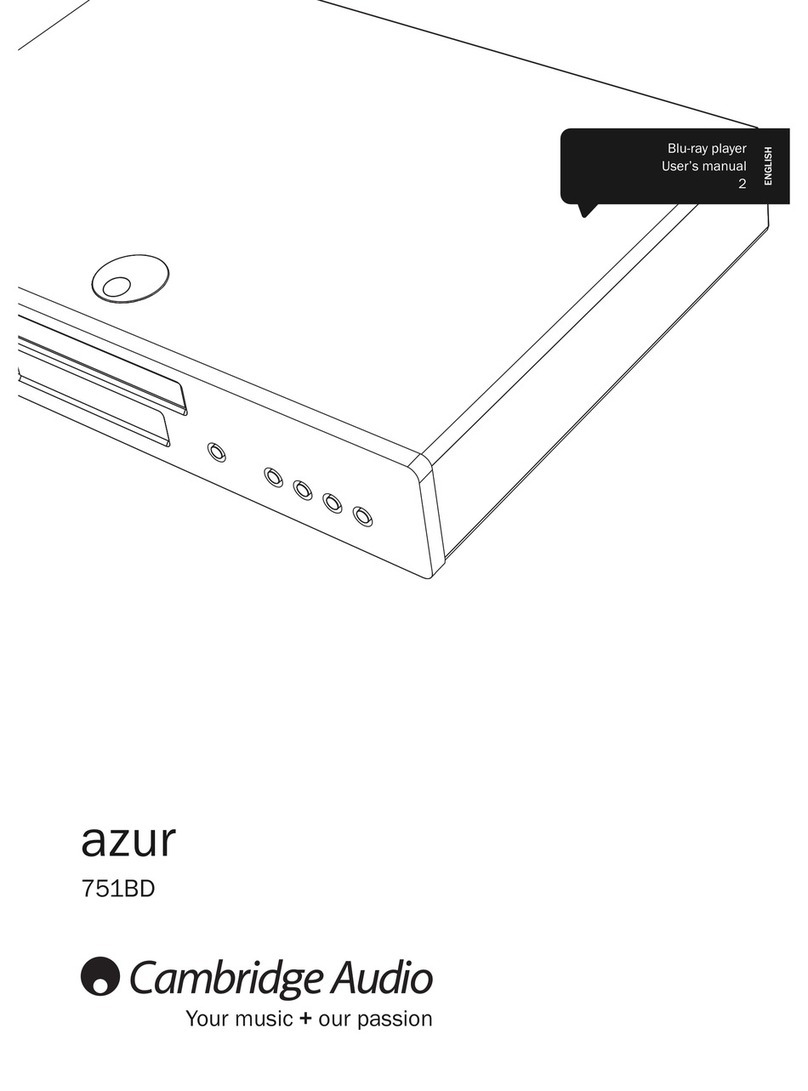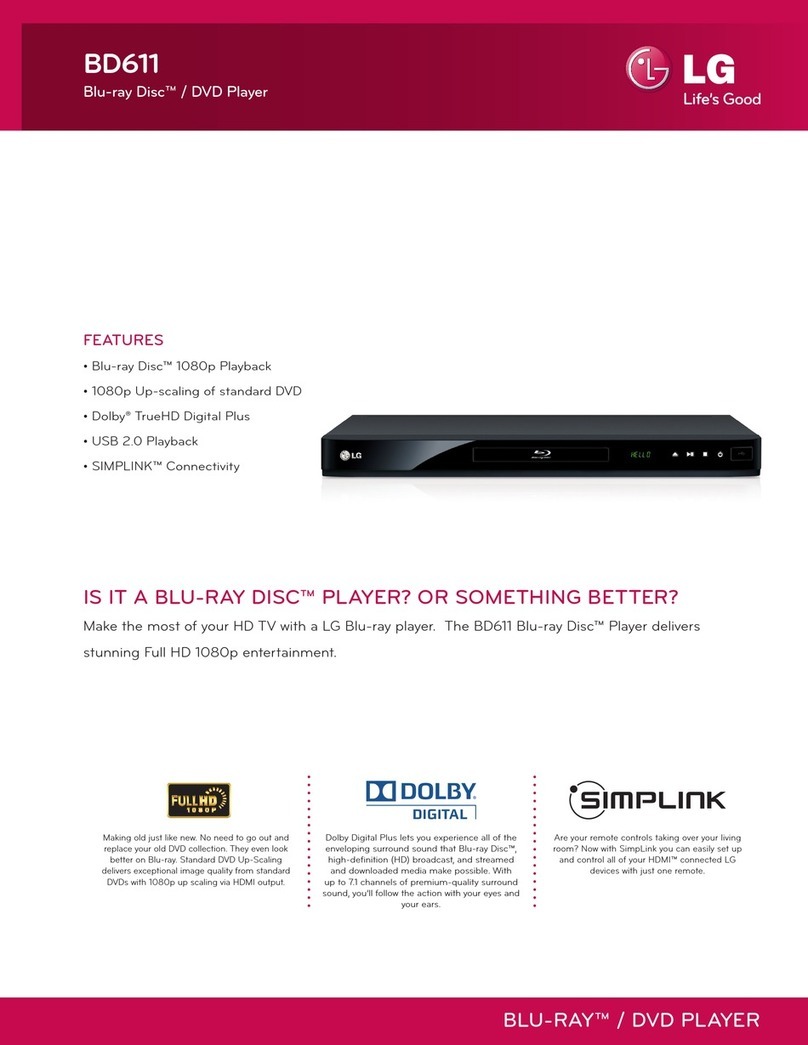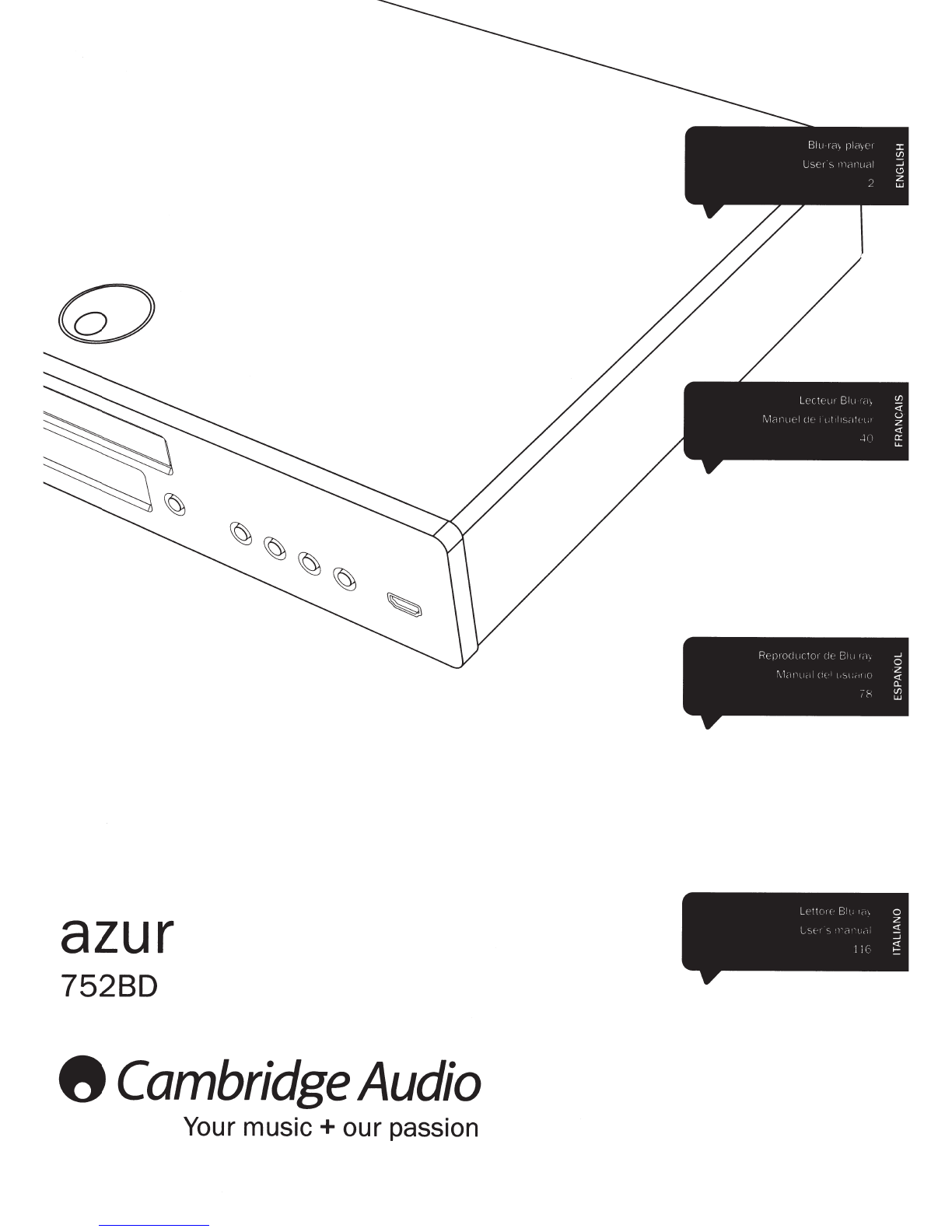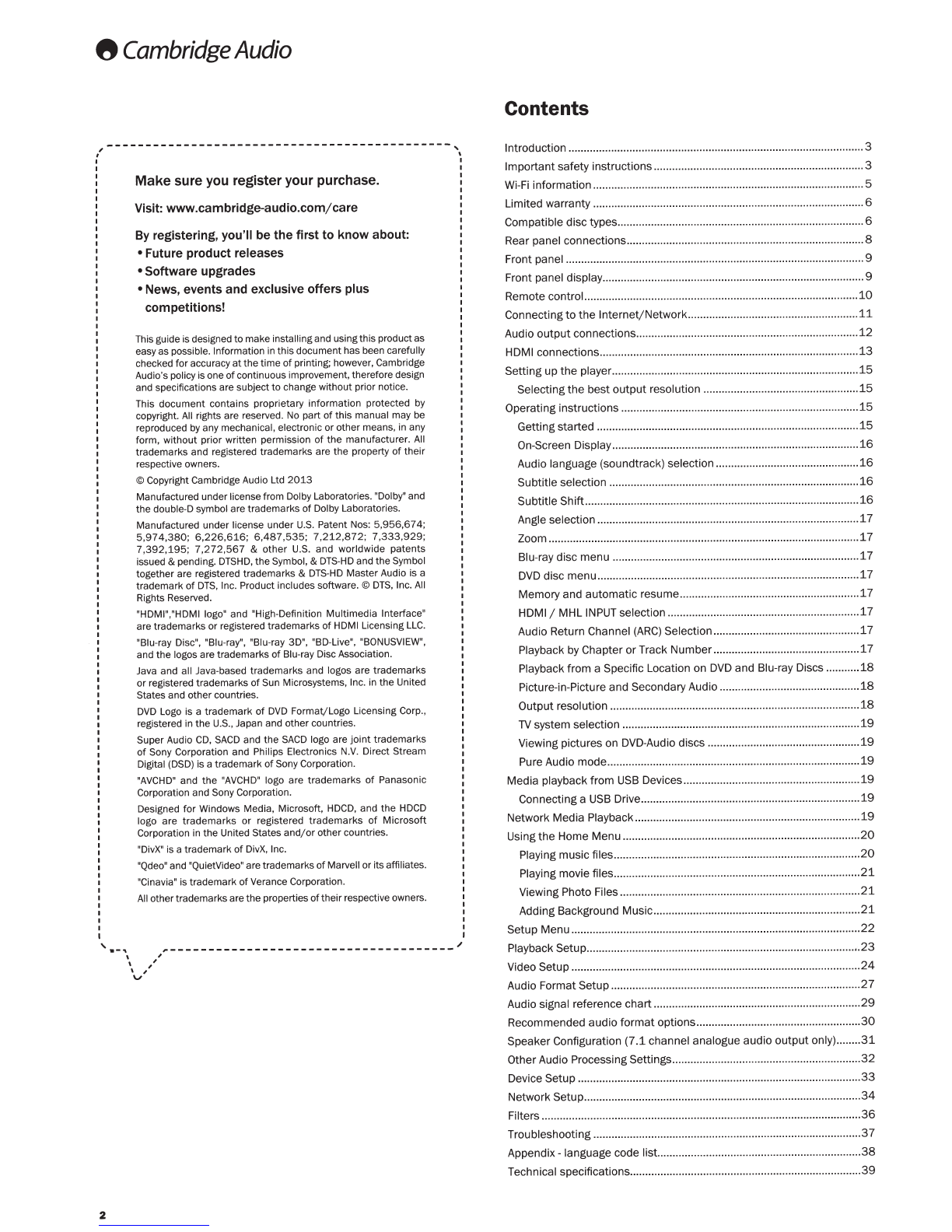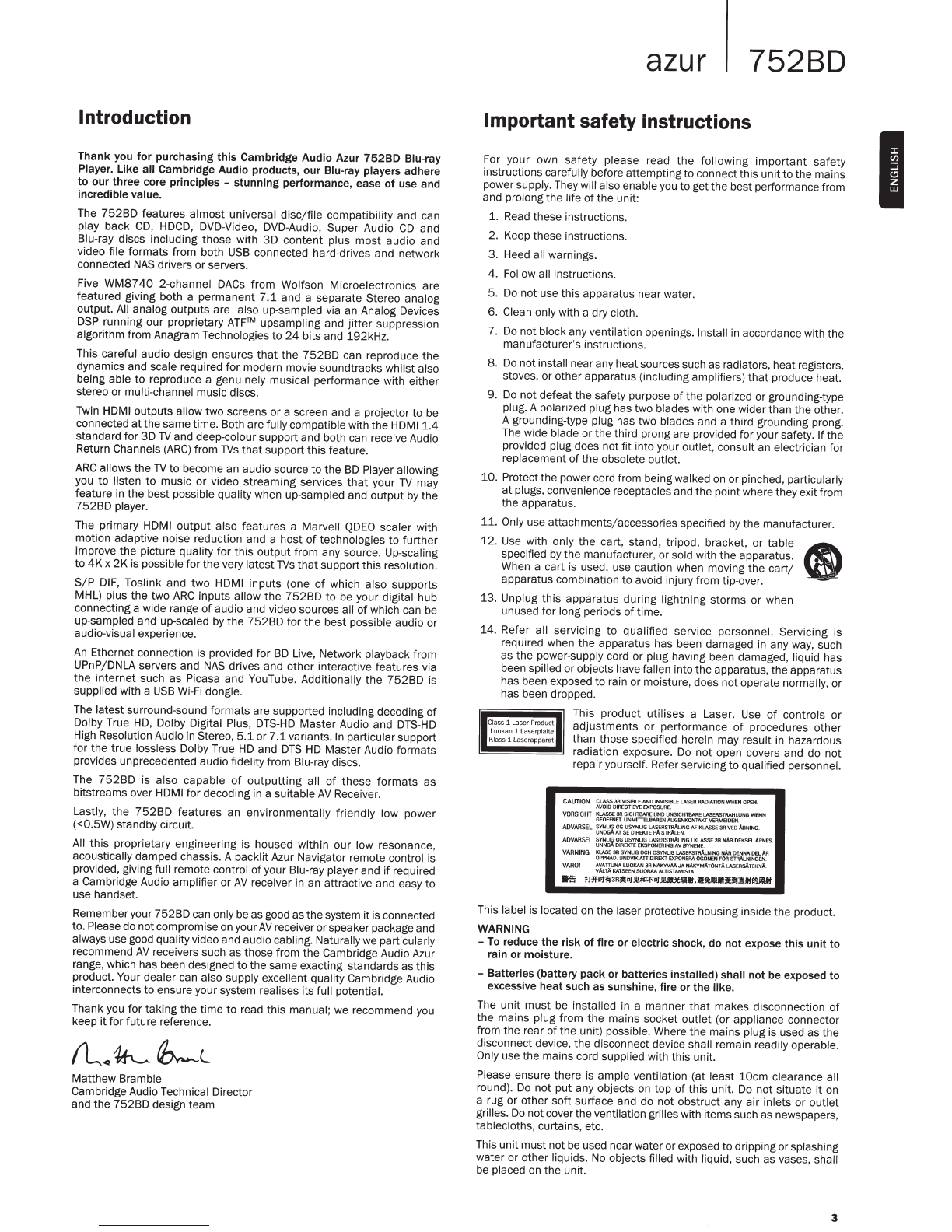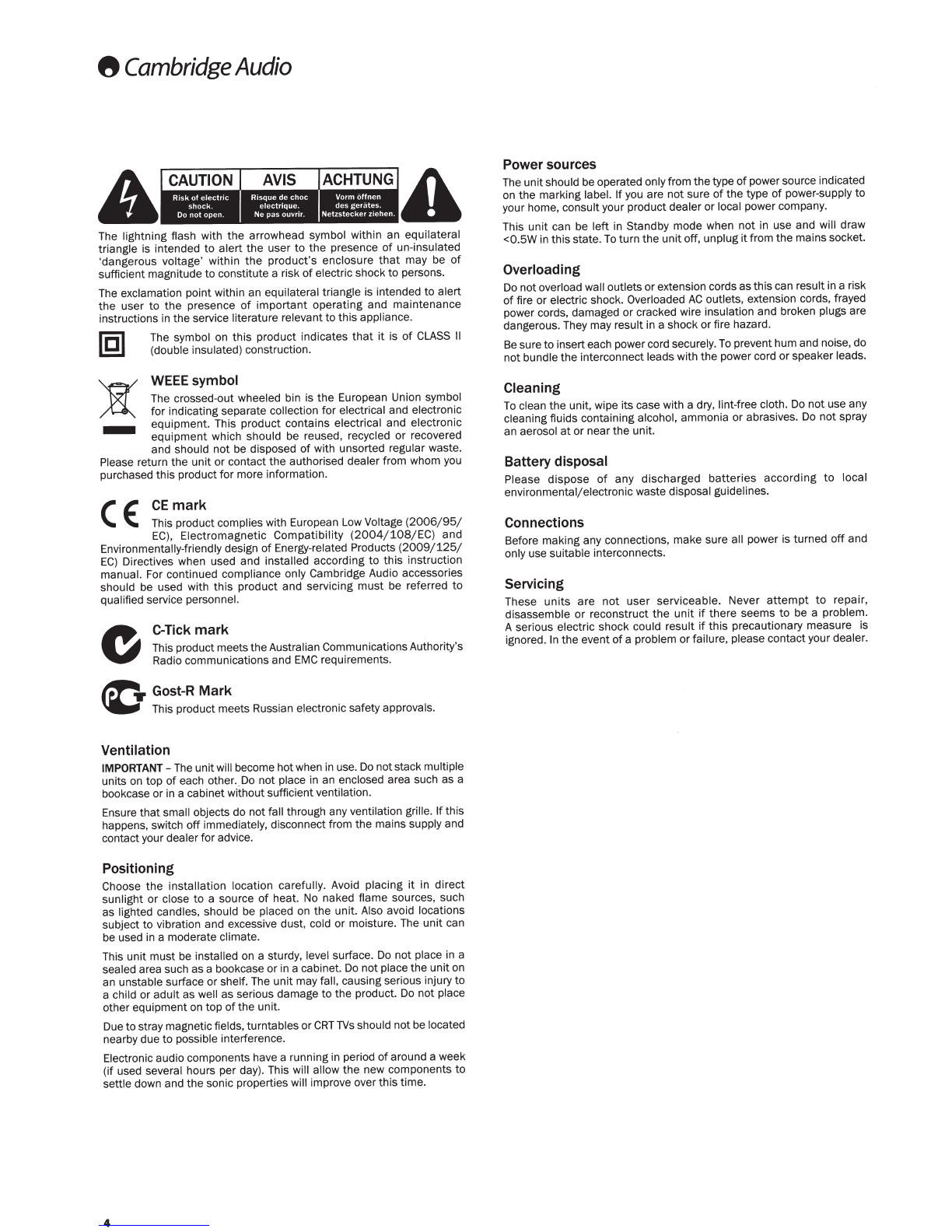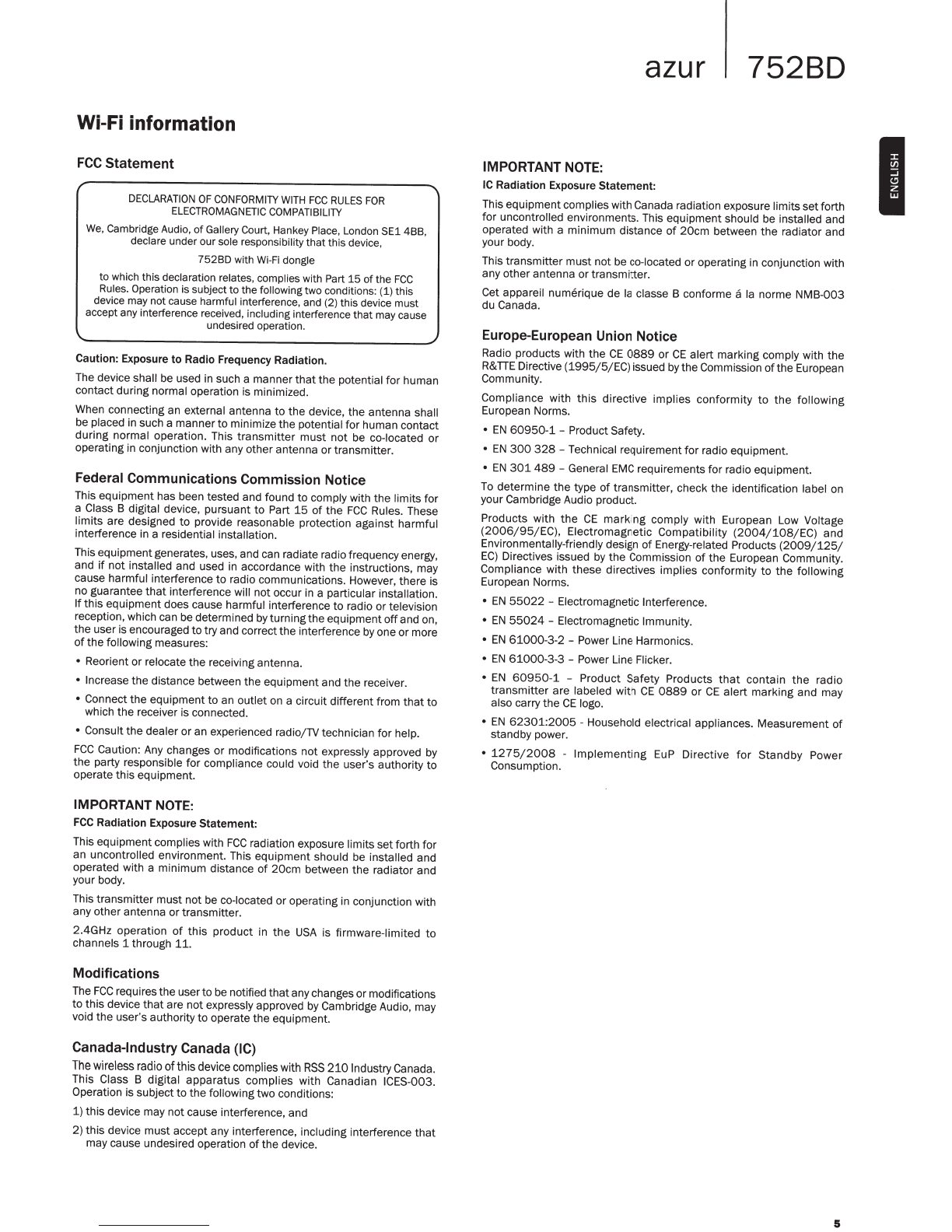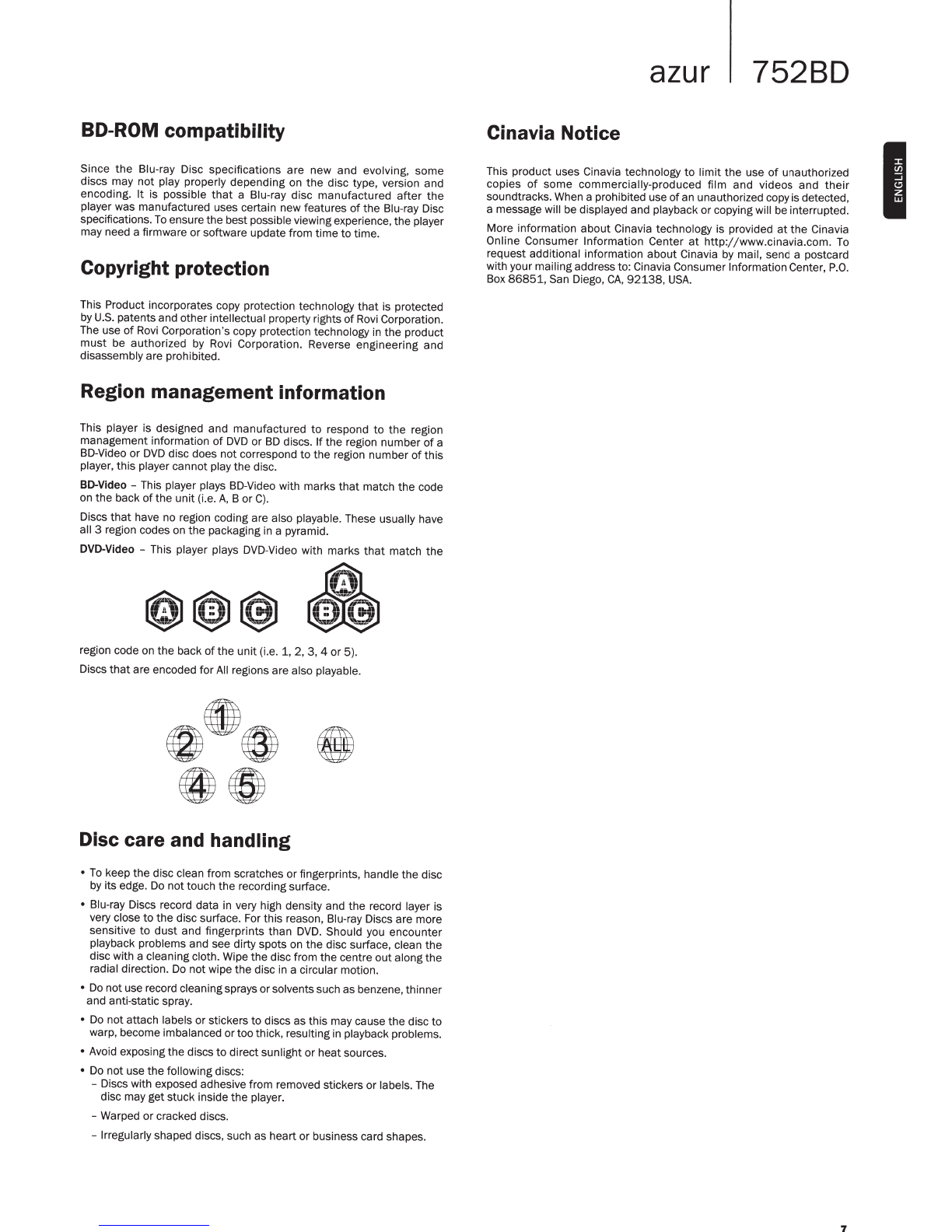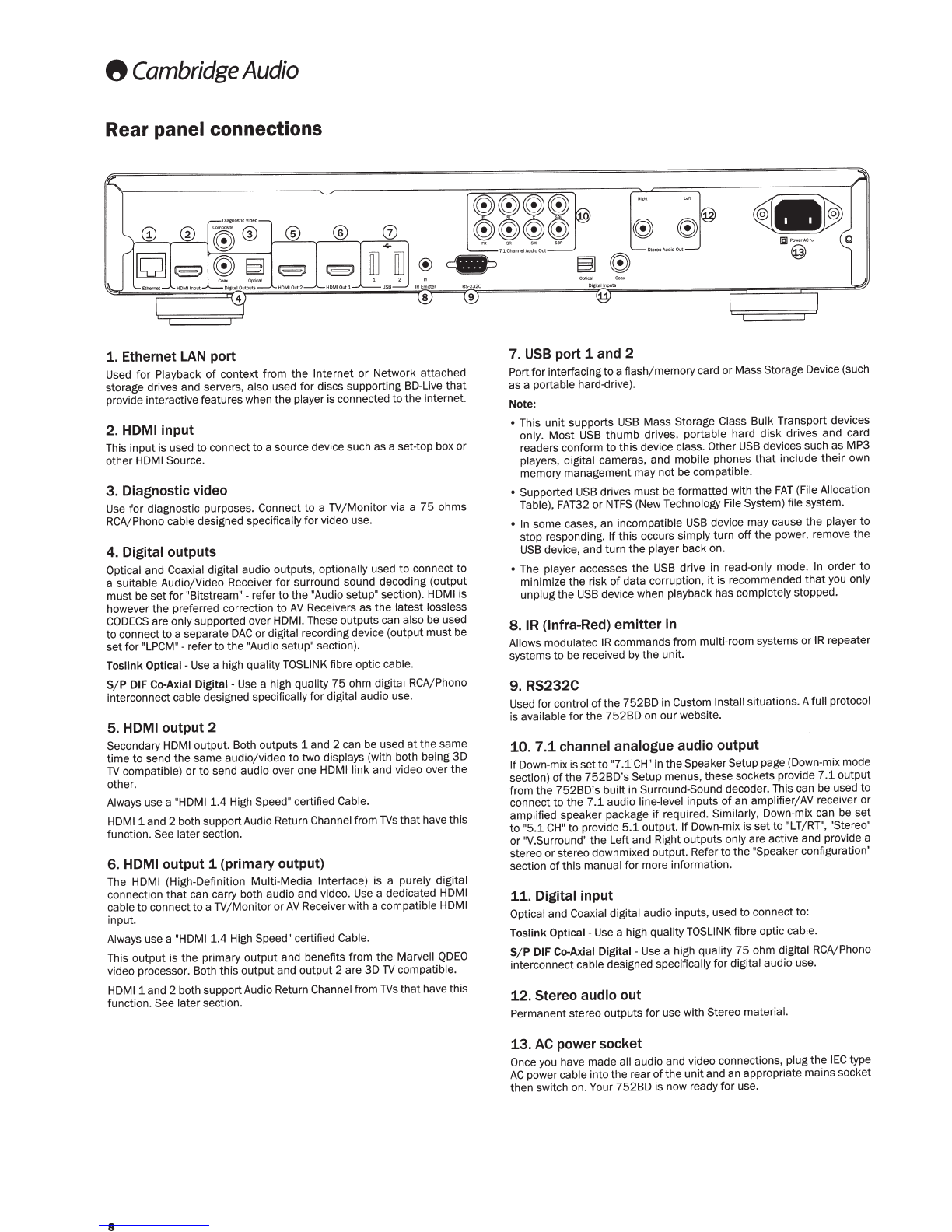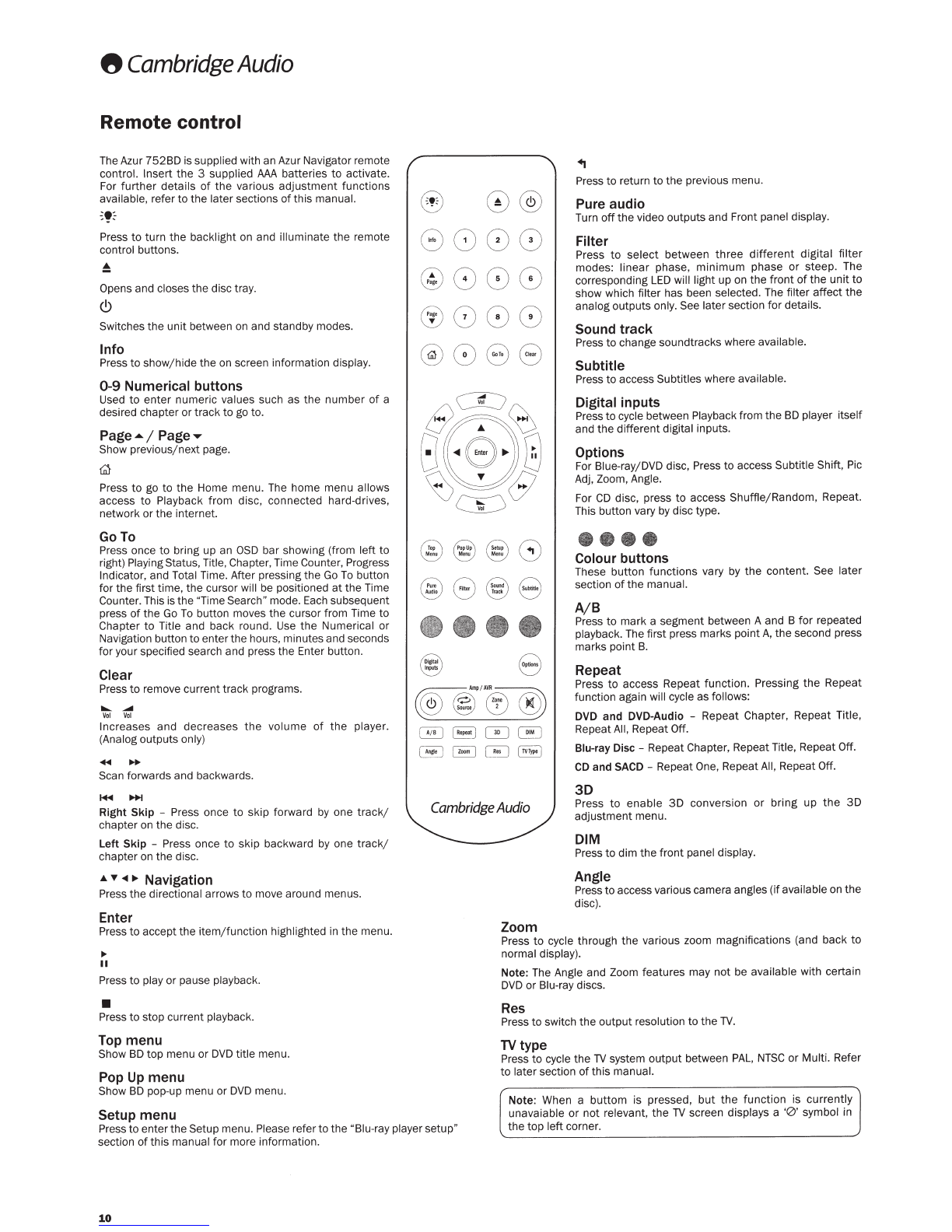Introduction
Thank you
for
purchasing this Cambridge Audio Azur
75280
Blu-ray
Player. Like all Cambridge Audio products, our Blu-ray players adhere
to
our
three core principles -stunning performance, ease
of
use and
incredible value.
The 752BD features almost universal disc/file compatibility and can
play back
CD,
HDCD
, DVD-Video, DVD-Audio, Super Audio
CD
and
Blu-ray discs including those with 3D content plus most audio and
video file formats from both
USB
connected hard-drives and network
connected
NAS
drivers or servers.
Five WM87
40
2-channel
DAC
s from Wolfson Microelec
tro
nics are
featured giving both a permanent
7.1
and a separate Stereo analog
output.
All
analog outputs are also up-sampled
via
an Analog Devices
DSP
running our proprietary
ATF'M
upsampling and
jitter
suppression
algorithm from Anagram Technologies
to
24
bi
ts
and 192kHz.
This careful audio design ensures
that
the
752BD can reproduce the
dynamics and scale required for modern movie soundtracks whilst also
being able
to
reproduce a genuinely musical performance with either
s
ter
eo or multi-channel music discs.
Twin
HDMI
outputs allow two screens or a screen and a projector
to
be
connected
at
thesame
tim
e.
Both arefully compatible with the
HDMI
1.4
standard for 3D
TV
and deep-colour support and both can receive Audio
Return Channels
(ARC)
from
TVs
that
supportthis feature.
ARC
allows
the
TV
to
become an audio source
to
the
BD
Player allowing
you to listen
to
music or video streaming services
that
your
TV
may
feature
in
the best possible quality when up-sampled and output
by
the
752BD player.
The primary HDMI
output
also features a Marvell
QDEO
scaler with
motion adaptive noise reduction and a host
of
technologies
to
further
improve the picture quality for this outp
ut
from any source. Up-scaling
to
4K
x 2K is possible for
th
e very latest
TVs
that
supportthis
re
solution.
S/ P
DIF
, Toslink and two HDMI inputs (one
of
which also supports
MHL) plus the two
ARC
inputs allow the 752BD to be your digital hub
connecting a wide range
of
audio and video sources all
of
which can
be
up-sampled and up-scaled
by
the 752BD
for
the best possible audio or
audio-visual experience.
An
Ethernet conne
ct
ion is provided for
BD
Liv
e,
Network playback from
UPnP
/
DNLA
servers and
NAS
drives and other interactive features via
the
intern
et
such as Picasa and YouTube. Additionally the 752BD is
supplied with a
USB
Wi
-
Fi
dongle.
The
latestsurround-sound formats are supported including decoding
of
Dolby True
HD
, Dolby Digital Plus,
DTS-HD
Master Audio and
DTS-HD
High Resolution Audio in Stereo,
5.1
or 7.1variants.
In
particularsupport
for the true lossless Dolby True
HD
and
DTS
HD
Ma
ster Audio formats
provides unprecedented audio fidelity from Blu-
ray
discs.
The 752BD is also capable
of
ou
tputtin
g all
of
these formats as
bitstreams over HDMI for decoding in a suitable
AV
Receiver.
L
ast
ly,
the
752BD
features an environmentally friendly low power
(
<0
.5W) standby circuit.
All this proprietary engineering is housed within our low resonance,
acoustically damped chass
is.
A backlit Azur Navigator remote control is
provided, givingfull remote control
of
your Blu-ray player and
if
required
a Cambridge Audio amplifier or
AV
receiver
in
an attractive and easy to
use handset.
Rememberyour 752BD can
on
ly
be asgood as thesystem
it
is connected
to. Please donotcompromise on your
AV
receiverorspeaker
pa
ckage and
always usegood qualityvideo and audio cabling. Naturallywe particularly
recommend
AV
receivers such as those from the Cambridge Audio Azur
range, which has been designed tothe same exacting standards as this
product. Your dealer can also supply excellent quality Cambridge Audio
int
erconnects to ensure your system realises its full potential.
Thank
you
for taking the time
to
read
this
manual;
we
recommend you
keep itfor future referen
ce
.
fl
..
4f..__~L
Matthew Bramble
Cambridge Audio Technical Director
and the 752BD design team
azur
75280
Important safety instructions
For your own safety please read
the
following
important
safety
instructions carefully before attempting
to
connectthis unitto the mains
power supply.
They
will also enable
you
togetthe best performance from
and prolongthe life
of
the
unit
:
1. Read these instructions.
2. Keep these instructions.
3. Heed all warnings.
4. Follow all instructions.
5.
Do
not use this apparatus near water.
6. Clean only with a dry cloth.
7.
Do
not block any ventilation openings. Install
in
accordance with the
manufacturer's instructions.
8.
Do
notinstall nearany heatsources such as radiators,heat registers,
stoves, or other apparatus (including amplifiers)
that
produce heat.
9.
Do
not defeatthe safety purpose
of
the polarized or grounding-type
plug. A polarized plug has two blades with one wider than the other.
A grounding-type plug has two blades and a third grounding prong.
The
wide blade or the third prong are provided for your safety. If the
provided plug does not fit into your outlet, consult an electrician for
replacement
of
the obsolete outlet.
10. Protectthe power cord from being
wa
lked
on
orpinched, particularly
at
plugs, convenience receptacles and the pointwhere theyexitfrom
the apparatus.
11
. Only use attachments/accessories specified
by
the manufacturer.
12. Use with only
the
cart, stand, tripod, bracket, or table
Cl
specified
by
the manufacturer, or sold with the apparatus.
When a cart is used, use caution when moving the
cart;
apparatus combination to avoid injuryfrom tip-over.
13. Unplug this apparatus during lightn
in
g storms or when
unused for long periods
of
time.
14
. R
efe
r all servicing
to
qualified service personnel. Servicing is
required when the apparatus has been damaged in any
way,
such
as the power-supply cord or plug having been damaged, l
iq
uid has
been spilled orobjects have fallen intotheapparatus, the apparatus
has been exposed
to
rain ormoisture, does not operate normall
y,
or
has been dropped.
This product utilises a Laser. Use
of
controls or
adjustments
or
performance
of
procedures
ot
her
than those specified herein may result
in
ha
zardous
radiation exposure. Do
not
open covers and do not
repair yourse
lf
. Refer servicingto qualified
pe
rso
nnel.
CAUTION
CI.A'>.'>
~VISIBlE
ANDIN\I!SIBLE LASER
RADIATION
WHEN OPEN
AVO
ID DIR£CT
EYE
EXPOSURE
.
VORS
ICH
T Kl.A
SSE
3A
S
IC
HTBAAE
UNO
UNSICHTllA~
E
L..
AS
ERSTRAHl
UN
G
Wf:NN
GE
O
FFNET
UNMITTEI.BAAEN
AUGENKONTAKr
IJERMEIOEN
AOVAASEL
SYNUG
OG
USYNLIG
L.ASeASTRAI..I'IIG
AI'
KLASSE
3R
VEO
Aim~«!.
.
UNDGA.
AT
SE
OIREKT
EPA
ST
RAI.f
N.
AOVARSEl
SYNUG
OG
IJSYNl.IG l..ASI:RSnW•.IN
Ci
I Kl.ASSE
3R
f'tAA
OEKSELA.PHES
UNNGA
OIREKT
E
EKSPON
ERING
AV
BYNENE
.
VAR
NIN
G
KlASS
3R
SYNUG
OCH
OSYNUG
......sEAS
TflALNING
NAn
O~NA
00..
A.R
0rrNA0
.
UNDVIK
ATI
O
IREKT
EXI'ONE
RA
0GOI'€NFOfl
ST
F!AL.NINGEN
.
VARQ
I
AVA
TI
IJNA LUOkAN
3R
H.lKYY.l.lJAN.lKYMAT0NTA l.ASERsATEILYA.
VAllA
KATSEEN
SUORM
AL
TISTAMISTA.
.
lS
f!Jfi;JfiJR!J!OJ'
JII.IIW'r
Jll..l'!:llll!
.
l!ll:lliii!I!Jidii!IUI
Thi
s label is located
on
the laser protective housing inside the product.
WARNING
-
To
reduce the risk
of
fire or electric shock, do not expose this unit
to
rain
or
moisture.
-Batteries (battery pack or batteries installed)shall not
be
exposed
to
excessive heatsuch as sunshine, fire
or
the
like.
The unit must be insta
ll
ed in a manner
that
makes disconnection
of
the
mains plug from
the
mains socket outl
et
(or appliance connector
from the rear
of
the unit)
po
ssible. Where the mains plug
is
used as the
disconnect device, the disconnect device shall remain readily operable.
Only usethe mains
co
rd
supplied with this unit.
Please ensure there is ample ventilation (
at
least
10cm
clearance a
ll
round). Do not
put
any objects on top
of
this
unit.
Do
not situate it on
a rug or other
soft
surface and
do
not obstruct any a
ir
inlets
or
outlet
grilles.
Do
notcovertheventilation grilles with itemssuchasnewspapers,
tablecloths, curtains, etc.
This unitmustnotbe used nearwater orexposed to drippingor splashing
water or other liquids. No objects fil
le
d with liquid, such as vases, sha
ll
be
pl
aced on the unit.
3
I