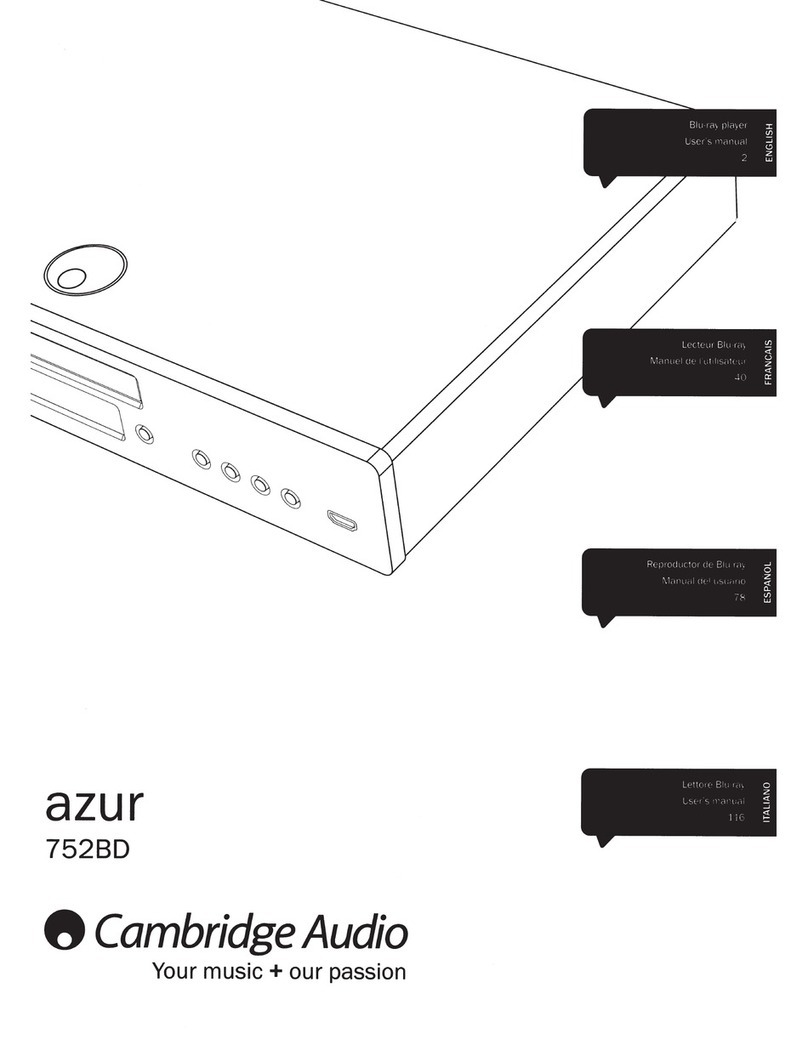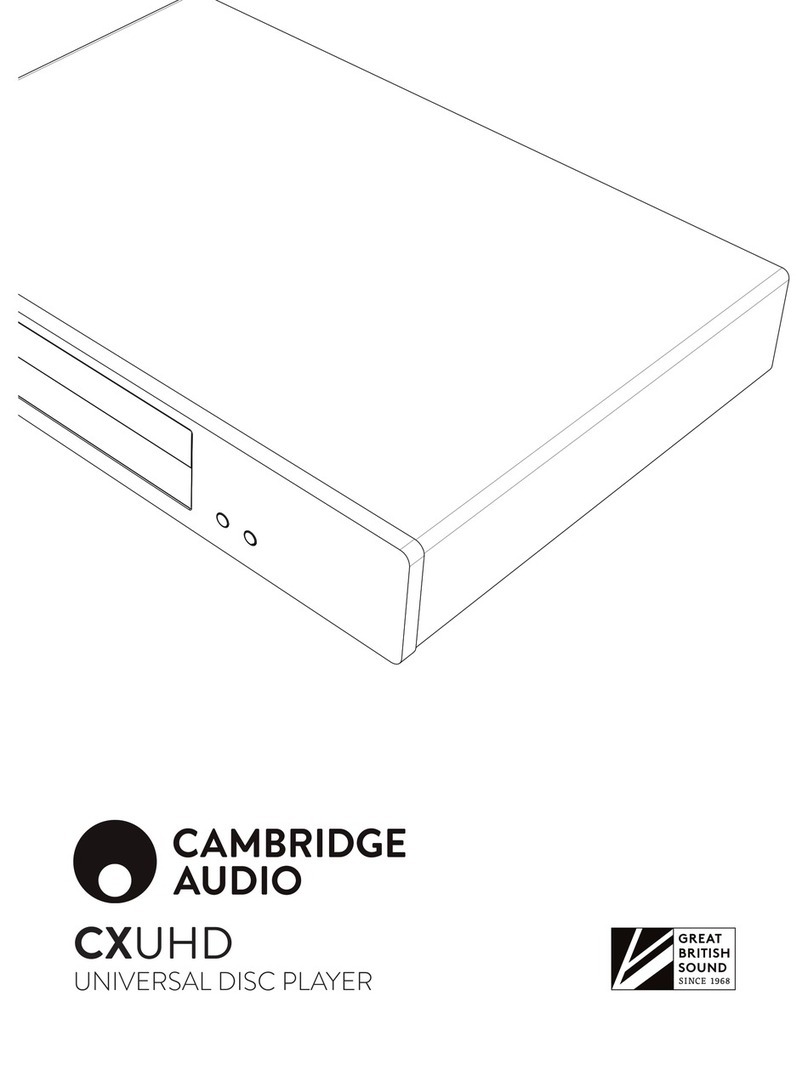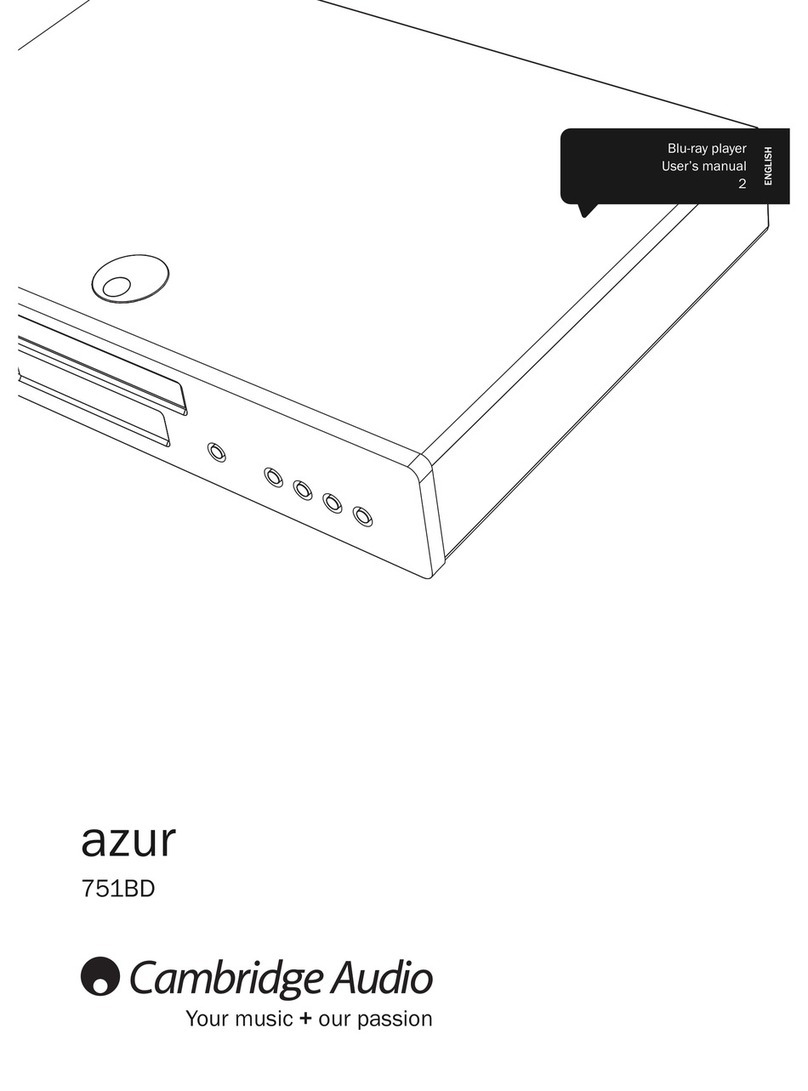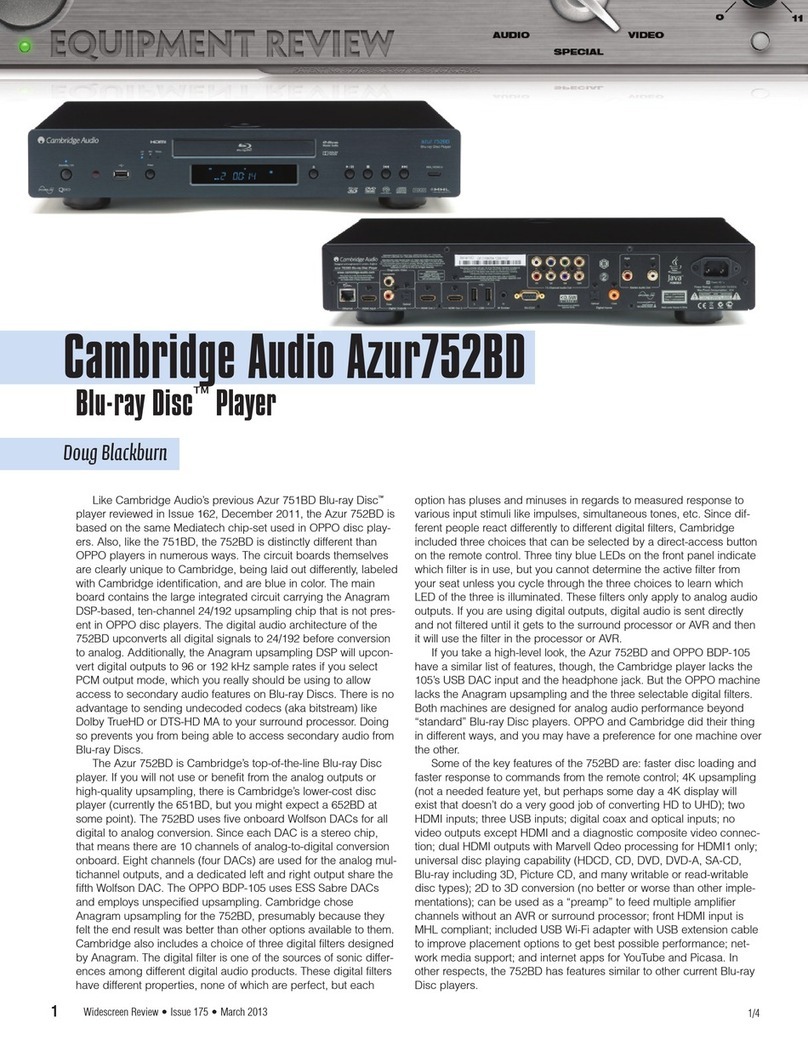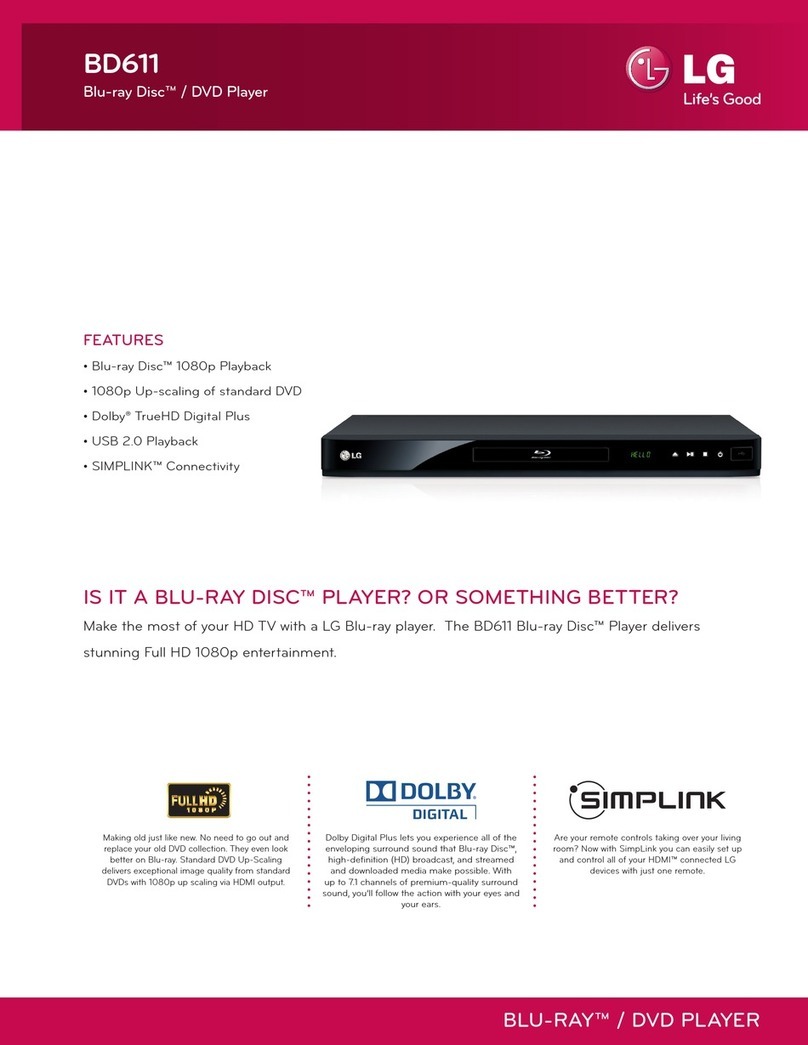8
Cambridge
Audio
Wi-Fi
information
Canada-Industry
Canada
(IC)
The wireless radio
of
this device complies with
RSS
210
Industry Canada.
This Class B digital apparatus complies with Canadian ICES-003.
Operation
is
subject to the following two conditions:
1)this device may not cause interference, and
2) this device must accept any interference, including interference
that
may cause undesired operation
of
the
device.
IMPORTANT
NOTE:
IC
Radiation Exposure Statement:
This equipment complies with Canada radiation exposure limitssetforth
for uncontrolled environments. This equipment should be installed and
operated with a minimum distance
of
20cm between the radiator and
your
body.
This transmitter must not be co-located or operating in conjunction with
any other antenna or transmitter.
Cet appareil numerique de
Ia
classe Bconforme a
Ia
norme NMB-003 du
Canada.
Europe-European
Union
Notice
Radio products with
the
CE
0889
or
CE
alert marking comply with the
R&
TIE Directive
(1995/5/EC)
issued
by
the Commission
of
the European
Community.
Compliance with this directive implies conformity
to
the following
European Norms.
•
EN
60950-1
-Product Safety.
•
EN
300 328
-Technical requirement for radio equipment.
•
EN
301489
-General
EMC
requirements for radio equipment.
To
determinethe type oftransmitter, check the identification label
on
your
Cambridge Audio product.
Products with
the
CE
marking comply with European
Low
Voltage
(2006/95/EC),
Electromagnetic Compatibility
(2004/108/EC)
and
Environmentally-friendly design
of
Energy-related Products
(2009/125/EC)
Directives issued
by
the
Commission
of
the European
Community. Compliance with these directives implies conformity to the
following European Norms.
•
EN
55022
-Electromagnetic Interference.
•
EN
55024-
Electromagnetic Immunity.
•
EN
61000-3-2 -Power Line Harmonics.
•
EN
61000-3-3 -Power Line Flicker.
•
EN
60950-1
-Product Safety Products
that
contain
the
radio
transmitter are labeled with
CE
0889
or
CE
alert markingand may also
carry
the
CE
logo.
•
EN
62301:2005
-Household electrical appliances. Measurement
of
standby power.
•
1275/2008
-Implementing
EuP
Directive for Standby Power
Consumption.
6
Limited warranty
Cambridge Audio warrants this product to be free from defects in
materials and workmanship (subject
to
the terms
set
forth below).
Cambridge Audio will repair or replace (at Cambridge Audio's option) this
product orany defective parts
in
this product. Warranty periods may vary
from country to country. If in doubt consult your dealer and ensure
that
you
retain proof
of
purchase.
To
obtain warranty service, please contact
the
Cambridge Audio
authorised dealer from which
you
purchased this product.
If
your dealer
is
not equipped
to
perform the repair
of
your Cambridge Audio product,
it can be returned
by
your dealer
to
Cambridge Audio or an authorised
Cambridge Audio service agent.
You
will need to shipthis product
in
either
its original packaging or packaging affording an equal degree
of
protection.
Proof
of
purchase in
the
form of a bill
of
sale or receipted invoice, which
is
evidence
that
this product
is
within
the
warranty period, must be
presented to obtain warranty service.
This warranty is invalid
if
(a)
the
factory-applied serial number has been
altered or removed from this product or (b) this product was
not
purchased from a Cambridge Audio authorised dealer.
You
may call
Cambridge Audio or your local country Cambridge Audio distributor
to
confirm
that
you have an unaltered serial number
and/or
you
made a
purchase from a Cambridge Audio authorised dealer.
This warranty does notcover cosmetic damage ordamage due to acts
of
God, accident, misuse, abuse, negligence, commercial use, or
modification of, or
to
any
part
of,
the
product. This warranty does
not
cover damage due to improper operation, maintenance or installation, or
attempted repair
by
anyone otherthan Cambridge Audio or a Cambridge
Audio dealer, or authorised service agent which is authorised
to
do
Cambridge Audio warranty work.
Any
unauthorised repairs will void this
warranty. This warranty does not cover products sold
AS
IS
or
WITH
ALL
FAULTS.
REPAIRS
OR
REPLACEMENTS
AS
PROVIDED
UNDER
THIS
WARRANTY
ARE
THE
EXCLUSIVE
REMEDY
OF
THE
CONSUMER.
CAMBRIDGE
AUDIO
SHALL
NOT
BE
LIABLE
FOR
ANY
INCIDENTAL
OR
CONSEQUENTIAL
DAMAGES
FOR
BREACH
OF
ANY
EXPRESS
OR
IMPLIED
WARRANTY
IN
THIS
PRODUCT.
EXCEPT
TO
THE
EXTENT
PROHIBITED
BY
LAW,
THIS
WARRANTY
IS
EXCLUSIVE
AND
IN
LIEU
OF
ALL
OTHER
EXPRESS
AND
IMPLIED
WARRANTIES
WHATSOEVER
INCLUDING,
BUT
NOT
LIMITED
TO,
THE
WARRANTY
OF
MERCHANTABILITY
AND
FITNESS
FOR
A
PRACTICAL
PURPOSE.
Some countries and
US
states do notallow the exclusion or limitation
of
incidental or consequential damages or implied warranties so the above
exclusions may not apply
to
you. This warranty gives
you
specific legal
rights, and
you
may have other statutory rights, which vary from state
to
state or country to country.
For
any service, in or
out
of
warranty, please contact your dealer.
Plug-fitting
Instructions
(UK
only)
The
cord supplied with this appliance is factory-fitted with a
UK
mains plugfitted with
a 3-amp fuse inside. If it is necessary
to
change the fuse, it is
important
that
a
3-amp fuse is used. If the plug needs
to
be changed because
it
is not suitable for
your socket, or becomes damaged,
it
should be
cut
off
and an appropriate plug
fitted following the wiring instructions below.
The
plug
must
then be disposed
of
safely, as insertion into a mains socket is likely
to
cause
an
electrical hazard. Should
it be necessary
to
fit a 3-pin
BS
mains plug to the power cord, the wires should be
fitted as shown
in
this diagram. The colours of the wires
in
the mains lead
of
this
appliance may notcorrespond with the coloured markings identifyingthe terminals
in
your plug. Connect them as follows:
The wire which is coloured
BLUE
must
be
connected to the terminal which is marked with
the letter 'N' or coloured
BLACK.
GREEN/
E
YELLOW
The wire which is coloured
BROWN
must
be
BLUE-,.,,._.,..;·n~l
connected to the terminal which is marked with
N
the letter '
I.:
or coloured
RED.
The
wire which is coloured
GREEN/YELLOW
must
be connected to the terminal which is marked
with the letter 'E' or coloured
GREEN.
FUSE
Ifa standard 13-amp
(BS
1363)
plug is used, a 3-amp fuse must be fitted
or,
if
any
other type of plug is used, a 3-amp or 5-amp fuse must be fitted, either in the plug
or adaptor, or
on
the distribution board.