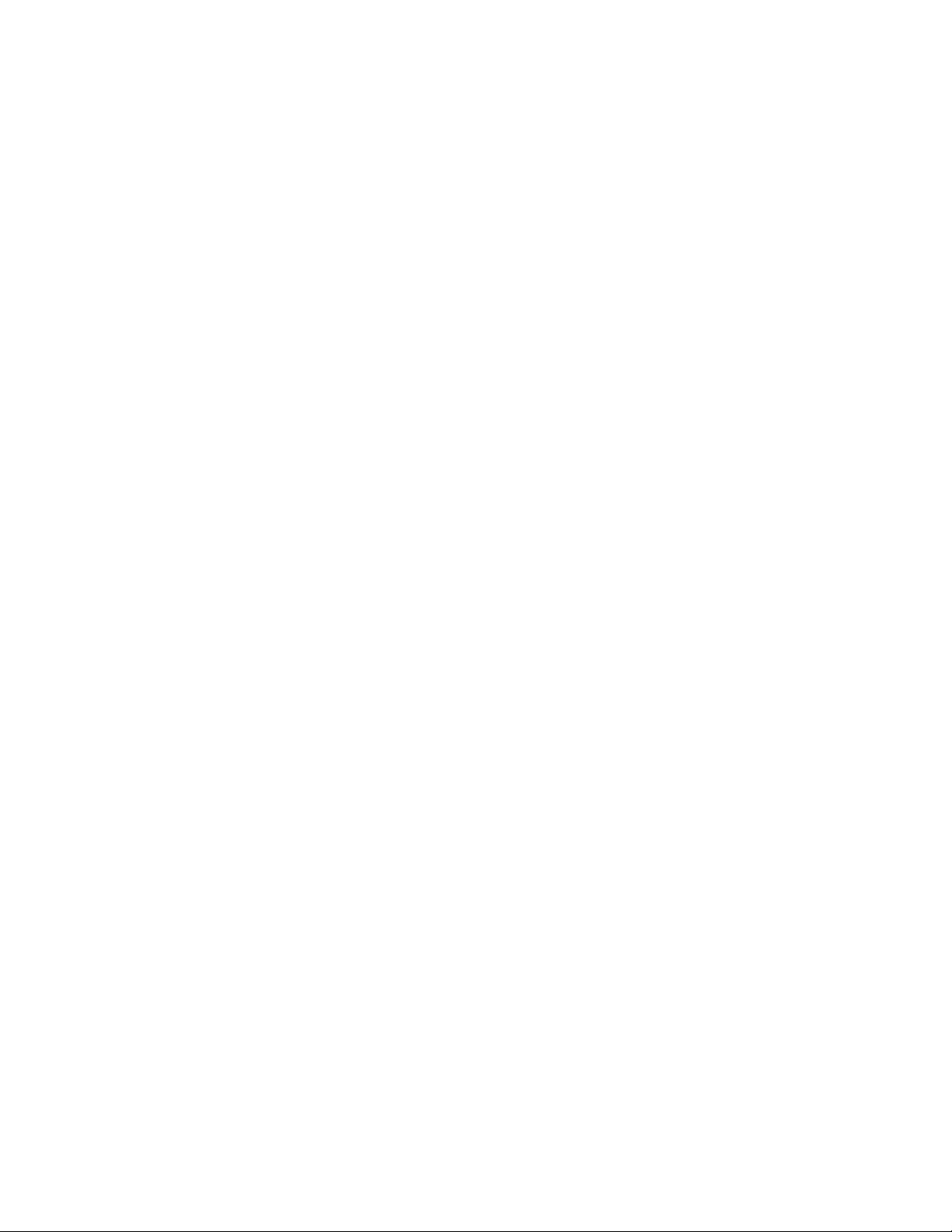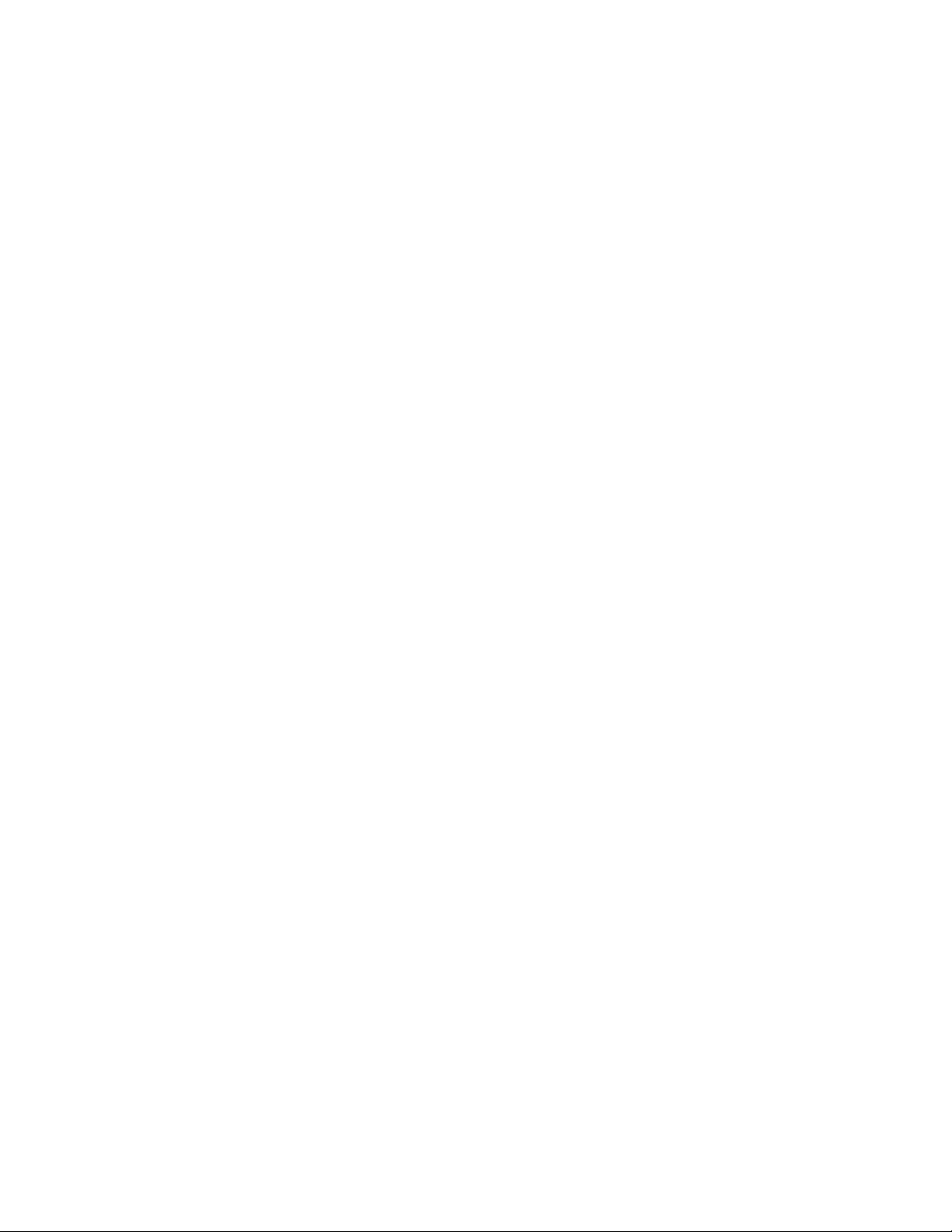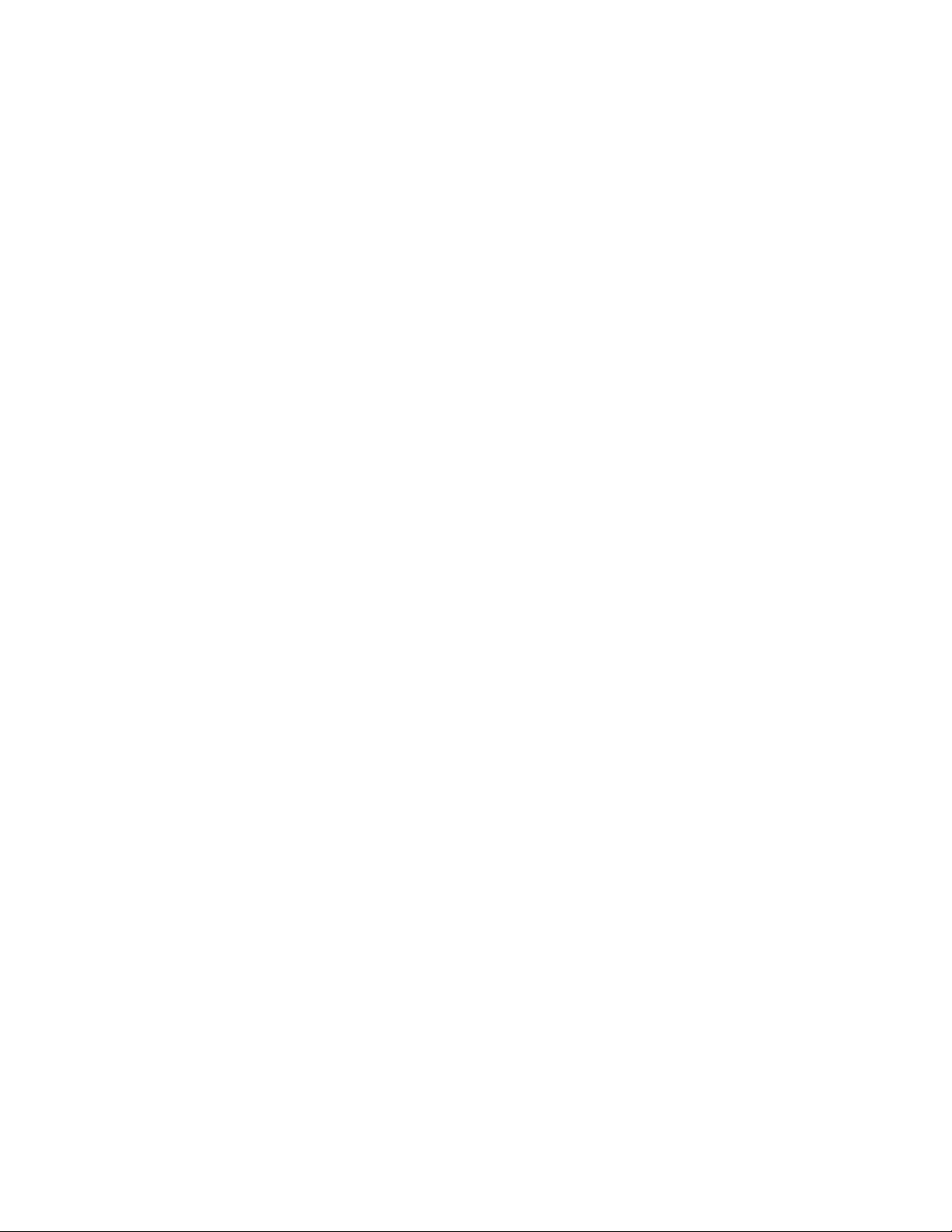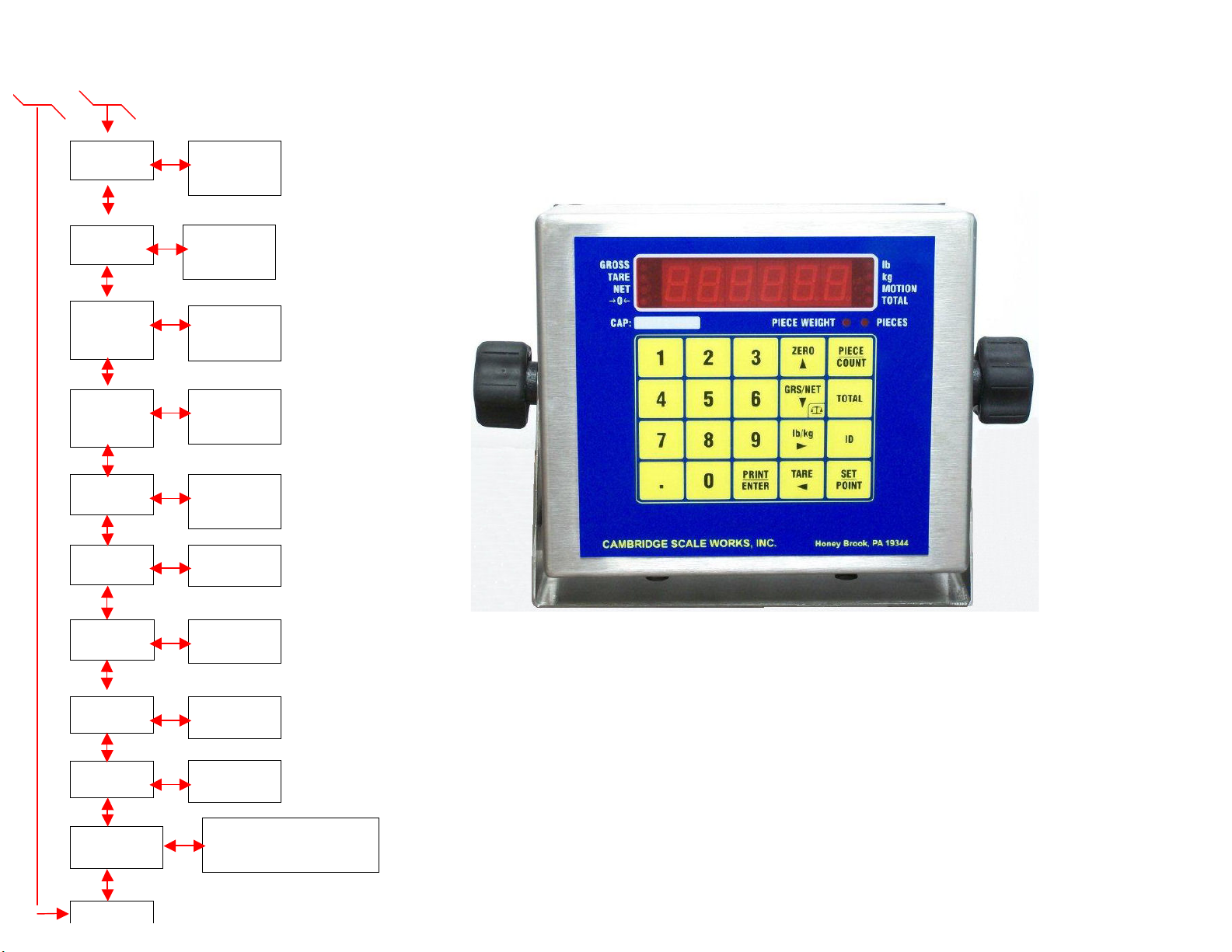9
2.2 Scale Menu Definitions
Enter Calibration / Setup mode by pressing and holding the GRS/NET key until Parameter and calibration
event counters are displayed, then release the key. When code is displayed, enter in sequence TARE,
lb/kg, GRS/NET, and PRINT/ENTER. ScAlE will be displayed. Press the down arrow key to enter the
scale menu. Press the right arrow key to enter each sub menu.
-P xxx, C xxx are event counters that will increment each time one or more changes are made
to the Scale or Calibration Parameters.
S1 Ntep 0 Non-Ntep mode 20,000 maximum division limit and no scale negative tests.
1NTEP mode (Default)
2Angle mode. Press the right arrow key to enter. Use the numeric keypad
to enter the desired selection (0,1, or 2), then press the PRINT/ENTER key to
save and exit. S1 will be displayed.
S2 Capacity 1 to 950,000 pounds. 5000 (Default) Press the right arrow key to enter. Use the
numeric keypad to enter the desired capacity then press the PRINT/ENTER key to
save and exit. S2 will be displayed.
S3 Count By .001, .01, .1, 1, .002, .02, .2, 2, .005, .05, .5, 5. 1(default) Use the up and down
arrow keys to choose the count by. Use the left and right arrow keys to choose the
decimal place, then press the PRINT/ENTER key to save and exit. S3 will be
displayed.
S4 Overload (105%) of the scale capacity. Press the right arrow key to enter. Use the numeric
keypad to enter the desired safe overload then press the PRINT/ENTER key to save
and exit. S4 will be displayed.
S5 Zero Limit 0 1.9%
1100% (Default) Press the right arrow key to enter. Use the numeric keypad
to enter the desired selection (0 or 1), then press the PRINT/ENTER key to
save and exit. S5 will be displayed.
S6 Filter 0 to 7, Where 0 is the fastest response and least filtering and 7 is the slowest
response or most filtering. 3 (Default) Press the right arrow key to enter. Use the
numeric keypad to enter the value, then Press the PRINT/ENTER key to save and
exit. S6 will be displayed.
S7 Motion Band 1 to 99 divisions. The weight display must be stable within the selected number of
divisions for the motion indicator to be turned off. 2 (Default) Press the right arrow
key to enter. Use the numeric keypad to enter the value, then press the
PRINT/ENTER key to and exit. S7 will be displayed.
S8 Motion Delay 0 to 99 updates. The weight display must be within the motion band for the
selected number of updates in order to turn off the motion indicator. 4 (Default)
Press the right arrow key to enter. Use the numeric keypad enter the value, then
press the PRINT/ENTER key to save and exit. S7 will be displayed.