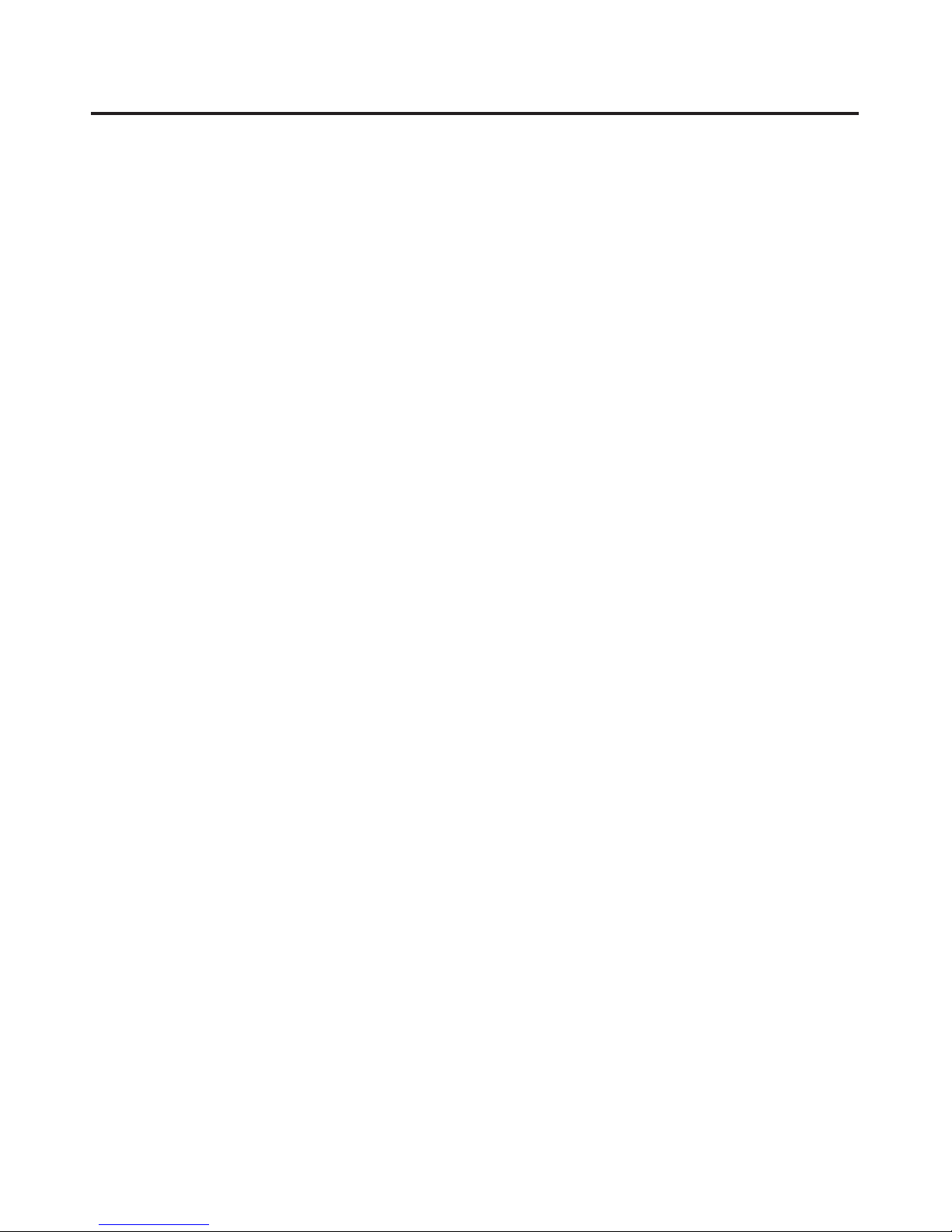3
IMPORTANT SAFETY INSTRUCTIONS
POWER-CORD PROTECTION – The AC power cord
should be routed so that it is not likely to be walked
on. No object should bring weight to bear on to the AC
power cord.
LIGHTNING – For added protection for this product
during a lightning storm, or when it is left unattended
and unused for long periods of time, unplug it from the
wall outlet. This will prevent damage to the product
due to lightning and power-line surges.
OVERLOADING – Do not overload wall outlets, exten-
sion cords, or integral convenience outlets as this can
result in a risk of fire or electric shock.
OBJECT AND LIQUID ENTRY – Never use probes of
any kind to reach into the product as they may touch
dangerous voltage points or short parts that could
result in a fire or electric shock. Never spill liquid of
any kind onto the product.
SERVICING – Do not attempt to service the product
yourself as opening or removing the cover may expose
you to dangerous voltage or other hazards. Refer all
servicing to qualified service personnel.
DAMAGE REQUIRING SERVICE – Immediately
unplug the product from the wall outlet or other power
source and refer servicing to qualified service person-
nel under the following conditions:
a) When the power-cord or plug is damaged.
b) If liquid has been spilled, or objects have fallen into
the product.
c) If the product has been exposed to rain or water.
d) If the product does not operate normally by follow-
ing the operating instructions; or exhibits a distinct
change in performance.
e) If the product has been dropped or damaged in
any way.
REPLACEMENT PARTS – When replacement parts
are required, be sure the service technician uses
replacement parts specified by Cambridge
SoundWorks, or ones which have the same character-
istics as the original part. Substandard substitutions
may result in fire, electric shock, or other hazards.
SAFETY CHECK – Upon completion of any service or
repairs, ask the service technician to perform safety
checks to determine that the product is in proper
operating condition.
READ INSTRUCTIONS – All safety and operating
instructions should be read before the product is
operated.
RETAIN INSTRUCTIONS – The safety and operating
instructions should be retained for future reference.
HEED WARNINGS – All warnings on the product and
in the operating instructions should be adhered to.
FOLLOW INSTRUCTIONS – All operating and use
instructions should be followed.
CLEANING – Unplug the product from the wall outlet or
other power source before cleaning. Use a dry cloth
for cleaning.
ATTACHMENTS – Do not use any adapters or attach-
ments not recommended by Cambridge SoundWorks
as they may cause hazards.
WATER AND MOISTURE – Do not use the product
near water - for example, near a bath tub, wash bowl,
kitchen sink, or laundry tub; in a wet basement; or near
a swimming pool or other similar areas.
ACCESSORIES – Do not place the product on an
unstable cart, stand, tripod, bracket, or table. The
product may fall, causing serious injury to a child or
adult and serious damage to the product.
VENTILATION – Any slots, openings and metal fins
provided for ventilation must not be blocked or covered
such as by placing the product on a bed, sofa, deep
pile rug, or other similar surface. The product should
not be placed in a built-in installation such as a book-
case or rack unless sufficient clearance is maintained
to provide adequate ventilation.
HEAT – The product should be situated away from heat
sources such as radiators, heat registers, stoves, and
other products (including amplifiers) that produce heat.
POWER SOURCE – The product should be operated
only from the type of power source indicated on the
rear panel. If you are not sure of the type of power sup-
ply to your home, consult your dealer or local power
company.
POLARIZATION – The product is equipped with a
polarized alternating-current plug (a plug having one
blade wider than the other). This plug will fit into the
power outlet only one way. This is a safety feature. If
you are unable to insert the plug fully into the outlet, try
reversing the plug. If the plug should still fail to fit, con-
tact your electrician to replace your obsolete outlet. Do
not defeat the safety purpose of the polarized plug.