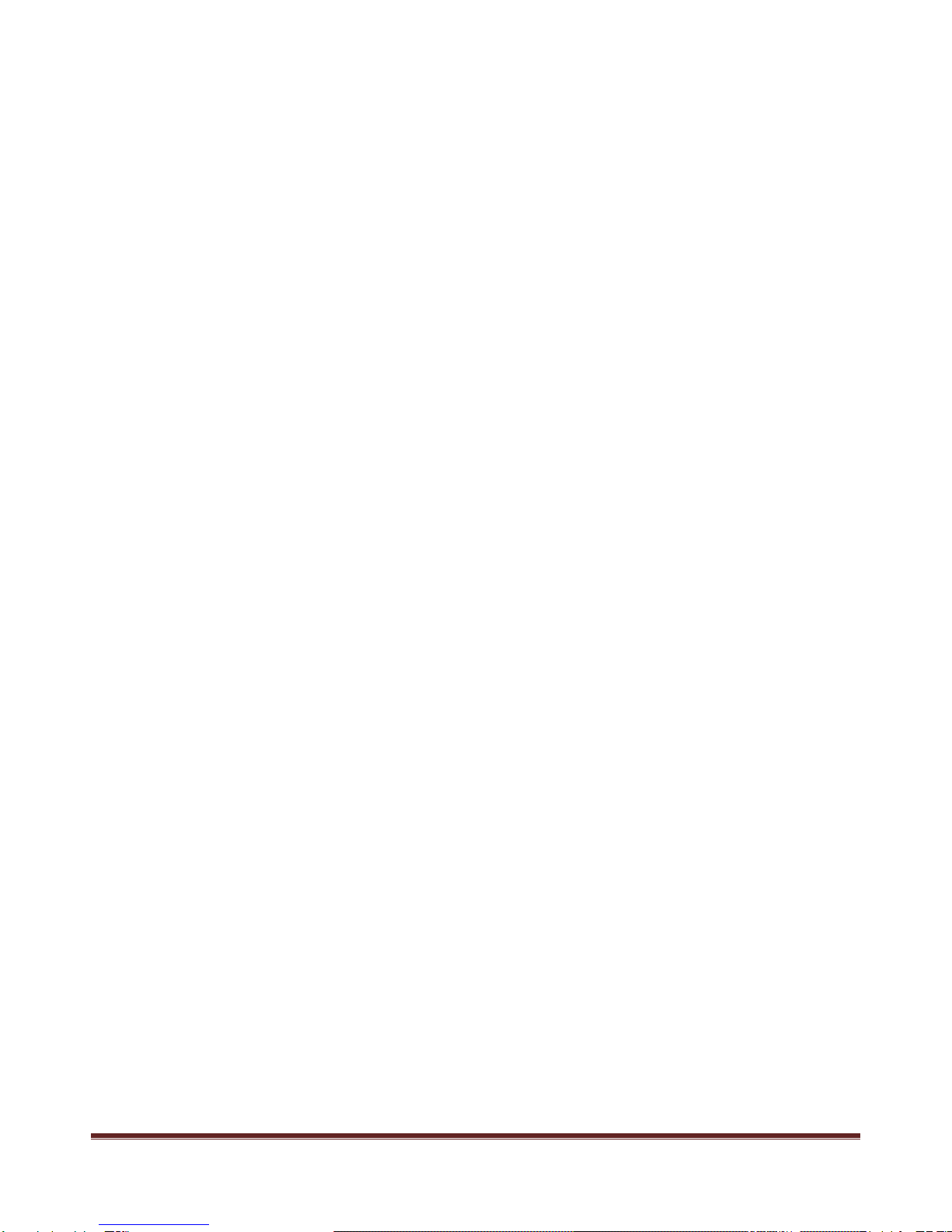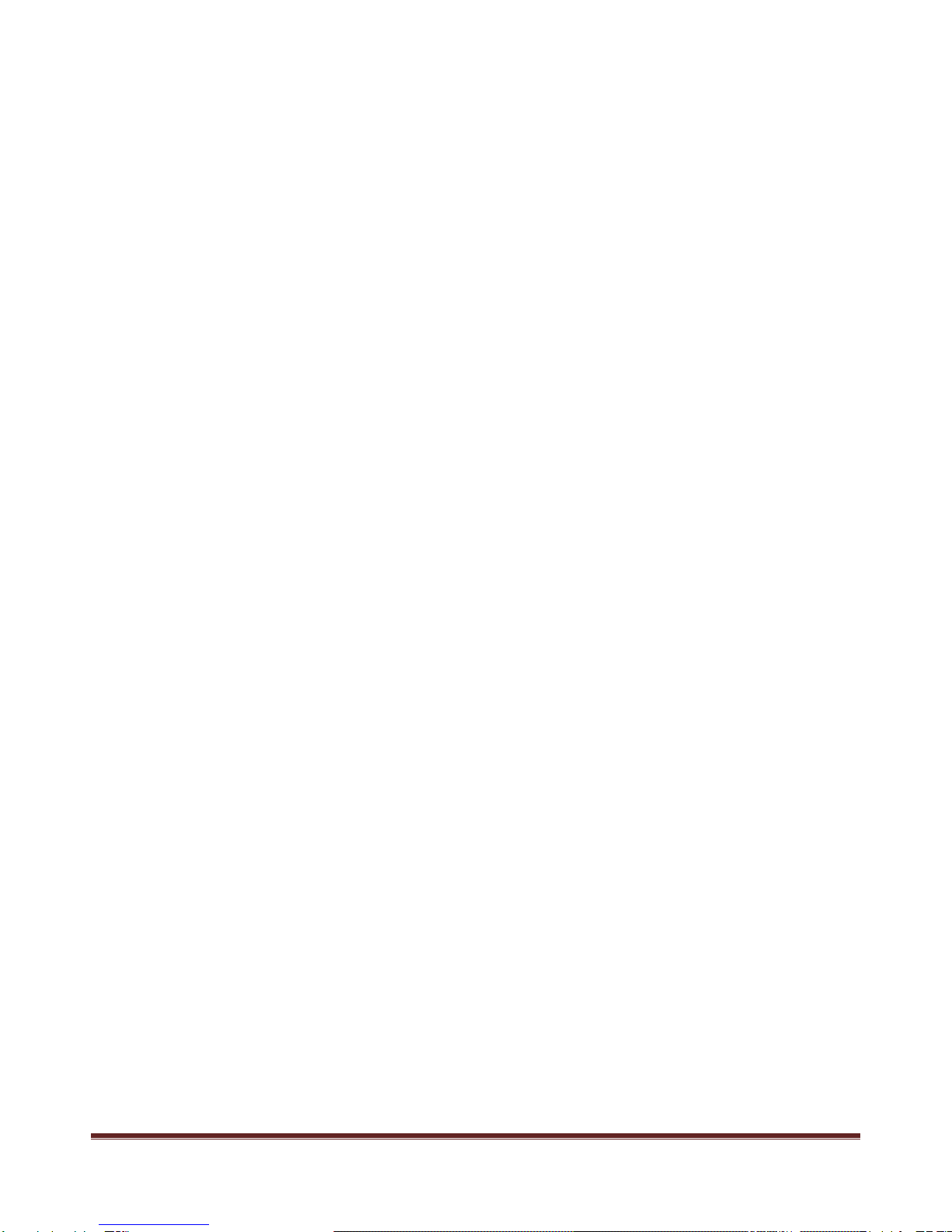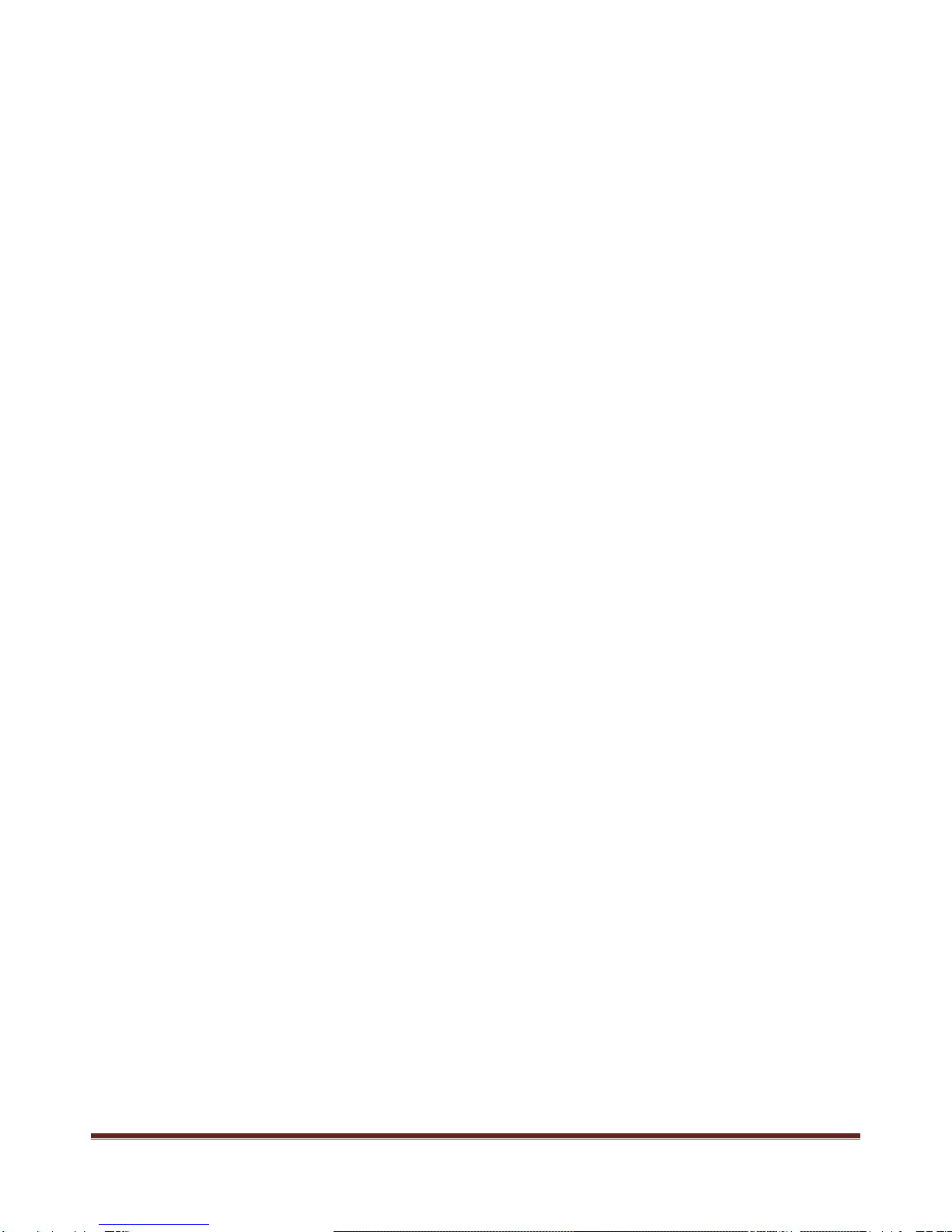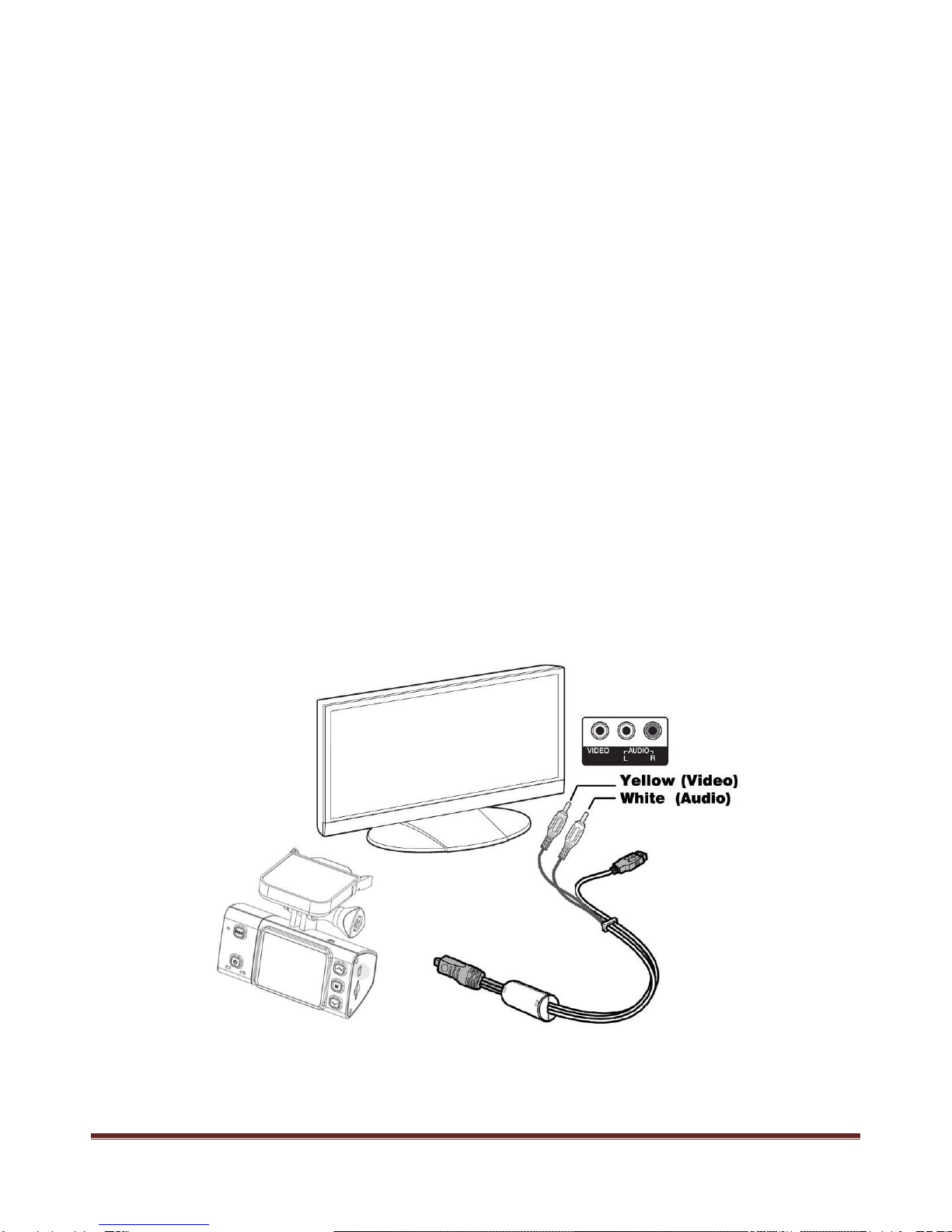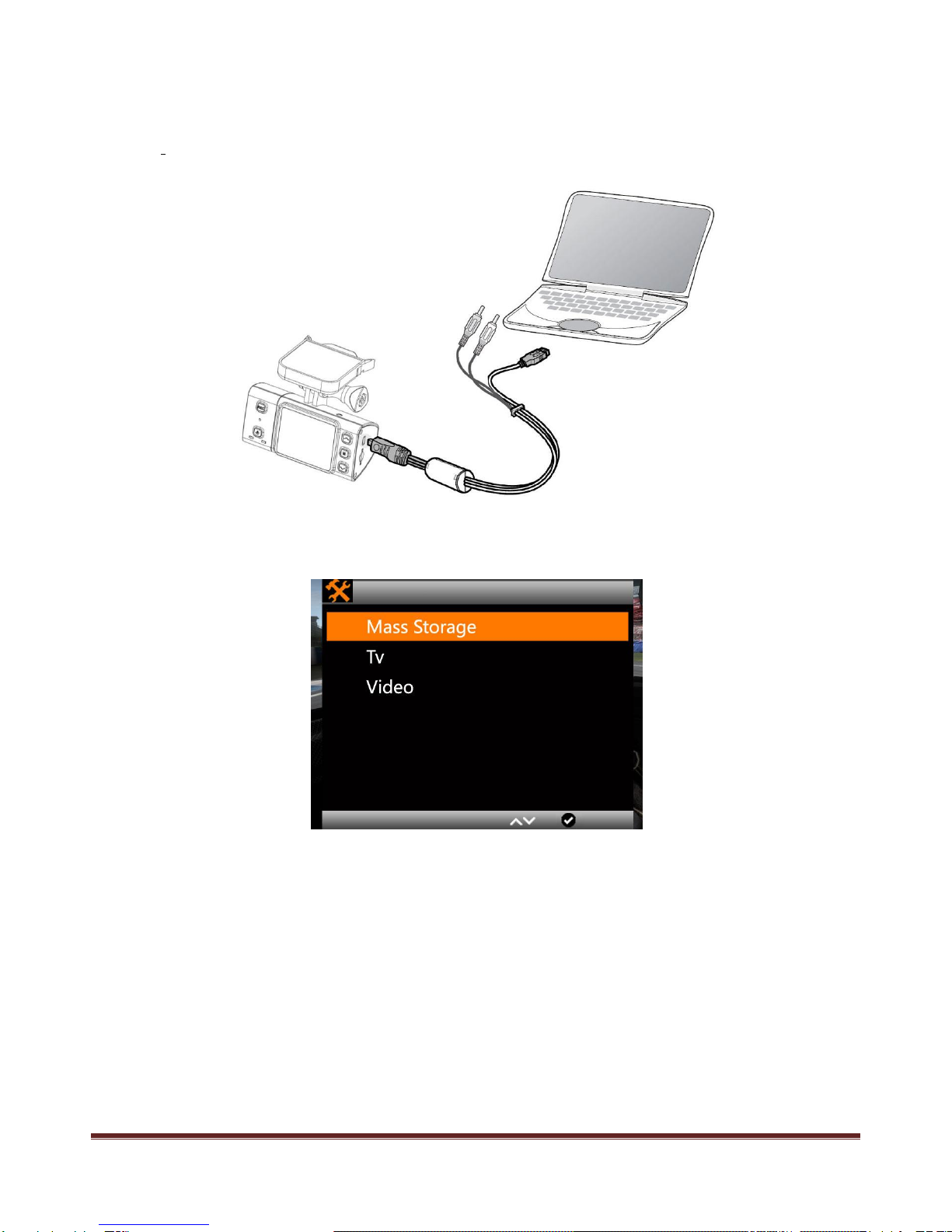~ 2 ~
Catalog
Main Feature ................................................................................................................................. 4
Install and Use ............................................................................................................................... 5
1. Camera buttons.................................................................................................................. 5
2. Install Memory Card ........................................................................................................... 6
3. Install the Mounts............................................................................................................... 6
4. Connect to cigar lighter ...................................................................................................... 7
5. Video record and Capture................................................................................................... 7
6. Video Playback ................................................................................................................... 8
7. Delete files ......................................................................................................................... 8
8. Connect to Television ......................................................................................................... 9
9. Connect with Computer.................................................................................................. 10
System Icons................................................................................................................................ 11
REC Setting .................................................................................................................................. 12
REC Mode .............................................................................................................................. 12
1. Video Resolution : ............................................................................................................ 12
2. Loop record setting .......................................................................................................... 12
3. Motion Detection ............................................................................................................. 13
4. Record Audio ................................................................................................................... 13
5. Date & Time stamp .......................................................................................................... 14
6. G-Sensor .......................................................................................................................... 14
7. Fatigue driving Warning ................................................................................................. 15
Video & Picture Setting............................................................................................................... 16
1. Picture Capture Mode....................................................................................................... 16
2. Image size ........................................................................................................................ 17
3. Still Picture Quality ........................................................................................................... 17