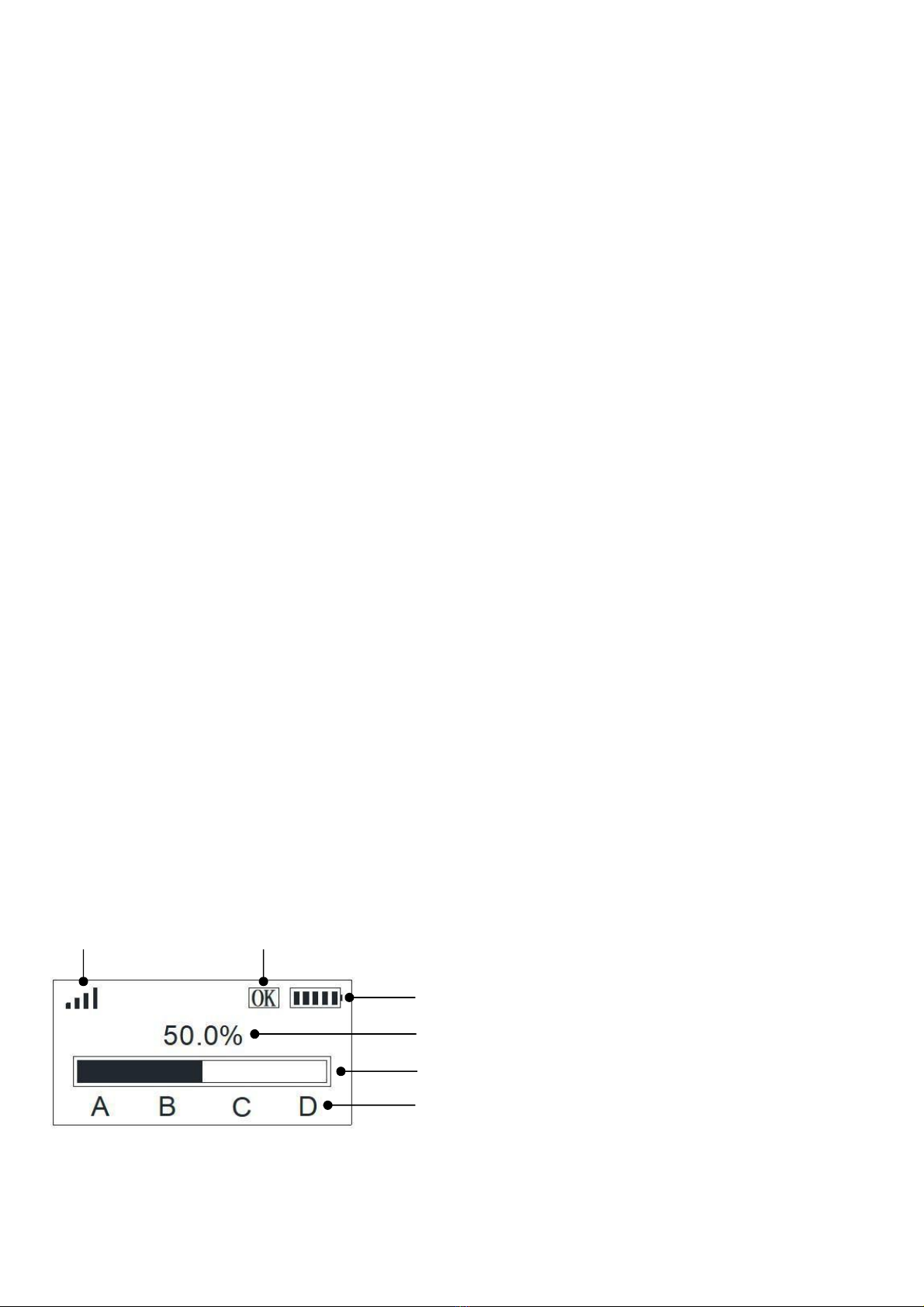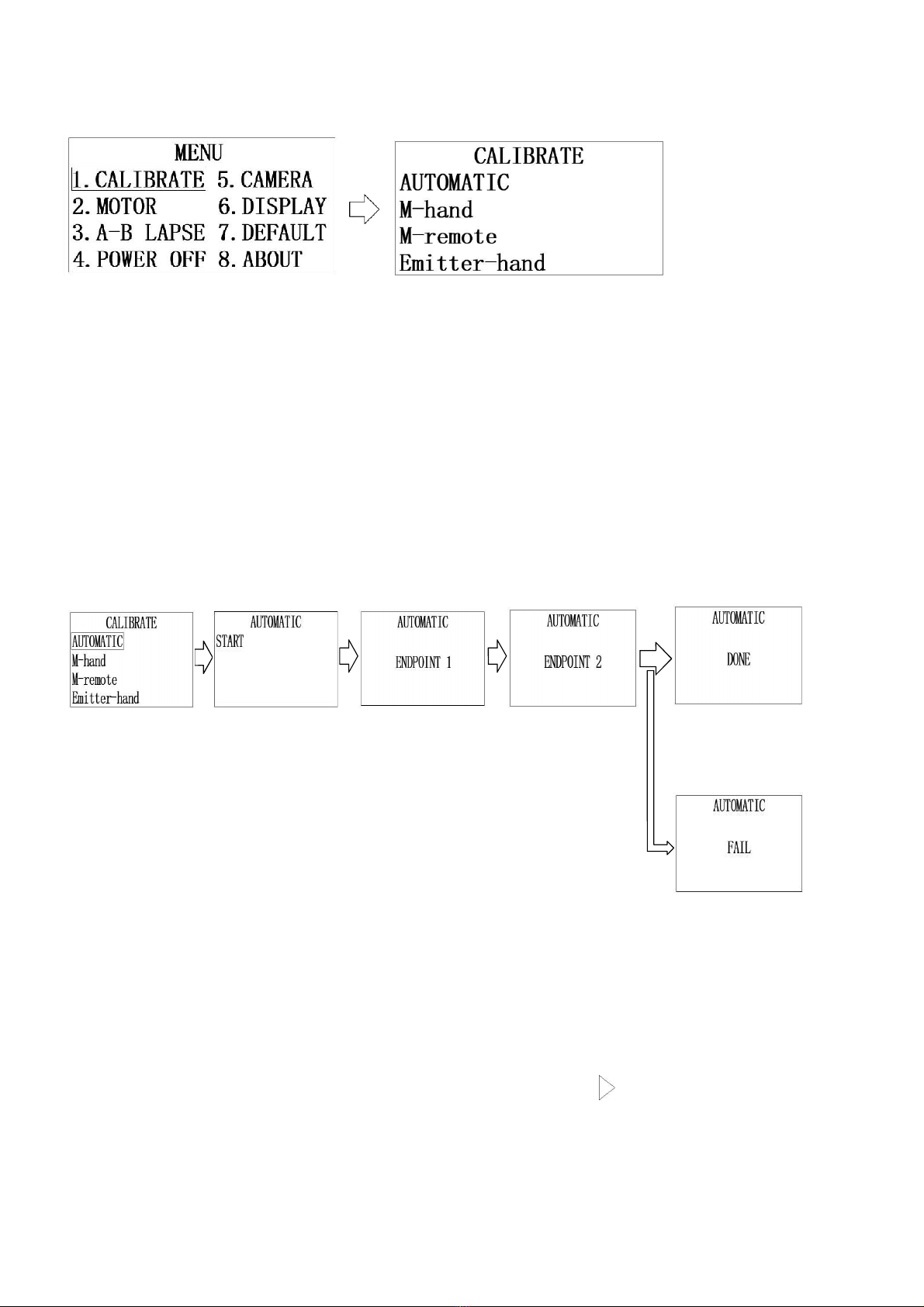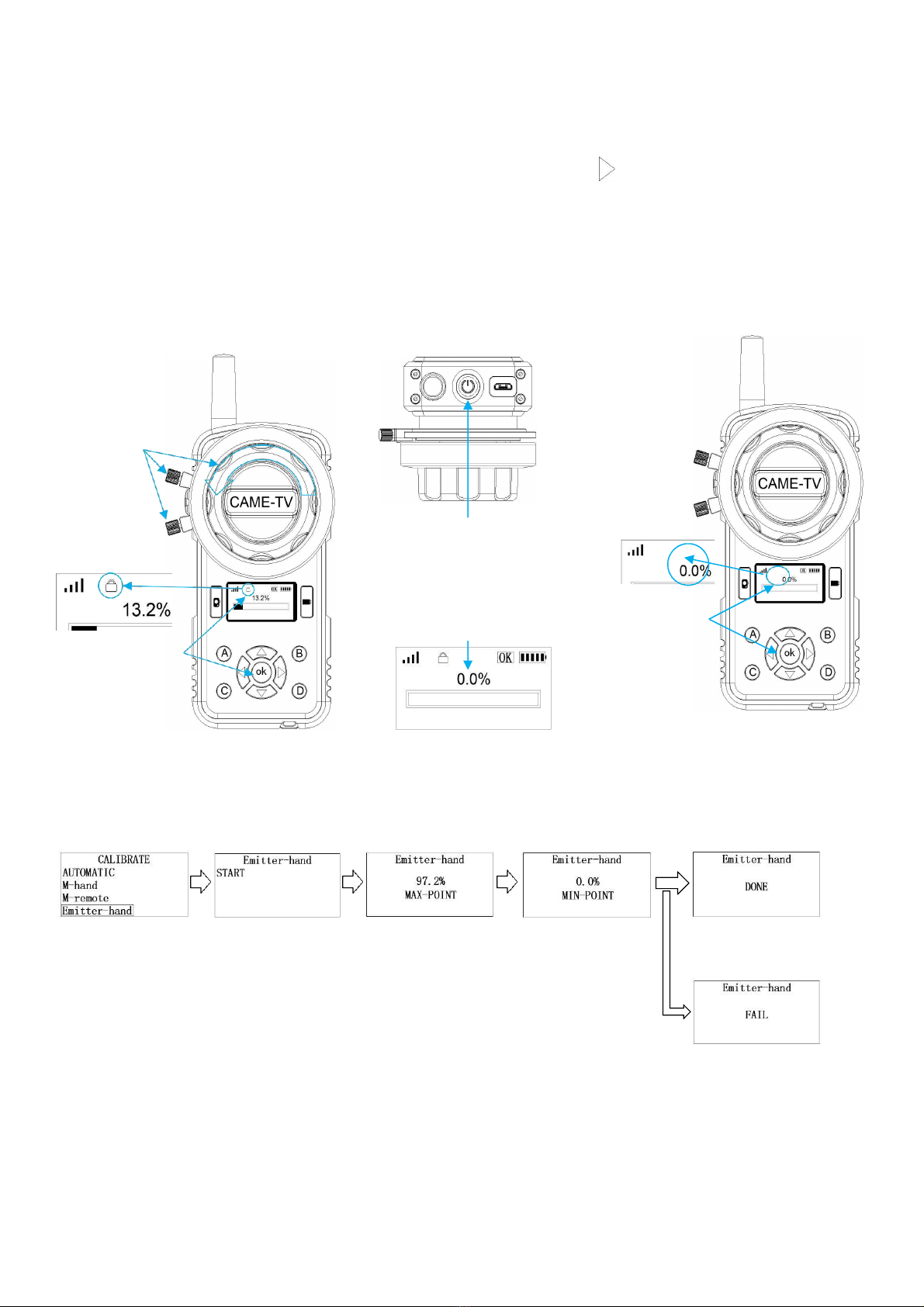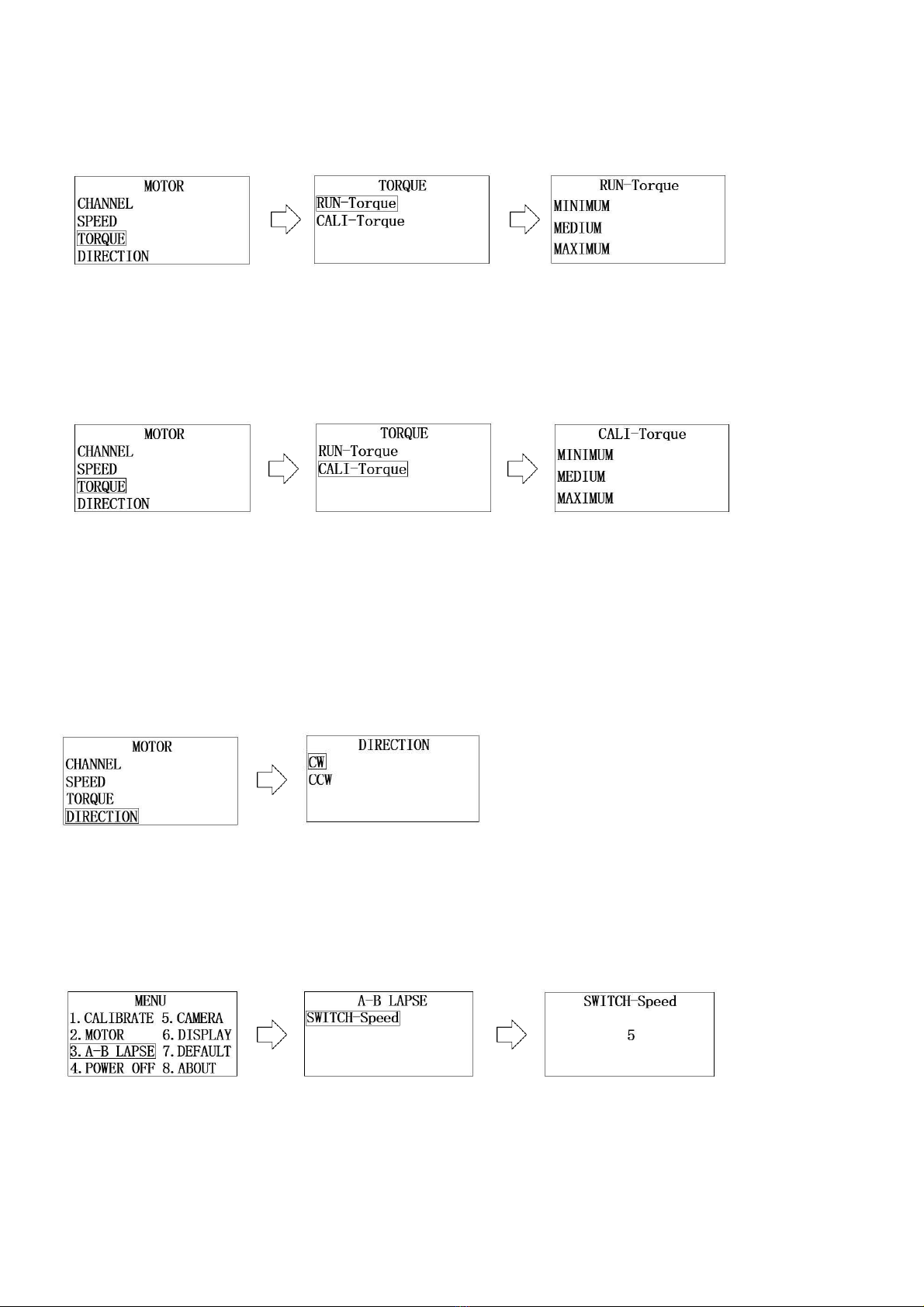1. Power Button: Perform long press for 3 seconds to turn on/off.
2. Micro USB Port: For Charging and upgrading firmware. Charging input is5V/1A.
3. Antenna: 2.4GHz/2dbi.
4. Torque Button: To adjust the torque. Rotate counterclockwise for lighter and clockwise for harder torque.
5. Limitation Pins: To adjust the rotation angle of the hand-wheel.
6. Marking Disk: To mark focus in the disk.
7. Focus Knob: Adjust the rotation angle of the hand-wheel to control the focus, iris, and zoom of the camera
lens with the motor. The rotation angle sensor has a resolution of12bit.
8. OLED Display: Display battery level, connection status, calibration status, travel, memory point, function
menu, etc.
9. Rec Button: Tap once to start recording, twice to stop recording.
10. Photo Button: Used to focus and take photos. This button is a two-segment button by pressing down.
Press the first segment to focus camera, then press the second segment to take photos.
11. A/B/C/D Point Button: First adjust the focus position by adjusting the Focus Knob. Then long press one
of these buttons for 3 seconds to mark the current focus with a result of the corresponding letter will be
displayed on the OLED screen displays. Perform a second long press to cancel the memory focus. The
corresponding letter on the screen will then disappear. The four buttons A/B/C/D can set 4 focus memory
positions. When the memory point is set, tap the button once to quickly switch to the memory focus
position or exit the memory point position.
12. Function Button: Consists of 4 direction buttons and OK button. Press the OK button in the main interface
to enter the function main menu. After the function setting is completed, each time you tap the right
button, you can return to the previous interface and repeat the operation to return to the main interface.
Tap the up button once in the main interface to turn on/off the diskindicator.
13. Lanyard attachment: To attach the unit to the
lanyard.
14.1/4 Thread: to mount the unit onto other
accessories.
15. Marking Disk Indicator: To indicate the marking disk or use as lighting. Tap the UP button once in the
main interface to turn on/off the disk indicator.
Three: Controller Manual
OLED Manual Display:
54
1. Battery Level
2.Focusing Knob Stroke Percentage
3 Focusing Knob Stroke Progress
Bar
4 OK for Calibration complete while TX not
5 Signal Intensity. TX means not connected.
6 Memory point: A B C D