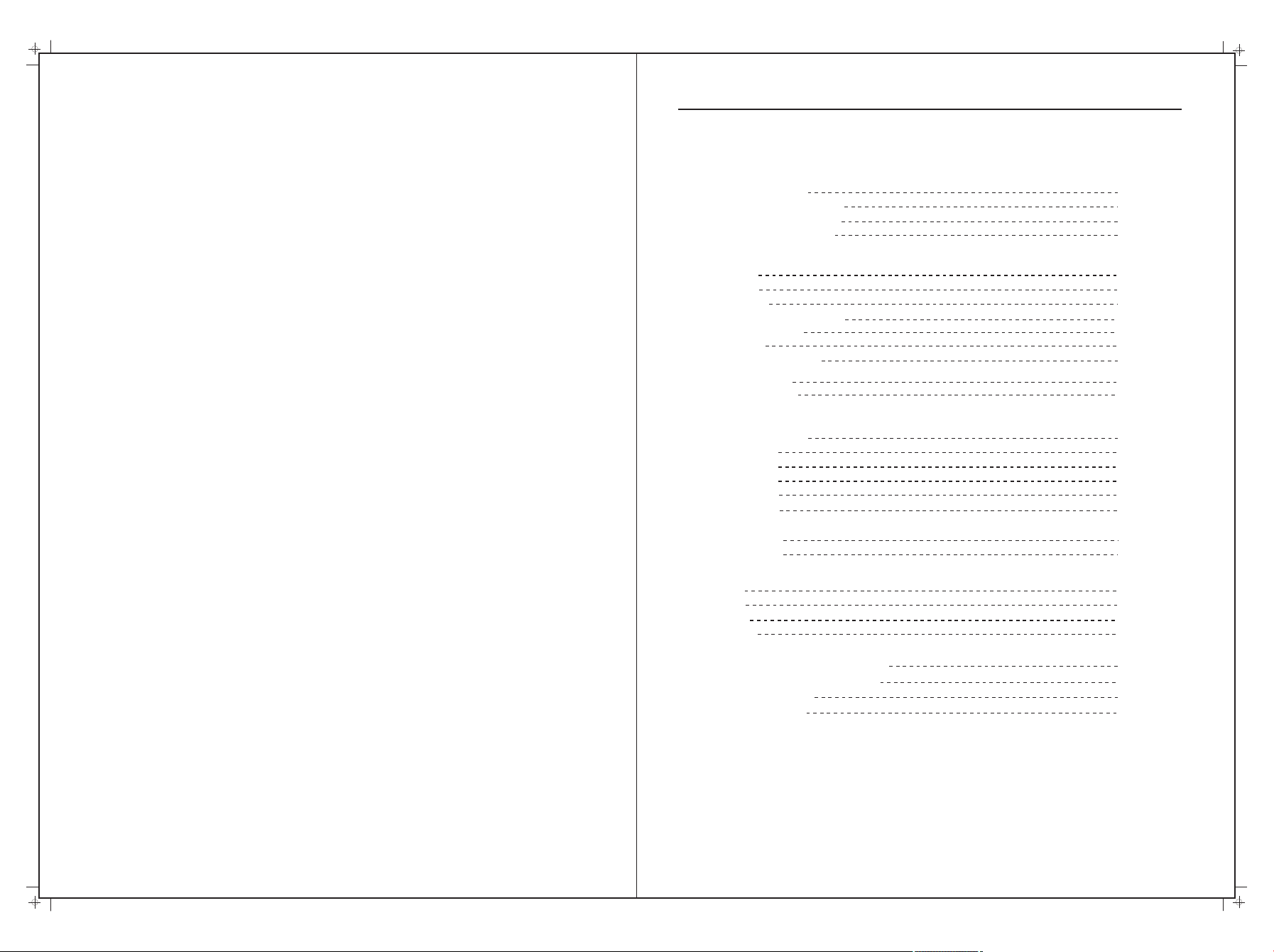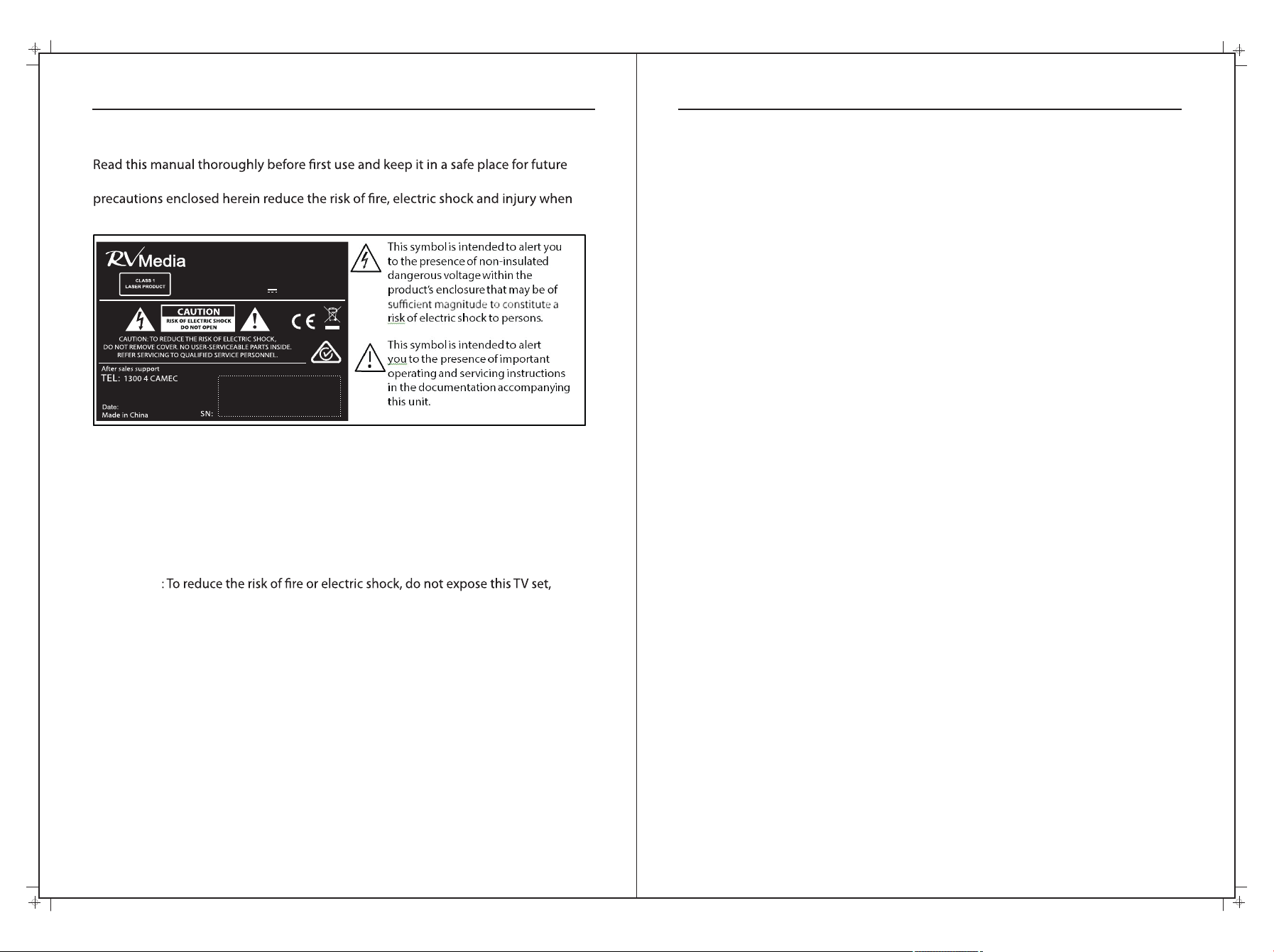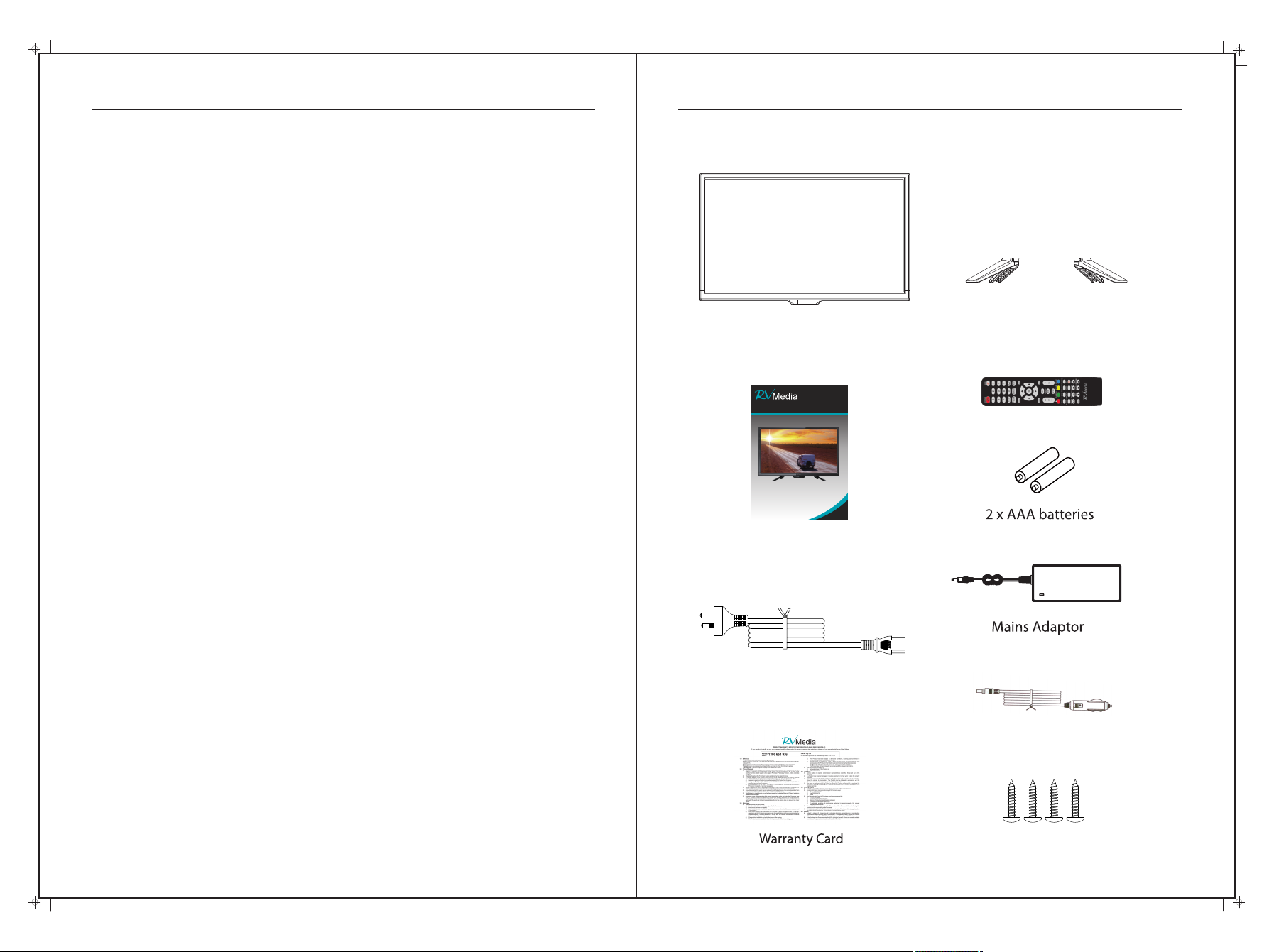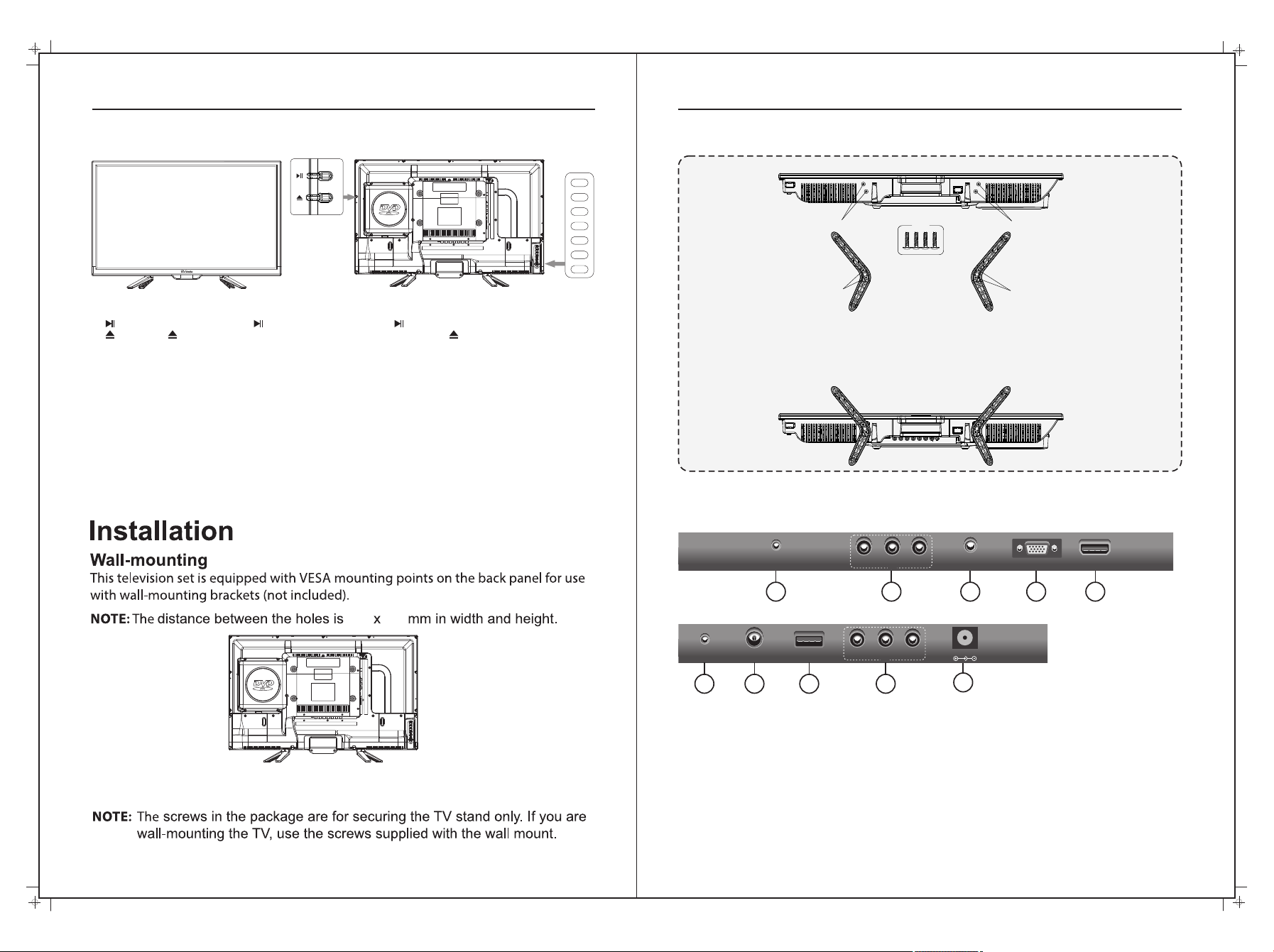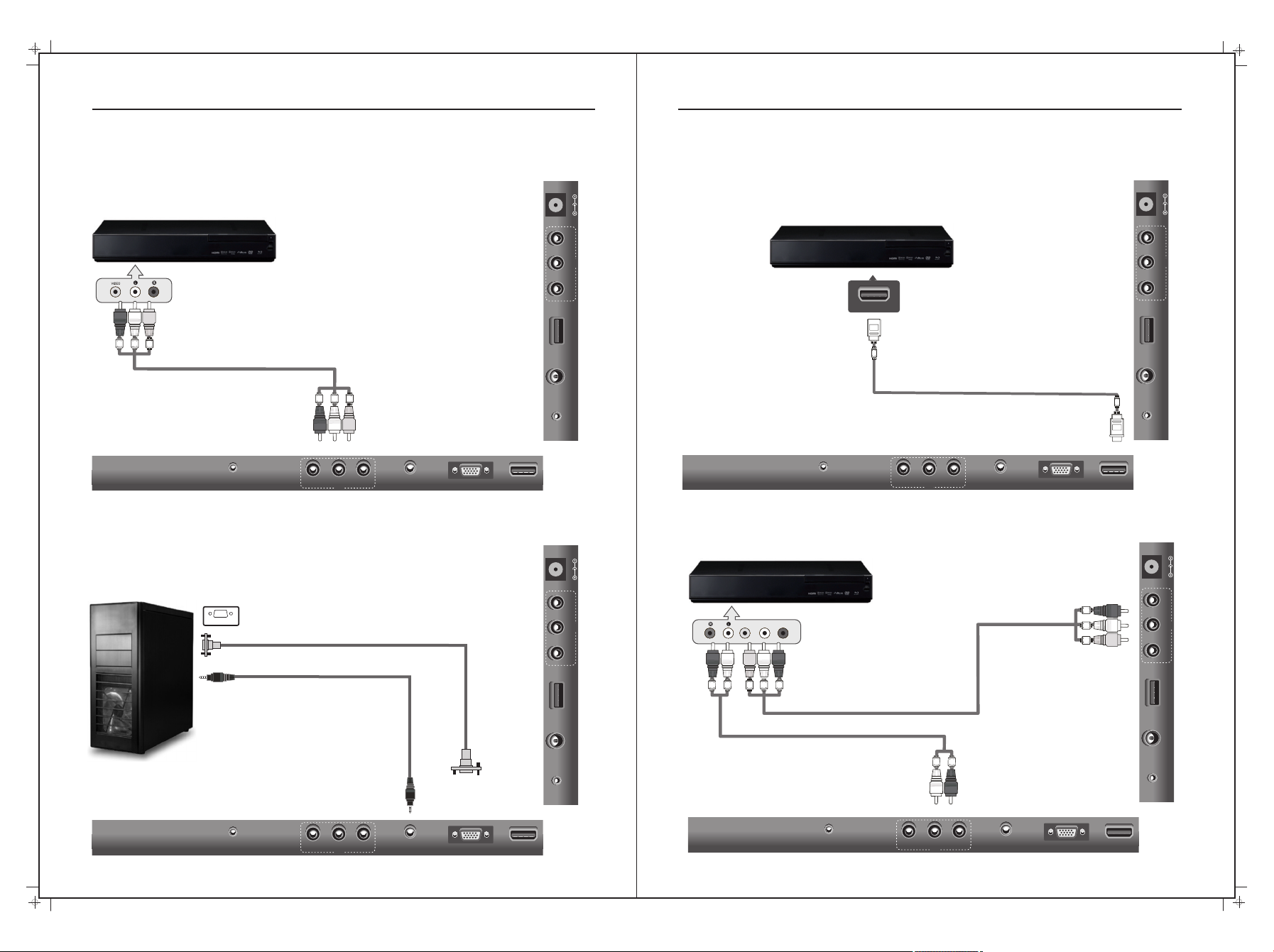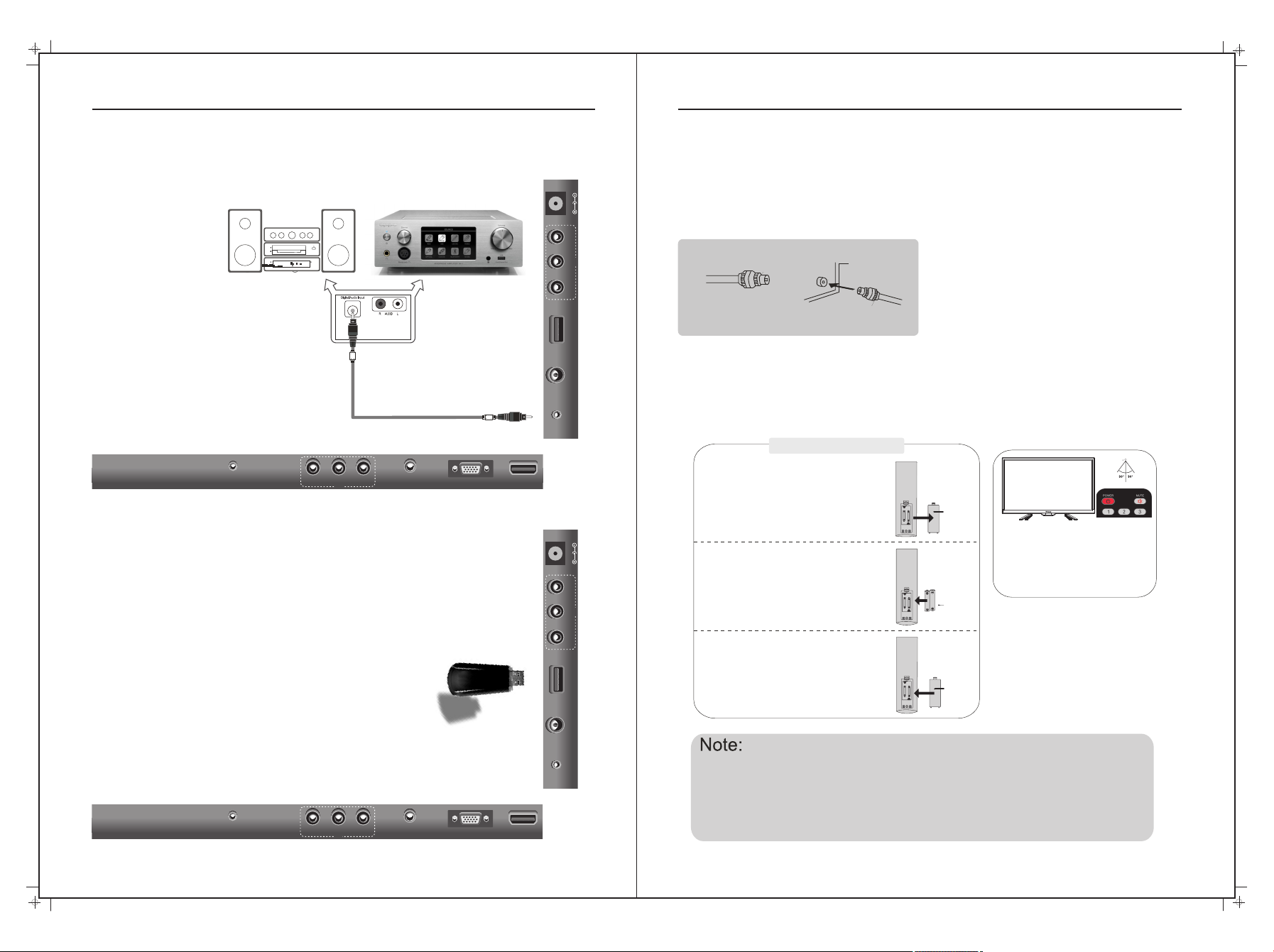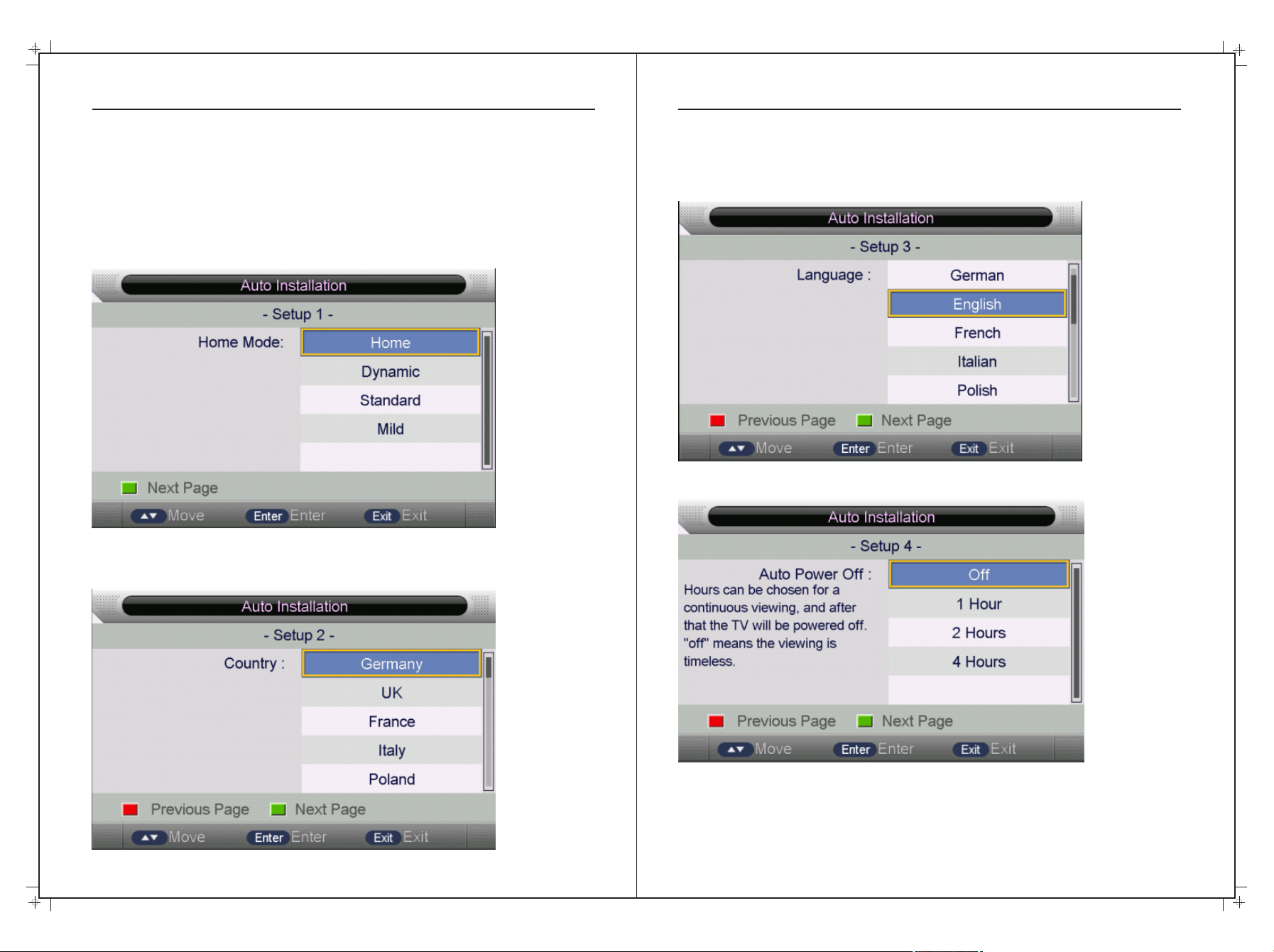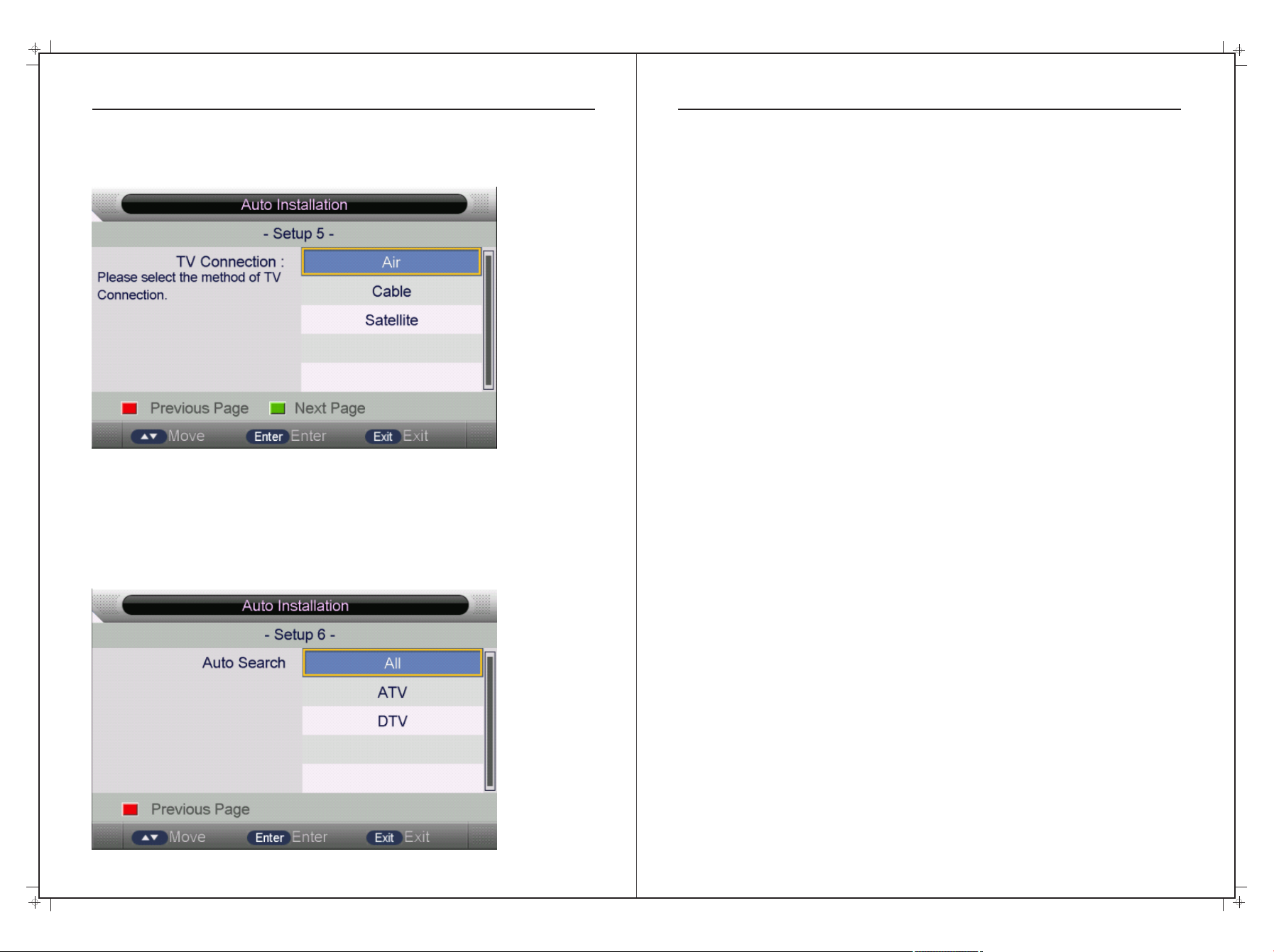Important Safety Instructions Important Safety Instructions (cont)
reference, along with the warranty card, purchase receipt and carton. The safety
correctly adhered to.
• Before installing this TV set, make sure your outlet voltage corresponds to the
voltage stated on the appliance rating label of the power adaptor being used..
• Do not overload the power outlet.
• CAUTION
the power supply cord, plug and antenna cable to rain or moisture; do not use it
anywhere near water; do not touch the power plug with wet hands.
• Do not let the cord hang over the edge of a table or counter, or touch hot surfaces.
• Do not allow anything to rest on or roll over the power cord and antenna cable.
Protect the cord and run all cables so that no one steps on or trips over them.
• Do not run the cord near heat-producing appliances such as radiators, stoves or
irons. The excessive heat could melt the insulation and expose live wires.
• Only use this TV with the power adaptors supplied. If either plug does
not fit into your outlets, consult your dealer or an RV service center for
• When not in use, disconnect the power cord from the outlet. Hold the plug, not
the cord, when disconnecting the unit. Pulling the cord can damage the internal
wires and may cause a fire.
• Never touch the TV screen, antenna or cord during thunderstorms. Stop use
during thunderstorms; unplug the unit when a thunderstorm is approaching.
Position
• If a television is not positioned in a sufficiently stable location, when stand
mounted, it can potentially be hazardous if it falls. Many injuries, particularly to
children, can be avoided by taking simple precautions such as:
• Using cabinets, shelves or stands that provide a sturdy support for the TV and
are not in areas where the TV can be accidently knocked or bumped .
• Only using furniture that can safely support the television.
• Ensuring the TV is not overhanging the edge of the supporting furniture.
• Not placing the TV on tall furniture (for example, cupboards or bookcases)
without anchoring both the furniture and the TV to a suitable support.
• Educating children about the dangers of climbing up to reach the TV controls.
• Not standing the TV on cloth or other materials placed between the TV and
supporting furniture.
Usage conditions and restrictions
• Follow the instructions in this manual when installing and adjusting the TV set.
Only adjust those controls that are covered in this instruction manual; improper
adjustment of other controls may result in damage. If this happens, unplug the TV
and have it serviced by appropriately qualified personnel.
• Do not change or modify the TV set in any way. Only use the attachments/
accessories specified.
• Do not cover the ventilation openings with items such as newspapers, tablecloths,
curtains etc., as this could impede ventilation.
• Do not insert any objects of any kind into this unit through the ventilation slots or
DVD slot, as they could touch the current-carrying parts or short-circuit parts,
resulting in fire, electric shock or damage to the unit.
• Do not touch the screen with fingers, as this may scratch or smudge the TV screen.
• Do not expose the batteries to excessive heat such as sunshine, fire or the like.
• Unplug the TV set in all of the following circumstances:
• If it has been subject to impact or has been dropped and is damaged.
• If its voltage adaptor plugs, or the wall socket, are damaged.
• The appliance is not intended for use by persons (including children) with reduced
physical, sensory or mental capabilities, or lack of experience and knowledge,
unless they have been given supervision or instruction concerning use of the
appliance by a person responsible for their safety.
• Young children should be supervised to ensure they do not play with the TV.
70cm (28")
HD LED TV
Part Number: 043524
INPUT DC 12V 5A 34W
December 2015
2 3