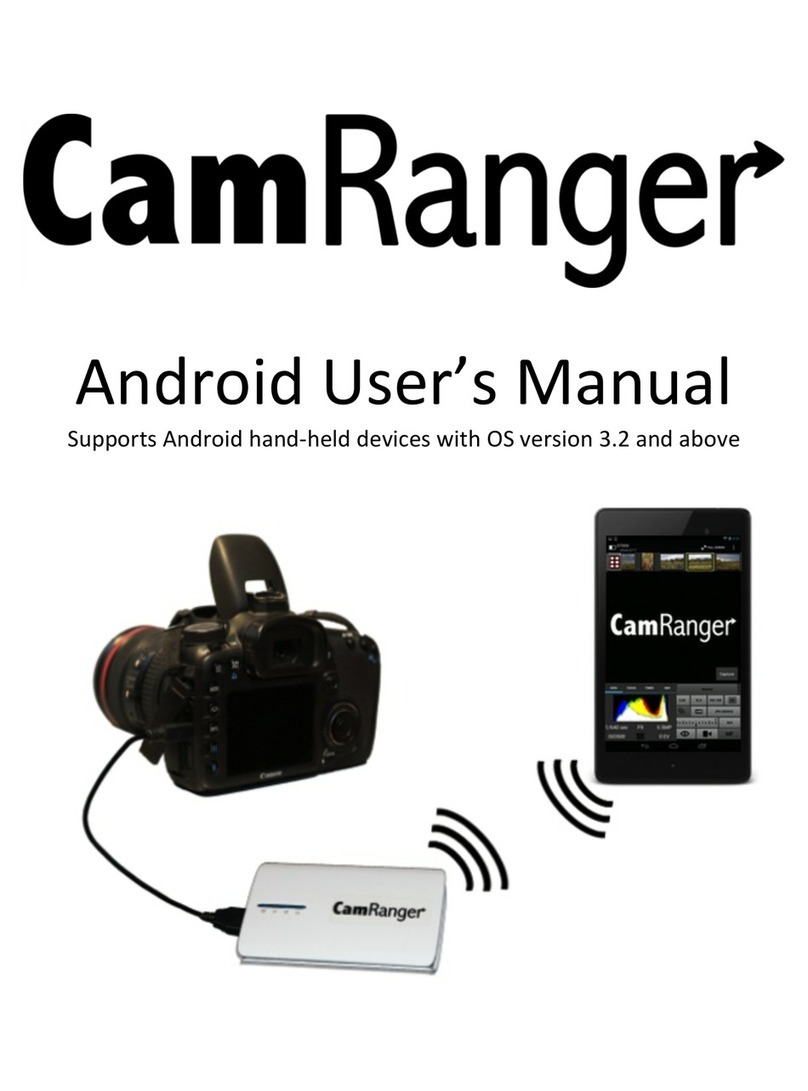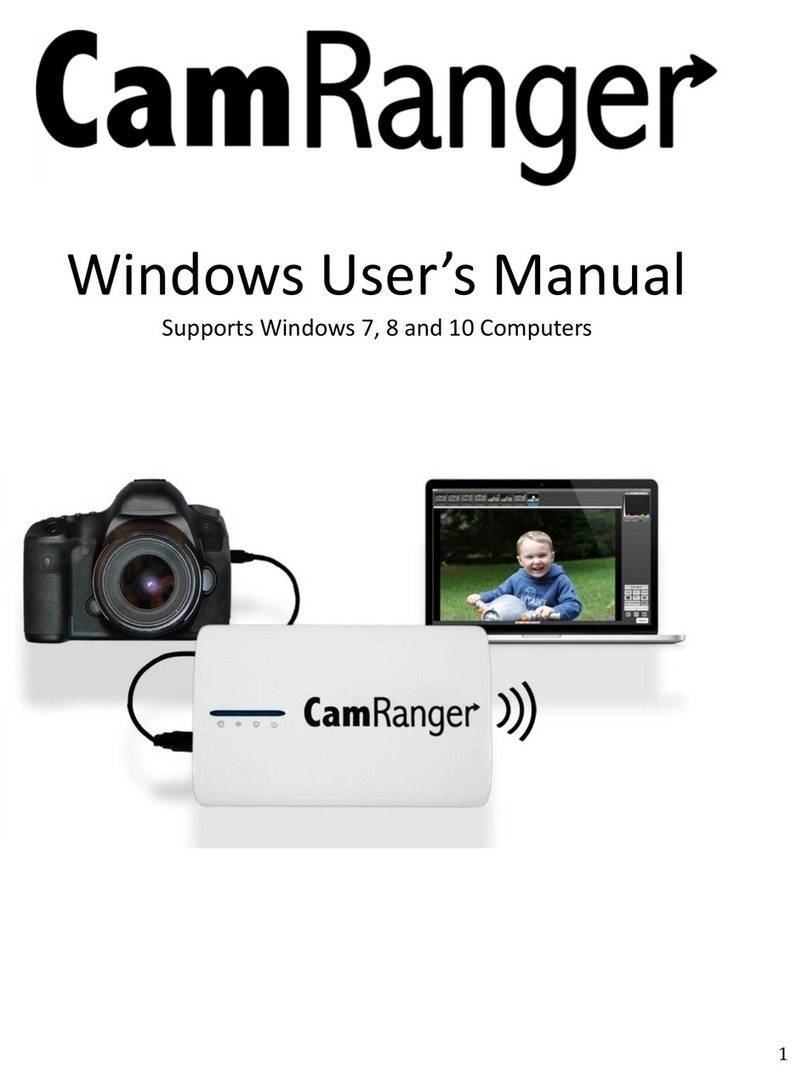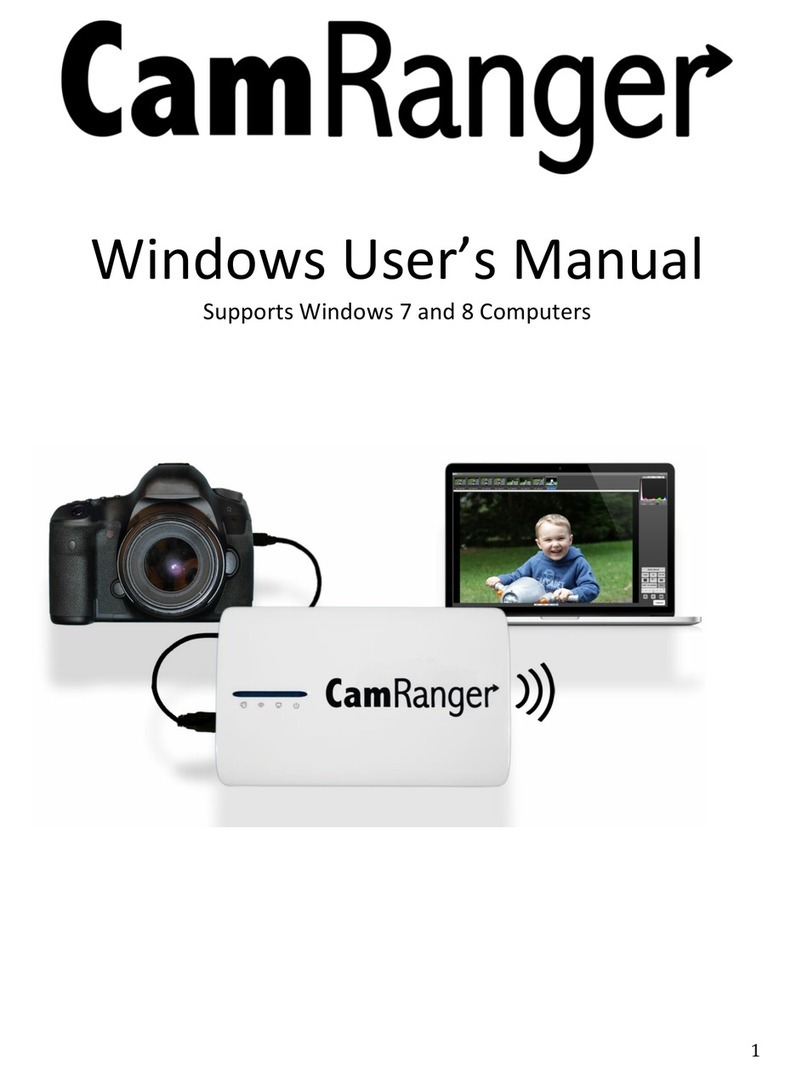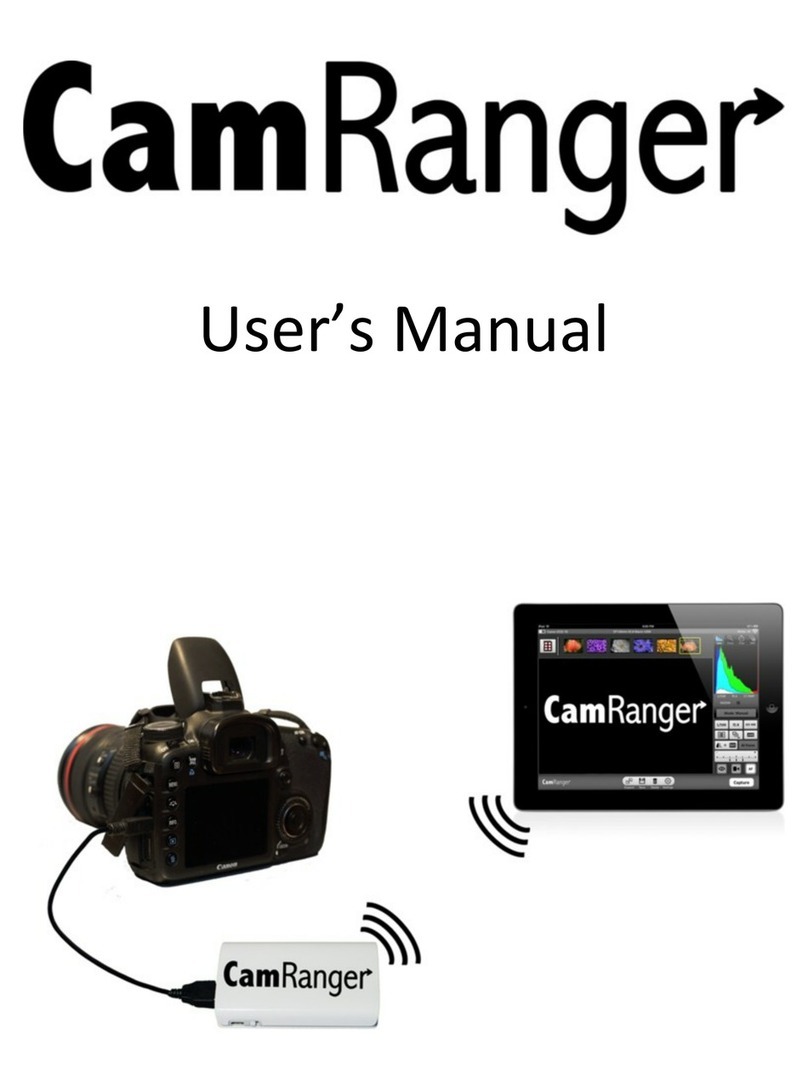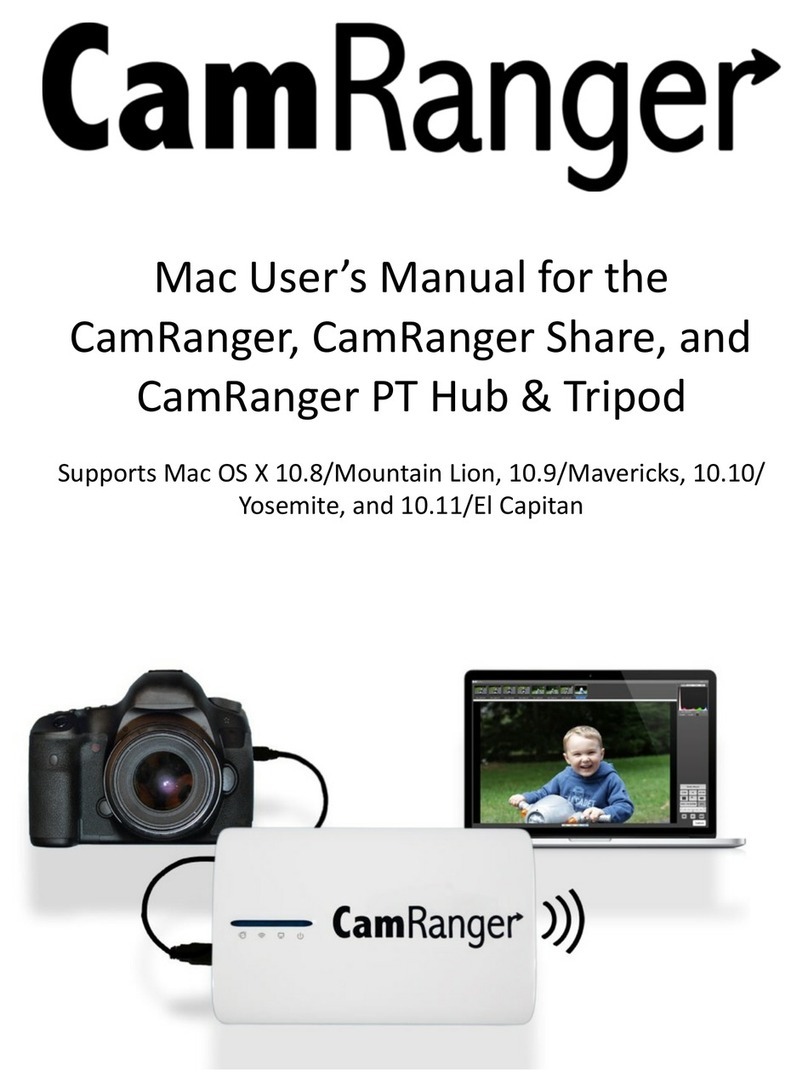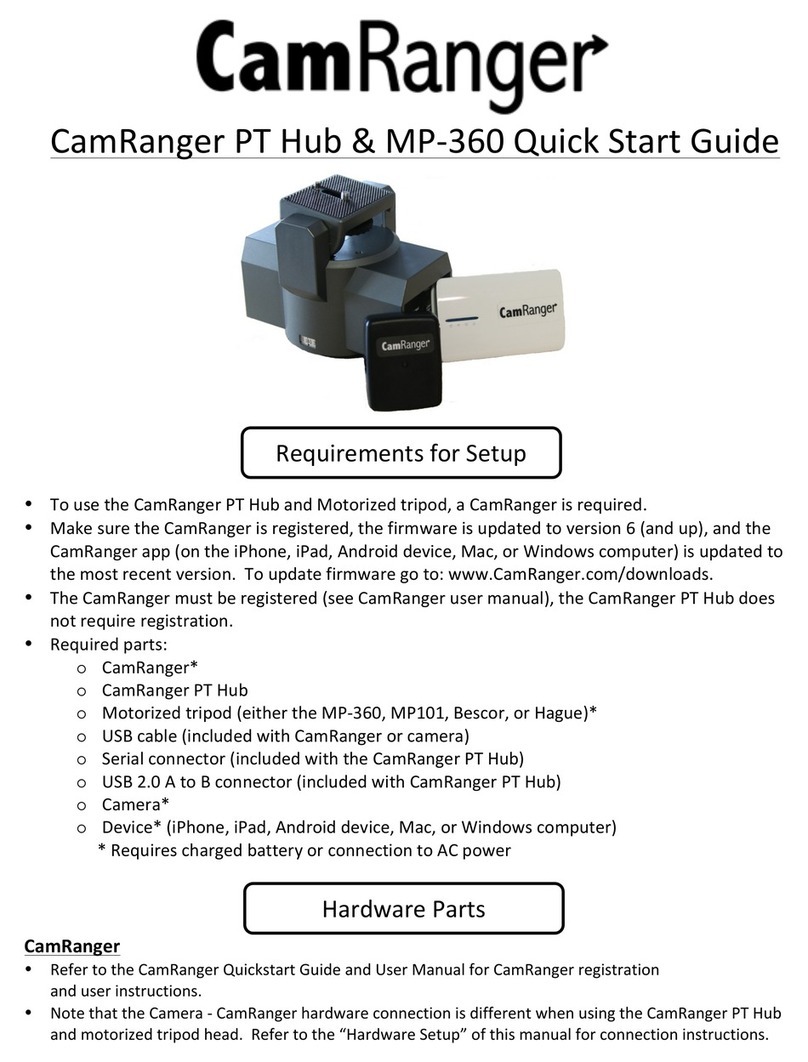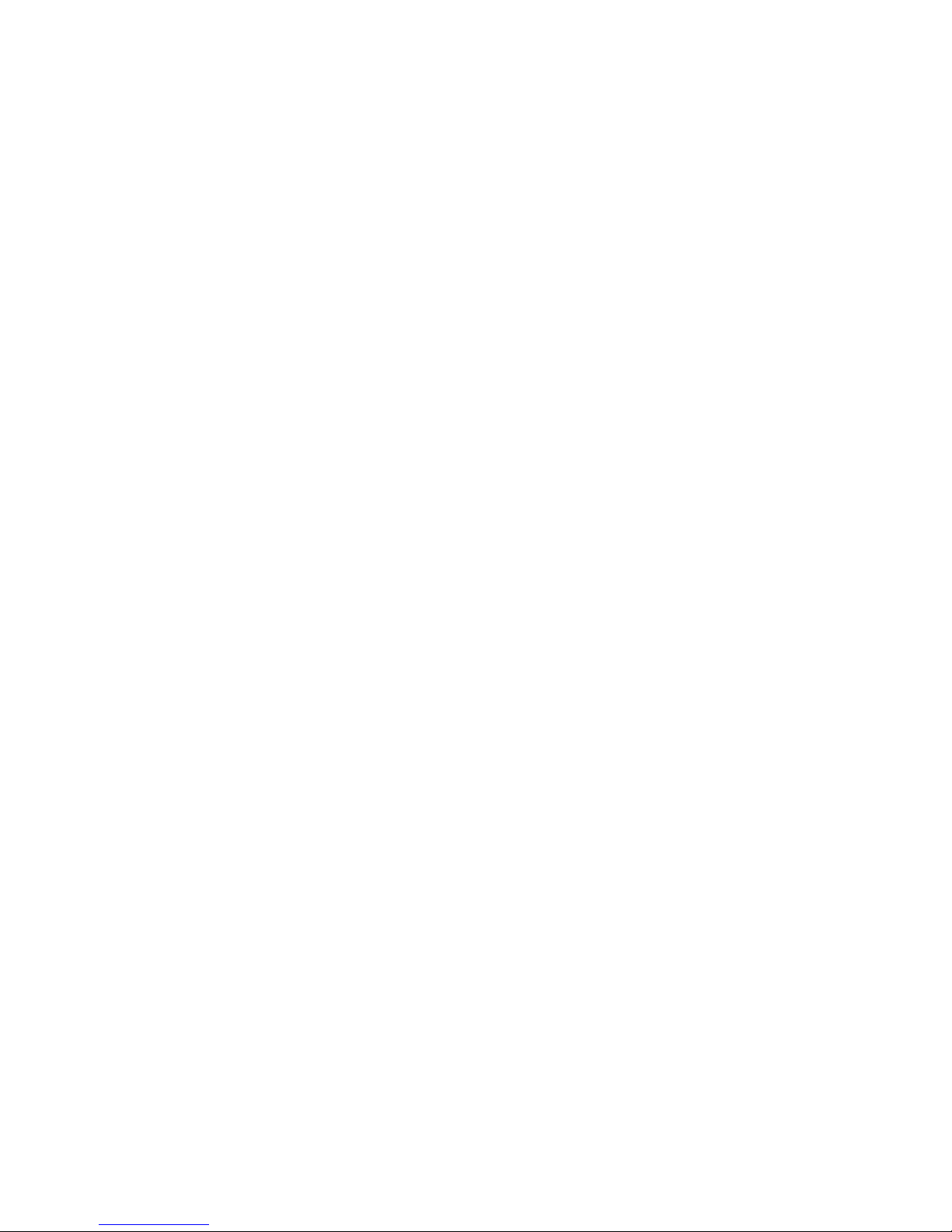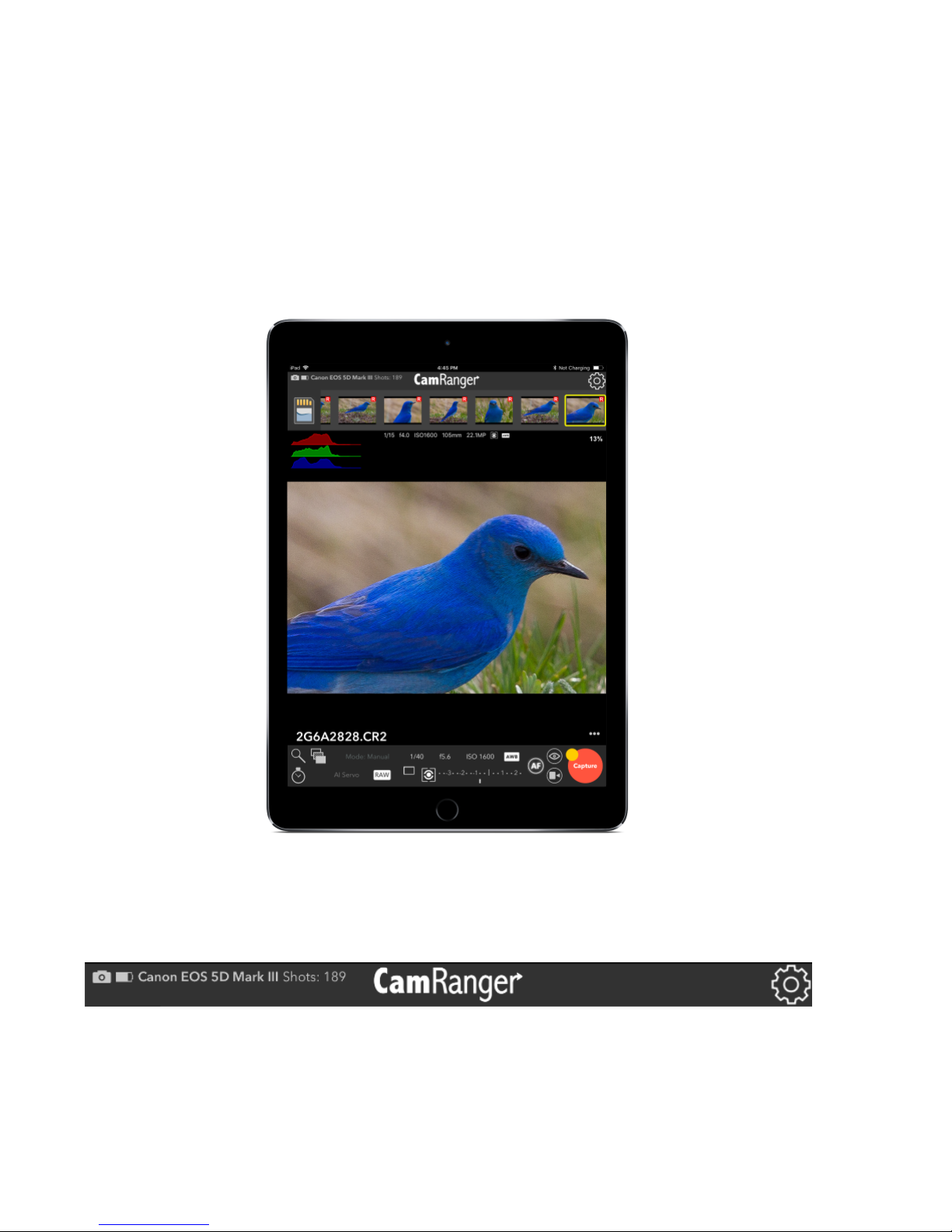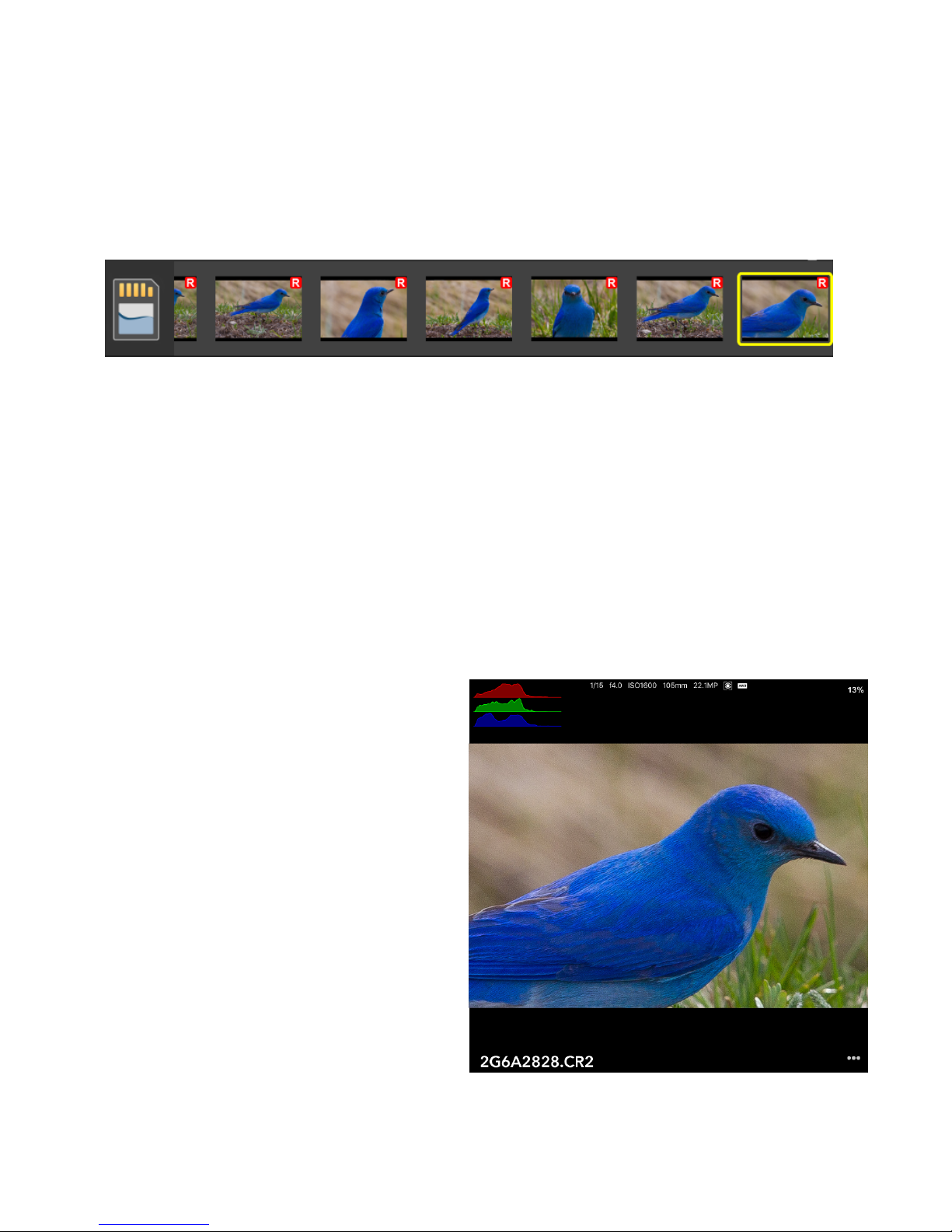CamRanger Mini Hardware 3...........................................................................
Setup 3...............................................................................................................
CamRanger Mini App 5....................................................................................
Connection Screen$5!.......................................................................................
Main Screen$6!..................................................................................................
Status Bar$6!.....................................................................................................
Recent Thumbnails$7!.......................................................................................
Main Image View$7!..........................................................................................
Captured Image$7!................................................................................................
Live View Stream$8!...............................................................................................
Camera Properties$9!............................................................................................
Camera Actions$9!.................................................................................................
HDR/Advanced Bracketing Tab$10!..................................................................
Timer Tab$12!....................................................................................................
Focus Tab$13!...................................................................................................
Focus Adjustments$13!.........................................................................................
Focus Stacking$14!...............................................................................................
Advanced Focus Stacking$15!..............................................................................
Card Contents$15!............................................................................................
Settings$16!.......................................................................................................
Image and Live View Overlays$16!........................................................................
PT Hub & MP-360 Tripod Head 18...................................................................
PT Hub Hardware$18!.......................................................................................
MP-360 Motorized Tripod Head Hardware$18!................................................
Specifications$19!..................................................................................................
Setup$19!..........................................................................................................
App Additions with the PT Hub and Tripod Head$20!......................................
Tips & Troubleshooting 22................................................................................
Connection$22!.................................................................................................
Performance$22!...............................................................................................
Images$22!........................................................................................................
Important Information 24.................................................................................