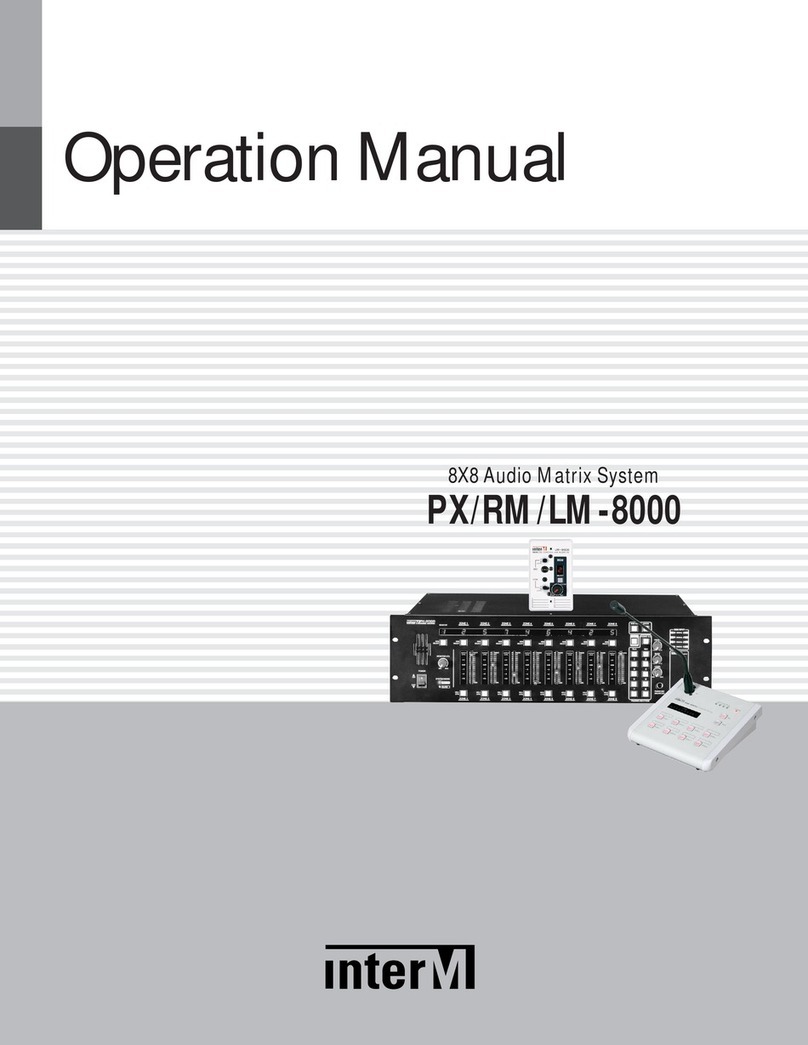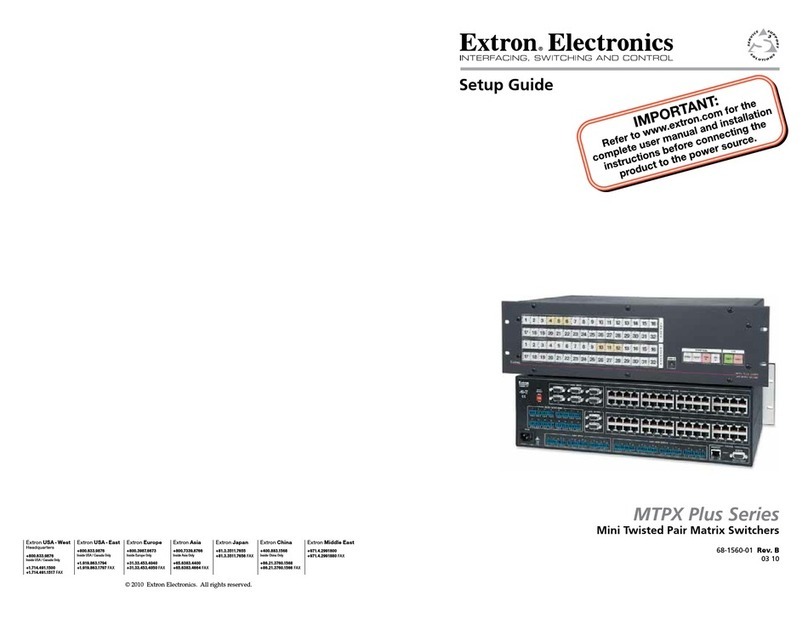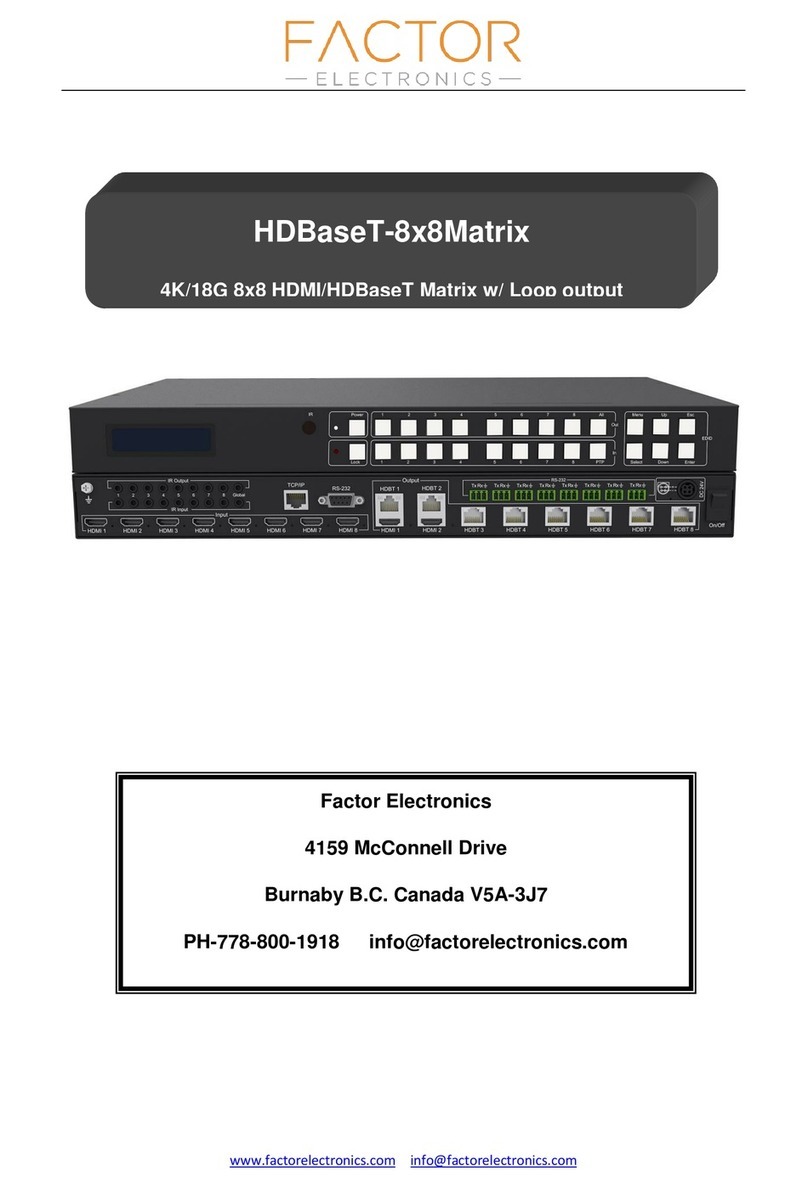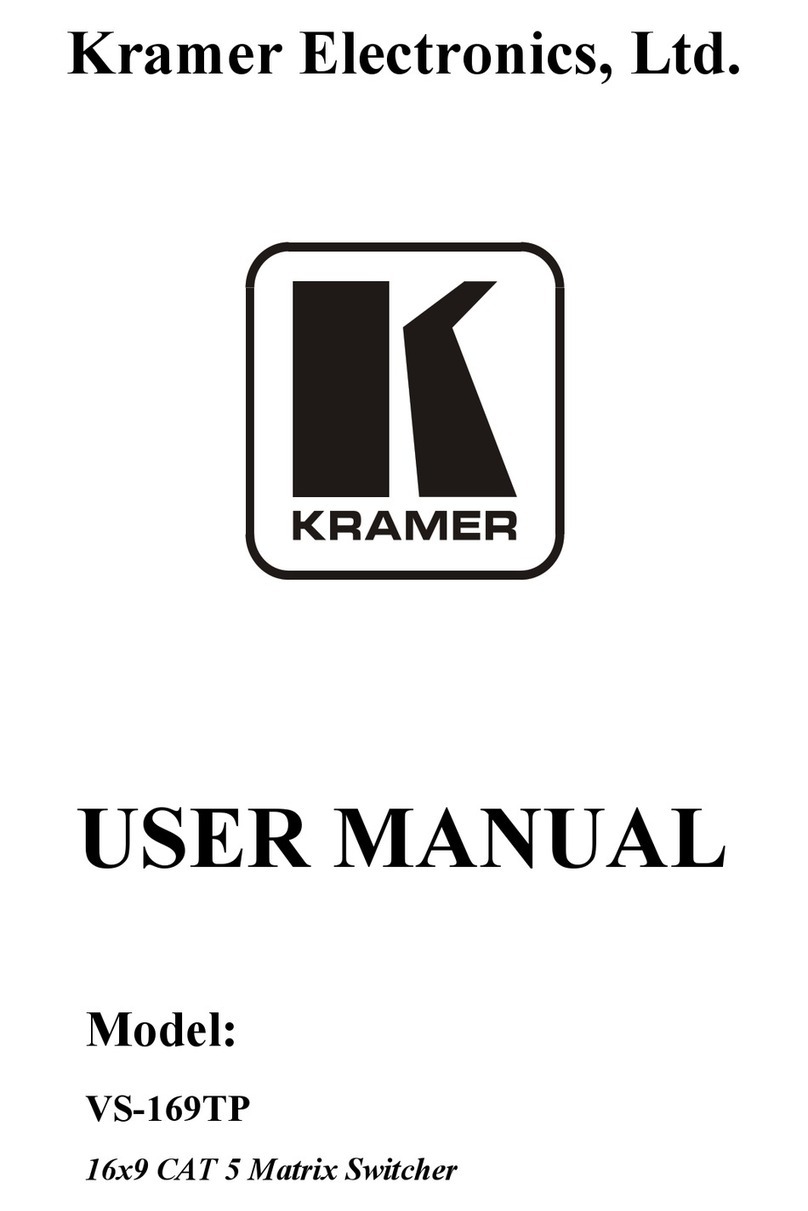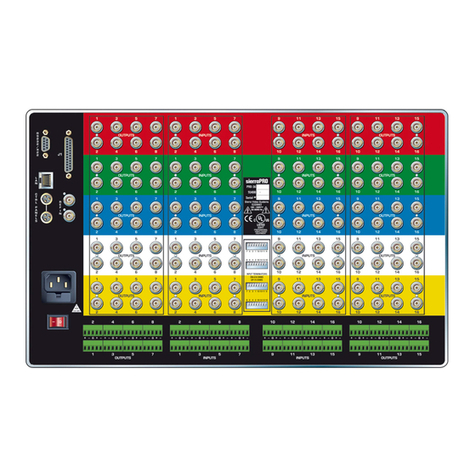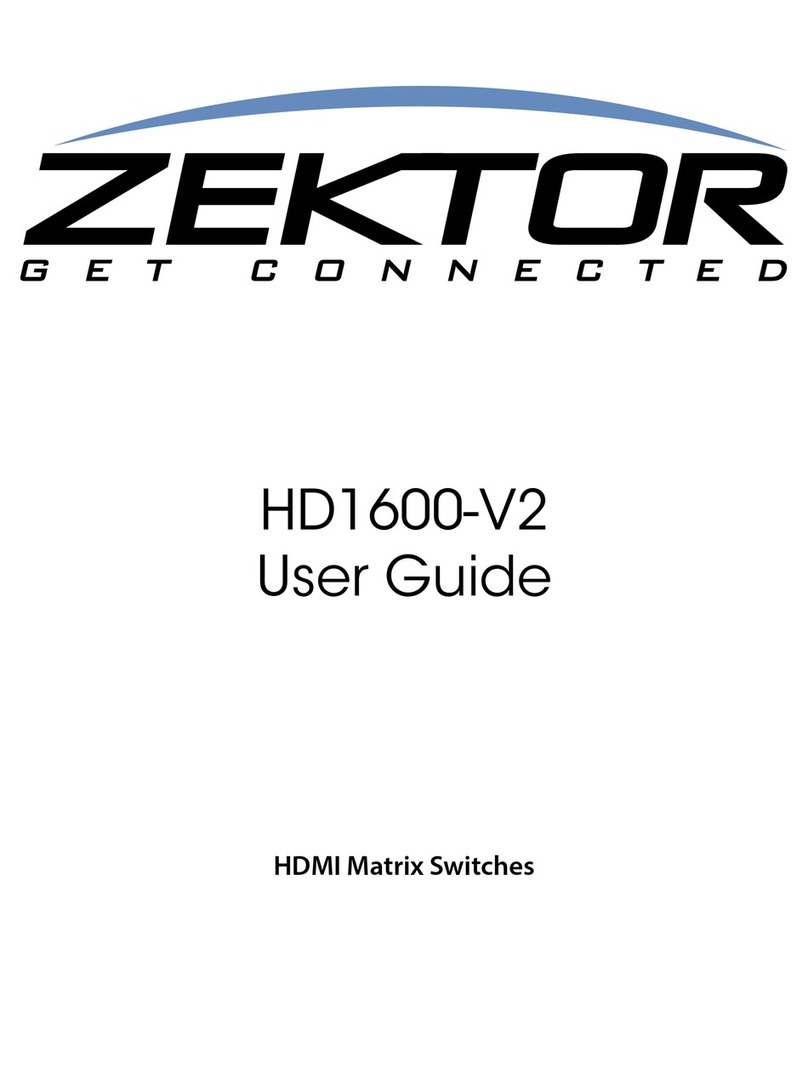C&C TECHNIC AVlink VAX-8404F User manual

VIDEO/AUDIO
MATRIX
(VAX-8404F)
4 In 4 Out
USER MANUAL V1.0
VAX-8404F
Package Contents-
▪1 AVLINK VAX-8404F video/audio matrix
▪1 user manual
▪1 power adapter DC 12V 1.25A
▪2 rack rails, 8 screws
Any thing missed, please contact with your vendor.
Introduction
Through the video/audio matrix VAX-8404F, you can display /
play different images / audio signals to 4 screens / speakers (or
earphones) through 4 PC. And you can also control the source of
image / audio by selecting PC signal source 1 ~ 4 or turning off
source input.
Video/Audio matrix is ideal for:
▪Test bench facilities
▪Data center
▪Help desks
▪Video broadcasting:
Presentation
Stock quotes
Timetables
Educational facilities
Features
▪Intelligent functionality.
▪With 350 MHz pixel frequency.
▪Support VGA, SVGA, UXGA, QXGA resolutions.
▪Support Multi-Sync video type include RGBHV, RGsB, RGBS.
▪Support synchronous Include positive, negative; TTL or 1Vpp
level.
▪Supports the DDC, DDC2, DDC2B.
▪Four sets of 7-Segment LED can indicate the input setting
status of input port quickly.
▪Can be cascaded.
▪The output is compatible with standard VGAcard.
▪Extends the video signal up to 65 meter (213 feet).
▪The switches on panel can select PC signal source 1 ~ 4 as
OUT 1 ~ 4 or turning off any signal I/O port / all I/O ports.
Specifications
Function
VAX-8404F
Video Input Connector
4x HD-15 Female
Video Output Connector
4x HD-15 Female
Audio Input Connector
4x 3.5φ Stereo Jack
Audio Output Connector
4x 3.5φ Stereo Jack
Select Switch
10
7-Segment LED
4
Max. Resolution
1920x1440 @ 85 Hz
Pixel Frequency
350 MHz
Cable Distance
(Device to Monitor)
65m (213 feet) Max.
Power Adapter (Min.)
DC 12V 1.25A
Housing
Metal
Weight
1065 g
Dimensions (LxWxH)
269x108x42 mm
-1-
Technical Specifications
Input/Output Signal
Pin #
Signal
Pin #
Signal
1
Red video
9
NC
2
Green video
10
Ground
3
Blue video
11
NC
4
NC
12
ID1
5
Ground
13
Horizontal sync
6
Analog ground
14
Vertical sync
7
Analog ground
15
ID3
8
Analog ground
FRONT VIEW
1. Select Switch
2. 7-Segment LED
REAR VIEW
1. Input Power Jack
2. “Audio Out” Port
3. “Audio In” Port
4. “Video Out” Port
5. “Video In” Port
Installation
1. Turn off the power switches of PC, screens, and speakers.
2. Use HD-15 image / 3.5φearphone extension cable to
connect VGA interface / audio card in PC and the “Video
In“ & “Audio In“jack of video/audio matrix.
3. Use HD-15 image / 3.5φearphone extension cable to
connect screen, speaker, or earphone and the “Video Out“ &
“Audio Out“jack of video/audio matrix.
4. Connect video/audio matrix to power supply.
5. Turn on the power switches of PC, screens, and speakers.
6. Control switches, which includes “Out1“, “Out2“, “Out3“,
“Out4“, “All“, “In1“, “In2“, “In3“, “In4“, and “OFF“, on panel can
get image / audio signals or turn off input signal through
output jack.
-2-

Operation
1. When you press button “Out1“ or “Out2“ or “Out3“ or “Out4“,
the corresponding Out 7-Segment LED will start flashing for
3 seconds. There are total three switching methods:
a. a. Press button “In1“ or “In2“ or “In3“or “In4“ within 3
seconds to make 7-Segment LED stop flashing and
change its display to the number of Input port you set.
Then the Output port will switch to the corresponding
Input port.
b. b. Press button ”OFF” within 3 seconds to make
7-Segment LED stop flashing and display ”0”. Then this
Output port will be turned off.
c. c. If you don’t press any button within 3 seconds, the
7-Segment LED will stop flashing and keep displaying
original number and setting of Output port.
d. d. If you press button “Out1“ or “Out2“ or “Out3“ or
“Out4“ within 3 seconds, then Out 7-Segment LED will
start flashing for 3 seconds again to wait for button
“In1“ or “In2“ or “In3“ or “In4“, “OFF” pressed.
2. When you press button ”All”, all 7-Segment LED will start
flashing for 3 seconds. There are total three switching
methods:
a. Press button “In1“or “In2“or “In3“or “In4“within 3
seconds to make all 7-Segment LED stop flashing and
change their displays to the number of Input ports you
set. Then all Output ports will switch to the
corresponding Input ports.
b. Press button ”OFF” within 3 seconds to make all
7-Segment LED stop flashing and display ”0”. Then all
Output ports will be turned off.
c. If you don’t press any button within 3 seconds, all
7-Segment LED will stop flashing and keep displaying
original number and setting of Output port.
d. If you press button “All“within 3 seconds, then all Out
7-Segment LED will start flashing for 3 seconds again to
wait for button “In1“or “In2“or “In3“or “In4“, “OFF”
pressed.
Note:
▪When video/audio matrix is connected to power supply, the
initial setting of jack connection is: ”Out1” to ”In1”, ”Out2”
to ”In2”, ”Out3” to ”In3”, ”Out4” to ”In4”.
▪If you install DDC monitor for video/audio matrix, then the
setting of DDC will be applied to the other monitors.
▪To get the functionality of DDC monitor, please connect the
following jacks: “Video In1”to “Video Out1”, “Video In2”to
“Video Out2”, “Video In3”to “Video Out3”, and “Video In4”to
“Video Out4”.
▪Available monitors include the VGA, SVGA, UXGA, QXGA,
Multisync, and exclude the CGA, EGA, Mono.
-3-
Operation for cascade:
1. The function to display image on more monitors, you
request to attach another video/audio matrix or the
standard video/audio splitter.
2. Connect the HD-15 male/male video extension cable
between the “Video Out” port of the former video/audio
matrix and the “Video In” port of the latter video/audio
matrix.
3. Connect the 3.5φ Stereo plug male/male audio extension
cable between the “Audio Out” port of the former
video/audio matrix and the “Audio In” port of the latter
video/audio matrix.
Note:
Even though you are allowed to cascade the video/audio
matrix with varied ports, the image might become unstable
if cascade too many tiers of video/audio matrixes.
© C&C TECHNIC TAIWAN CO., LTD. All rights reserved.
Trademarks:
All the companies, brand names, and product names
referred to this manual are the trademarks or
registered trademarks belonging to their respective
companies.
-4-
Popular Matrix Switcher manuals by other brands
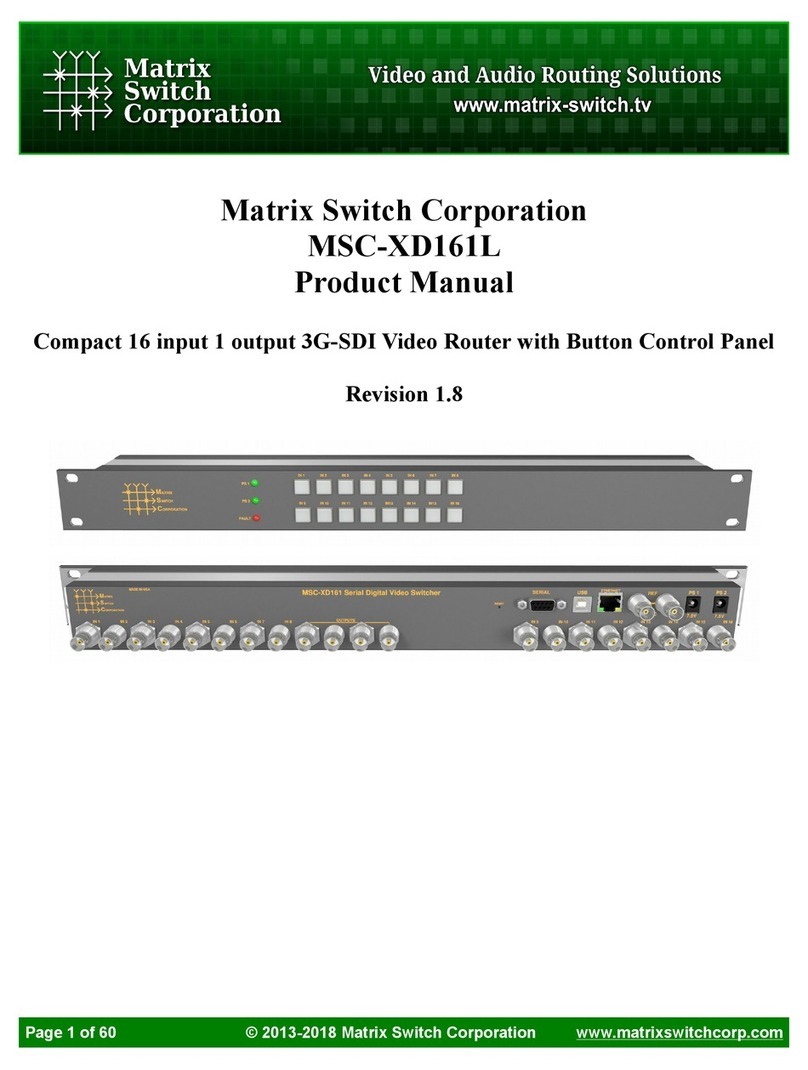
Matrix Switch Corporation
Matrix Switch Corporation MSC-XD161L product manual

Ecler
Ecler MIMO7272DN user manual

Kramer
Kramer VS-3232DN-EM user manual
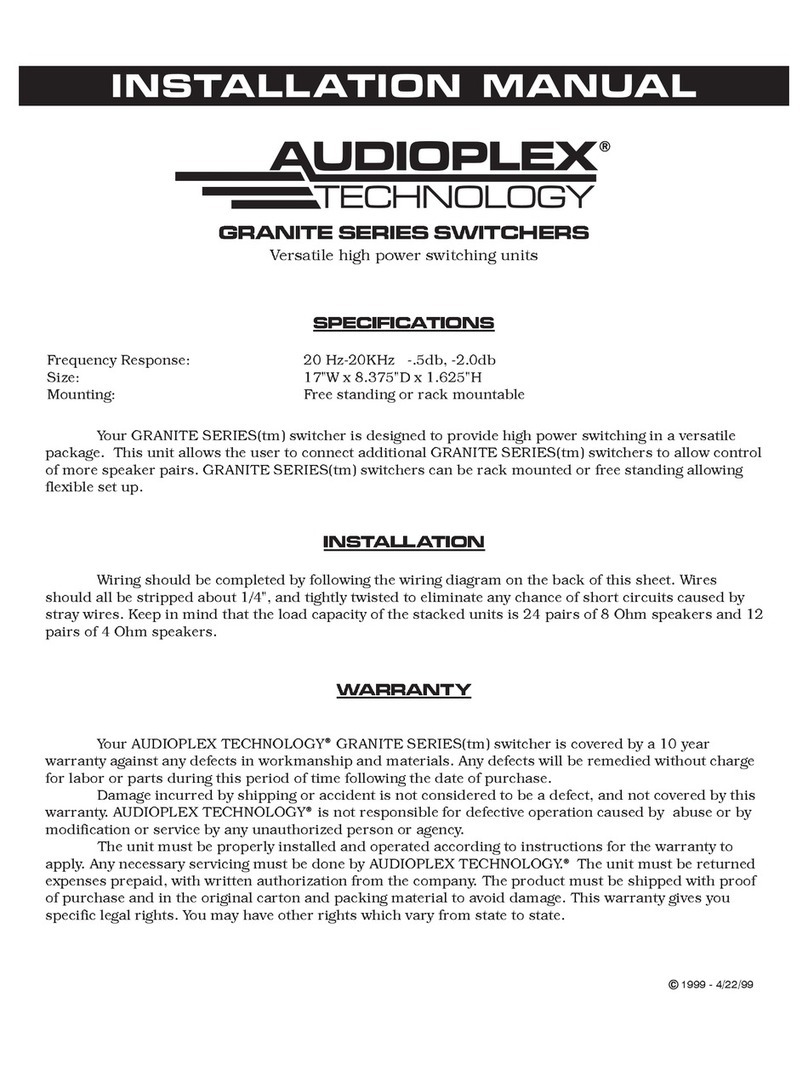
Audioplex
Audioplex GRANITE SERIES installation manual

Network Technologies Incorporated
Network Technologies Incorporated SM-X-15V-LC Series Installation and operation manual

Comm-Tec
Comm-Tec MTX1616M-N user manual