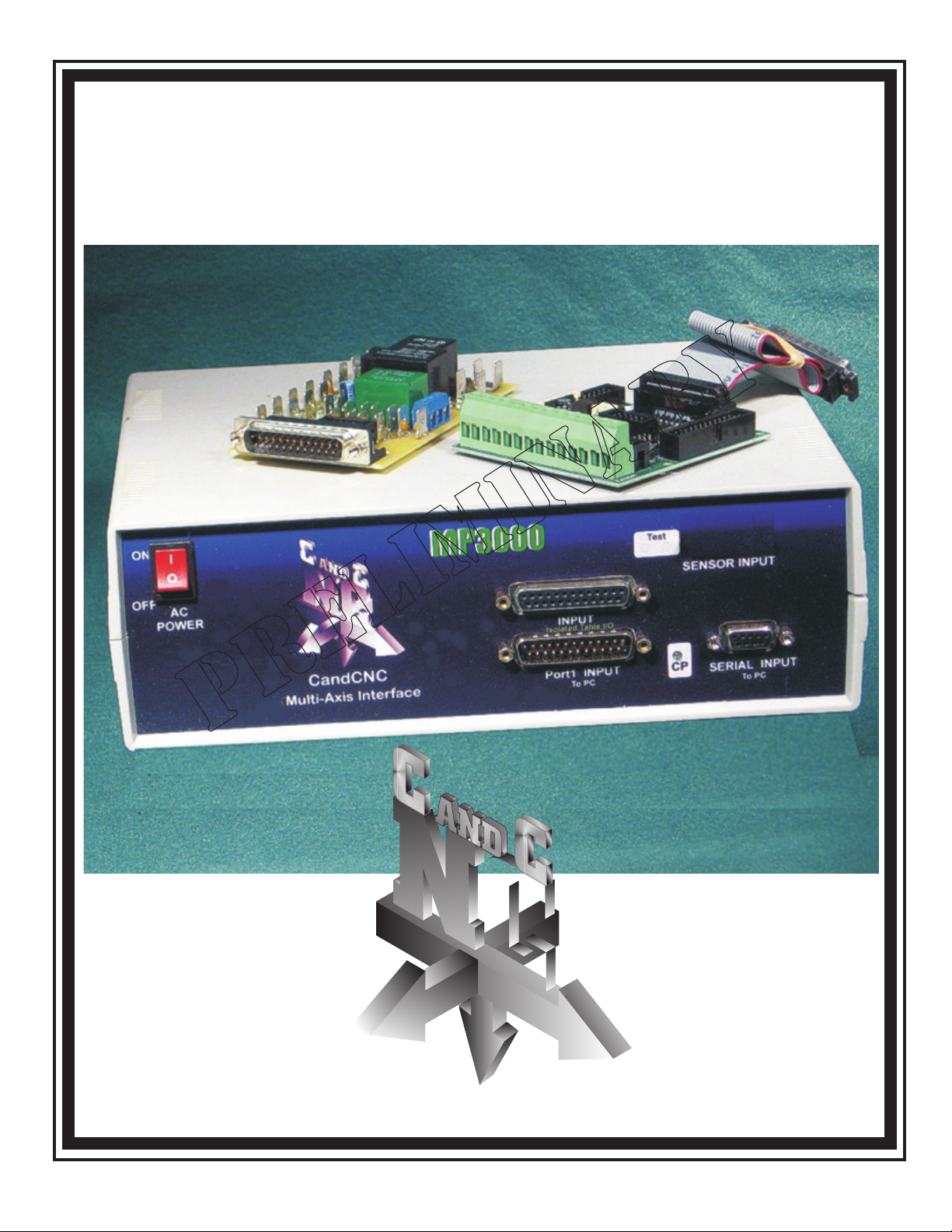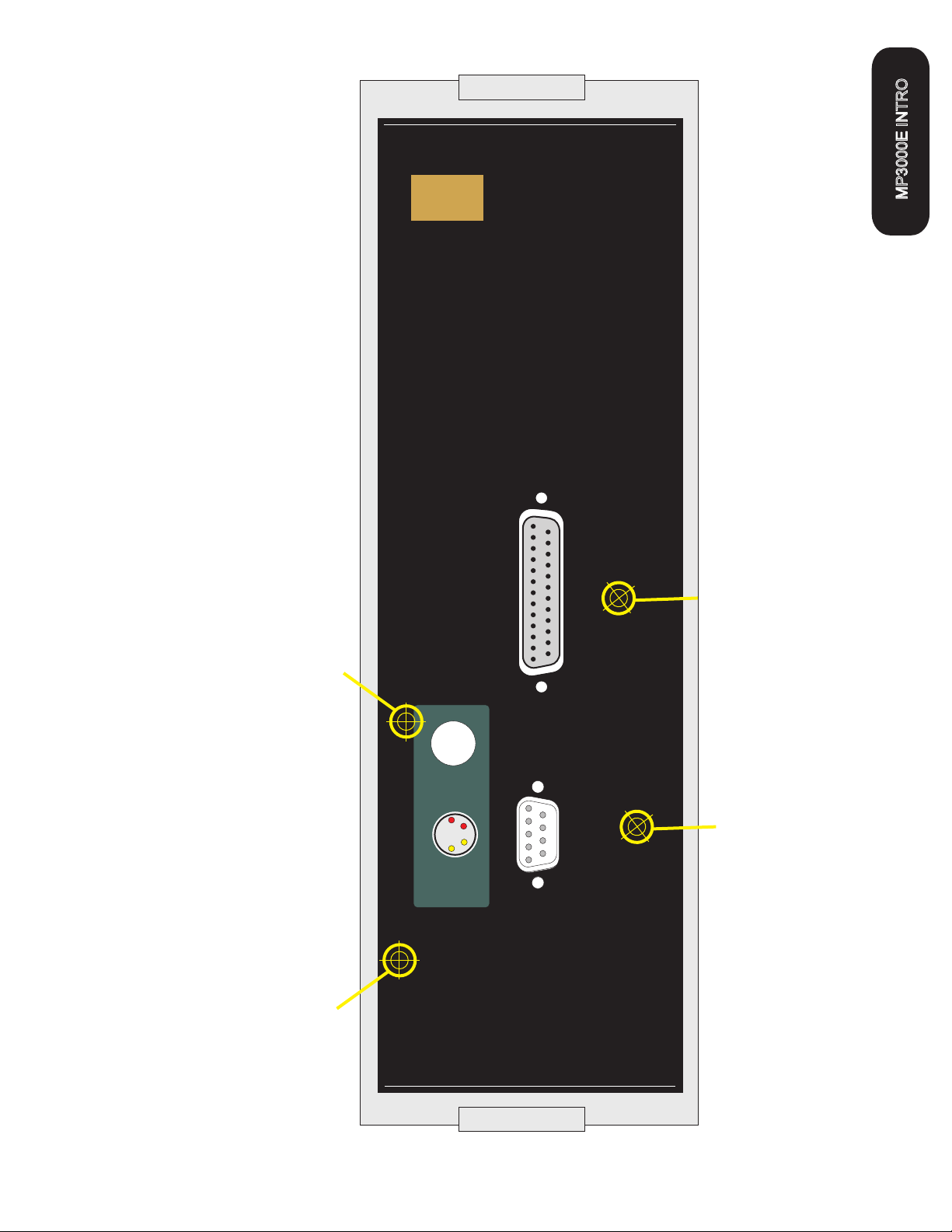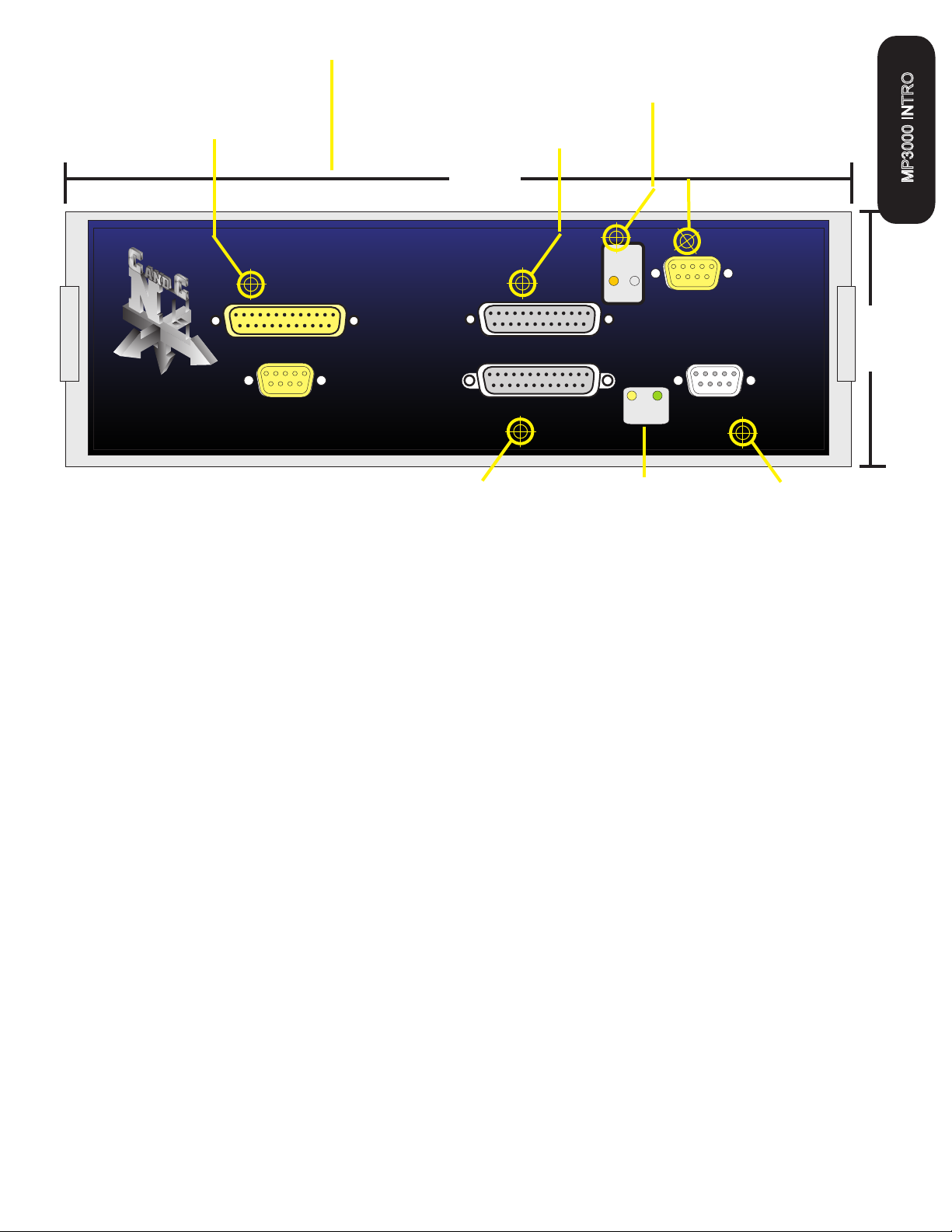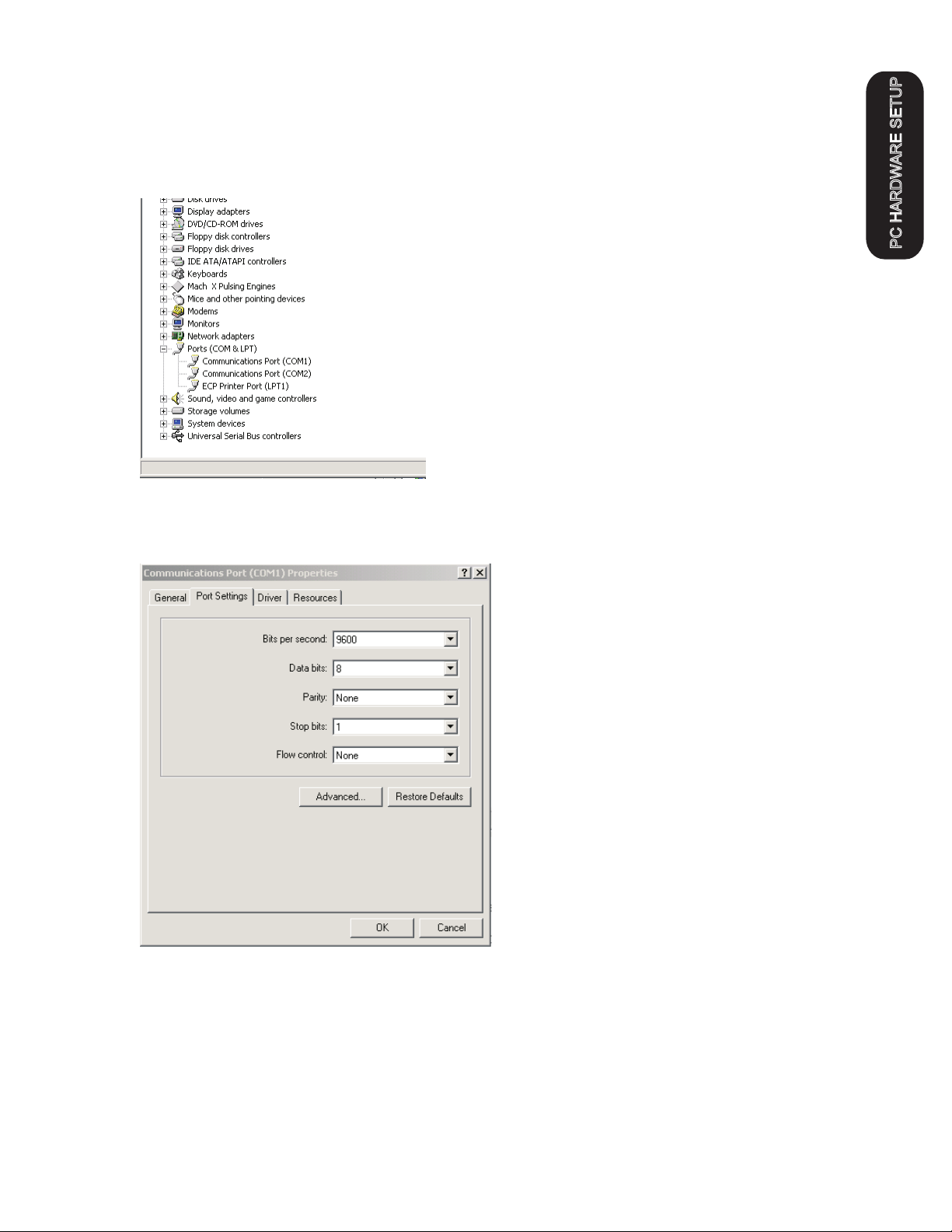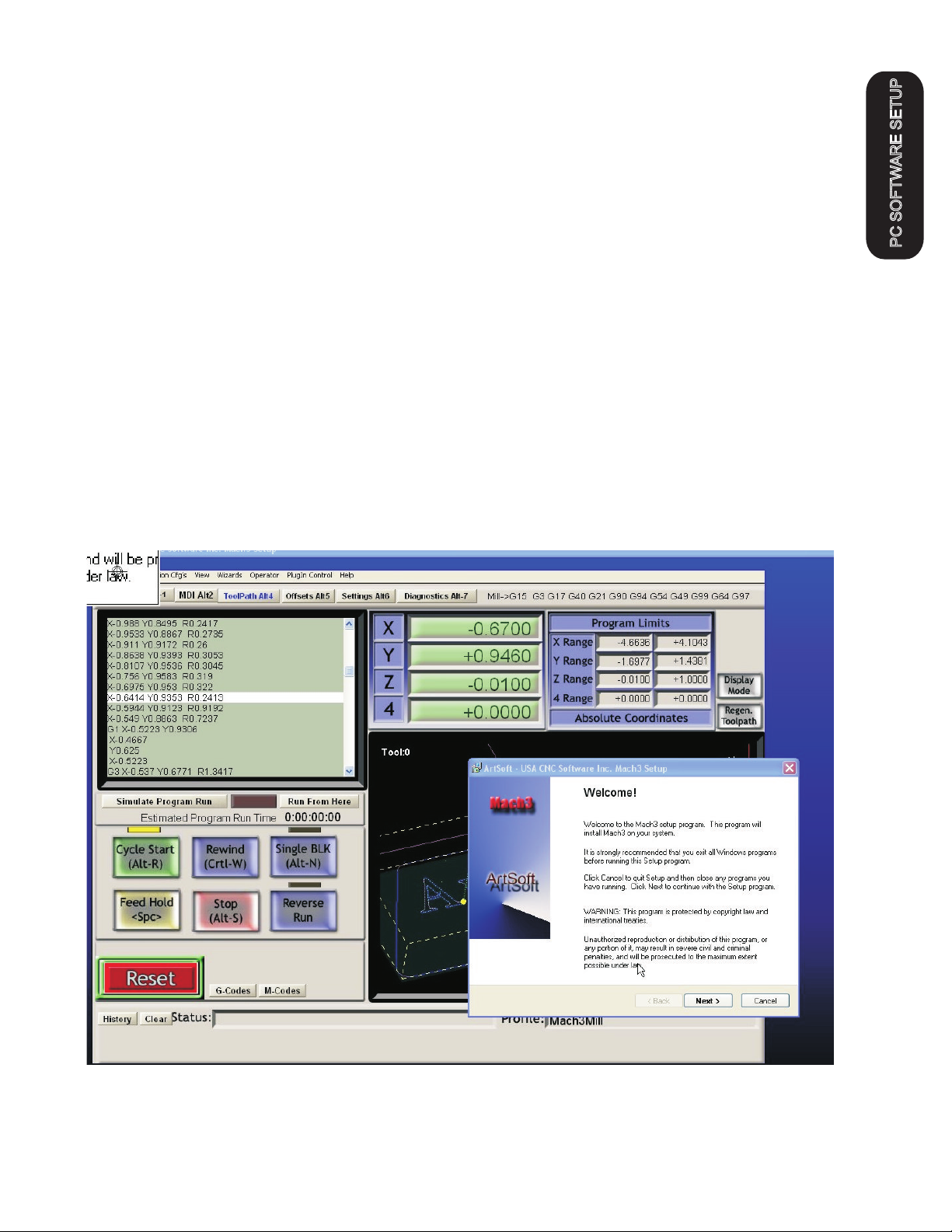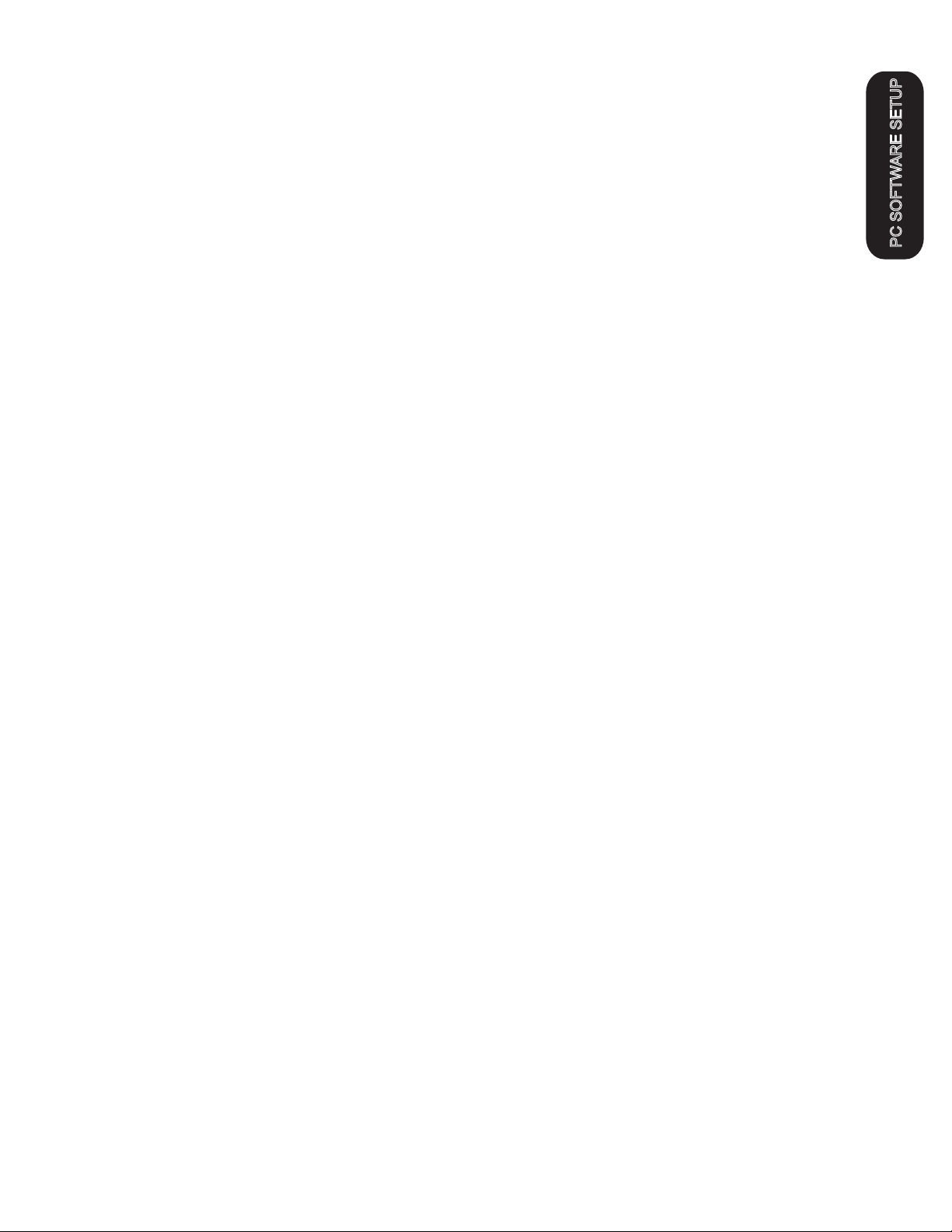The setup of the MP3000 Series Interface involves the installation of
MACH3 software and some support files on the PC to be used for the
machine controller. While we will guide you through the setup for MACH3
the MACH3 manual gives more in depth instructions on each feature.
Familiarize yourself with the controls on the MP3000 and with the loading
and operation of MACH3 with the proper profile. The initial part of this
manual is devoted to getting MACH3 properly installed with the right
support files and profile to run the MP3000. After you have the software
installed and the cables and satellite cards hooked up you will be guided
through a series of tests to determine if everything is working. We ask that
you go through the setup and manual in the order presented. If at some
point you cannot get the expected results and check your connections and
setup with no success then call our tech support person (also the engineer,
assembler, tester, webmaster and marketing guy!) at 903-364-2740. While
we work a lot of strange hours we may not always be available to answer
the call so leave a detailed message of the problem and how to get in touch
with you will hear back from one of the staff.
Installation and setup of your MP3000.
There are a series of steps you must complete to setup and interface the
MP3000 with your PC and Your Plasma torch
·Install and setup the Primary parallel port in your PC
·Setup and configure the first serial port (COM1) on your PC
·Install MACH3 software
·Copy your MACH3 license into the MACH3 main folder
·Run the install program from the CandCNC disk to load custom
screens and setup files and Plug-ins
·Open MACH3 and check screens and configure the PLUG-INs
·Connect the 2 PC port cables (one 25Pin, one 9 Pin) to the front of
the MP3000
·Connect the Table I/O card to the Table I/O port on the front of the
MP3000
·Connect the Axis I/O Card to the motor drive modules, or the EZPlug
Gecko cards (stepper or servo) via the provided MTA100 Card
·Run a quick series of tests to confirm the ports are working and that
MACH3 is configured correctly
·Do final checkout.
·Setup and test any Expansion Cards (DTHC or Spindle Speed)
·Fire up the machine and cut a test file.