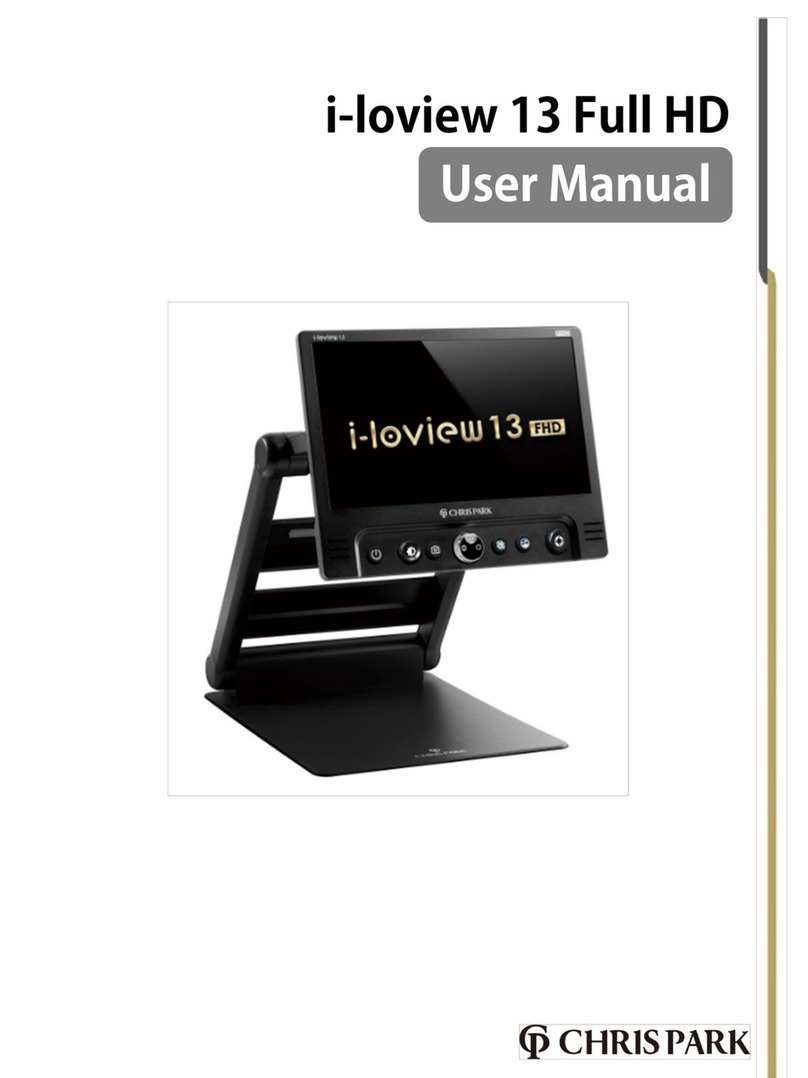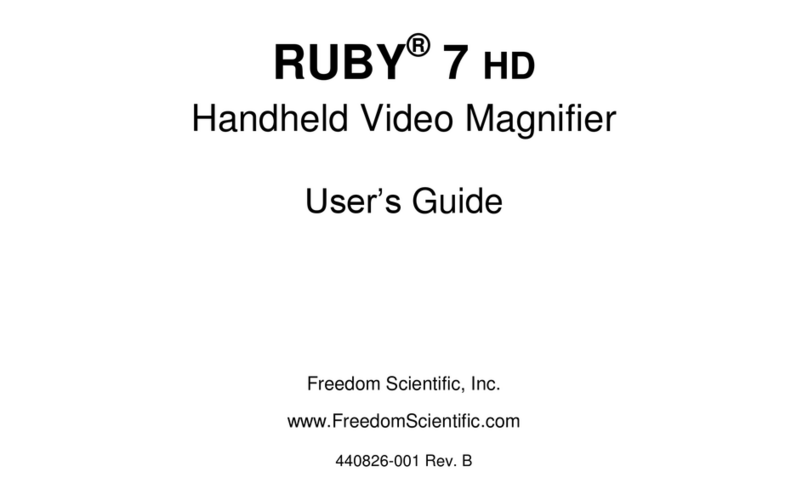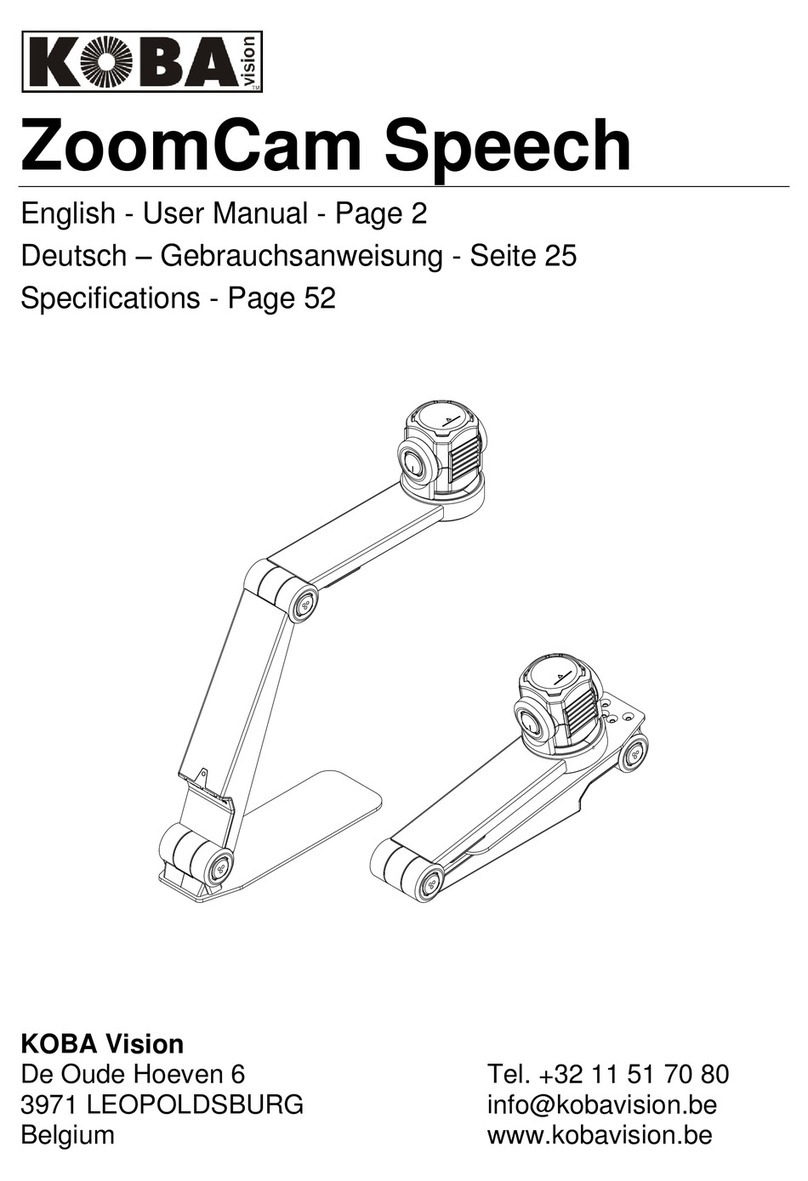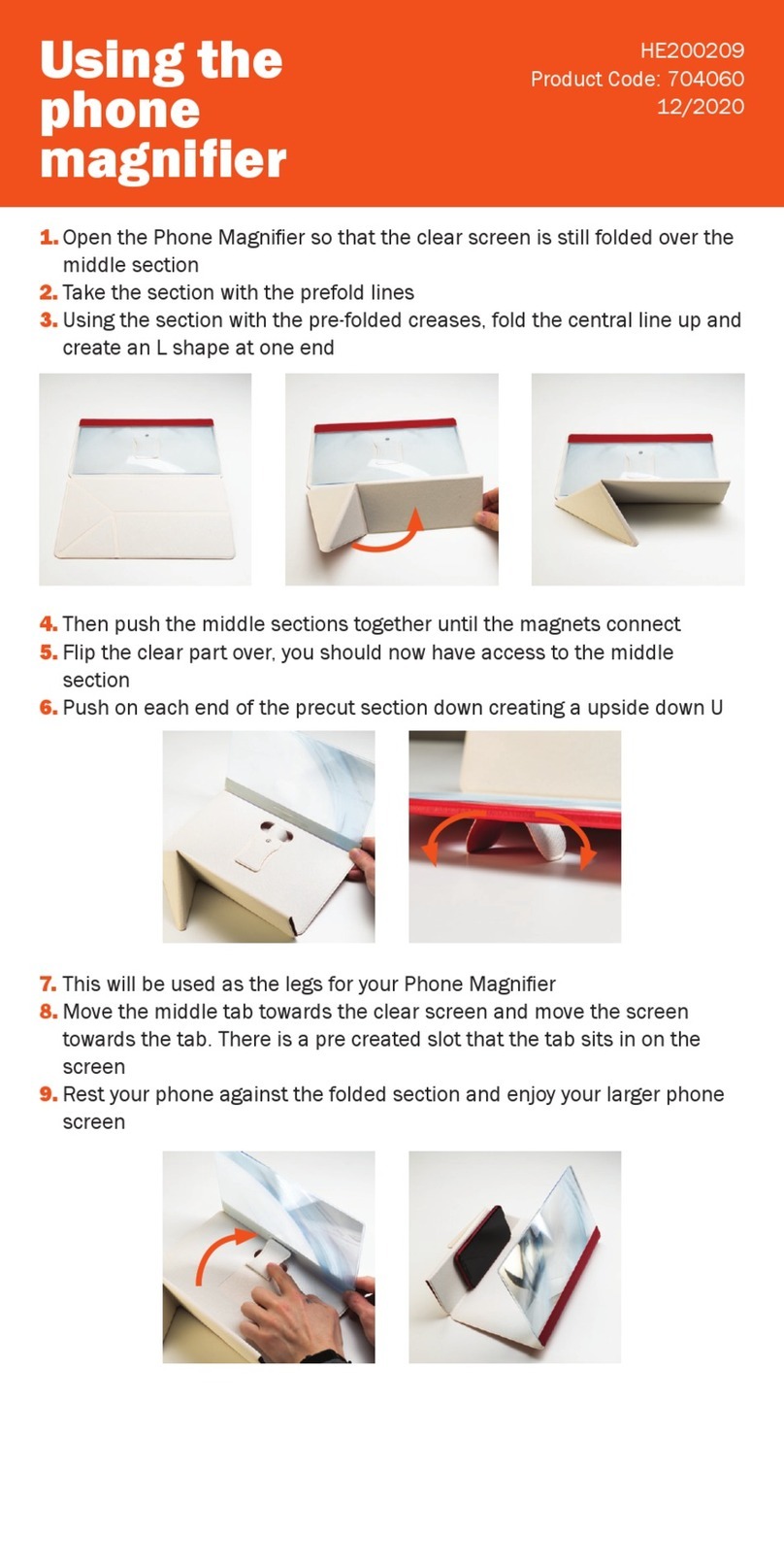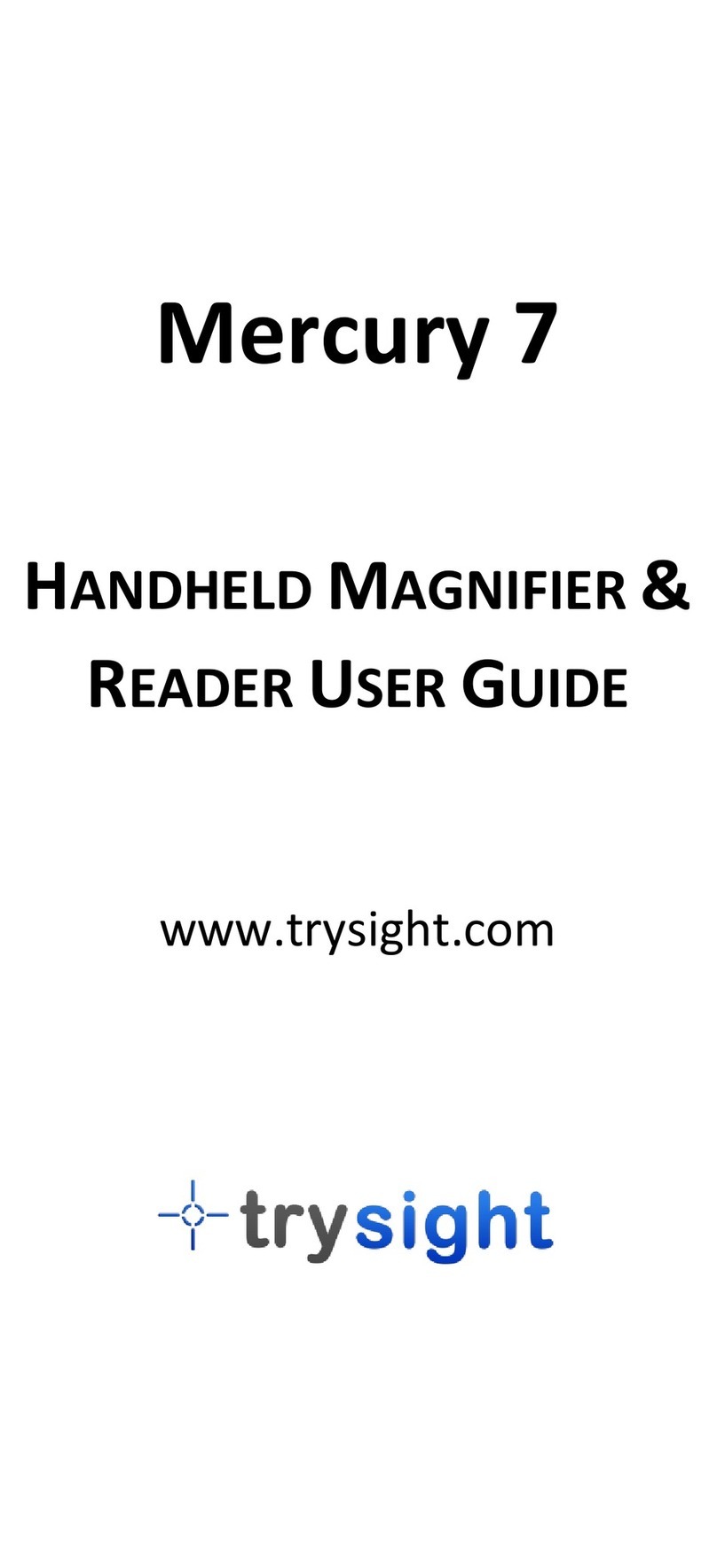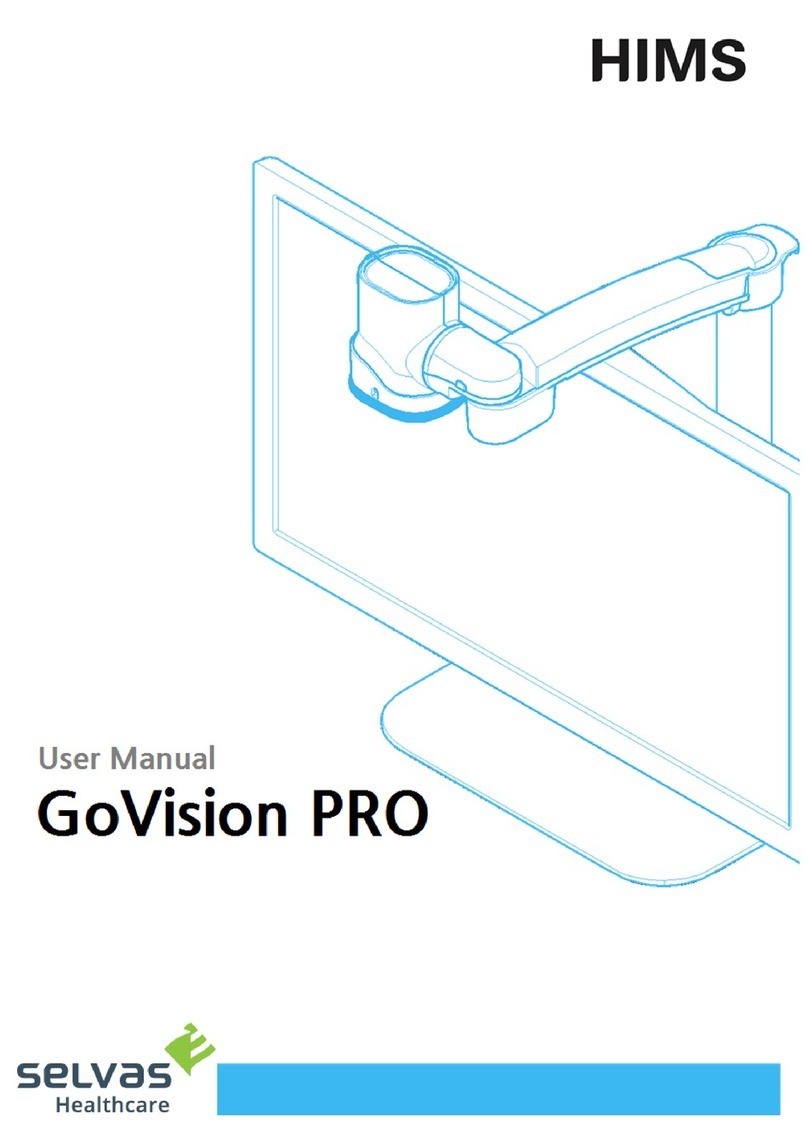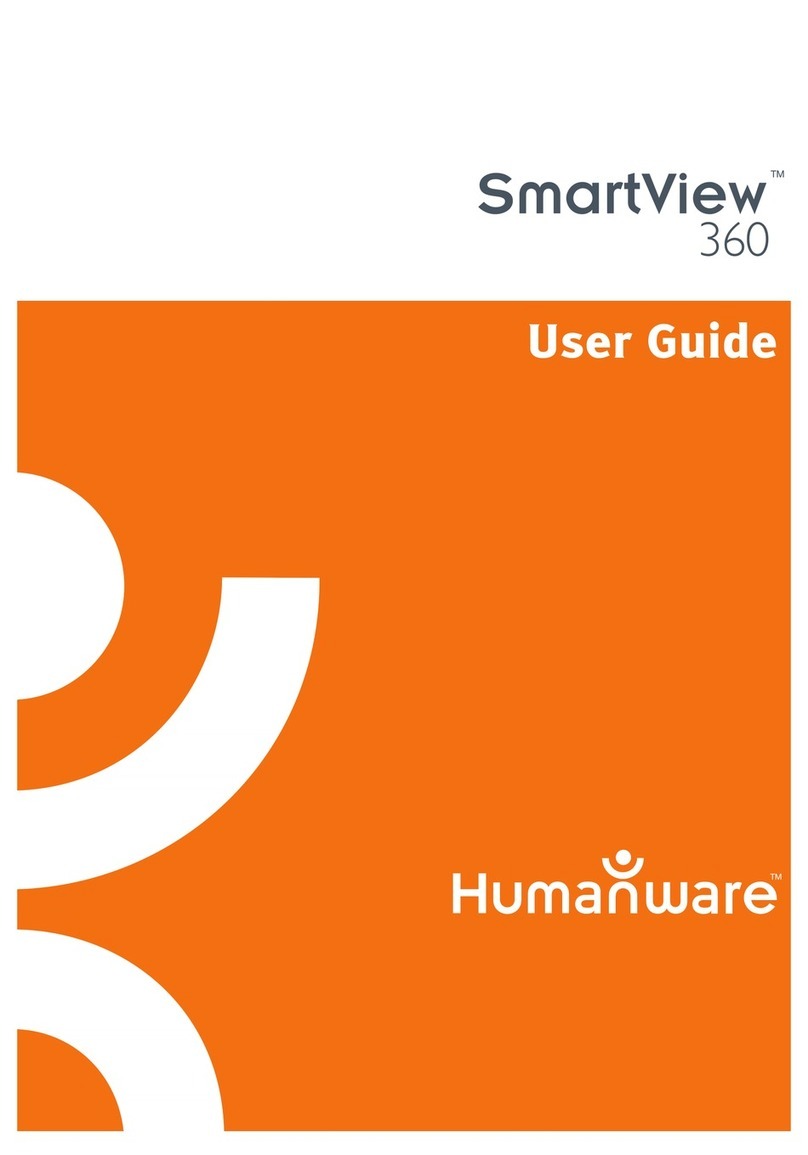C&P i-loview User manual


Precautions
Please read this manual carefully to ensure safe and proper use of the
product.
IMPORTANT: Negligent use or misuse of the product may cause a fire,
personal injury or serious damage.
•Do not use damaged power plug or unsuitable outlet to prevent electronic
shock or fire.
•Do not touch power plug with wet hands to prevent electronic shock.

IMPORTANT: Misuse of the product may result in personal injury or damage
to the unit.
•Use only the adapter supplied with the product. Other adapter
may damage the unit.
•Do not use this unit in moist environments like a bathroom or
shower room.
•Do not place heavy objects on the unit.
•Do not attempt to disassemble, remodel, or repair the unit. It may damage
the unit and void the warranty on its product.
•After six months usage, the lifespan of the battery may be
shortened.
•Keep the product out of direct sunlight and extreme temperatures.
The display (○
16) may not work properly. The recommended operating
temperature is between 0℃~ 35℃(32℉-95℉).

CONTENTS
1. Package 4
2. Instructions before Use 5
3. Configuration 6
4. Key Features 14
(1) Sound ON/OFF 14
(2) Battery Status 14
(3) Saving Image 15
(4) Magic Mode 15
(5) Returning to User Preferred Settings 16
(6) Power Saving Mode 16
(7) Light ON/OFF 16
(8) Factory Reset 17
(9) Menu 18
5. Technical Specifications 22
6. Warranty 23
MEMO .24

1. Package
Thank you very much for choosing the i-loview. Please check for the
following items in the i-loview package:
(1) i-loview (430B)
(2) SD Card
(3) Power adapter
(4) TV-out cable
(5) Carrying bag
(6) Wrist strap
(7) User Manual
(8) LCD cleaner

2. Instructions before Use
(1) The battery must be fully charged for approximately 3 hours prior to the
initial use. Please connect the supplied power adapter to the DC input jack to
charge the battery.
(2) Remove the LCD protection film before using the unit.
(3) Be careful not to allow foreign material to adhere to the camera lenses. If
any foreign material is on the lenses, wipe it off with a soft cloth.

3. Configuration

3. Configuration
○
1 Power ON/OFF switch
To turn the unit on, slide the switch to the right. To turn off the unit, slide the
switch to the right again with the power on.
If there is an operation error or malfunction, slide the power switch to the right
for 6 seconds to shut down the system.
○
2 SD Card slot
You can save images and transfer image files to other devices.

3. Configuration (Cont)
○
3 Zoom (+): Press the button to enlarge the displayed image.
○
4 Zoom (-): Press the button to reduce the size of image.
There are 12 different levels of magnification. Every time you press the Zoom
button, the level increases or decreases as follows:
Zoom Level
Distance from Object
25 mm
55 mm
Level 1
3.5 x
1.5 x
Level 2
3.8 x
1.7 x
Level 3
4.6 x
2.0 x
Level 4
5.4 x
2.4 x
Level 5
6.5 x
2.8 x
Level 6
7.3 x
3.2 x
Level 7
8.2 x
3.6 x
Level 8
9.6 x
4.0 x
Level 9
11.2 x
4.7 x
Level 10
12.6 x
5.5 x
Level 11
14.0 x
6.1 x
Level 12
17.0 x
6.9 x

3. Configuration (Cont)
○
5 Color Mode button
The image on the screen can be viewed in five color modes:
- Natural color
- White on black background
- Black on white background
- Blue on yellow background
- Yellow on blue background
○
6 Snap Shot button
Briefly press the button and the image the unit is showing at that instant will
remain on the screen. You can zoom in/out the still image and adjust its color
and brightness.
Press the button again to return to the normal viewing mode.

3. Configuration (Cont)
○
7Screen Brightness button
You can change the brightness of the screen by up to five levels. Every time
you press this button, the brightness will increase by 1 level.
If you press the button again at level 5, it will return to level 1.
○
8 Jog button
You can move the Jog button to the right, left, up or down.And press the
button to select a desired menu and an item.
1) Normal Mode, Still Image
You can move around a magnified image by moving the Jog
button right, left, up or down at magnification level 2 or higher.
2) View Saved Images
You can select and view saved images.

3. Configuration (Cont)
3) Menu Screen
You can go to other menu by moving the Jog button right or left.
Press the button to select your desired item.
○
9 TV/Video Out terminal
You can connect to your i-loview to a TV or computer monitor. On the TV out
mode you cannot access the menu.
○
10 DC-Jack
You can insert the power adapter here to charge the battery.

3. Configuration (Cont)
○
11 Battery charging indicator
The indicator shows the battery charging status.
The light is red when you are charging the battery, and it will change to green
after it is fully charged.
○
12 Legs
You can unfold these legs to rest the unit on the surface of what you are
reading.
○
13 Camera
Be careful not to allow foreign material to adhere to camera lenses.
If any foreign material is on the lenses, wipe it off with a soft cloth.

3. Configuration (Cont)
○
14 LED lights
○
15 Speaker
○
16 LCD screen
○
17 Strap hold
This strap hold is used to connect the supplied strap.

4. Hot Keys and Features
(1) Sound ON/OFF
You can turn the sound on/off by pressing and holding down the Zoom (+)
button and Brightness button for 2 seconds or more.
(2) Battery status
The status of the remaining battery power is not normally displayed, but the
indicator shows up when the battery power drops to 30 percent of full charge.
You can check the status of the remaining battery power by pressing the
Zoom (+) button and Color Mode button simultaneously for 2 seconds or more.
The indicator icon disappears if you press the buttons again in the same way.

4. Hot Keys and Features (Cont)
(3) Saving Images
If you press and hold down the Snap Shot button for 2 seconds or more the
camera icon will appear on the screen. The image on the screen can be
saved as an image file to the SD Card. Once the image is saved the camera
icon will disappear.
(4) Magic mode
If you press and hold down the Color Mode button for 2 seconds or more and
the word [Magic] is displayed, the unit is converted to the Magic mode in
which text looks clearer. This mode is useful when you sign your name or
write down something. Press and hold down the button again for 2 seconds or
more or wait 2 minutes to return to the Normal mode.

4. Hot Keys and Features (Cont)
(5) Returning to User Preferred Settings
If you press and hold down the Zoom (-) button, you can restore your
preferred settings through the Save Settings menu item.
(6) Power Saving Mode
If you leave the unit turned on and unused for 3 minutes, it automatically goes
into the Power Saving Mode. If the unit is left further 3 minutes after entering
the Power Saving Mode, power is automatically switched off.
(7) Light ON/OFF
You can turn on/off the light by pressing and holding down the Brt button for 2
seconds or more.

4. Hot Keys and Features (Cont)
(8) Factory Reset
If you turn off the power with the Zoom (+) button pressed, the unit is
automatically rebooted and reset to factory defaults.

4. Hot Keys and Features (Cont)
(9) Menu
To display the menu, press and hold down buttons ⑤and ⑦simultaneously
for 3 seconds or more. Move the Jog button to the right or left and the menu is
displayed in the following order: Press the Jog button to select an item.

4. Hot Keys and Features (Cont)
View Photo : This allows you to display the images stored on the SD Card.
You can view other images by moving the view to the right or left. Also in the
View Photo mode, you can zoom in/out the images and adjust their colors and
brightness levels.
Image Contrast : This allows you to adjust the contrast of images displayed
on the screen. There are 16 contrast levels.
Table of contents
Other C&P Magnifier manuals