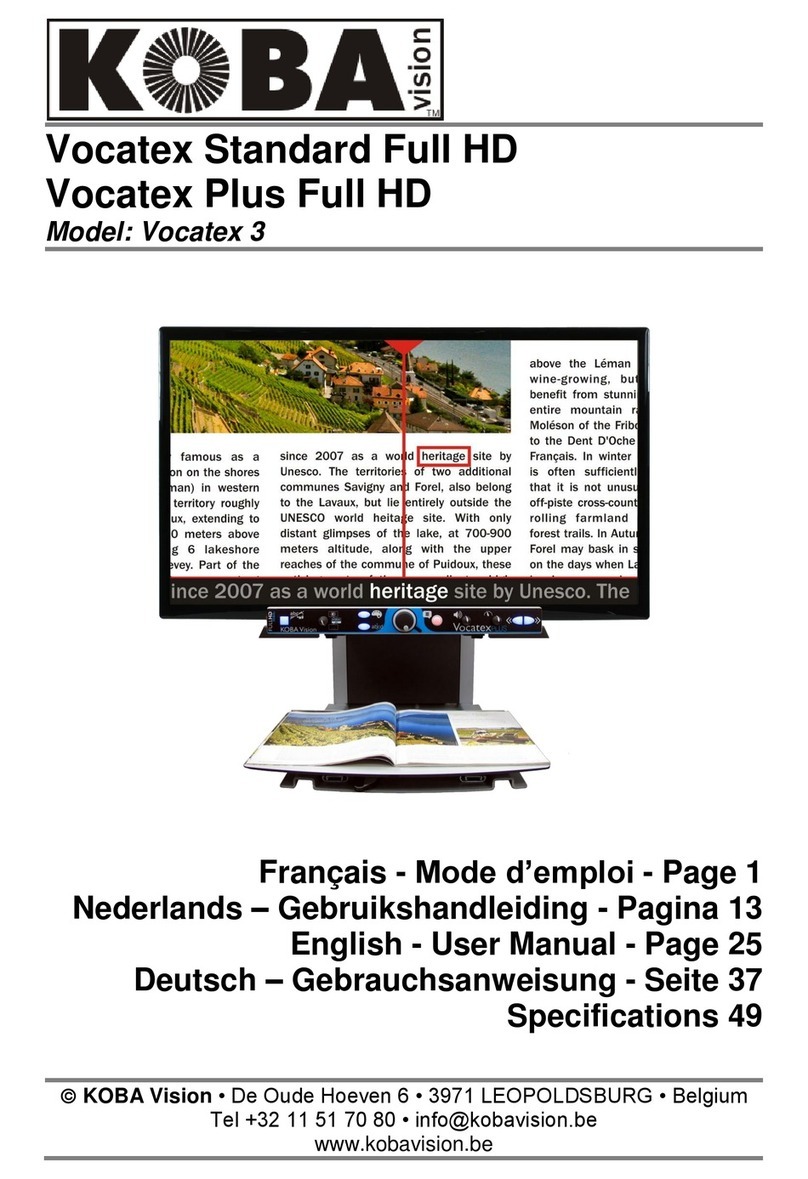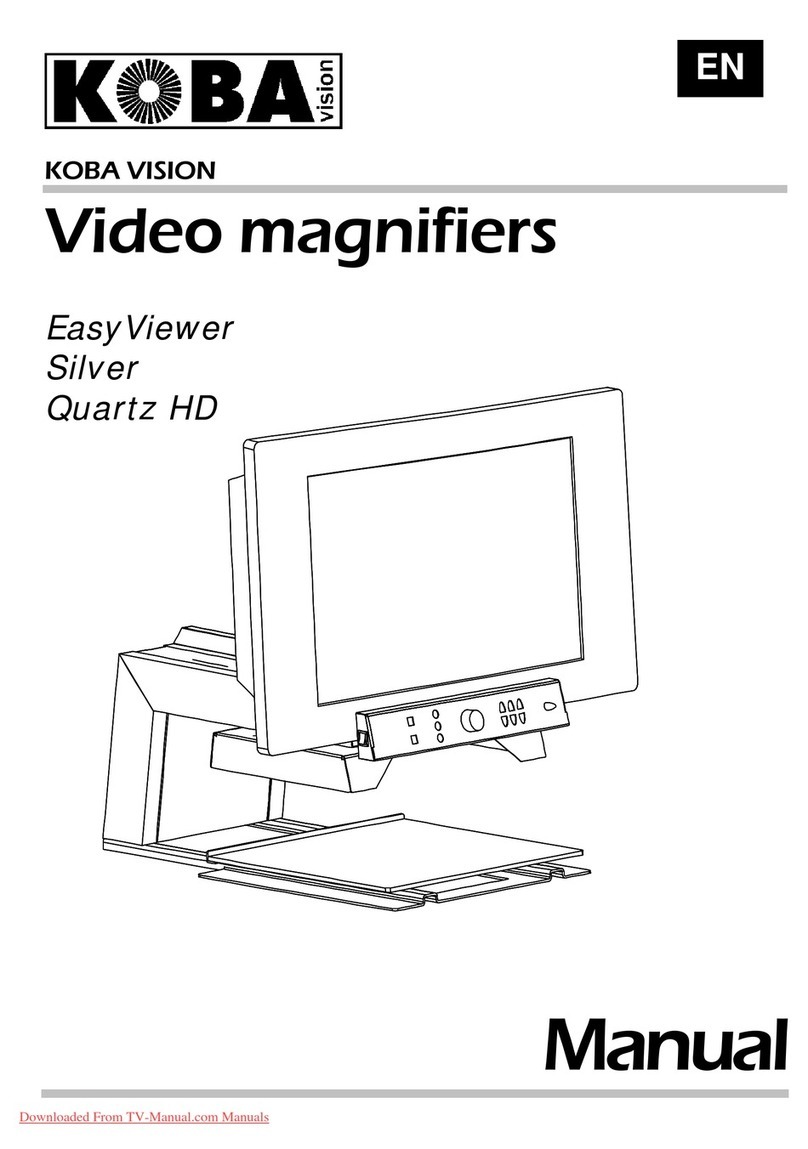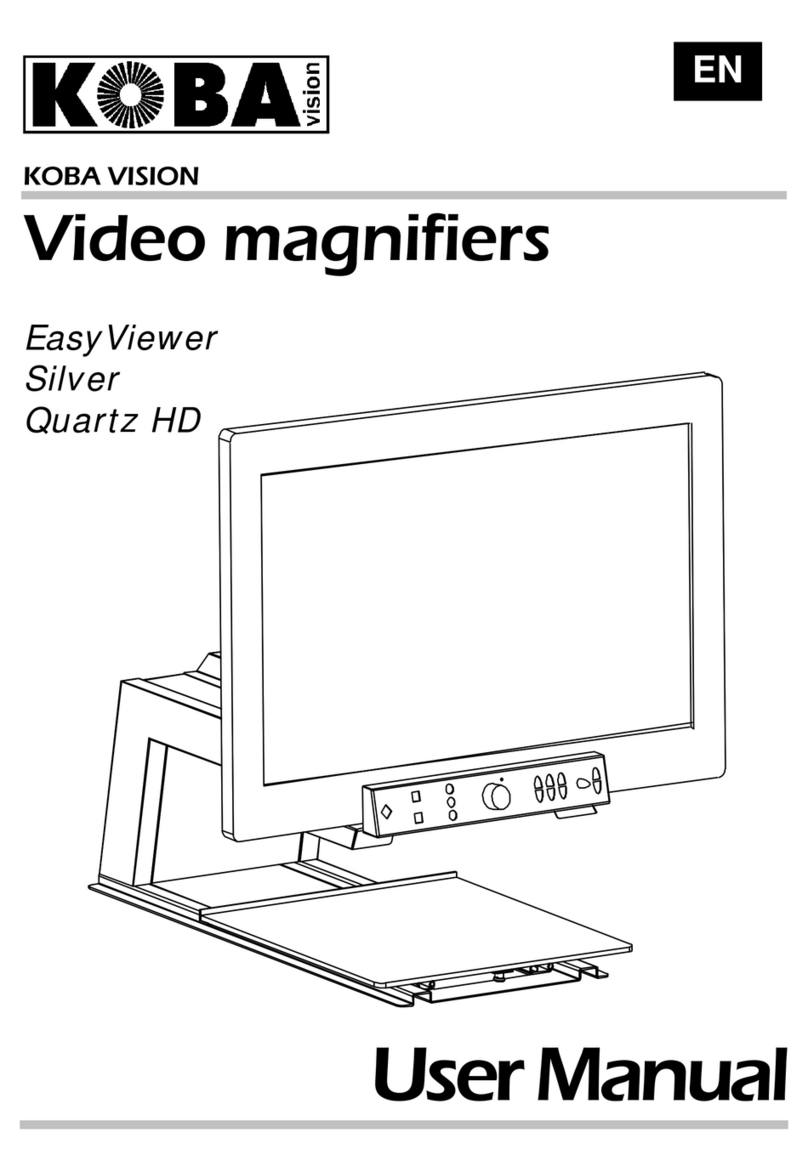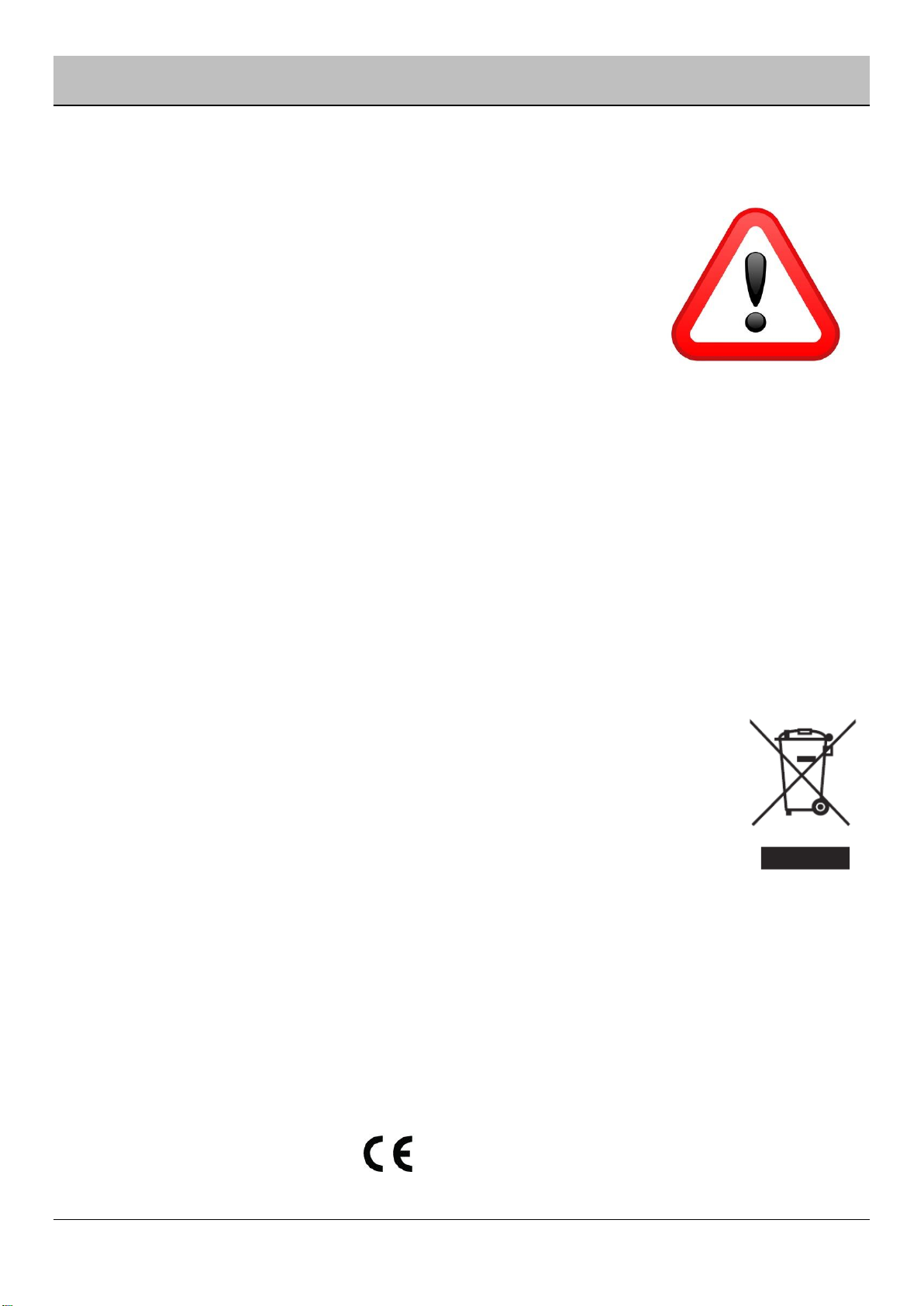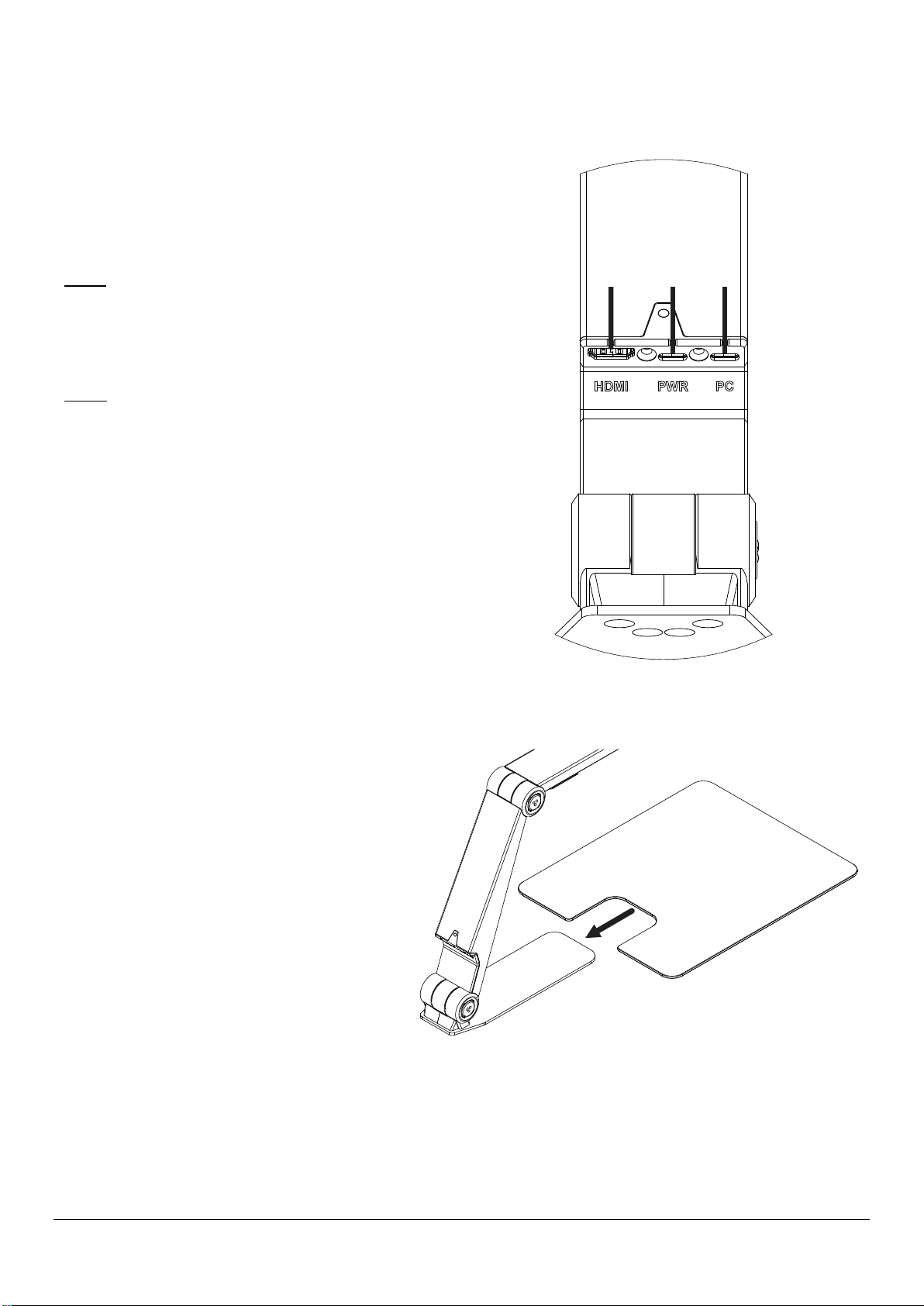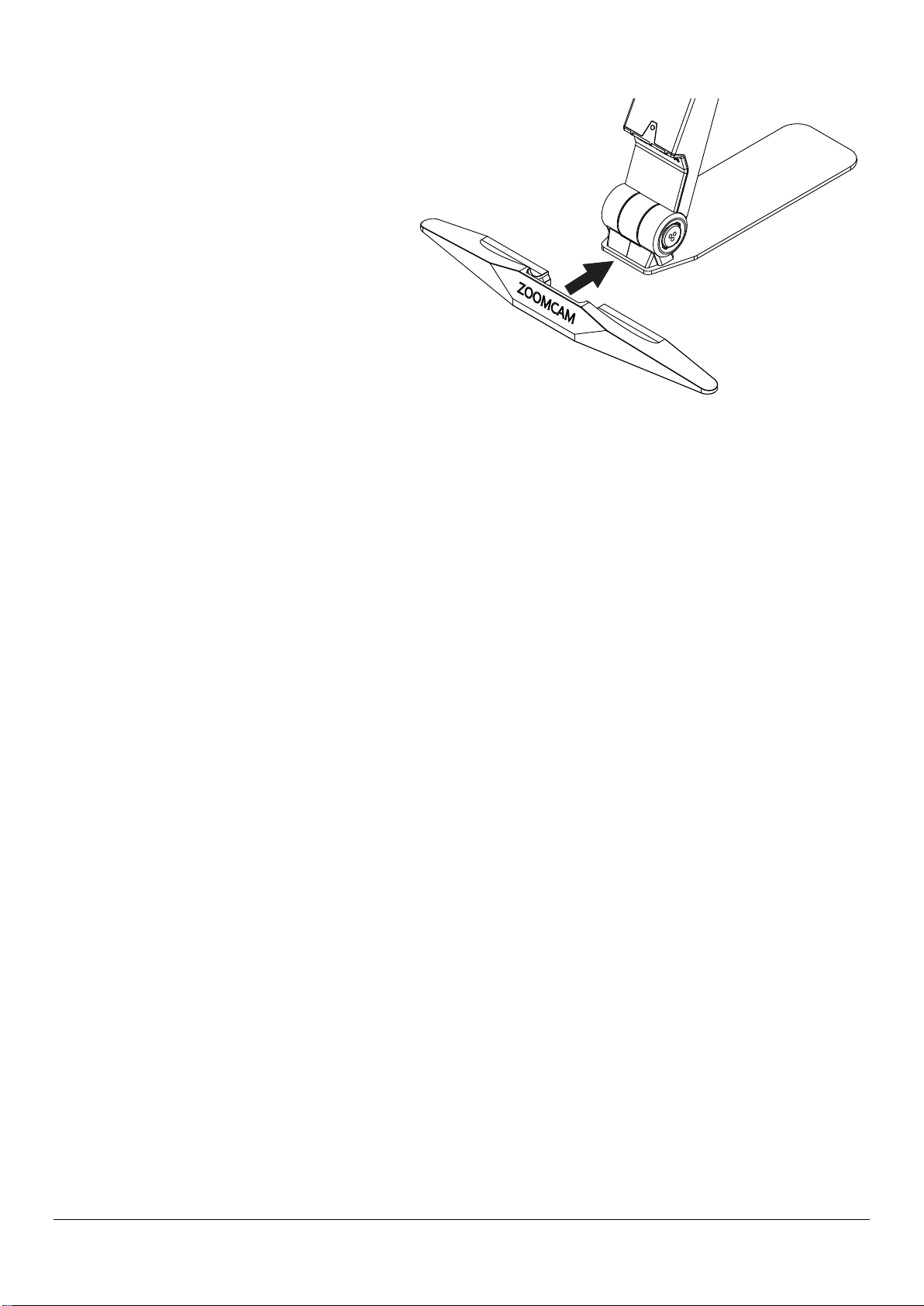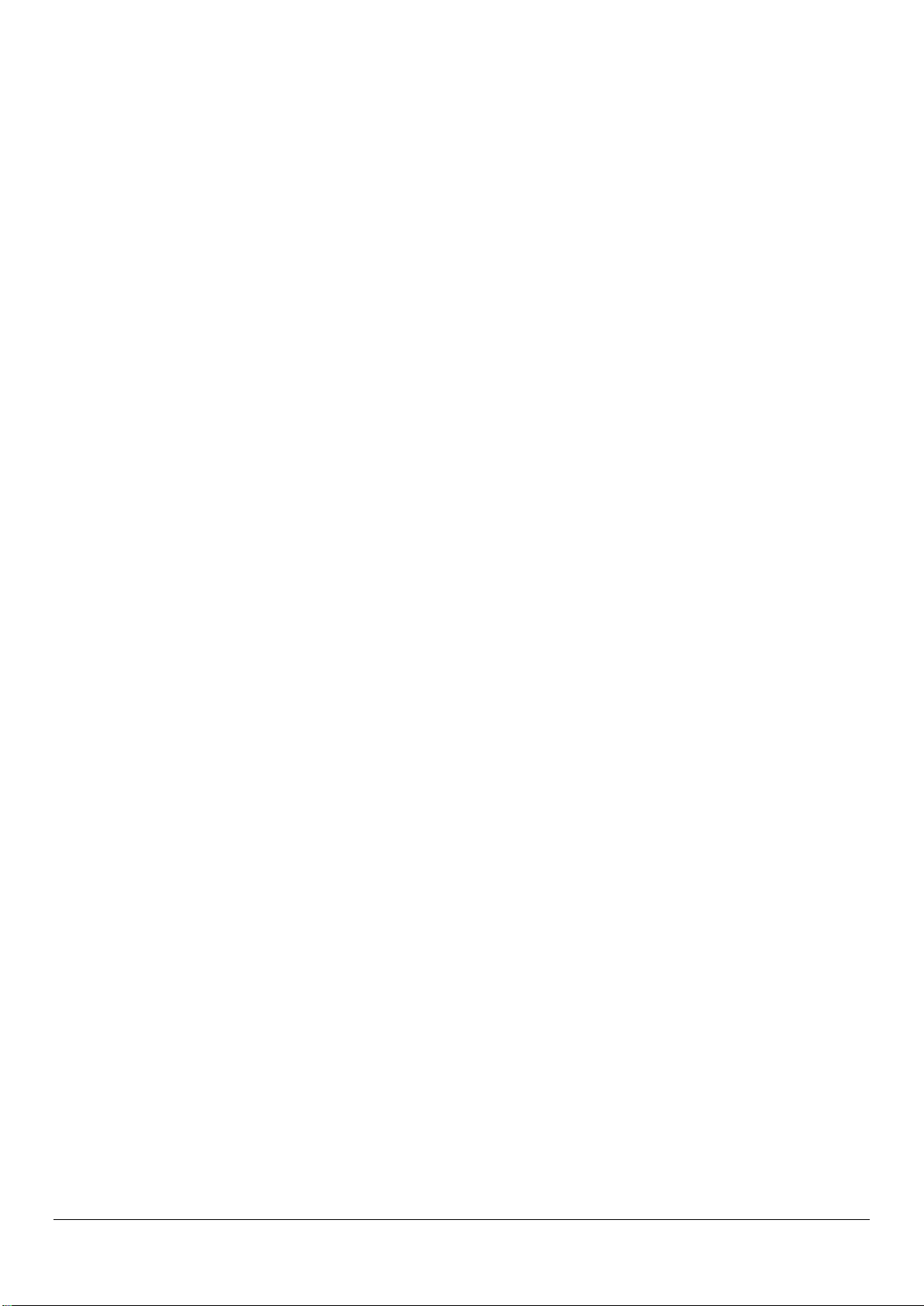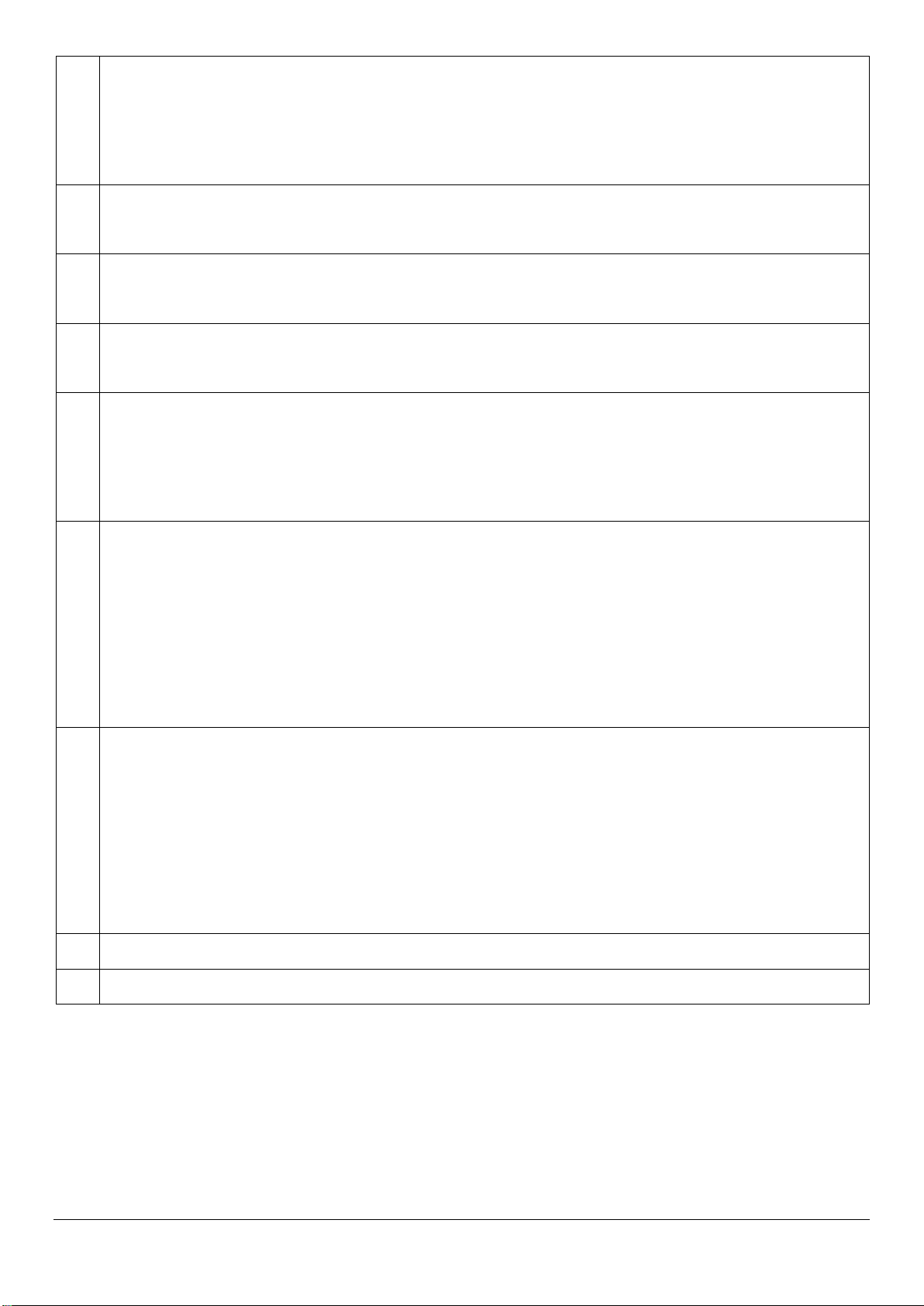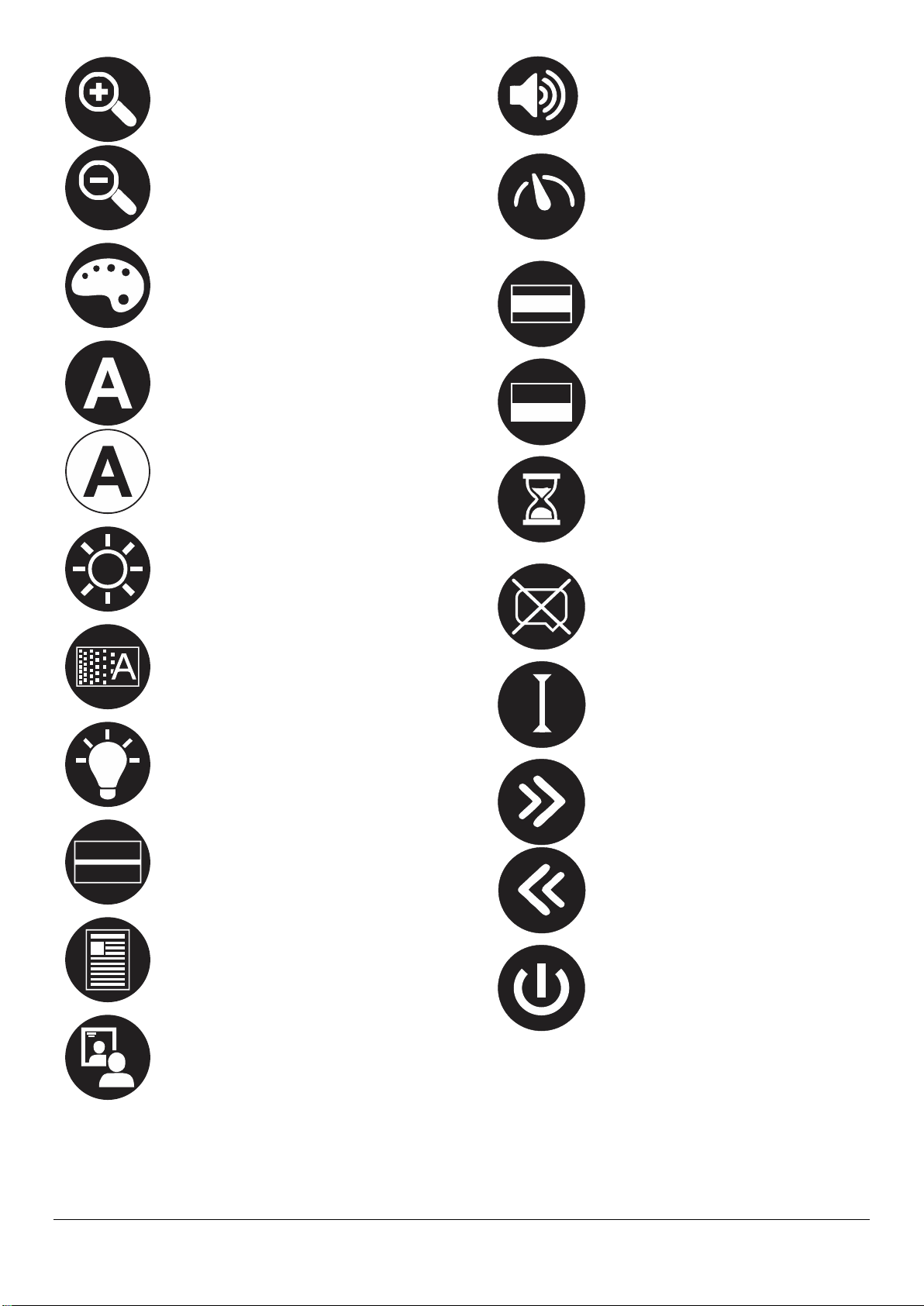KOBA Vision ZoomCam Speech 7
CONNECT THE ZOOMCAM SPEECH TO A COMPUTER OR
TABLET
Use the USB-C (PC) connection to connect the ZoomCam Speech on a computer, tablet or smartphone. If
the device does not have enough power, use the second USB (PWR) connection. Use:
•USB-C cable →connect it tothe outer USB-C connector (PC) - 3
•If the ZoomCam Speech does not have enough power or if you want to connect an external battery, use a
second USB cable →connect it to the middle USB-C connection (PWR) - 2
USB 3, type USB-C 3A
The ZoomCam Speech works optimally with a USB 3, type USB-C 3A.
When connecting the ZoomCam Speech, the LED flashes green.
USB 3, type USB-C 1,5
Each USB-C port delivers at least 1,5A. This port may not provide enough power. If the ZoomCam Speech is not
receiving enough power, the LED flashes 6 times red at the next start-up. In this case, connect the ZoomCam
Speech with a second USB cable, connect the power supply or connect a USB-cable to an external battery.
When connecting the ZoomCam Speech, the LED flashes yellow.
USB 3, type USB-A
It is also possible to use a USB 3, type USB-A. This port may not provide enough power. If the ZoomCam
Speech is not receiving enough power, the LED flashes 6 times red at the next start-up. In this case,
connect the ZoomCam Speech with a USB-C cable, connect the power supply, connect a second USB
cable to the computer or tablet or connect a USB-cable to an external battery.
When connecting the ZoomCam Speech, the LED flashes yellow.
USB 2, type USB-A
It is also possible to use a USB 2, type USB-A. This port does not provide enough power. If the ZoomCam
Speech is not receiving enough power, the LED flashes 6 times red at the next start-up. In this case,
connect the power supply, connect a second USB cable to the computer or tablet or connect a USB-cable
to an external battery.
When connecting the ZoomCam Speech, the LED flashes yellow.
Chapter 3: Operation
REMOTE CONTROL
The ZoomCam Speech is operated with a remote control. The remote control has 2 AAA batteries. On the
back of the remote control there is a cover that you can slide down to replace the batteries.
The receiver is located between the lights in the horizontal arm of the ZoomCam Speech.
The LEDs on the front and back of the ZoomCam Speech flashes when a button is pressed on the remote
control.