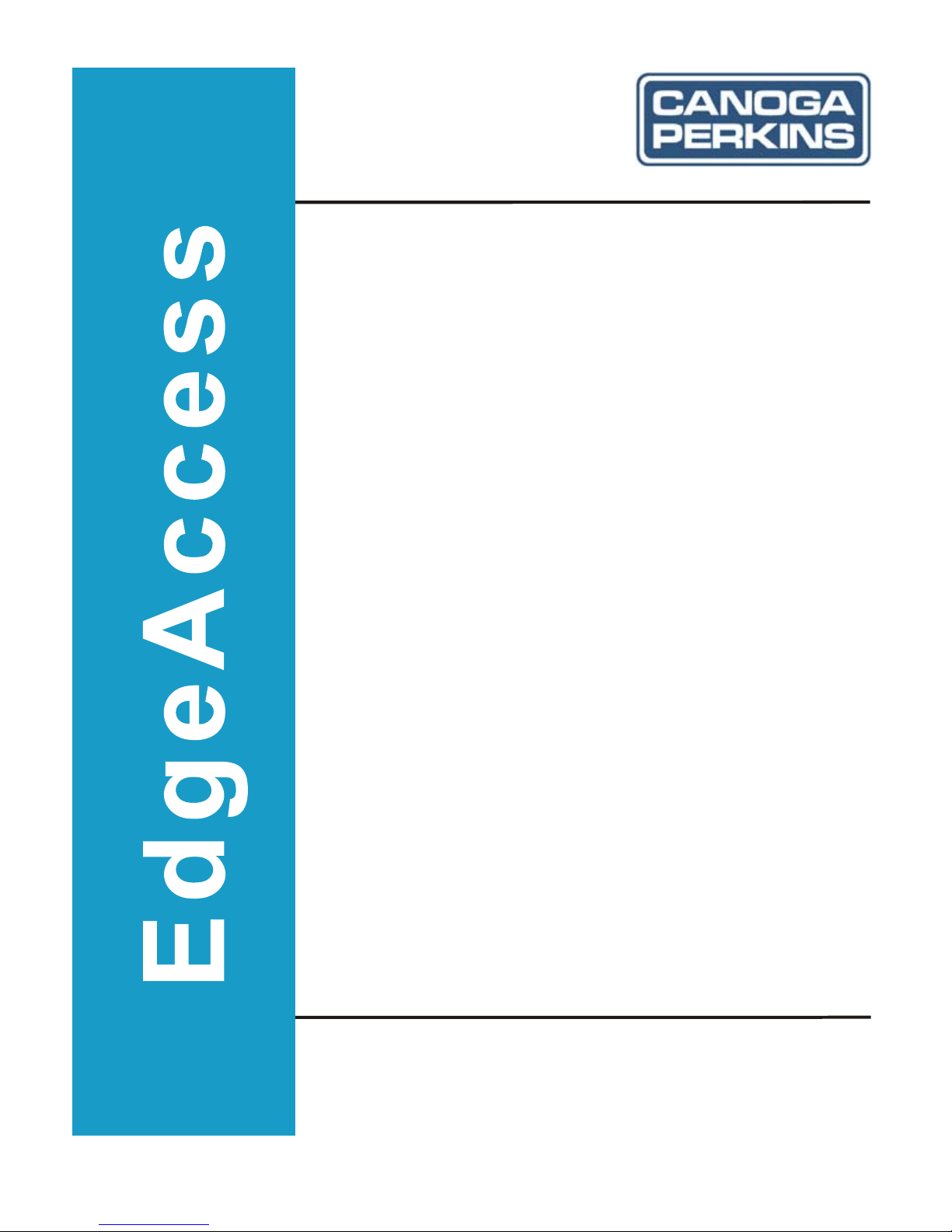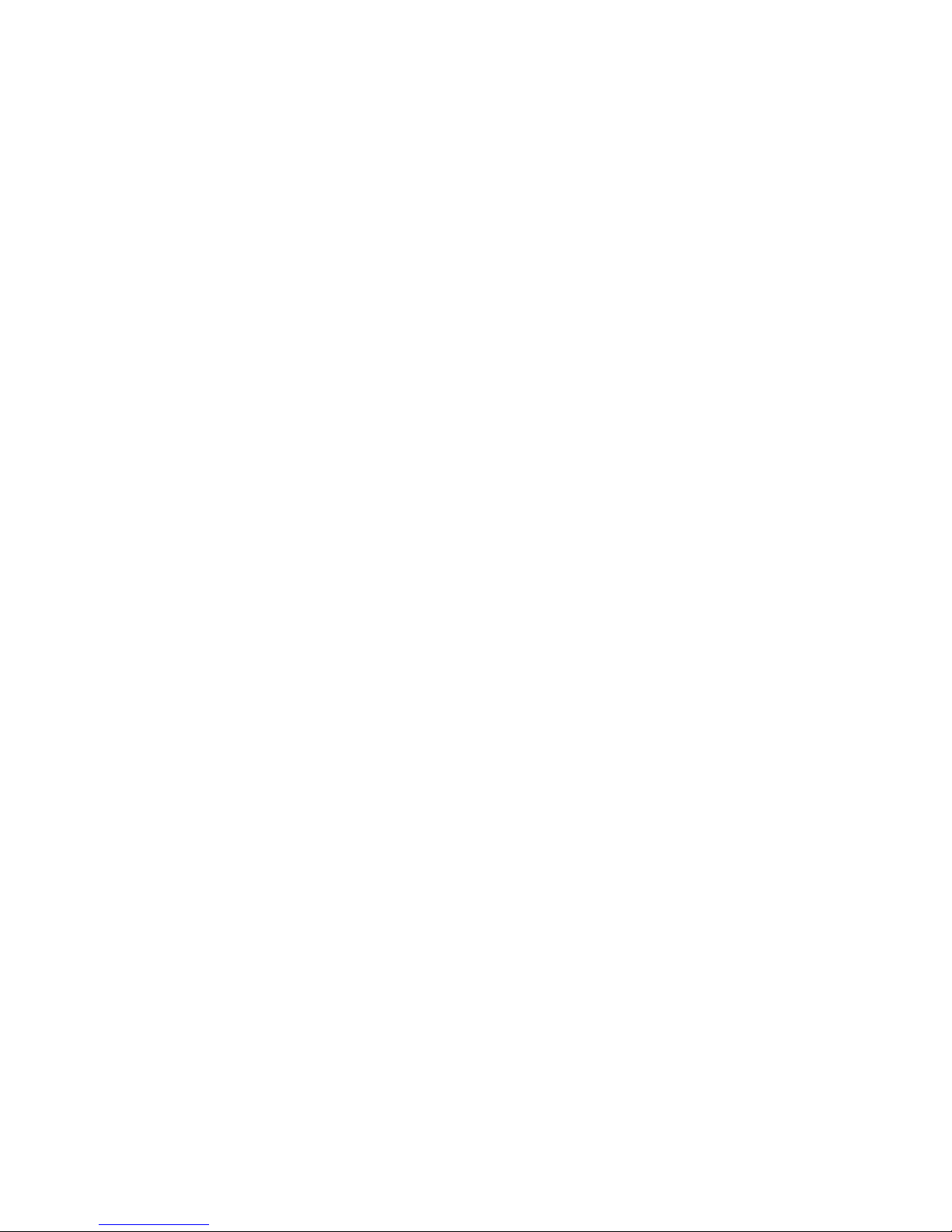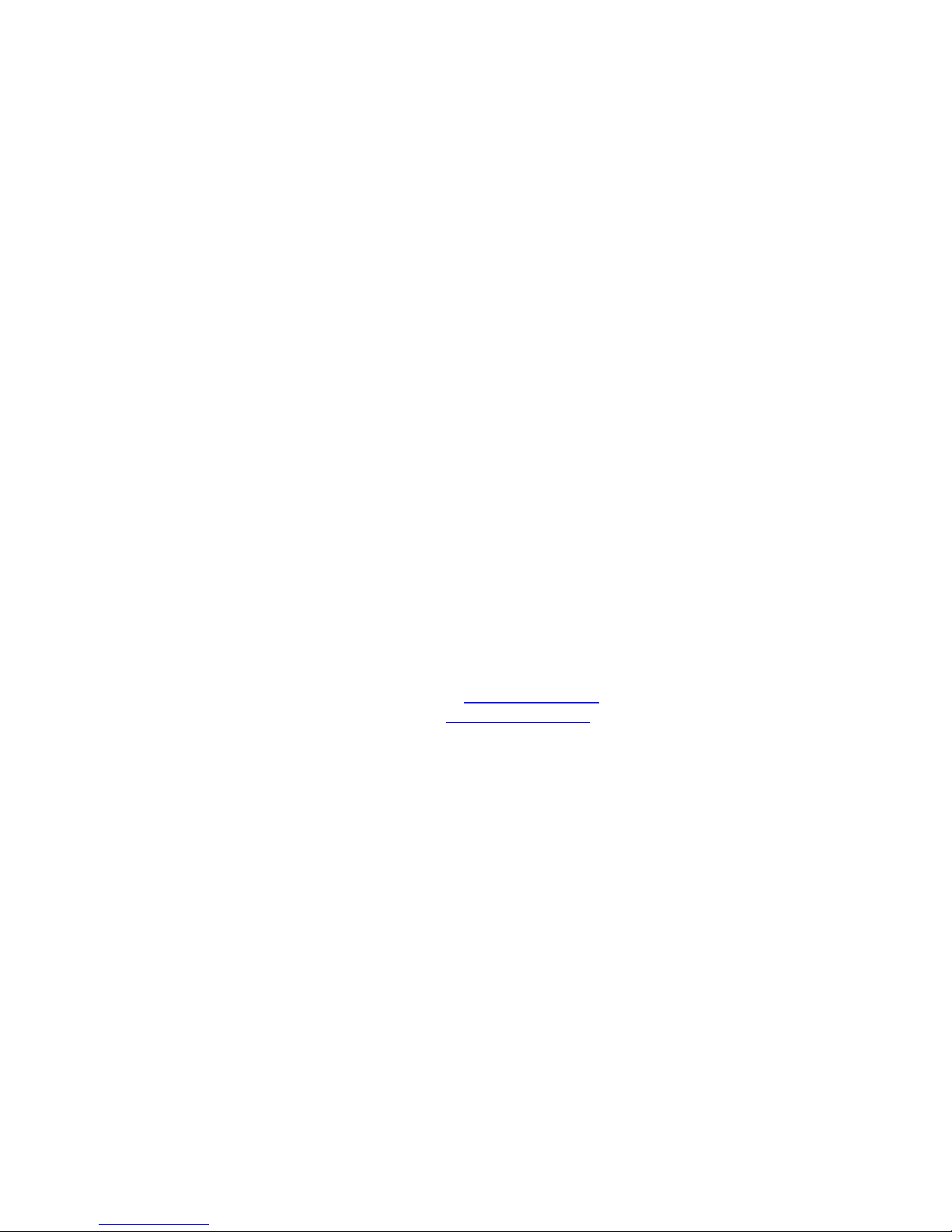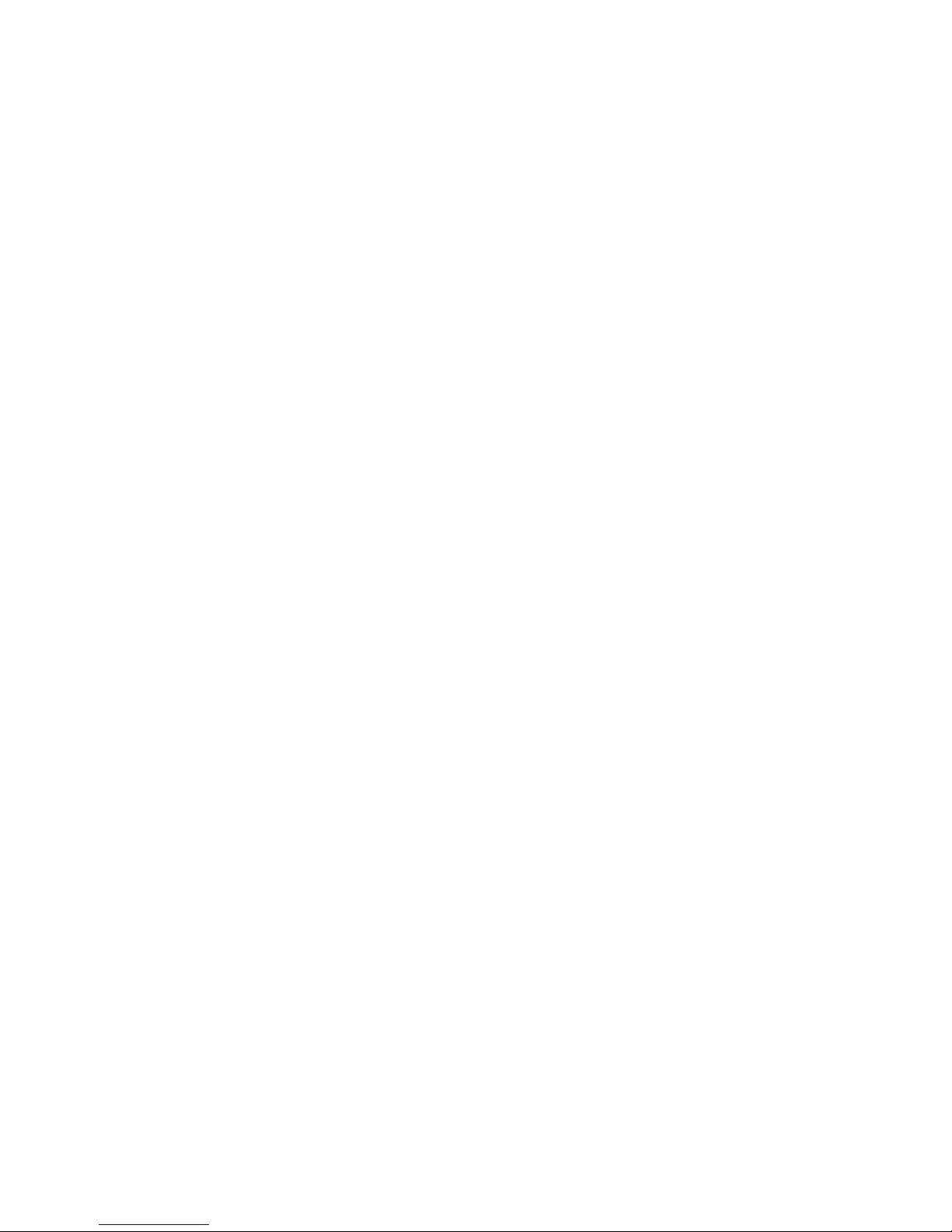EdgeAccess
Table of Contents
Chapter 1 Overview.................................................................................................1-1
3240S Fiber Optic Multiplexer............................................................................................................1-1
3240S System Applications.................................................................................................................1-2
Equipment Options..............................................................................................................................1-3
Chapter 2 Hardware Setup and Non-Managed Use.............................................2-1
Setting Up I/O Cards...........................................................................................................................2-1
Physical Slots and Time Slots.......................................................................................................2-1
T1X, 4-Port I/O Card....................................................................................................................2-1
E1X, 3-Port I/O Card....................................................................................................................2-3
Installing the 3240S.............................................................................................................................2-4
Front and Rear Panel Functions and Power-Up ..................................................................................2-5
Using Non-Managed Mode.................................................................................................................2-7
Chapter 3 3240S Software and Managed Use.......................................................3-1
Setting Up for Managed Mode............................................................................................................3-1
Set Up the Network Management Platform ..................................................................................3-1
Set Up the PC for Terminal Operation.........................................................................................3-1
Management User Interface ................................................................................................................3-2
General Screen Format.................................................................................................................3-2
User Interface Organization.........................................................................................................3-3
Login and Main Menu...................................................................................................................3-3
Manage the 3240S...............................................................................................................................3-4
Set Up System Information............................................................................................................3-4
Set Up the SNMP Agent................................................................................................................3-4
Set Up and Use SLIP Mode ..........................................................................................................3-5
Set Up Modem Access...................................................................................................................3-5
Update Software ...........................................................................................................................3-5
Manage Security..................................................................................................................................3-6
Change Your Password.................................................................................................................3-7
Manage the Multiplexer ......................................................................................................................3-7
Check Status..................................................................................................................................3-7
Set Up Redundancy Options .........................................................................................................3-8
Manage Ports................................................................................................................................3-8
Manage and Check Traps.............................................................................................................3-8
Chapter 4 Maintenance and Troubleshooting ......................................................4-1
General Maintenance...........................................................................................................................4-1
Manage Cable Links.....................................................................................................................4-1
Check Optical Power Levels.........................................................................................................4-1
Troubleshooting...................................................................................................................................4-3
PING.............................................................................................................................................4-4
Run Loopback ...............................................................................................................................4-4
3240S Fiber-Optic Multiplexer i