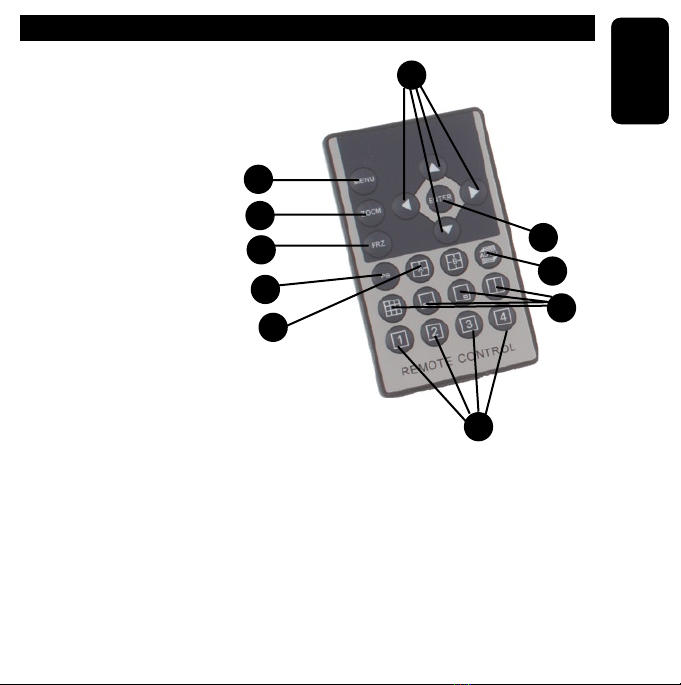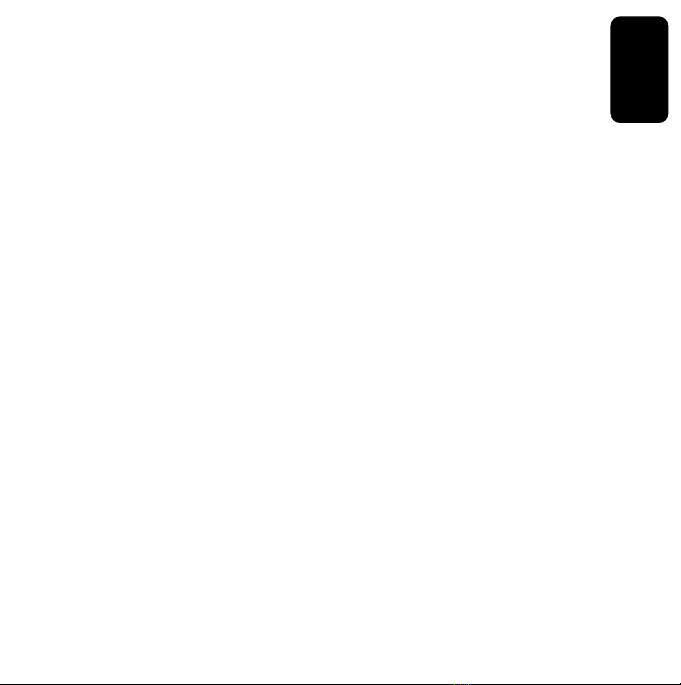ENGLISH
ENGLISH-10
Screen Position:
Allows you to move the screen horizontally (x) or vertically (y) on your
monitor. Use the up/down arrow keys in order to select this option and
the right/left arrow keys in order to adjust the screen.
Border Coloring:
Allows you to choose the border color (separation between camera
screens in quad setting) between black, gray, white, or none. In order
to select this option use the up/down arrow key and press ENTER in
order conrm your selection.
to exit press menu button
c) Auto Sequence.
This option allows you to setup the sequence in which the screen will
change between displaying
Page A; quad and camera 1 to camera 4
Page B; quad and camera 5 to camera 8
The times available are between 1 and 99 seconds or skip.
In order to select quad or the desired camera use the up/down arrow
keys and use the right/left arrow keys in order to increase or decrease
the number of seconds.
In order to select the auto sequence option, press the AUTO button on
your remote control