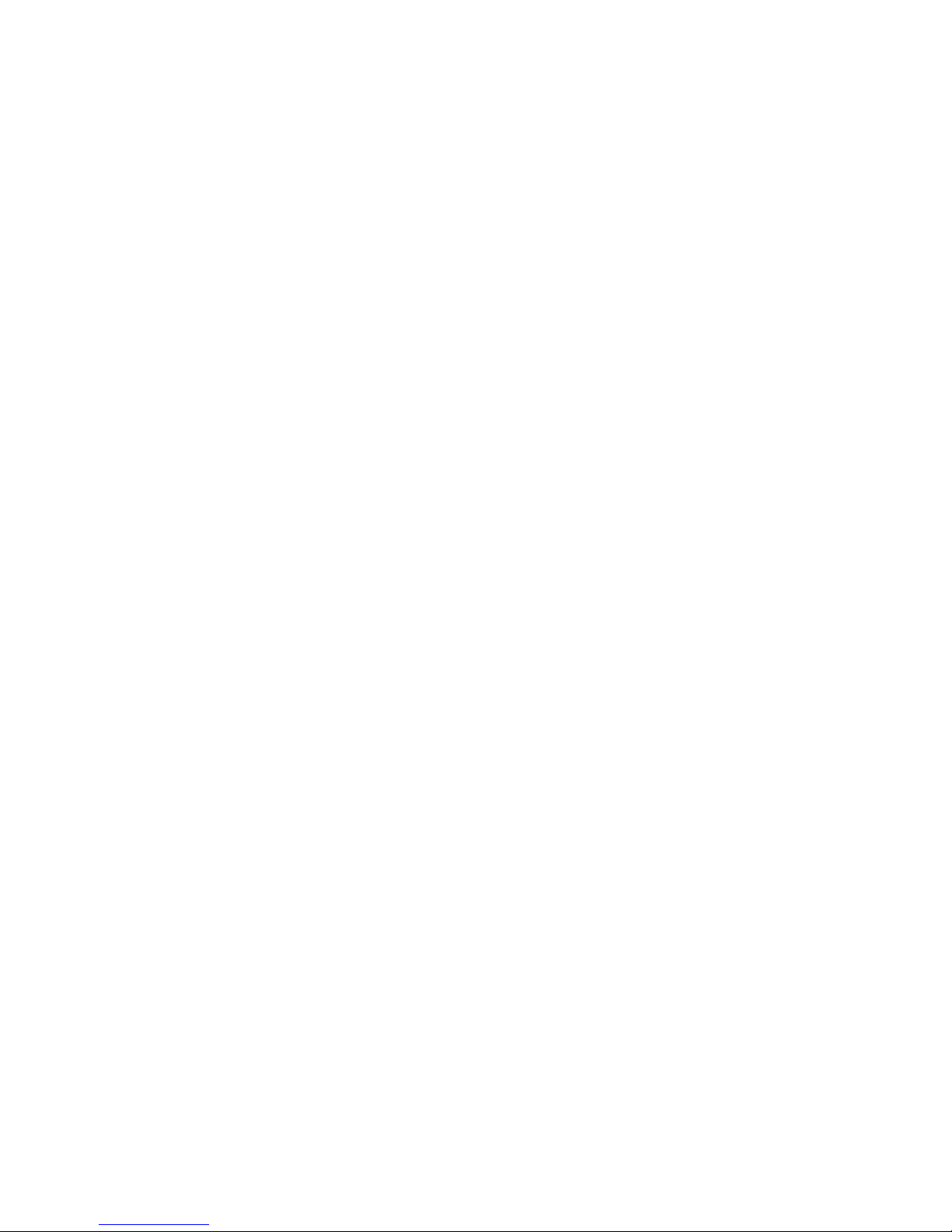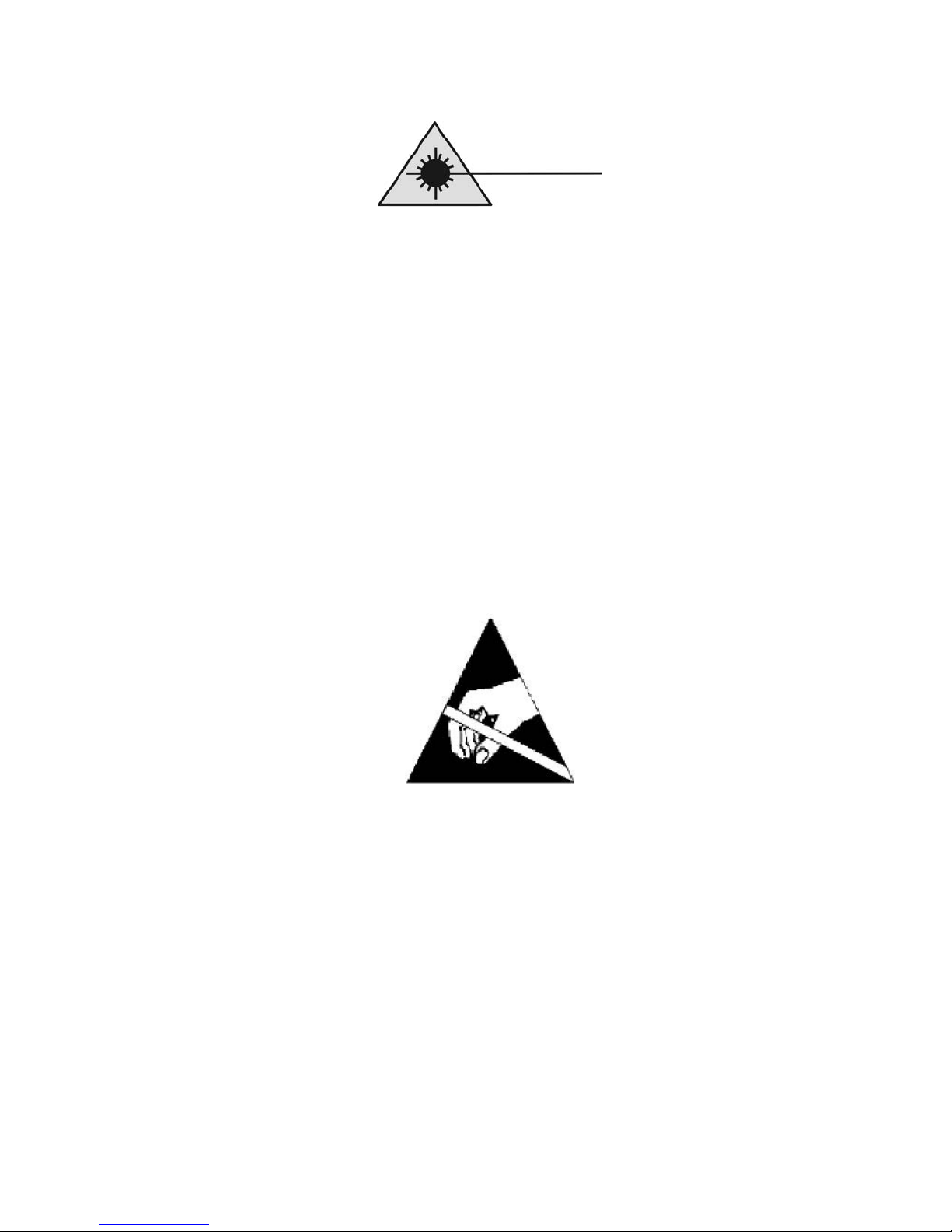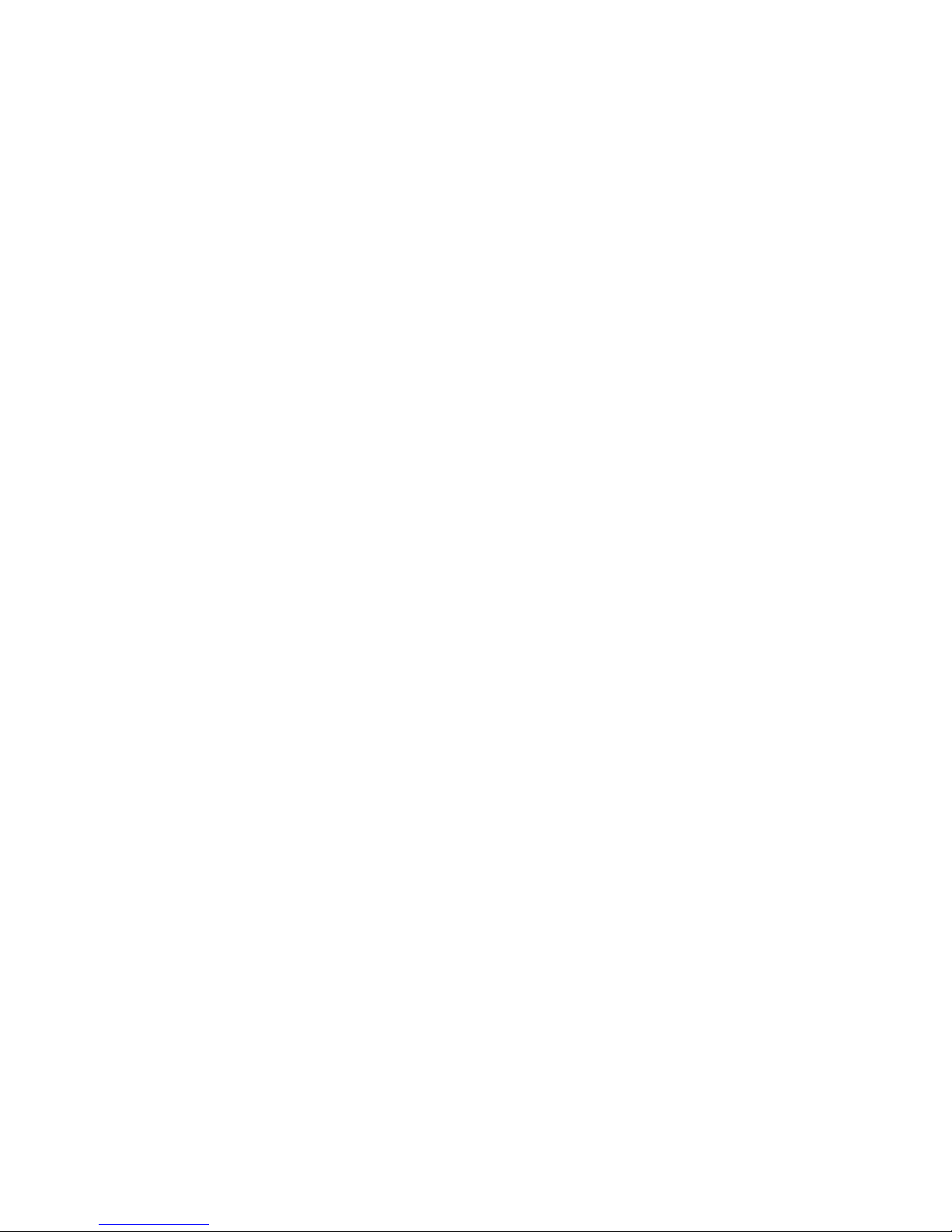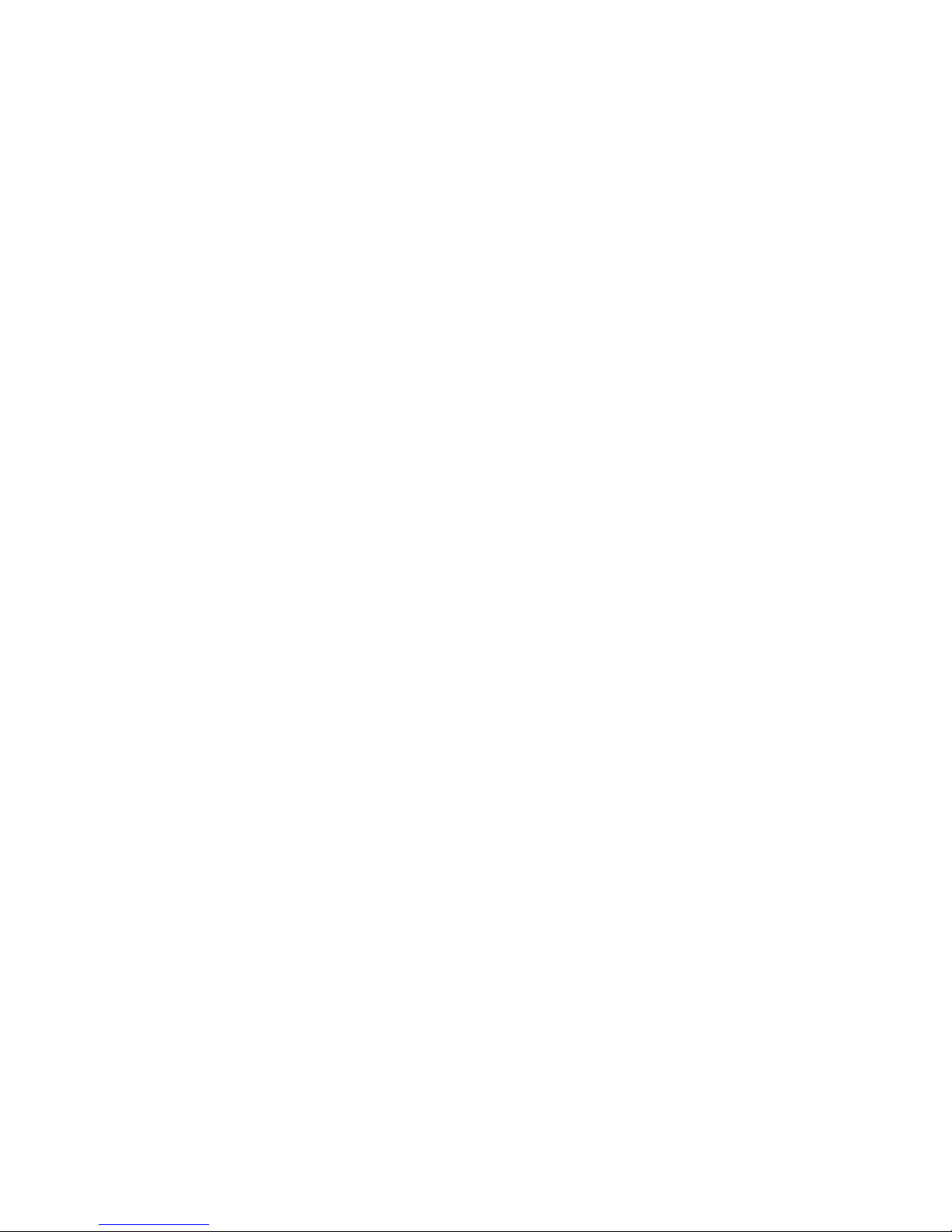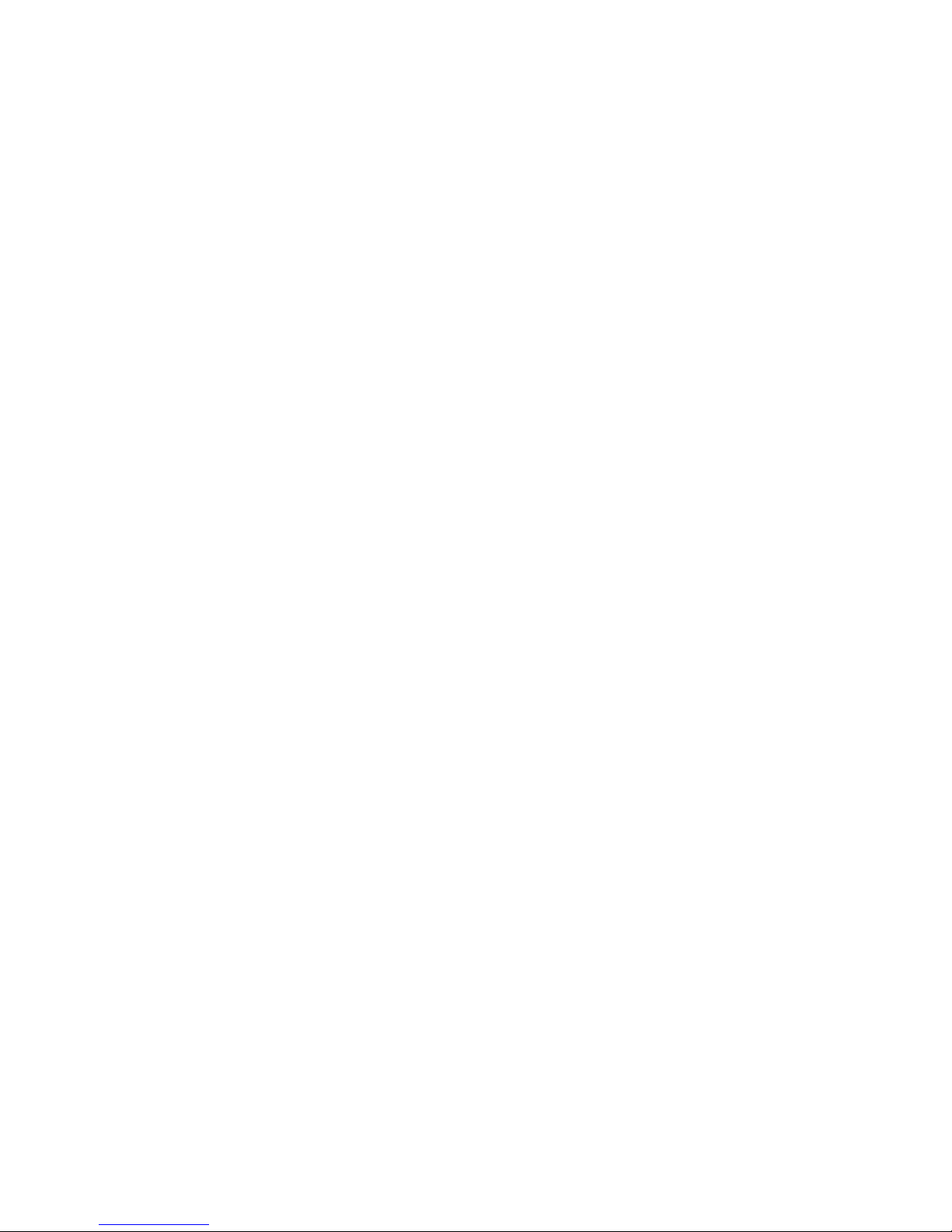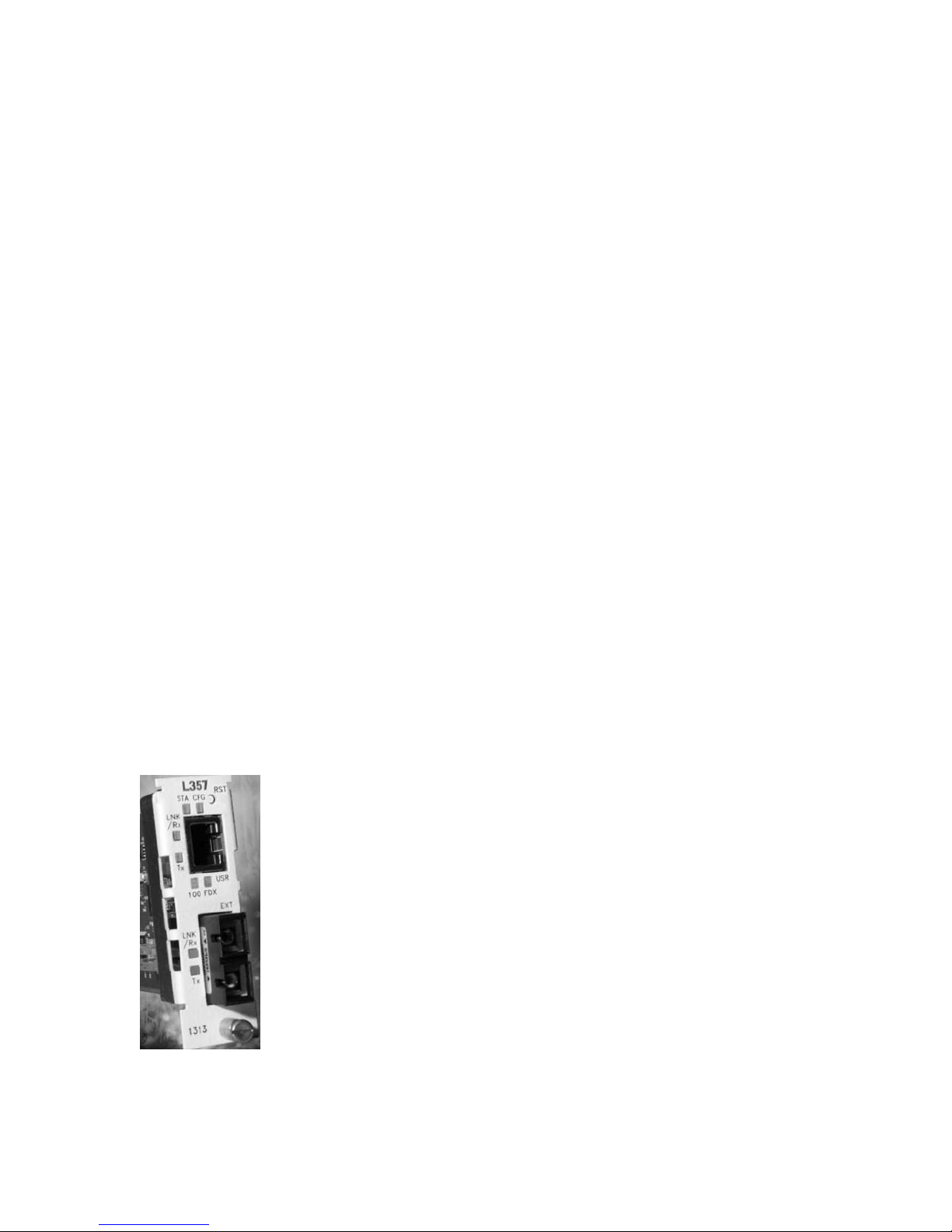EdgeAccess Universal Chassis System
L357 Gigabit Ethernet Service Unit iii
Table of Contents
Chapter 1 Overview ................................................................................................ 1-1
1.1 L357 Series ............................................................................................................................. 1-1
1.2 L357 Hosts.............................................................................................................................. 1-2
Chapter 2 Set-up and Installation.......................................................................... 2-1
2.1 Set Up and Install the L357 .................................................................................................... 2-1
2.2 Install the Cables..................................................................................................................... 2-3
2.3 Measure Fiber Link Attenuation and Transmit Power ........................................................... 2-3
Chapter 3 User Operation ...................................................................................... 3-1
3.1 L357 Functions and Power Up ............................................................................................... 3-1
3.2 Front Panel LEDs ................................................................................................................... 3-1
3.3 Alarms..................................................................................................................................... 3-3
3.3.1 Link Loss Forwarding............................................................................................................ 3-3
3.3.2 Link Loss Echo...................................................................................................................... 3-4
3.3.3 Loopback ............................................................................................................................... 3-4
Chapter 4 Management - VT-100 .......................................................................... 4-1
4.1 VT100 Terminal Emulation.................................................................................................... 4-1
4.2 PC Configuration for Terminal Operation.............................................................................. 4-1
4.3 Management User Interface....................................................................................................4-2
4.3.1 General Screen Format .......................................................................................................... 4-2
4.3.2 User Interface Organization................................................................................................... 4-3
4.3.3 Login Menu ........................................................................................................................... 4-3
4.3.4 DMM Main Menu.................................................................................................................. 4-4
4.4 L357 Main Menu .................................................................................................................... 4-4
4.5 System Configuration Menu................................................................................................... 4-5
4.5.1 Hardware Configuration Screen ............................................................................................ 4-6
4.5.2 Functional Configuration Screen........................................................................................... 4-7
4.5.3 Trap Configuration .............................................................................................................. 4-10
4.5.4 Alarm Output Configuration................................................................................................ 4-10
4.5.5 IP/SNMP Agent Configuration............................................................................................ 4-11
4.5.6 Security Configuration......................................................................................................... 4-14
4.5.7 User Accounts Screen.......................................................................................................... 4-15
4.5.8 System Information Screen..................................................................................................4-16
4.6 Diagnostics Screen and Loopback........................................................................................ 4-17
4.7 Link Status Screen ................................................................................................................ 4-18
4.8 System Alarms...................................................................................................................... 4-19
4.9 Layer 2 Statistics................................................................................................................... 4-19
4.10 System Log .......................................................................................................................... 4-20
4.11 Utilities ................................................................................................................................ 4-21
4.11.1 PING Generation ................................................................................................................. 4-22
4.11.2 Static ARP Table ................................................................................................................. 4-23
4.11.3 Dynamic ARP Table............................................................................................................ 4-23