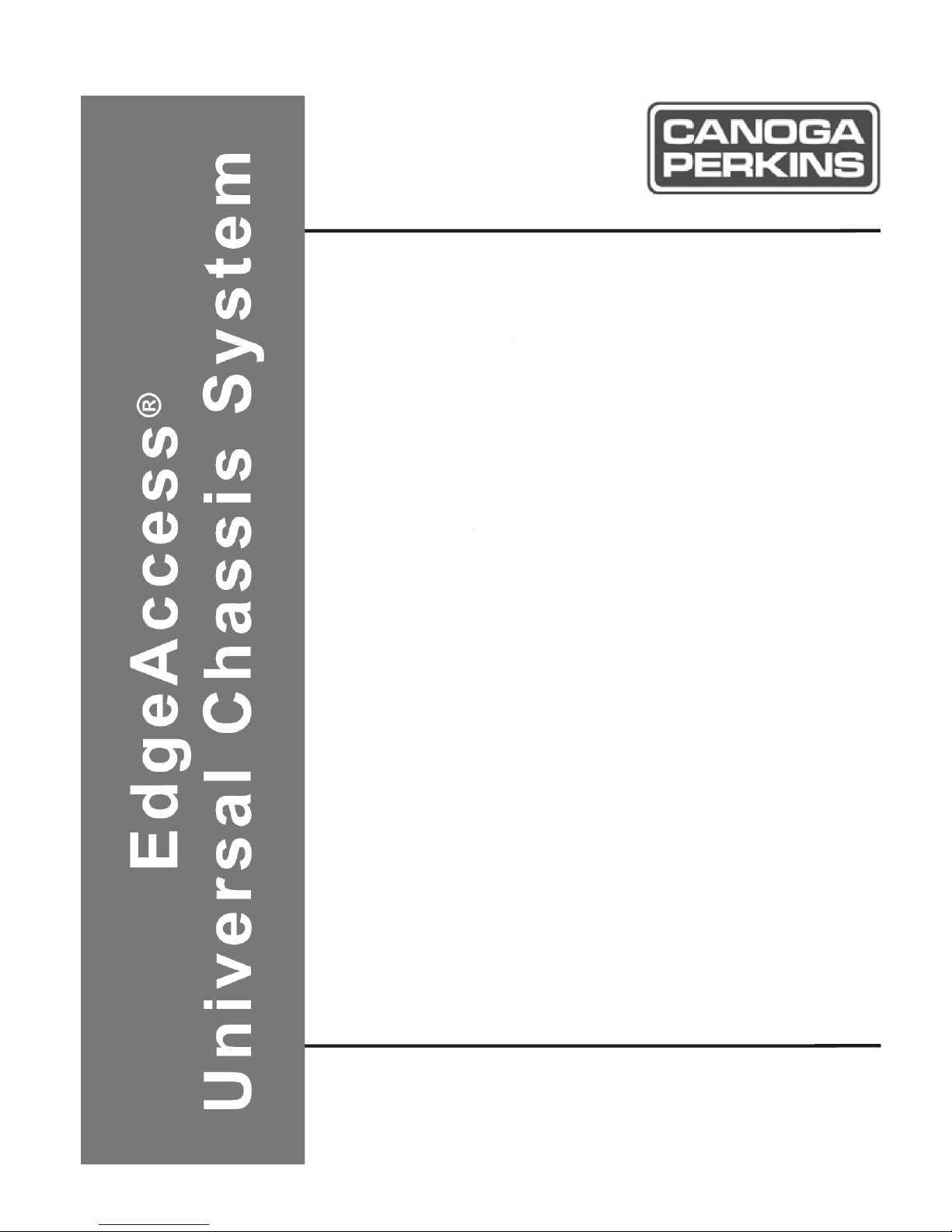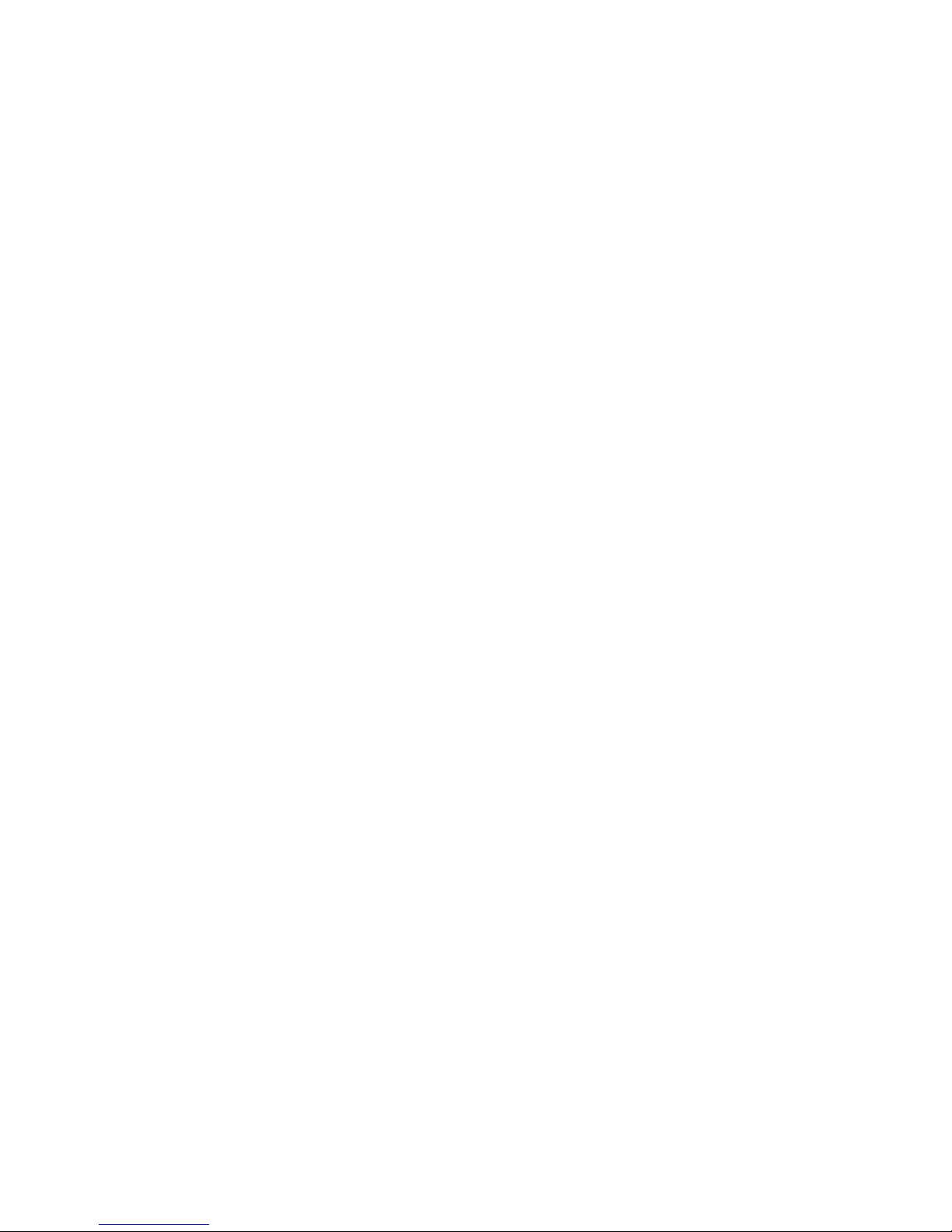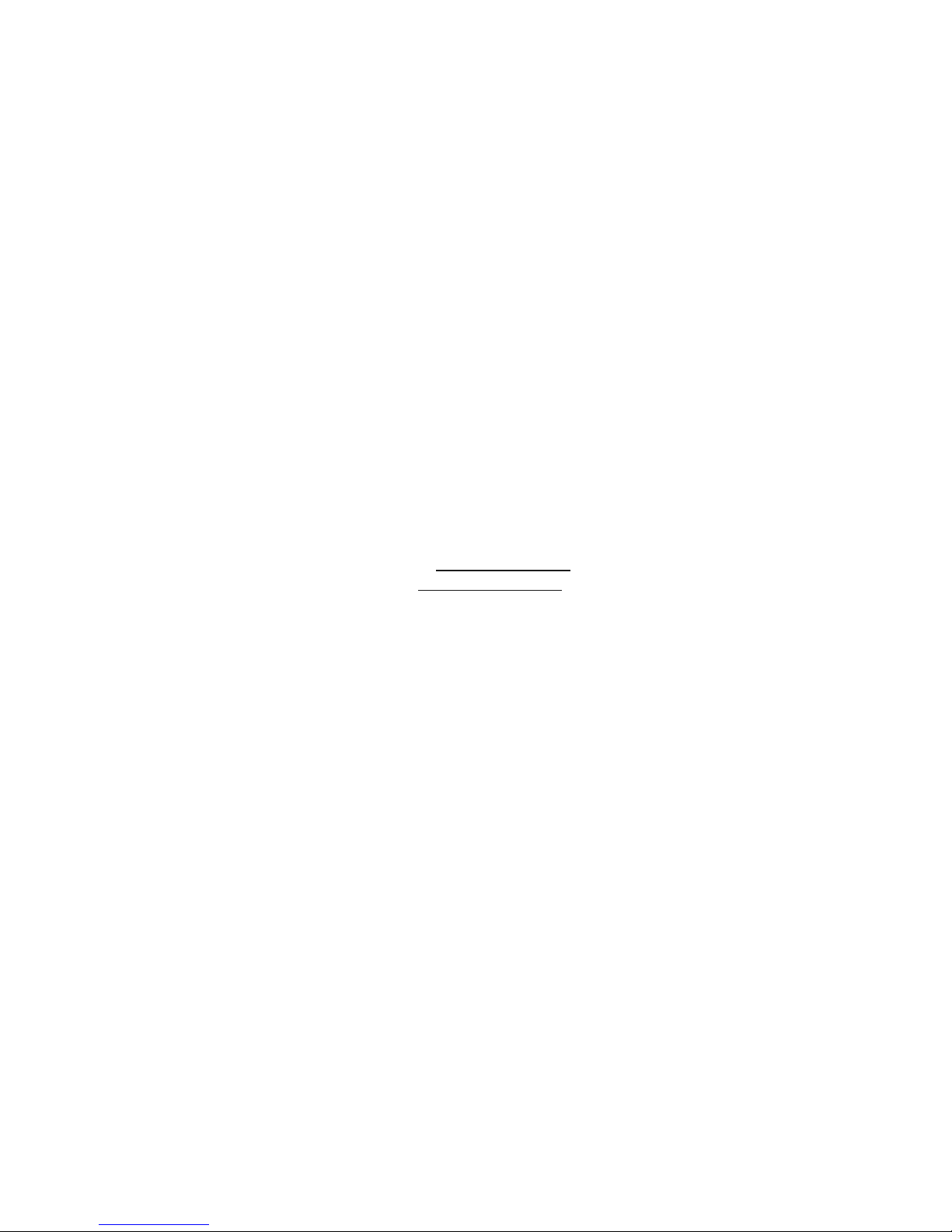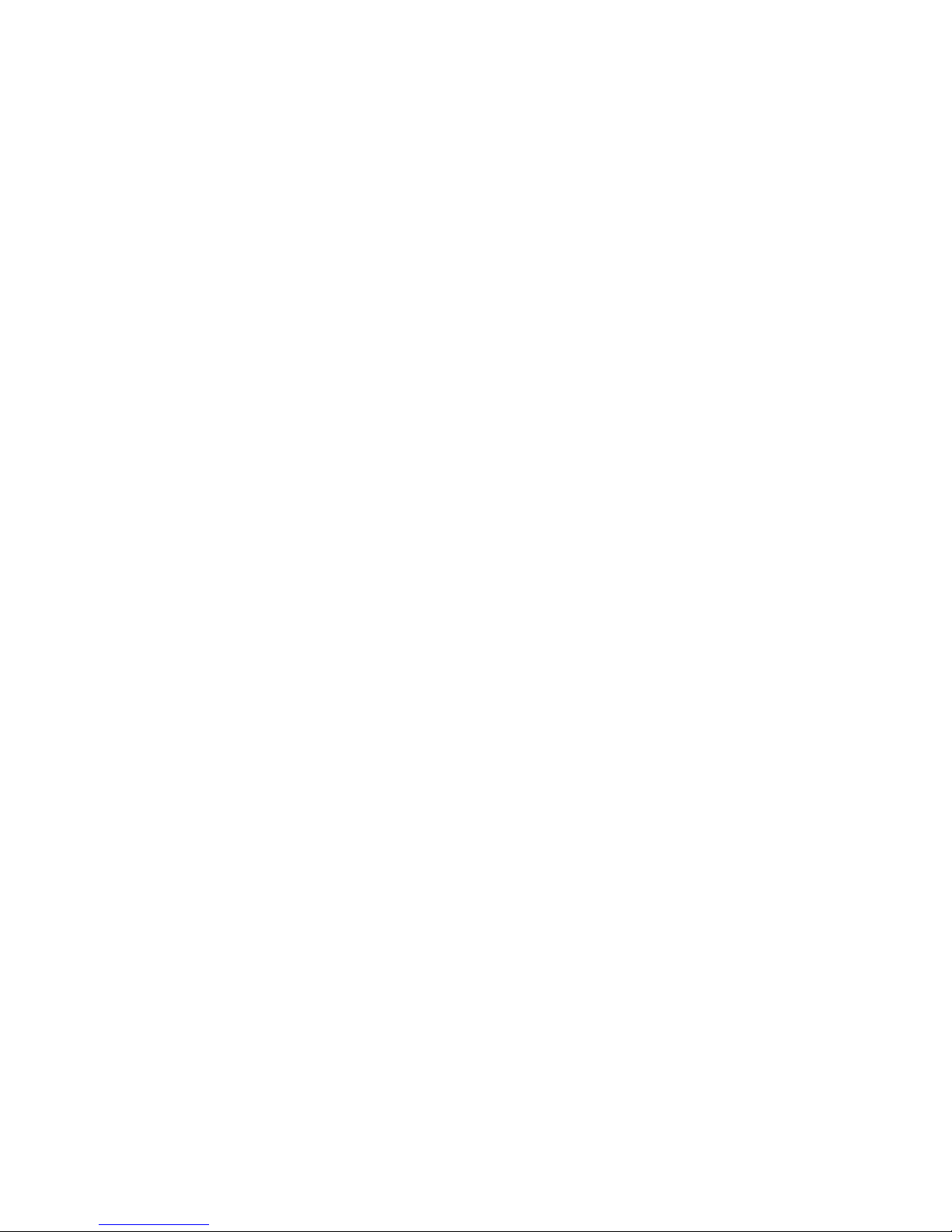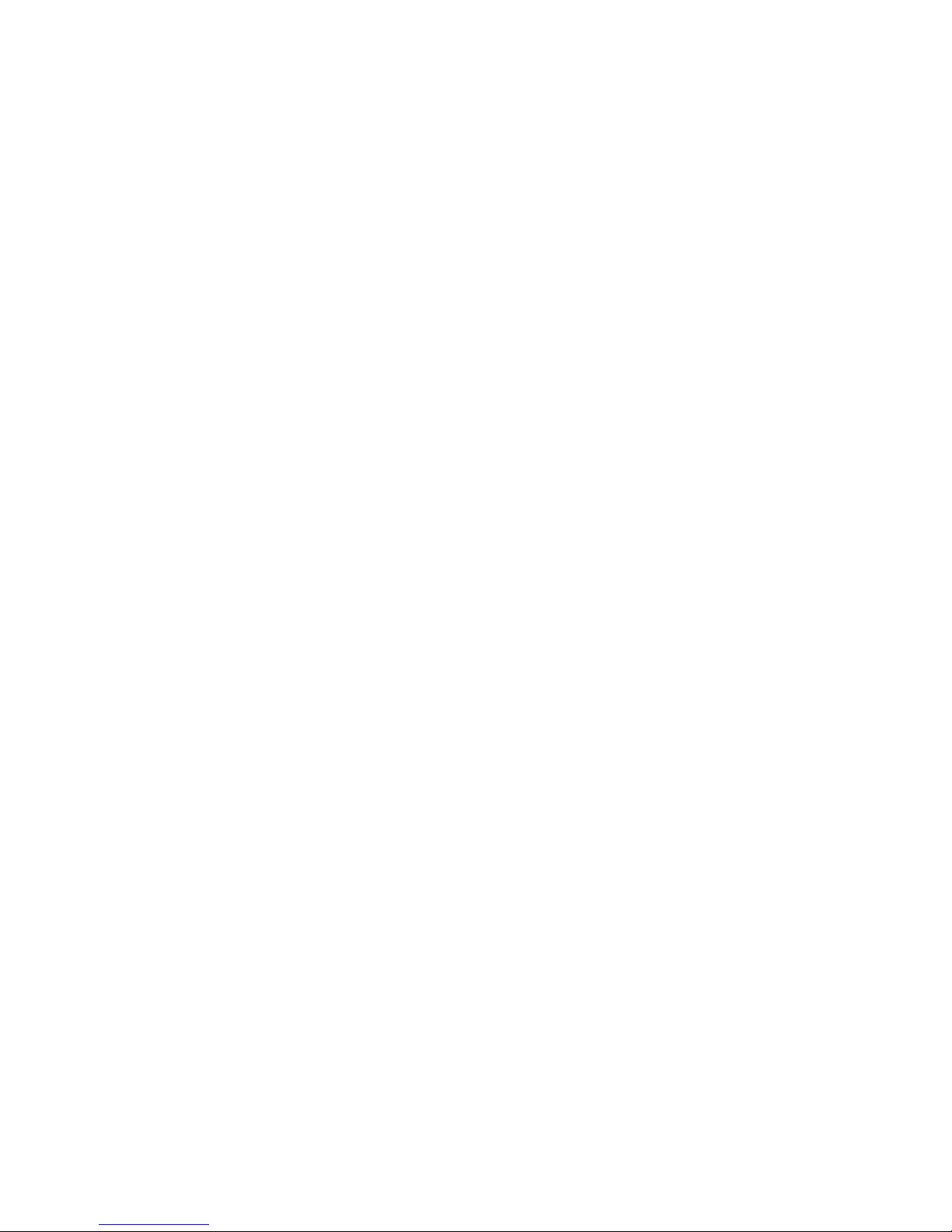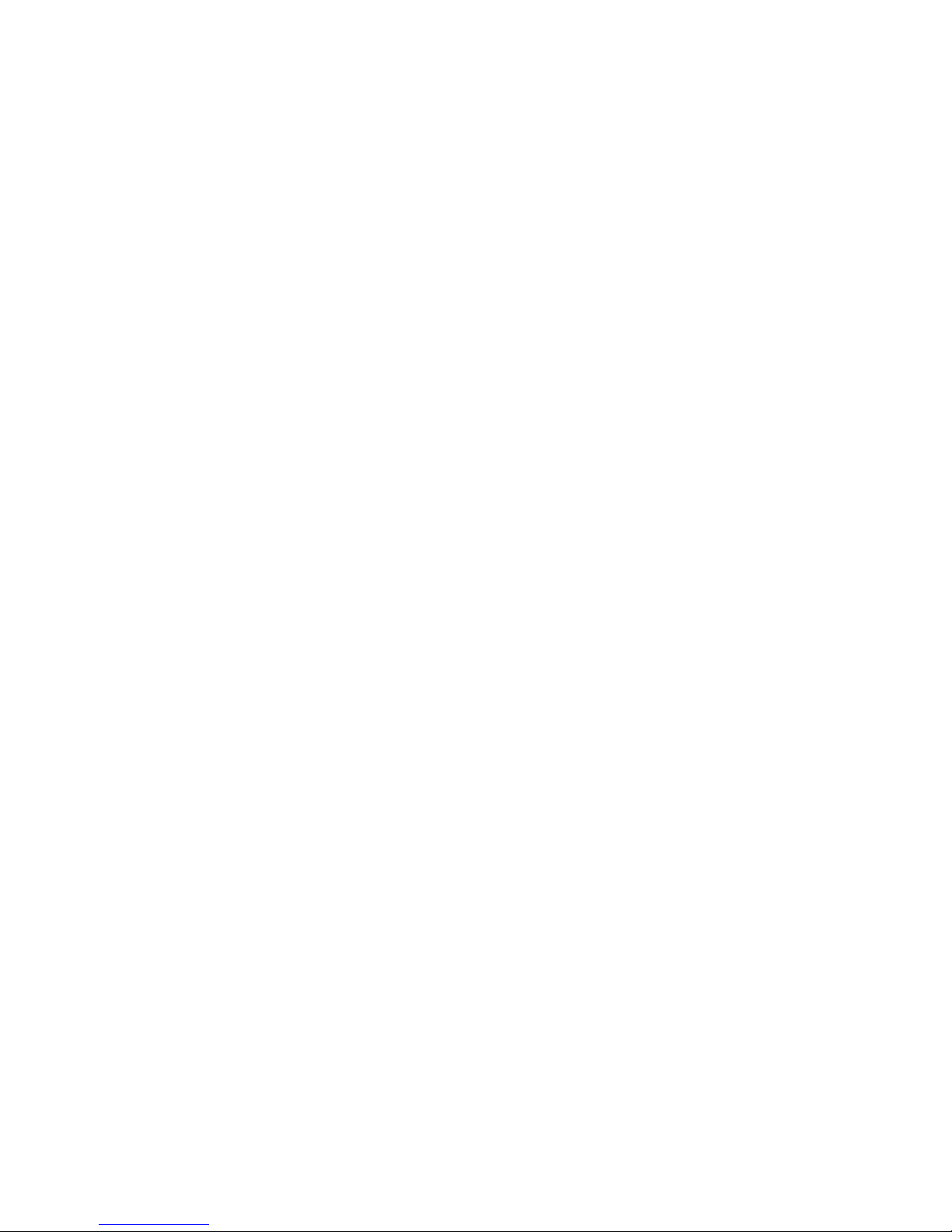EdgeAccess Universal Chassis System
Model 9135 10/100/1000 iii
Table of Contents
Chapter 1 Overview ................................................................................................ 1-1
1.1 Data Switch Features .............................................................................................................. 1-1
1.2 Hardware Management Features ............................................................................................ 1-2
Chapter 2 Setup and Installation........................................................................... 2-1
2.1 Install the 9135 ....................................................................................................................... 2-1
2.2 LEDs ....................................................................................................................................... 2-4
Chapter 3 Management .......................................................................................... 3-1
3.1 Set Up the Serial Port ............................................................................................................. 3-1
3.2 Management User Interface....................................................................................................3-1
3.3 Using the 9135 Management Program ................................................................................... 3-2
3.4 System Menu .......................................................................................................................... 3-3
3.4.1 IP Settings.............................................................................................................................. 3-4
3.4.2 Host Table / SNMP Settings.................................................................................................. 3-6
3.4.3 SLIP Port Settings.................................................................................................................. 3-7
3.4.4 Passwords .............................................................................................................................. 3-8
3.5 Switch Configuration and Spanning Tree............................................................................. 3-10
3.5.1 Global Spanning Tree Parameters ....................................................................................... 3-11
3.5.2 Port Spanning Tree Parameters ........................................................................................... 3-12
3.5.3 Spanning Tree Report.......................................................................................................... 3-14
3.6 Port Information.................................................................................................................... 3-15
3.7 Reports.................................................................................................................................. 3-17
3.7.1 Description Report Screen................................................................................................... 3-17
3.7.2 Traps Log Screen................................................................................................................. 3-17
3.7.3 Fdb Log Screen.................................................................................................................... 3-18
3.8 Diagnostics ........................................................................................................................... 3-19
3.9 Restore Defaults.................................................................................................................... 3-20
3.10 Restart Unit.......................................................................................................................... 3-20
3.11 Logout.................................................................................................................................. 3-21
3.12 Update the Software Through TFTP ................................................................................... 3-21
3.13 Update the Software Through FTP...................................................................................... 3-22
Chapter 4 SLIP Connection ................................................................................... 4-1
4.1 Configuring the 9135 for SLIP ............................................................................................... 4-1
4.2 Setting up the SLIP Connection on the PC............................................................................. 4-1
4.3 Launching a SLIP Connection................................................................................................ 4-2
Chapter 5 Specifications ......................................................................................... 5-1
5.1 Switch Specifications.............................................................................................................. 5-1
5.2 9135 Ports and Pinouts ........................................................................................................... 5-2
5.3 Regulatory Compliance and Referenced Documents ............................................................. 5-3
5.4 Interfaces and Connectors....................................................................................................... 5-3