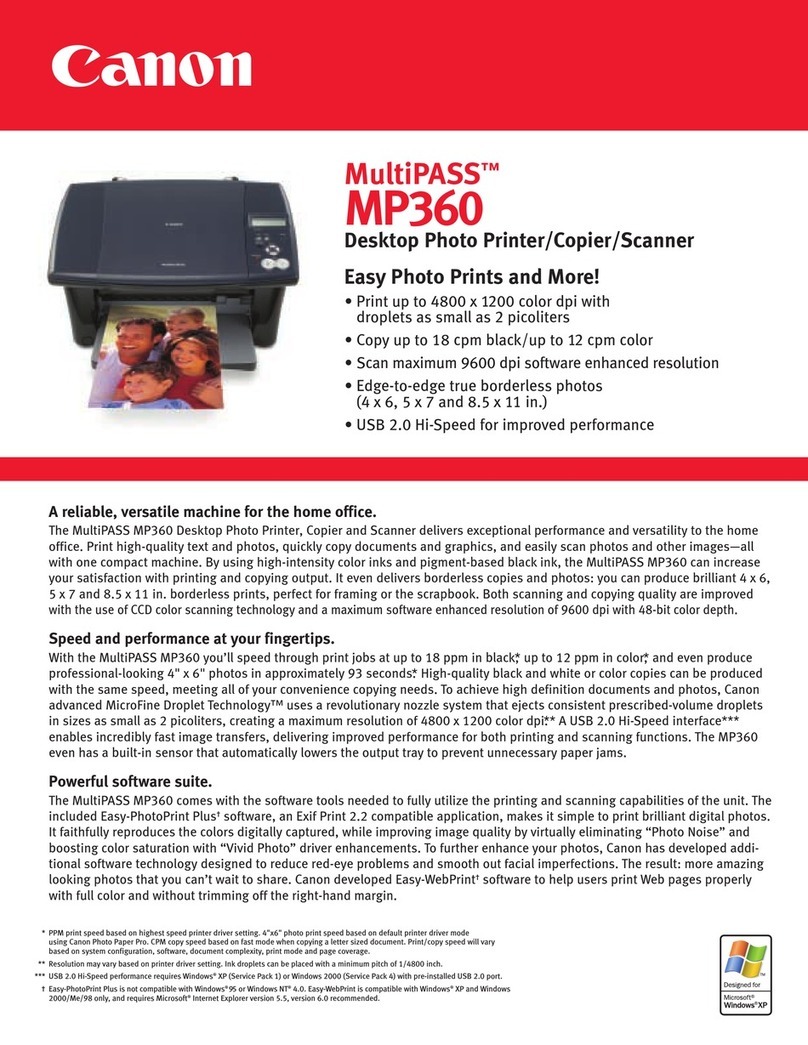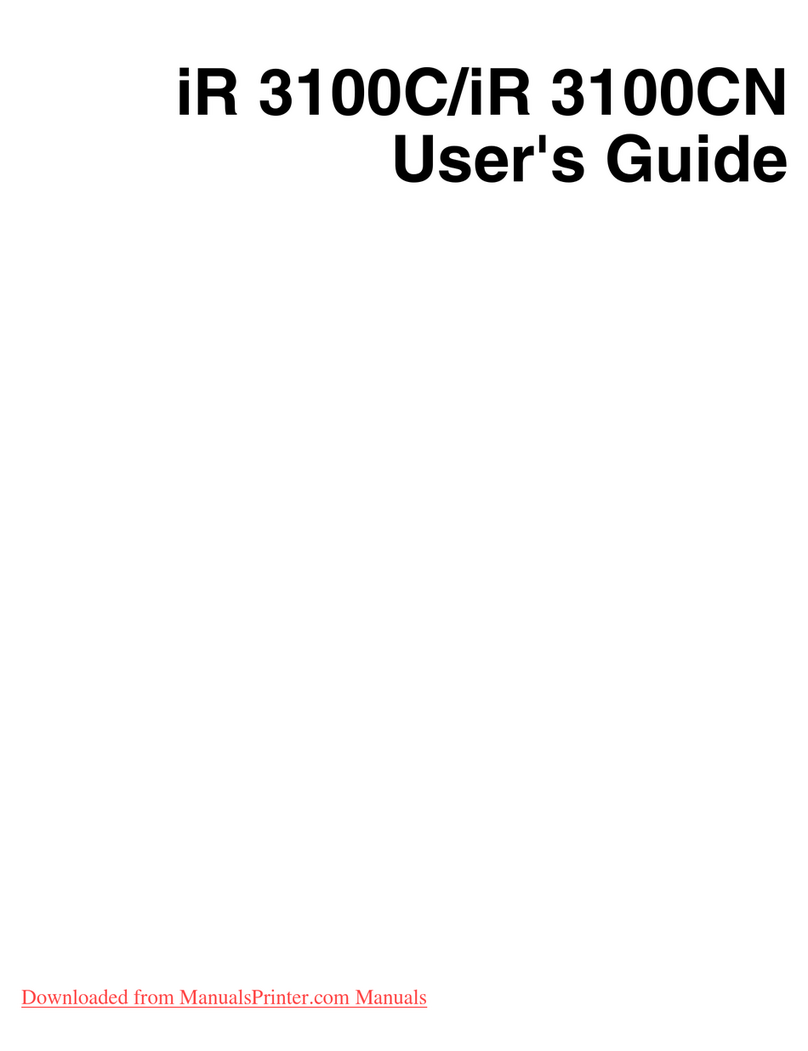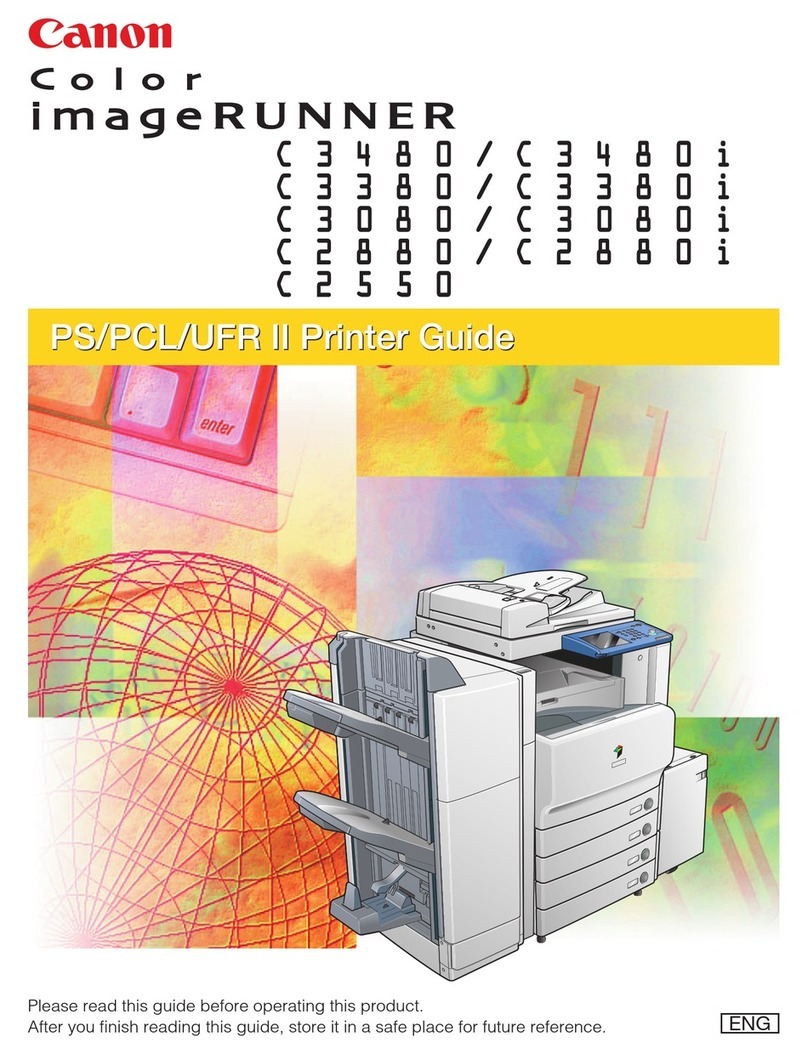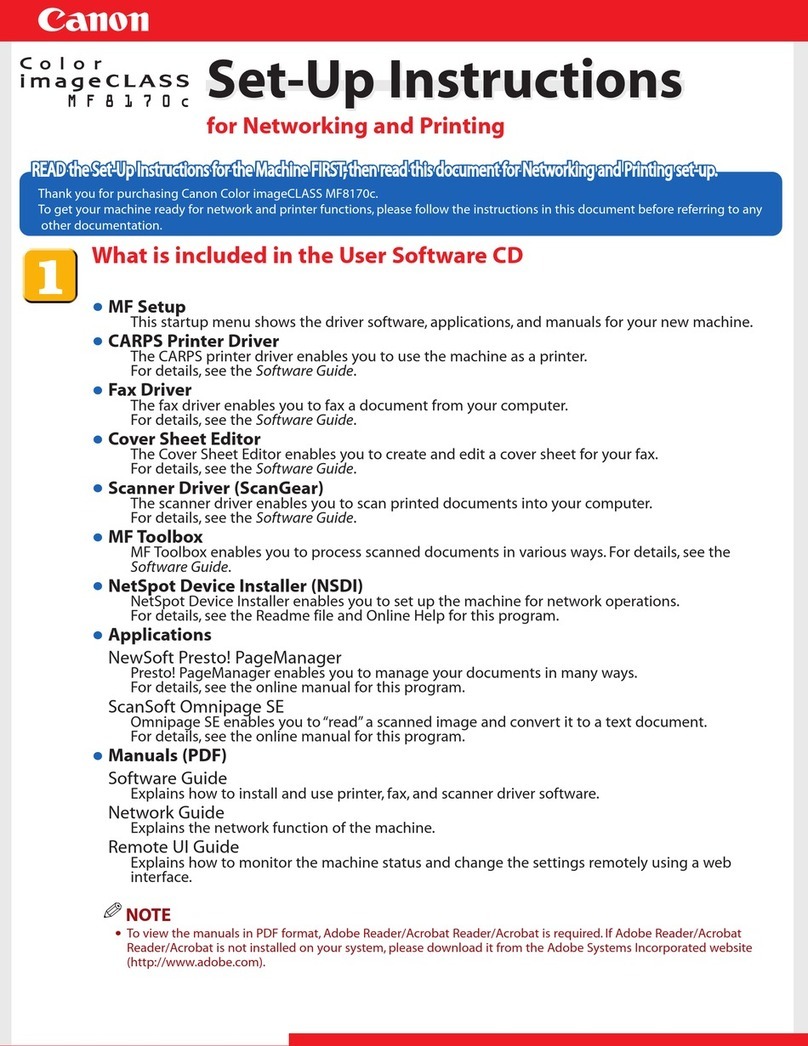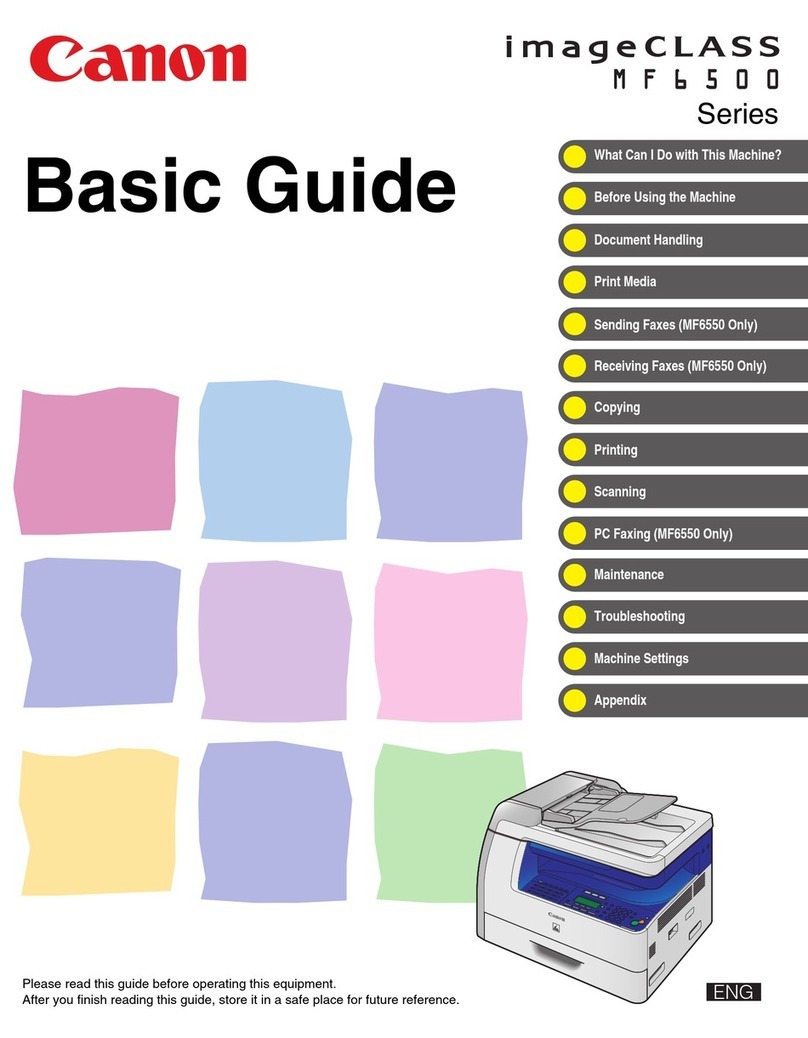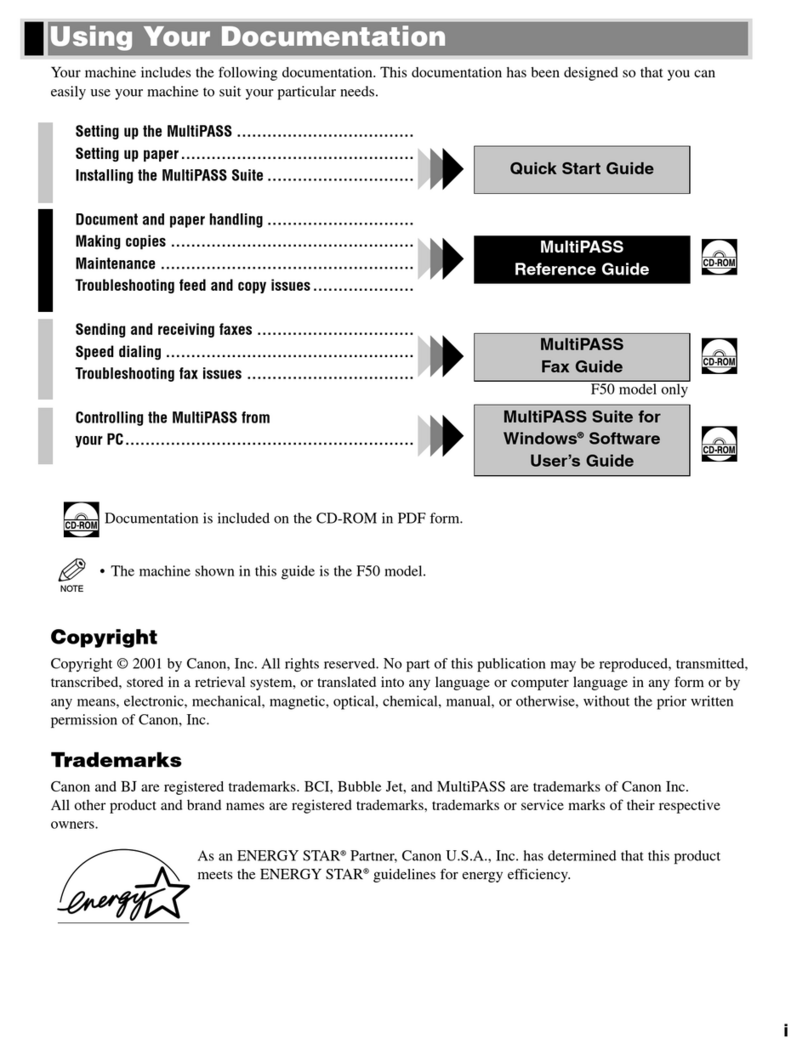Important
Before proceeding to USB connection and software installation, be sure to read your setup sheet for preparing the machine rst and complete hardware setup and Print Head alignment.
USB connection software installation are explained here. For wired LAN connection, refer to the Network Setup Guide.
A USB cable is necessary to connect the machine with your computer.
•
•
lWhen the User Registration screen appears, click Next.
Note
To register later, click Cancel and go to Step m. After software installation is complete,
double-click on the desktop.
If your network is connected to the Internet, the registration screen will appear.
Follow the on-screen instructions to register your product. You will need your
product serial number, which is located on the inside of the machine.
mWhen the PIXMA Extended Survey Program screen appears,
conrm the message. We would appreciate it if you would take
part in the PIXMA Extended Survey Program regarding the use
of Canon printers. If you can agree, click Agree.
If Do not agree is clicked, the PIXMA Extended Survey Program will not be
installed but you can use the machine normally.
nWhen the Installation completed successfully screen
appears, click Exit.
The Setup CD-ROM will be ejected.
If it is not ejected automatically, remove it manually.
If Restart is displayed, make sure that the Restart the system now
(recommended) check box is selected, then click Restart. After the computer
restarts, remove the Setup CD-ROM.
Note
Keep the CD-ROM in a safe place in case you need to reinstall the software.
Software installation is now complete.
iWhen the Setup Method screen appears, select Use the
printer via USB, then click Next.
jWhen the Printer Connection screen appears, connect one end
of the USB cable to the computer, the other to the machine, then
TURN THE MACHINE ON.
USB
When you turn on the machine, the COPY button ashes green, then remain it.
The software will begin identifying the printer port being used.
Important
If you cannot go to the next procedure after three minutes, refer to “Cannot Install
the MP Drivers” in the Quick Start Guide.
kWhen the Setup Complete screen appears, click Next.
eIf the User Account Control screen appears, click Continue. If
the same screen reappears in subsequent steps, click Continue.
This screen will not appear in Windows XP and Windows 2000.
fWhen the main menu appears, click Easy Install.
The MP Drivers, On-screen Manuals, and application software are installed
automatically.
Note
If you want to select particular items to install, click Custom Install and follow the on-
screen instructions to proceed with the installation.
g When the list of applications to install appears, conrm the
contents, then click Install.
Note
Move the cursor over items to display explanations of each application.
hRead the License Agreement carefully and click Yes. The
software installation screen may appear during the installation
process. Read the contents on the screen and follow the on-
screen instructions to install the software.
Note
The screens below refer to Windows Vista™ operating system Ultimate Edition
(hereafter referred to as “Windows Vista”) installation.
Screens may vary depending on the operating system you are using.
Quit all running applications before installation.
Log into a user account with the administrator privilege.
Do not switch users during the installation process.
A message asking for your confirmation to restart your computer may appear during the
installation process. If this message is displayed, follow the on-screen instructions and
click OK.
The installation resumes from where it left off when your computer has been restarted.
While restarting, do not remove the Setup CD-ROM.
aBe sure to TURN THE MACHINE OFF before continuing.
(1) Press the ON/OFF button.
(2) Make sure that all the lamps on the Operation Panel have gone out.
bTurn the computer on and start Windows.
Important
If the Found New Hardware or Found New Hardware Wizard screen appears auto-
matically, remove the USB cable connected to your computer. Click Cancel to quit
the screen. In Windows Vista, the screen may close automatically when the USB
cable is unplugged. Then turn off the machine and proceed from Step cto install
the software.
cInsert the Setup CD-ROM.
The setup program should run automatically.
In Windows Vista, go to Step d. In Windows XP and Windows 2000, go to
Step f.
Note
If the setup program does not run automatically, refer to “Cannot Install the MP Drivers”
in the Quick Start Guide.
dIf the AutoPlay screen appears, click Run Msetup4.exe.
This screen will not appear in Windows XP and Windows 2000.
•
•
•
•
•
“Microsoft” is a registered trademark of Microsoft Corporation. “Windows” is a trademark of Microsoft Corporation, registered in the U.S. and other countries. “Windows Vista” is a trademark of Microsoft Corporation.
Ofce All-In-One