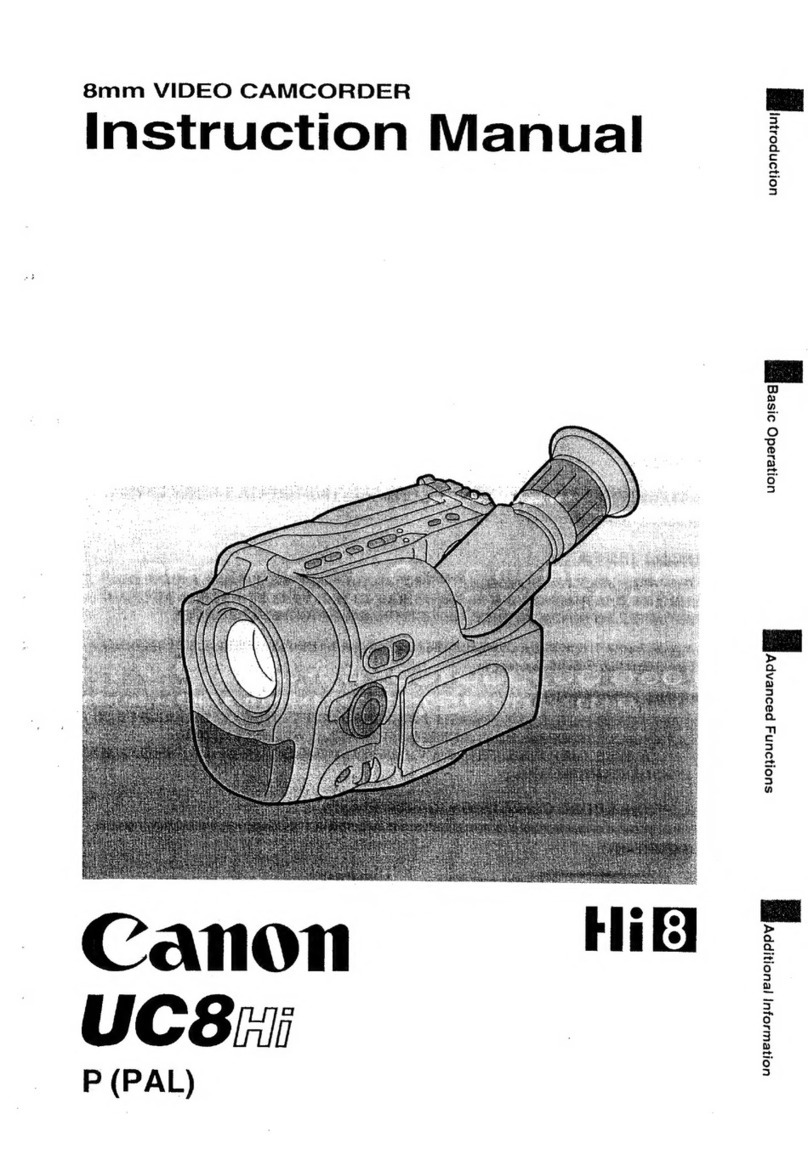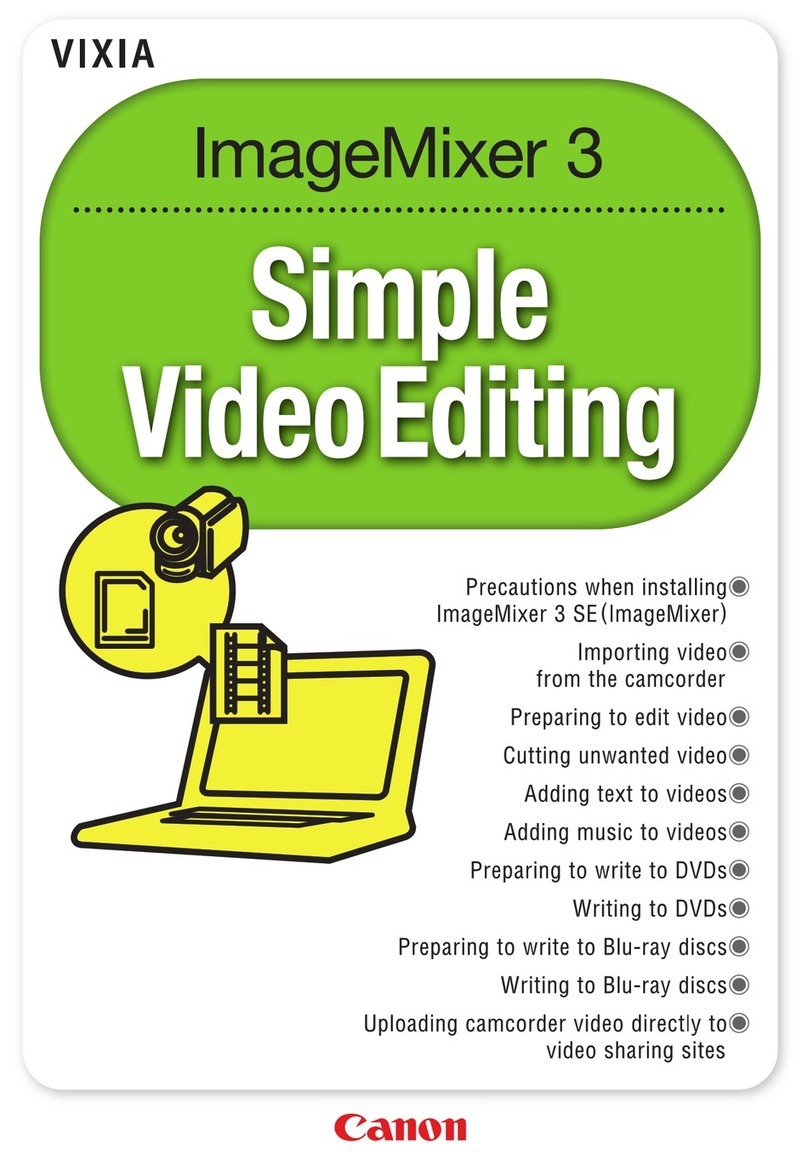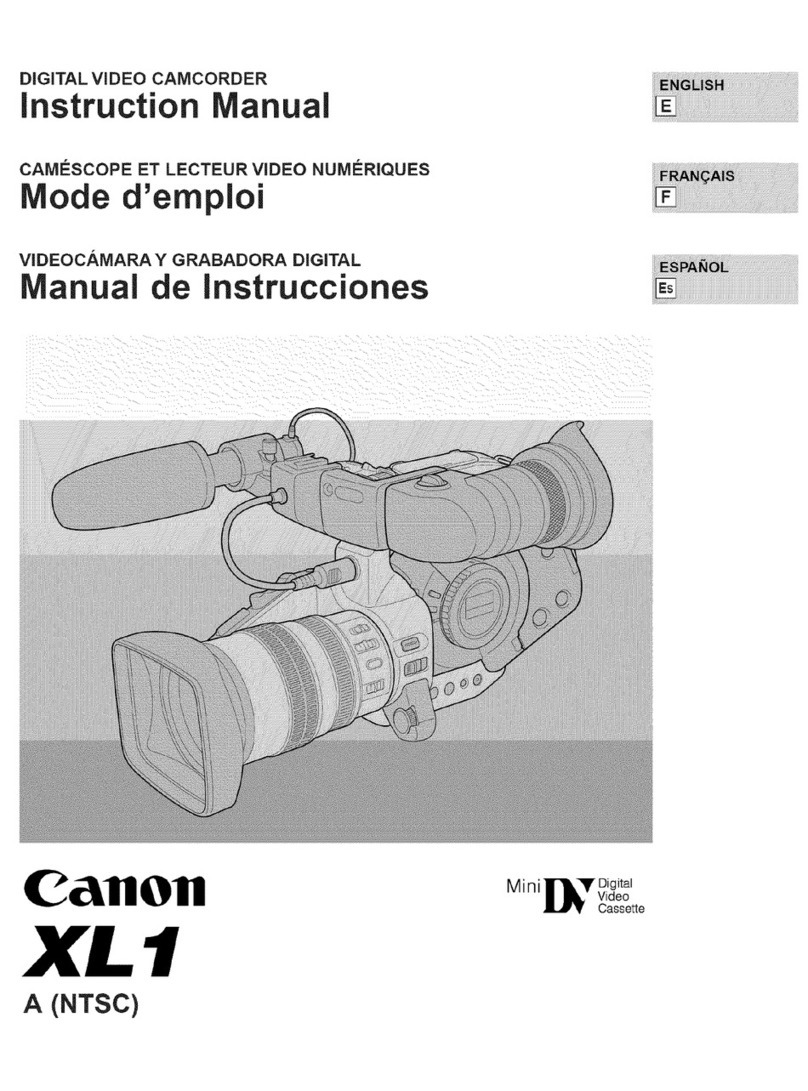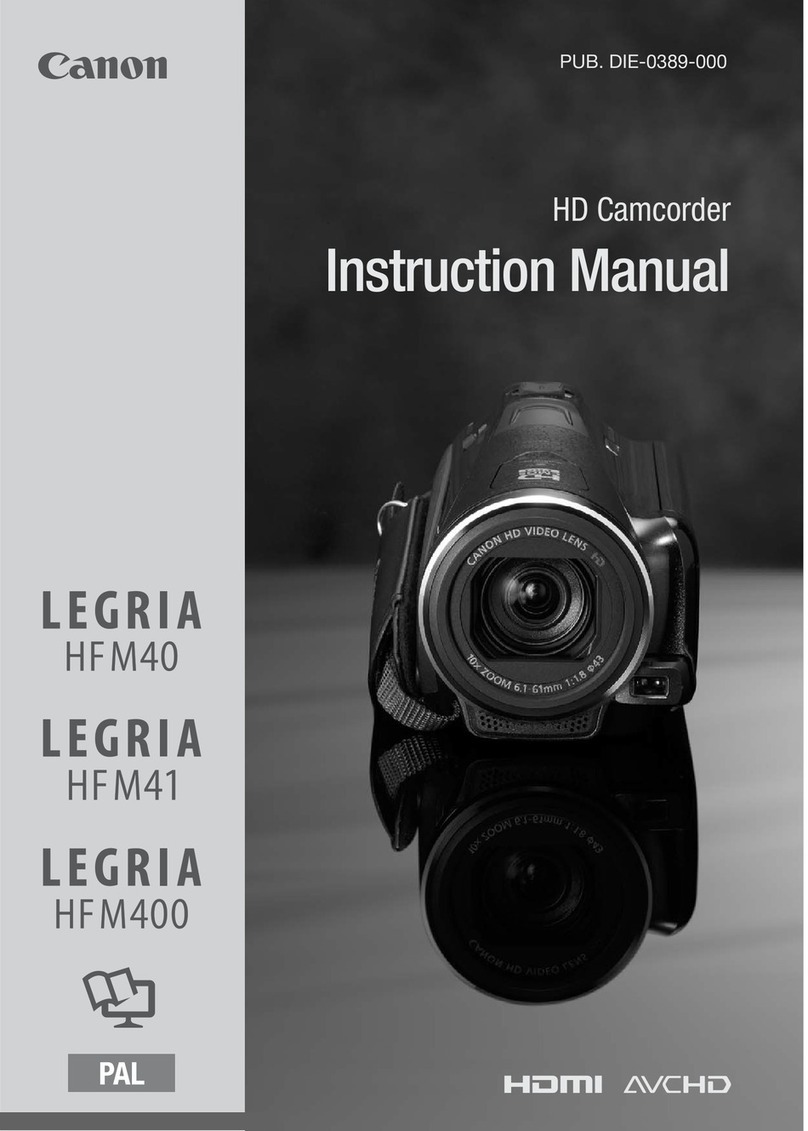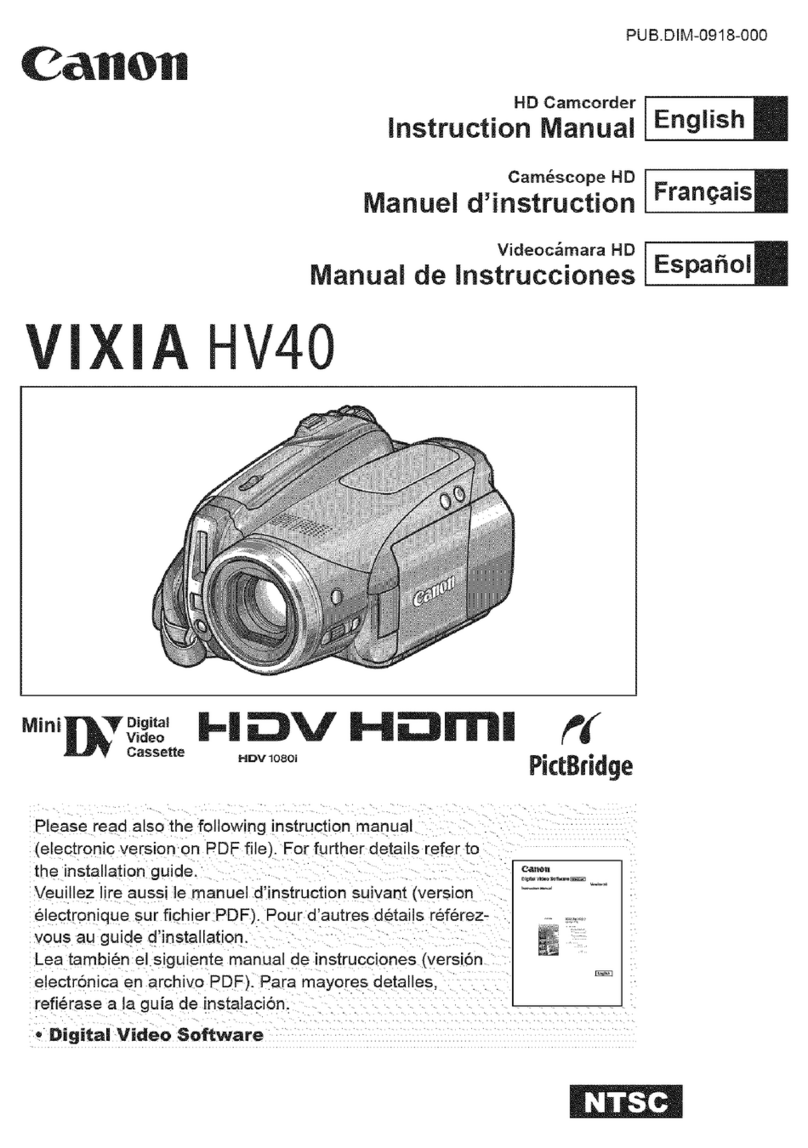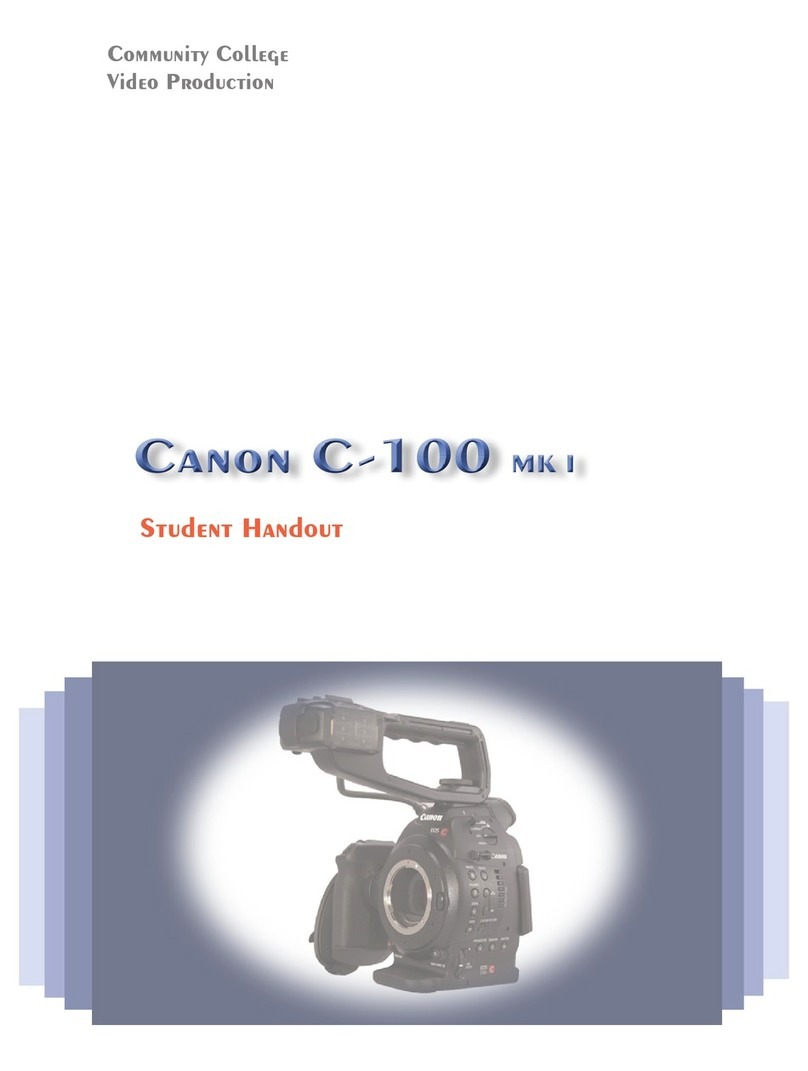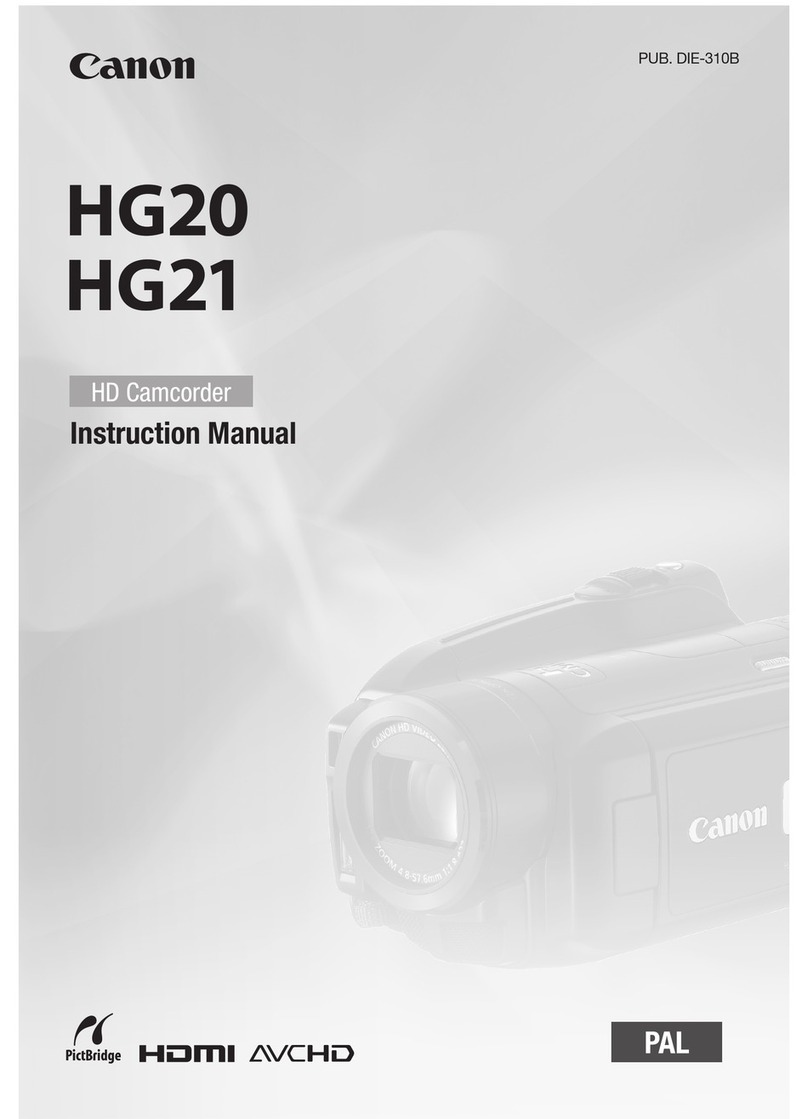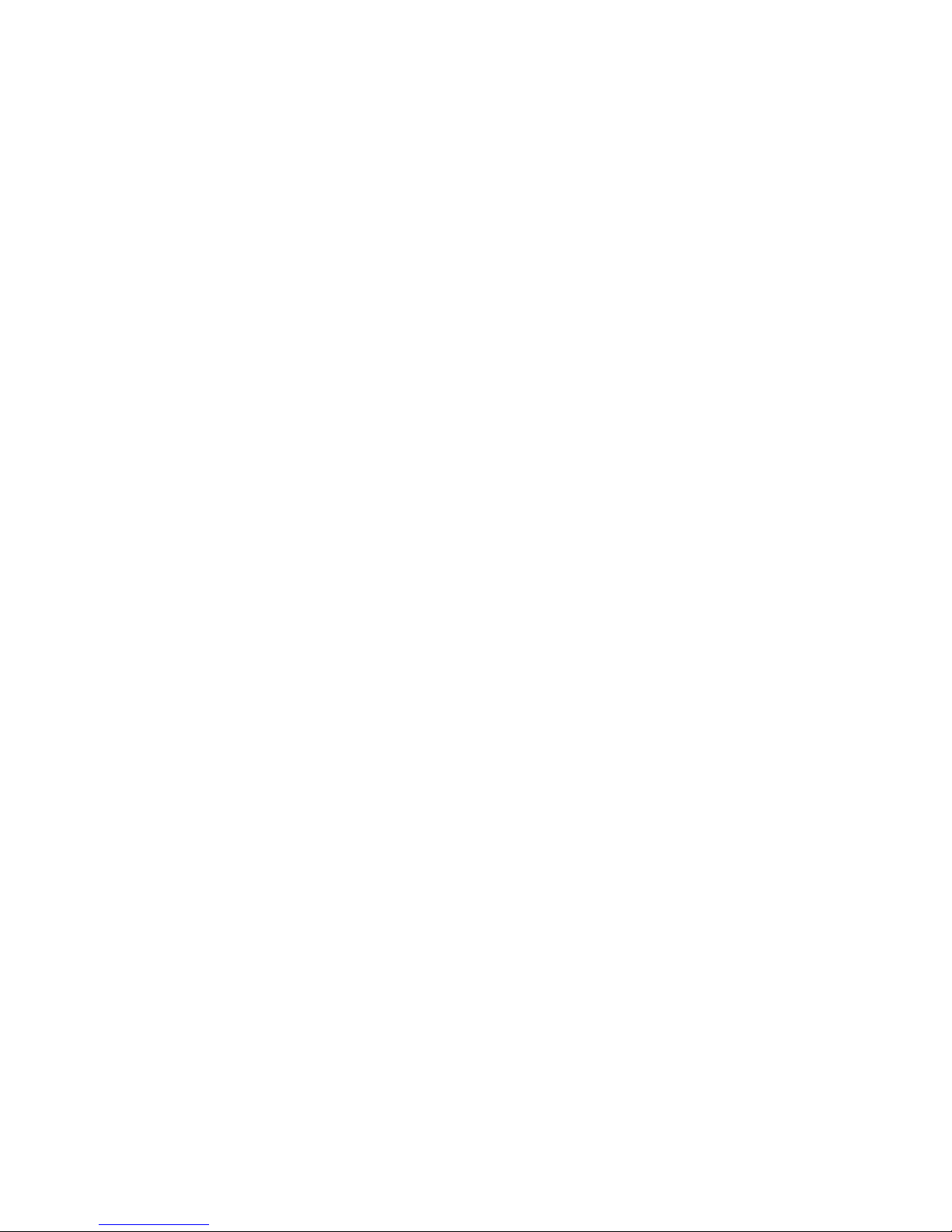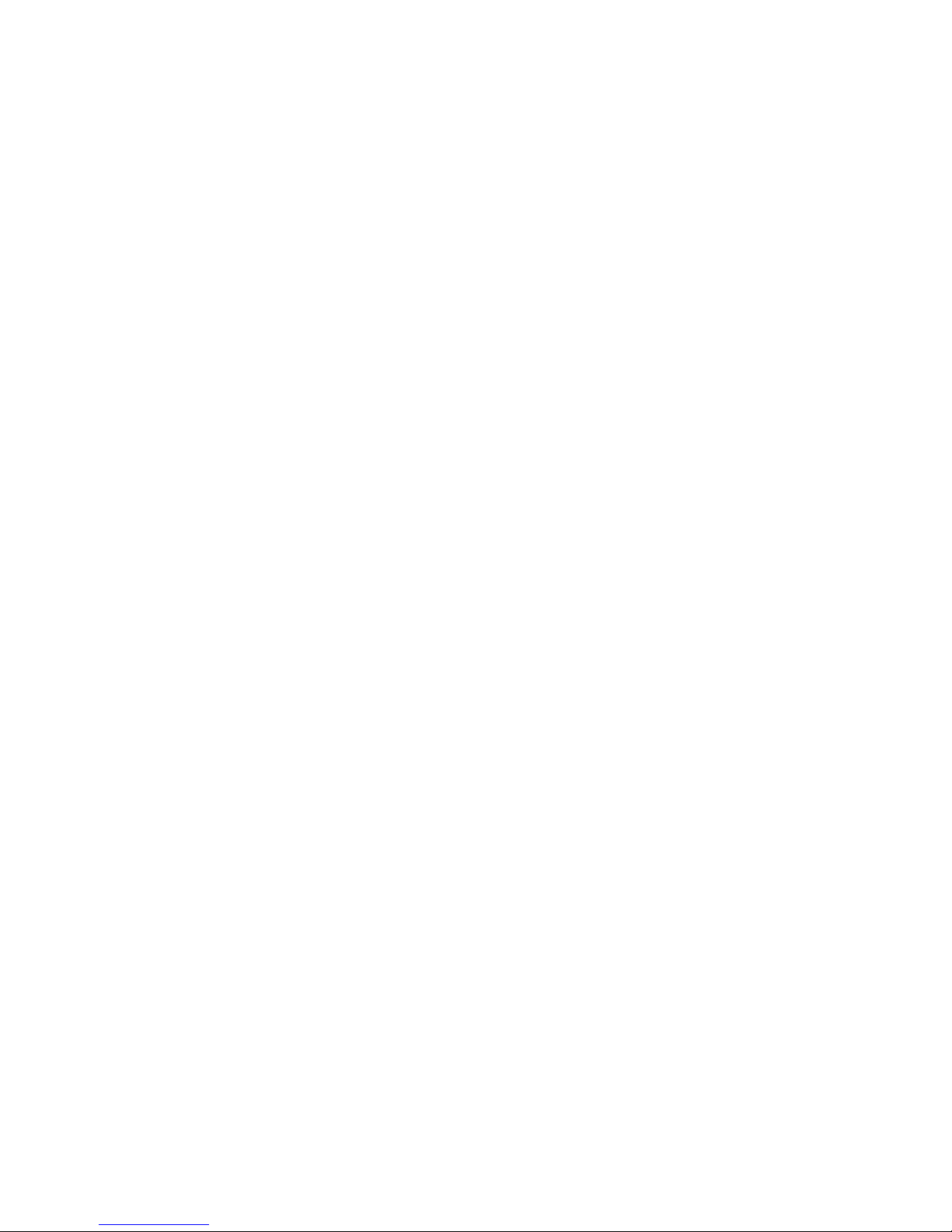The Canon XH A1 HD camcorder 2
Quick Guide
AUTO MODE
Auto mode - 'A' on the control dial
Just like easy recording, but you can change the variables.
It will be in easy recording mode by default, but the manual functions will also
operate.
SHUTTER PRIORITYMODE
Shutter Priority mode – Tv setting on the dial
Everything is automatic except the shutter speed. The shutter speed is controlled
by using a dial on the left hand side of the camera near the front, beside the EXP.
LOCK button.
Video shutter speed is different from film shutter speed - video cameras don't
have a shutter! But the result is the same when you change the settings.
In video, shutter speed refers to the speed of the electronic charge, i.e. how long
the camera chip codes an image in electrical current before it records it. The
shutter speed does not affect frame rate.
Higher shutter speeds enable a fast-moving subject to remain sharp.
Higher shutter speeds require more light, so the iris must be opened up to let in
more light
At lower speeds, a fast-moving subject may tend to blur.
The normal shutter speed for video is 1/60 (one sixtieth of a second), or the time
it takes to scan one field of video.
When you change the shutter speed in SHUTTER PRIORITY mode, the camera
adjusts the aperture opening to provide a correct exposure based on your shutter
speed.
CS is the Clear Scan setting, allowing you to shoot a computer screen without
getting scan lines in your image
APERTURE PRIORITY MODE
Aperture priority mode – Av setting on the dial
Camera controls everything except the aperture, i.e. the amount of light you let in.
Iris opening - the first ring on the lens (narrow ring closest to the camera body).
Up and down = more or less light.
Control of aperture gives you the most control over depth of field: narrow or wide
(large)
Depth of field refers to the range of distances from the camera at which sharp
focus can be obtained.
The smaller the aperture opening, the greater the depth of field. This means you
need more light on your subject, so the camera adjusts the aperture accordingly.
In low-light situations, where the iris is open wide, depth of field is significantly
reduced and the focal range is narrow
If you want to reduce DOF, you can close down the aperture or add a neutral
density filter.