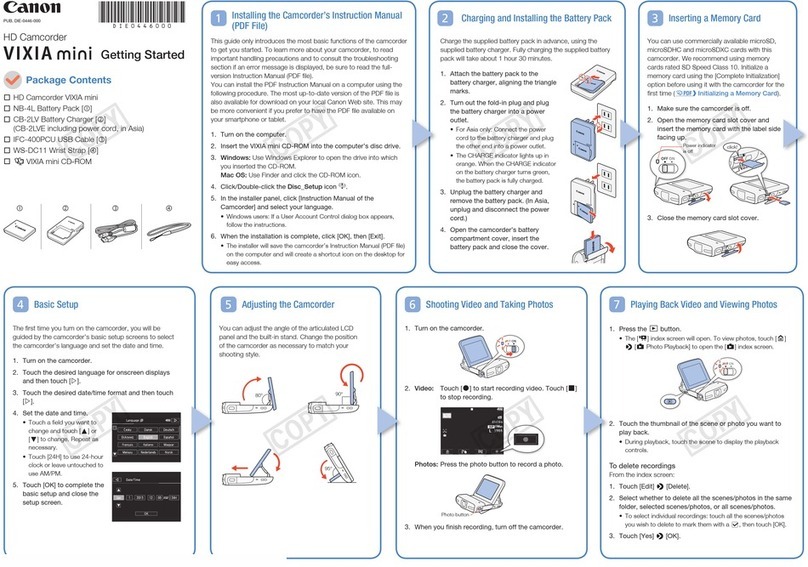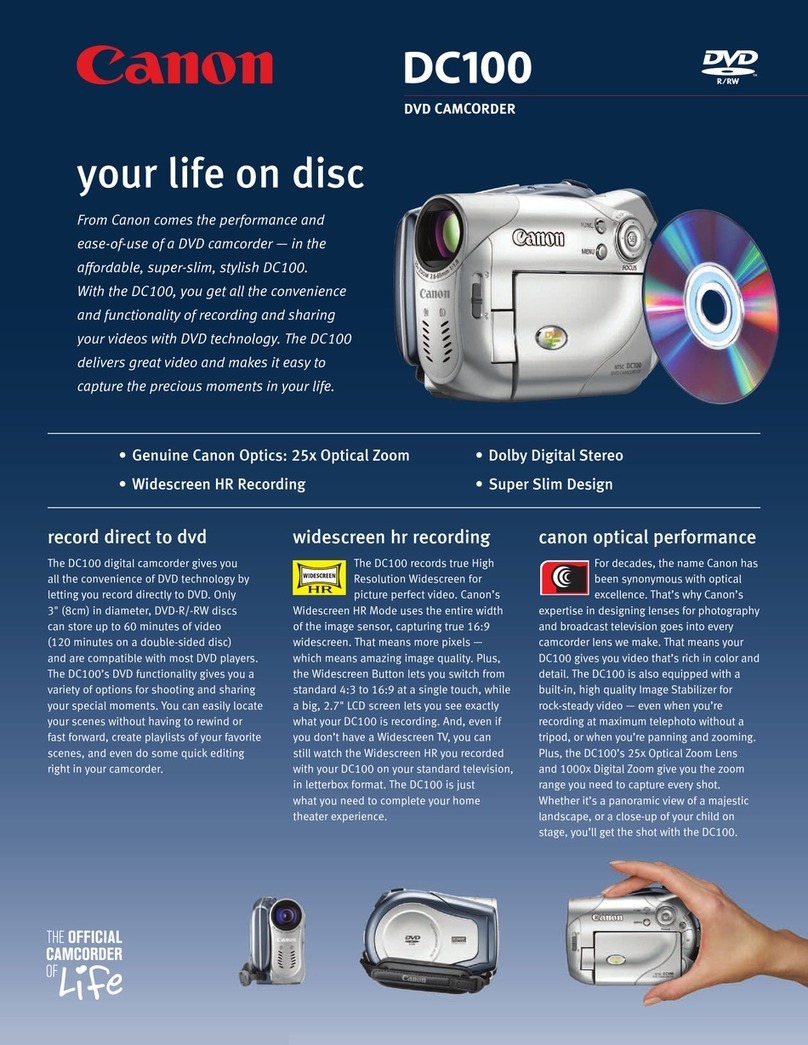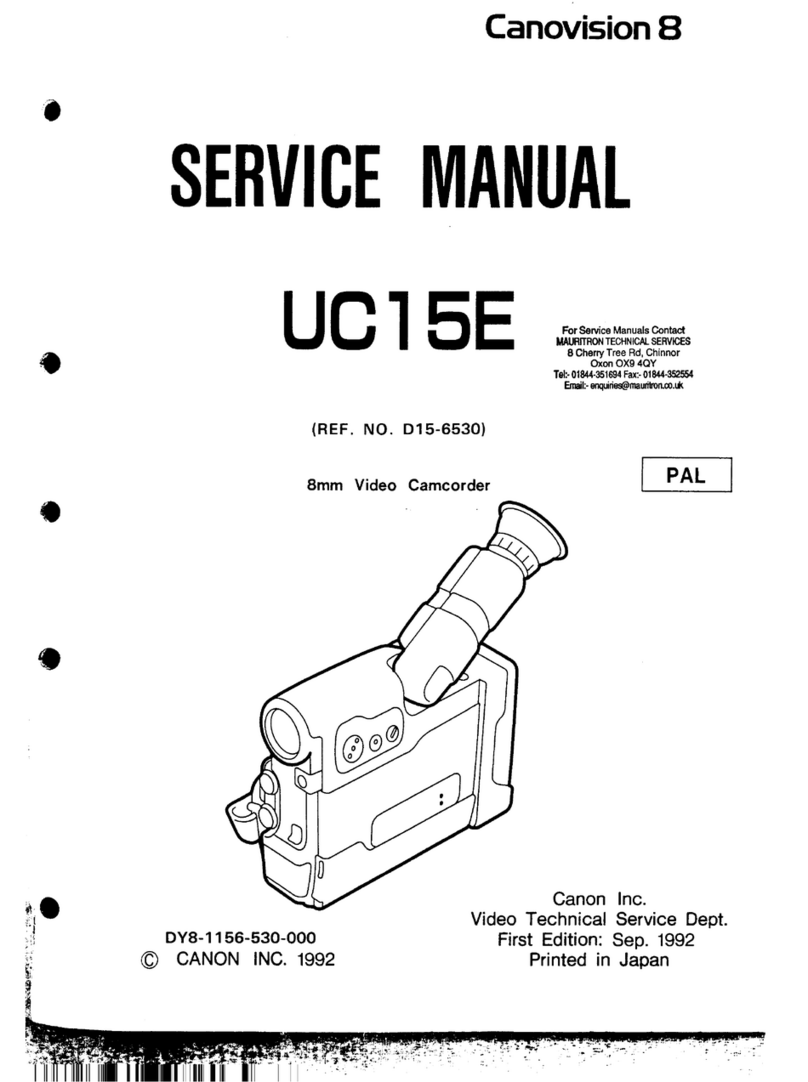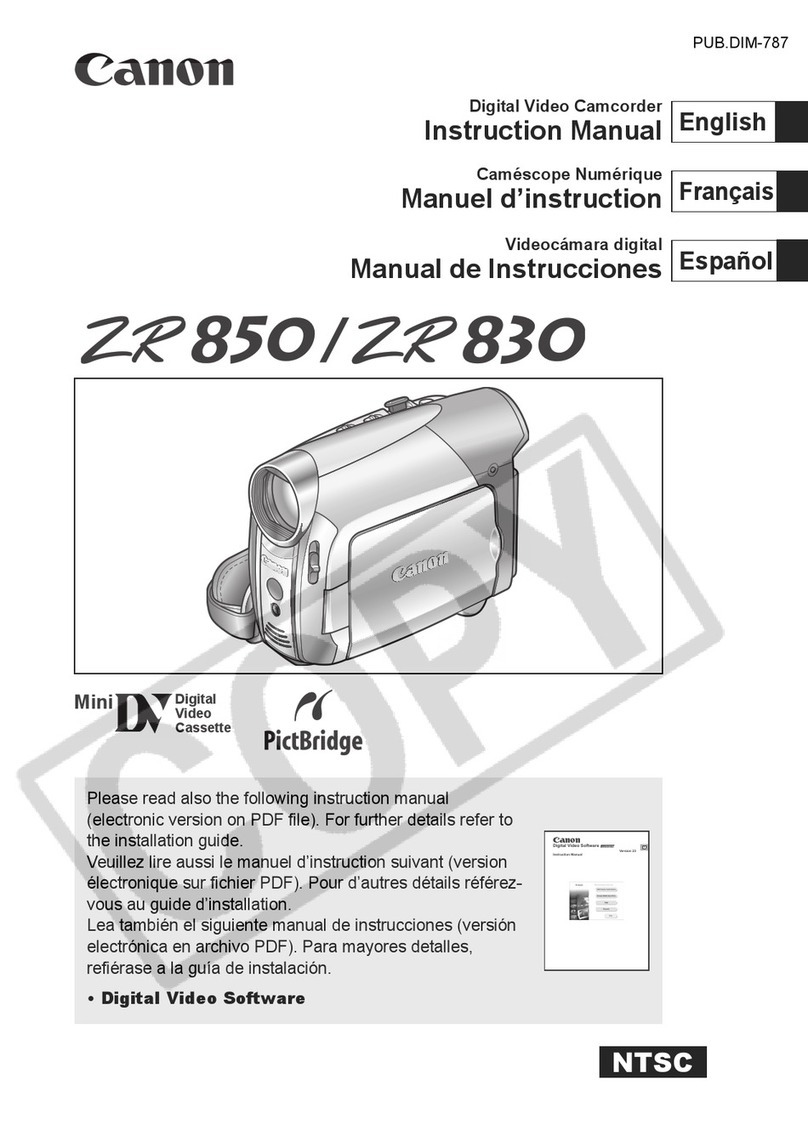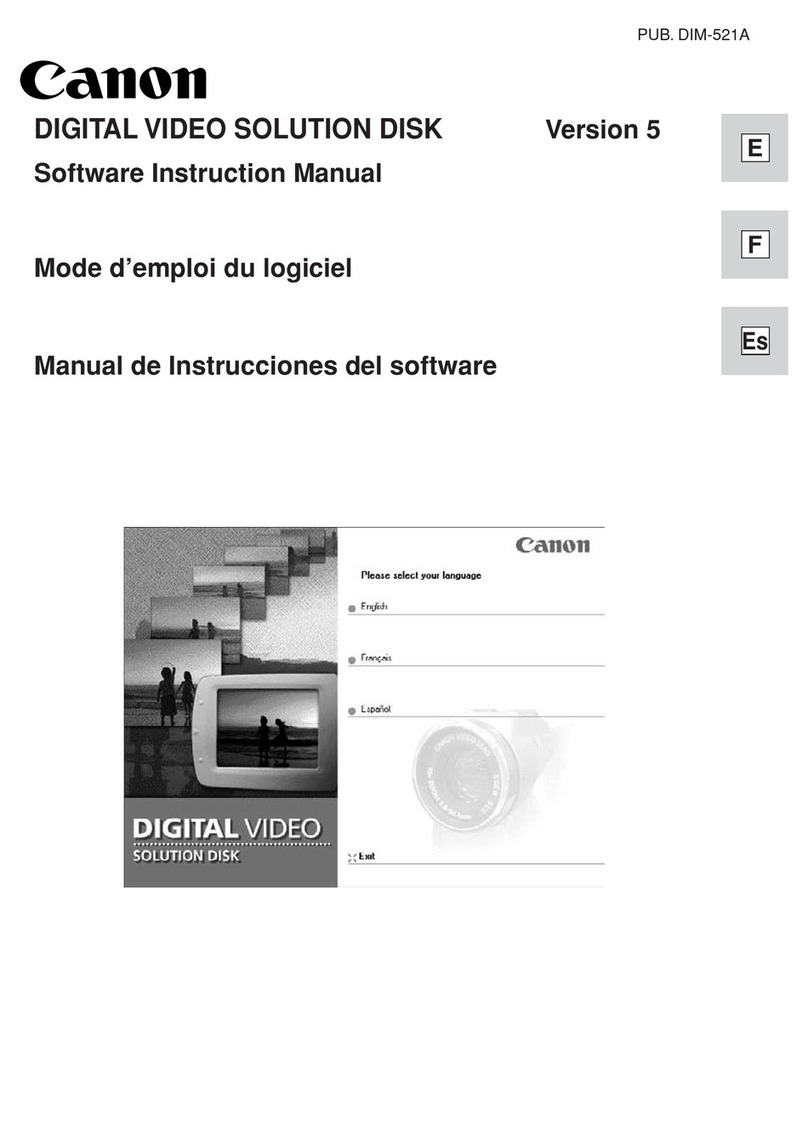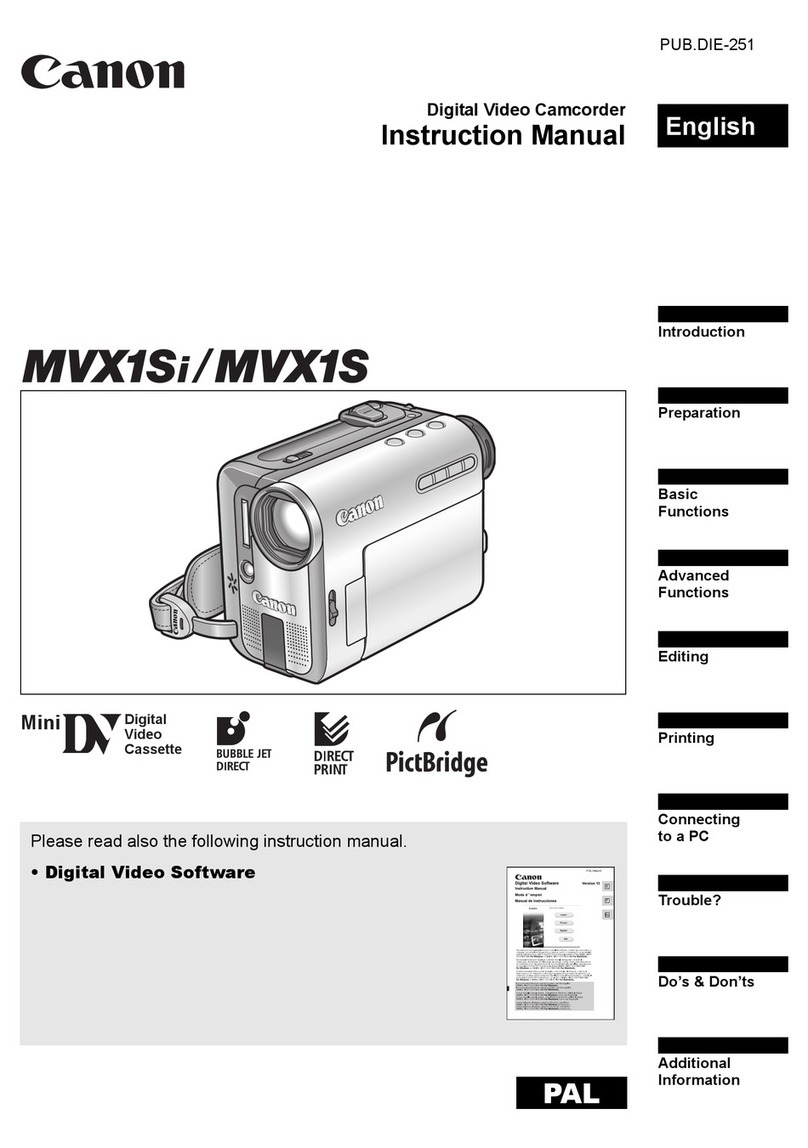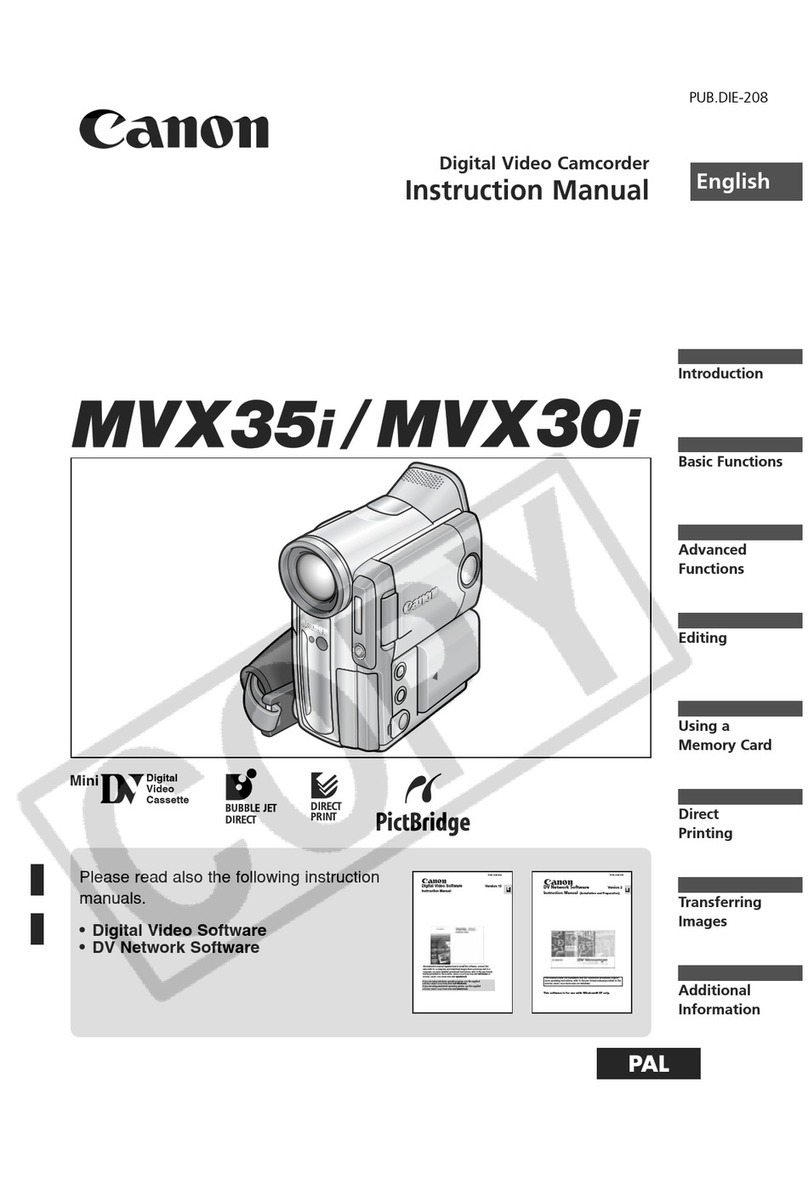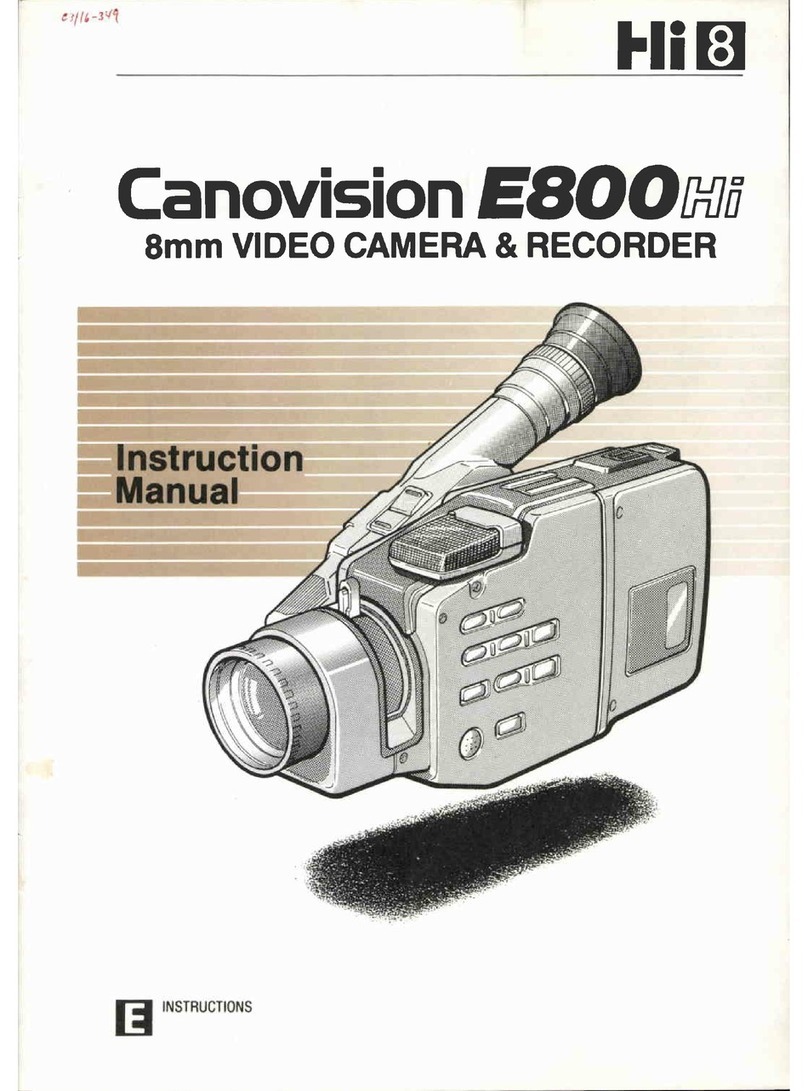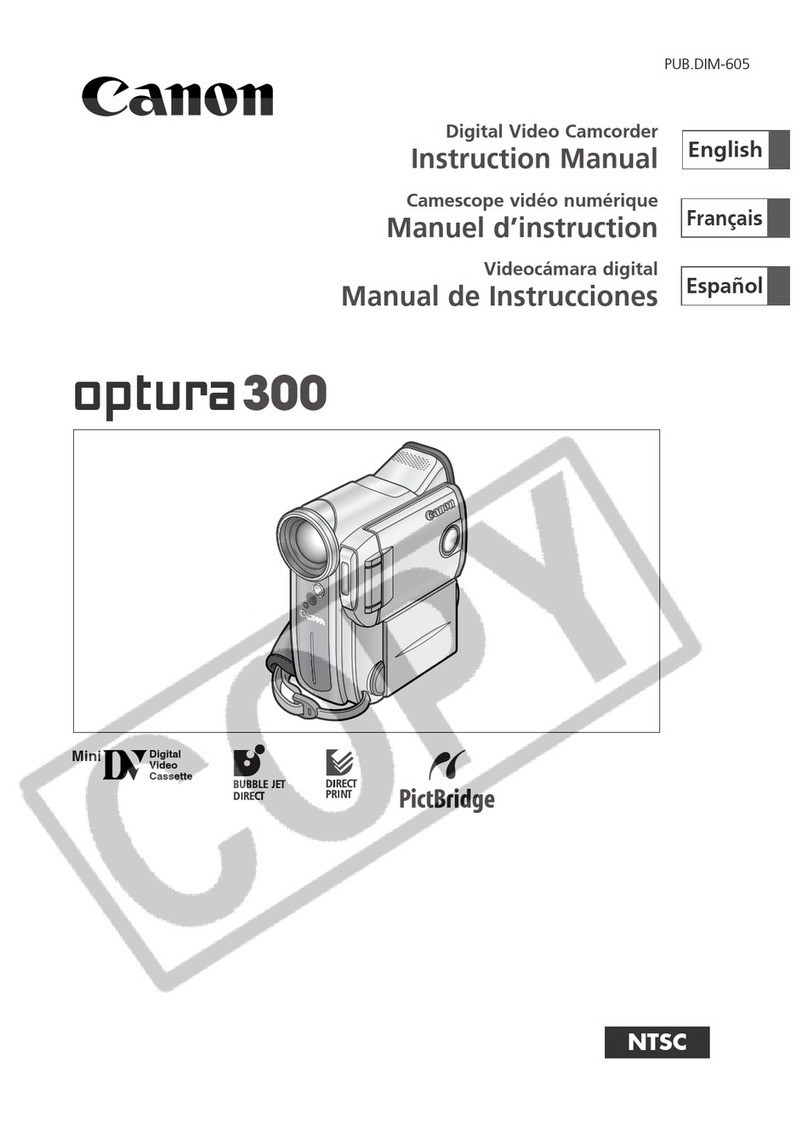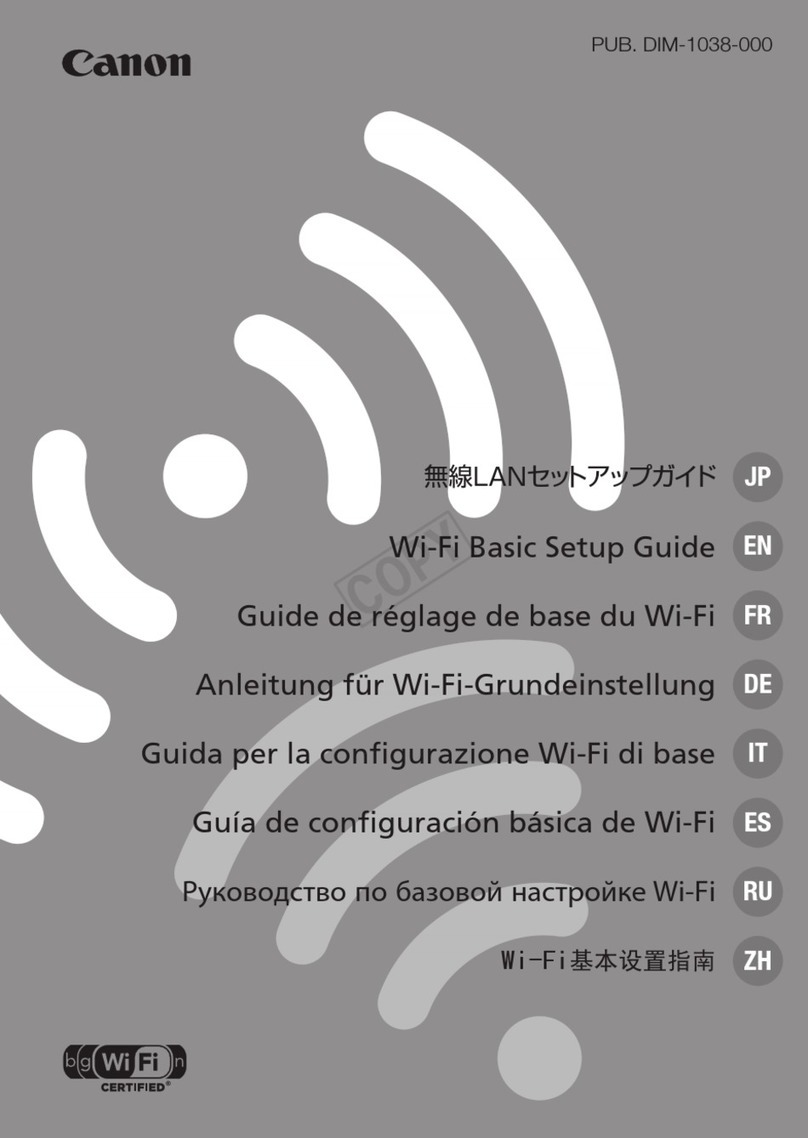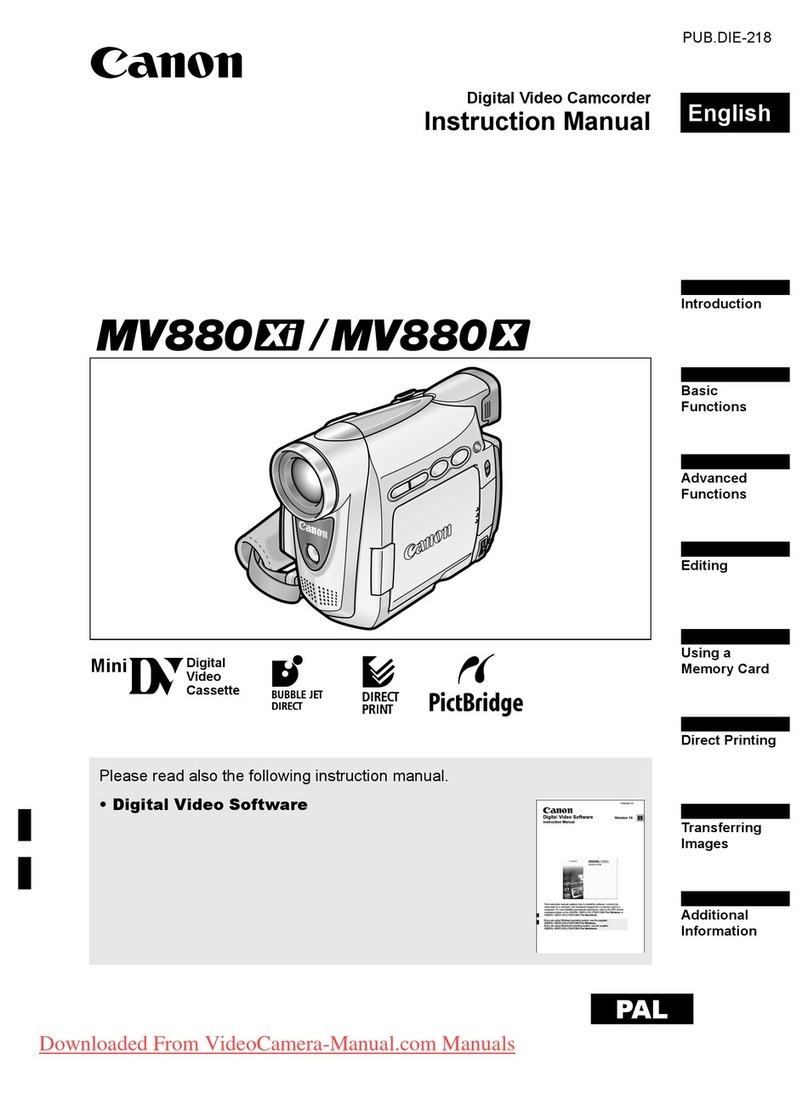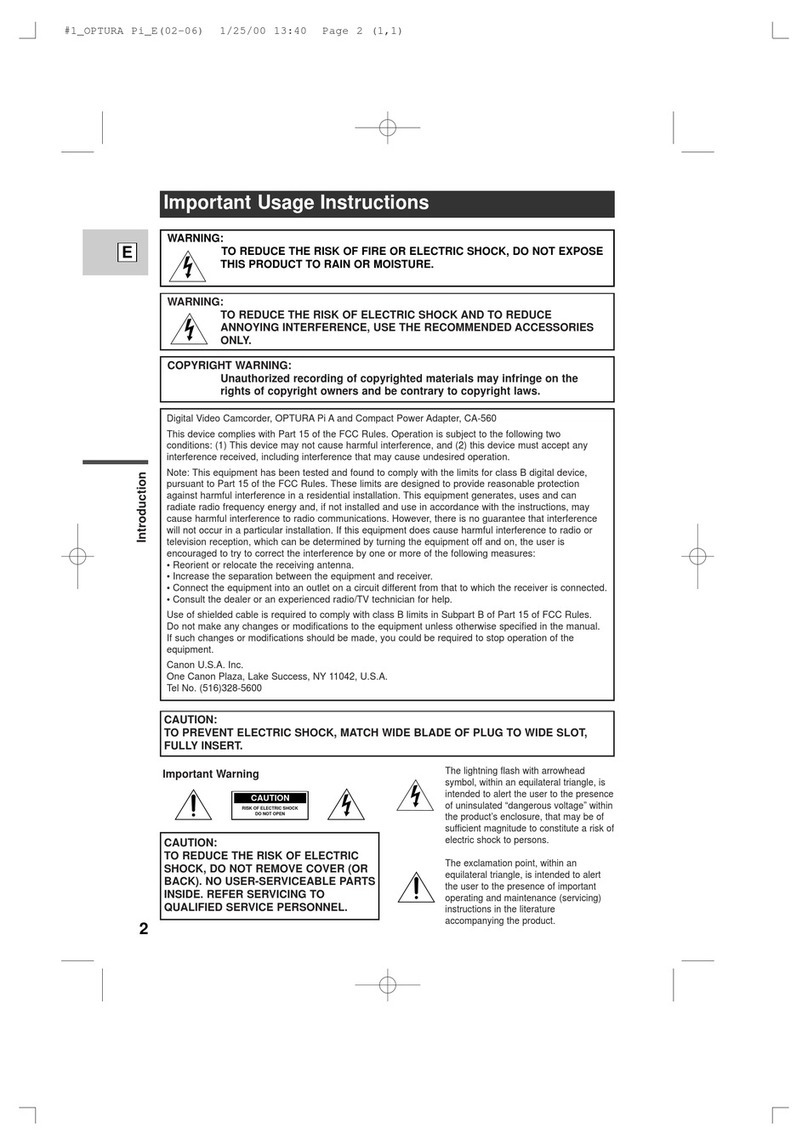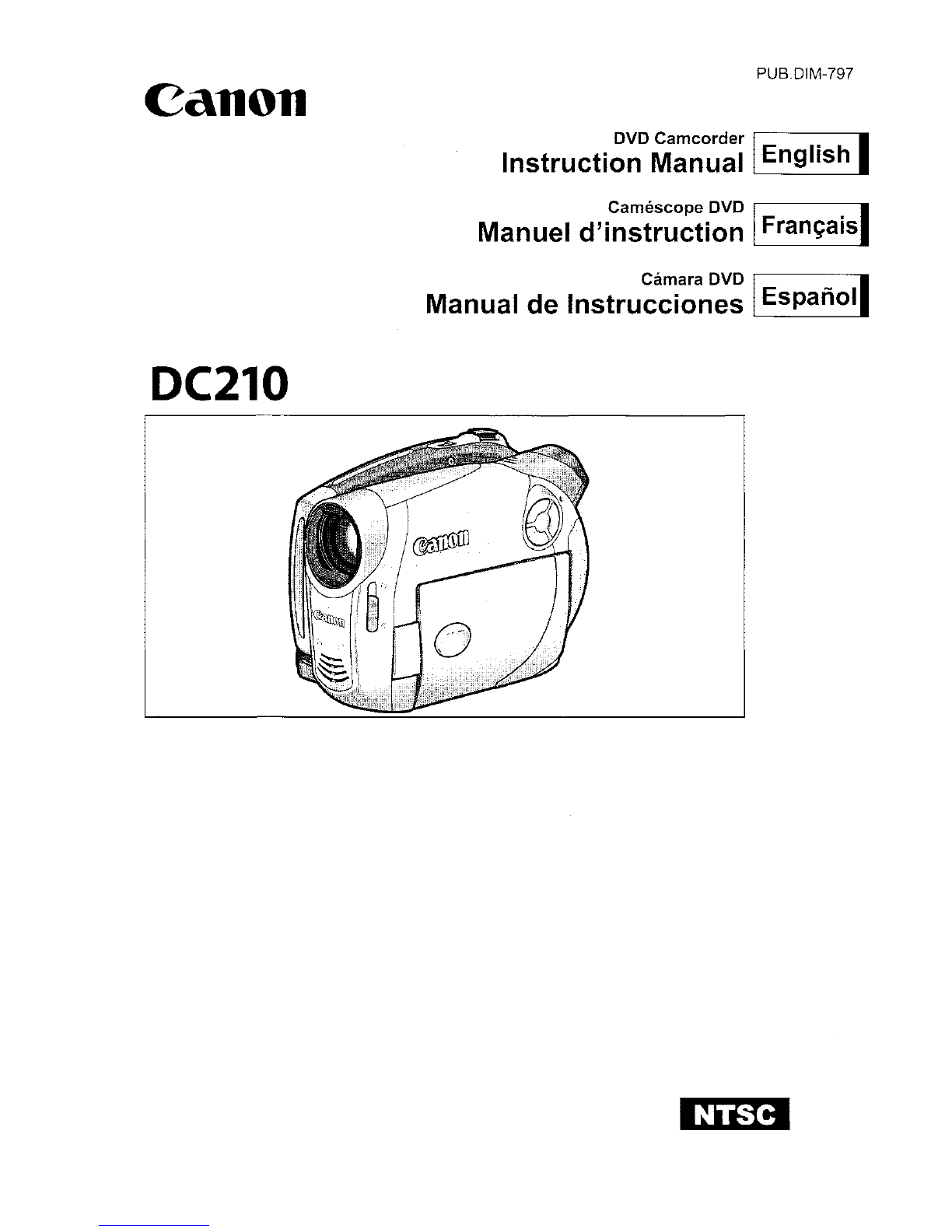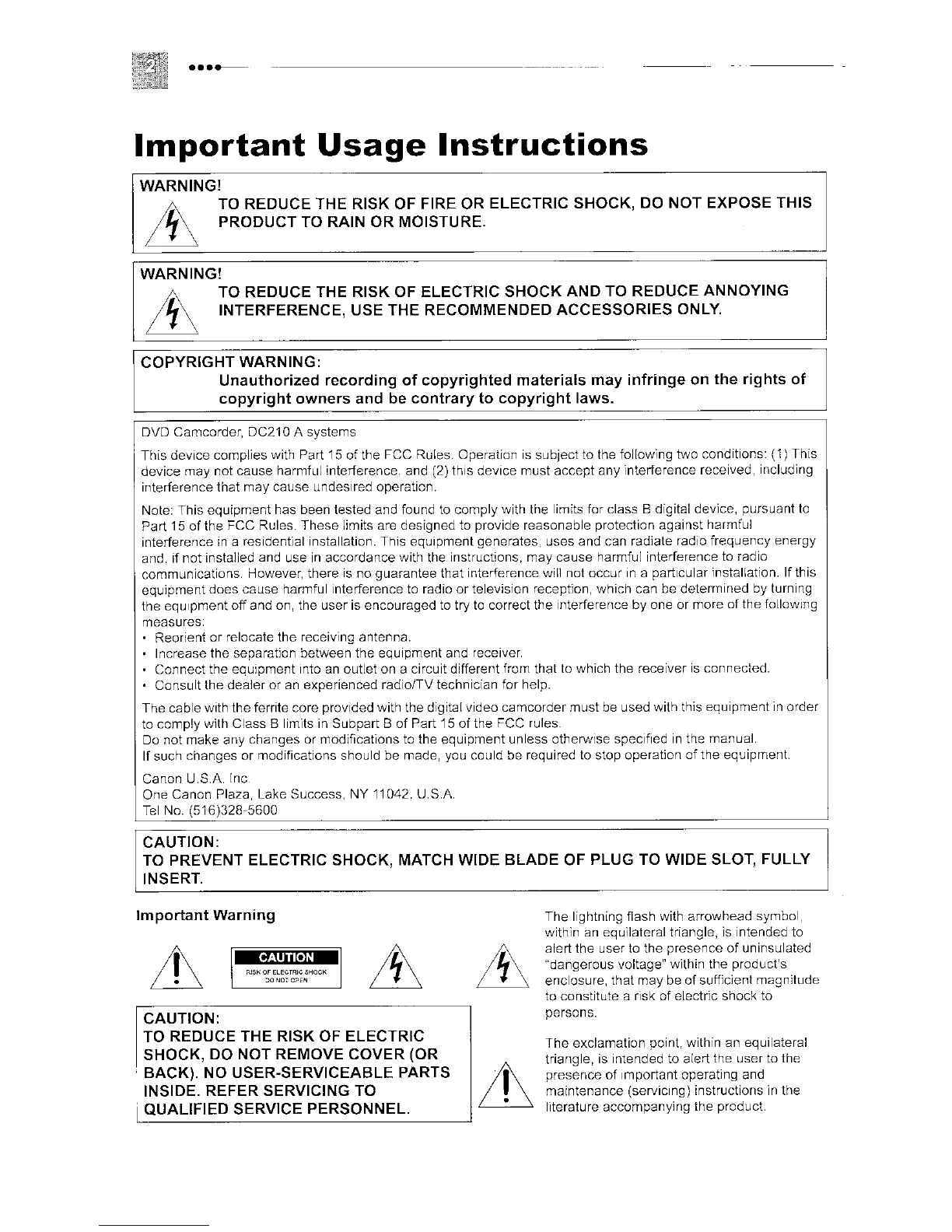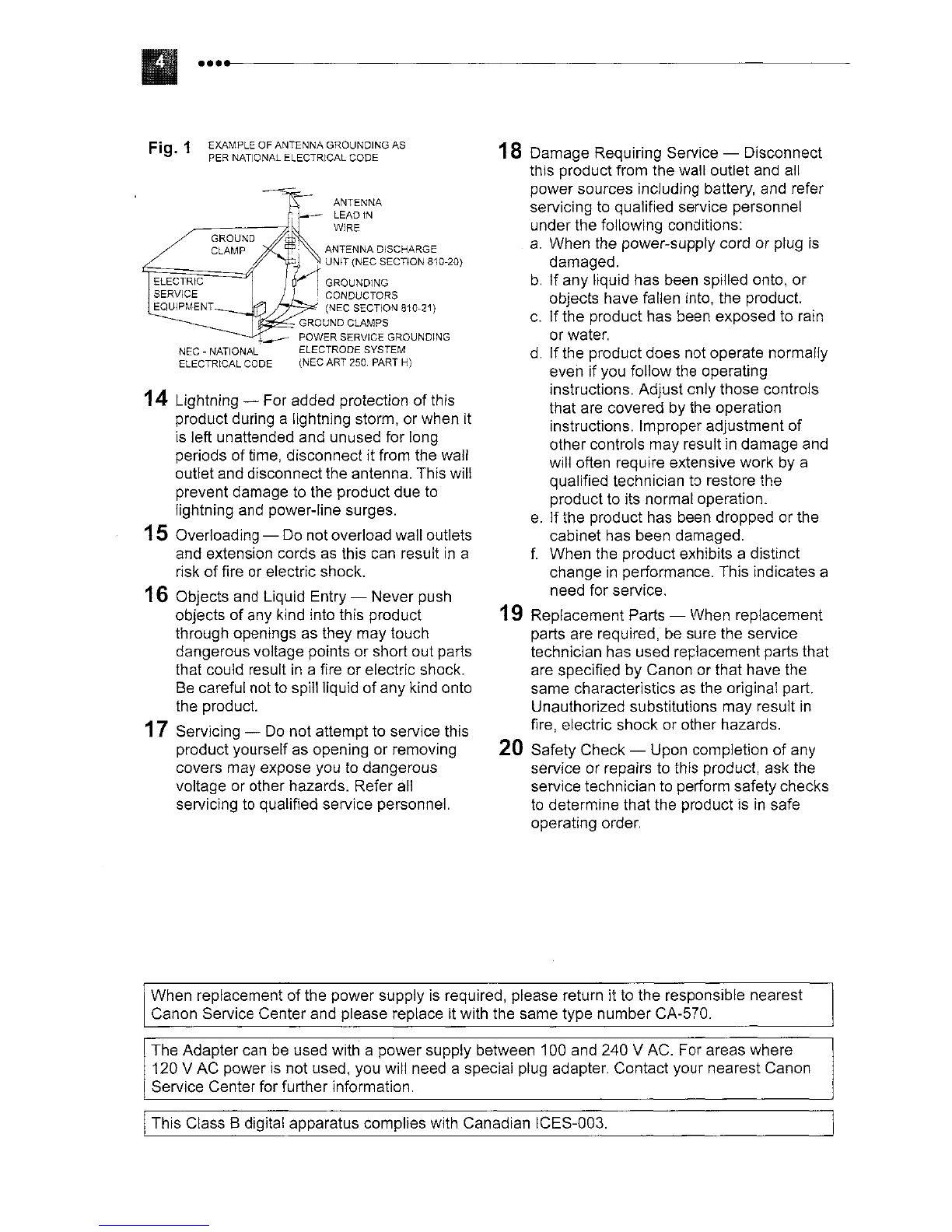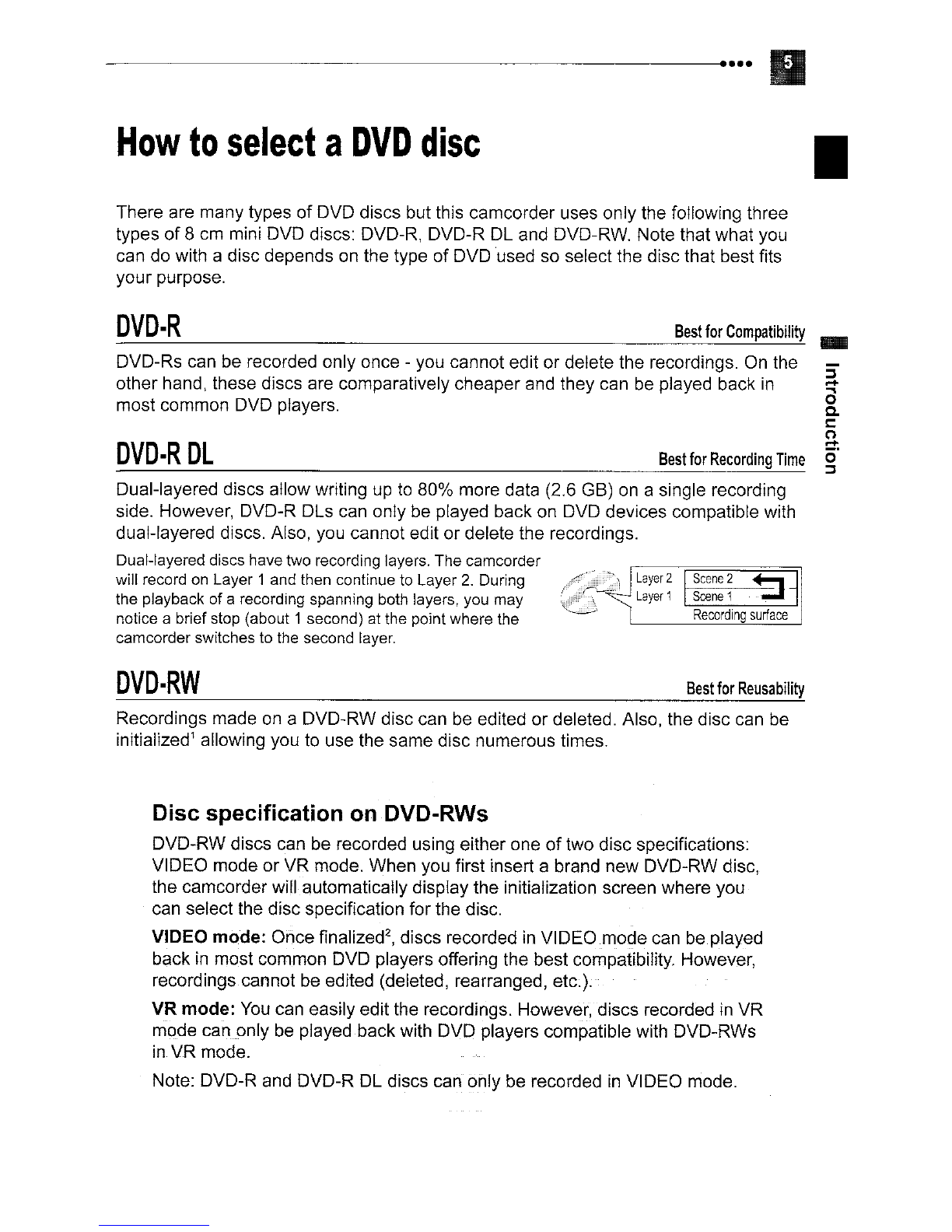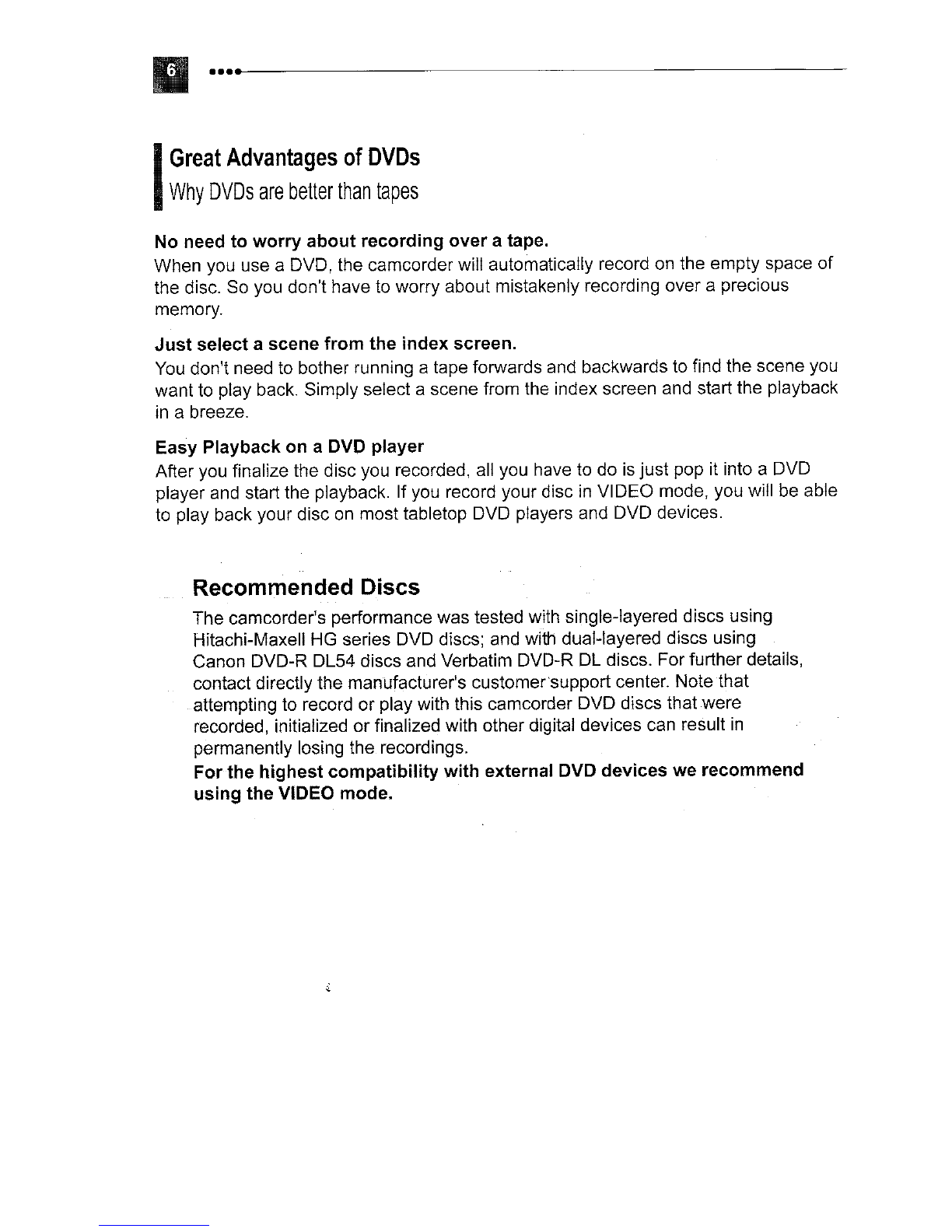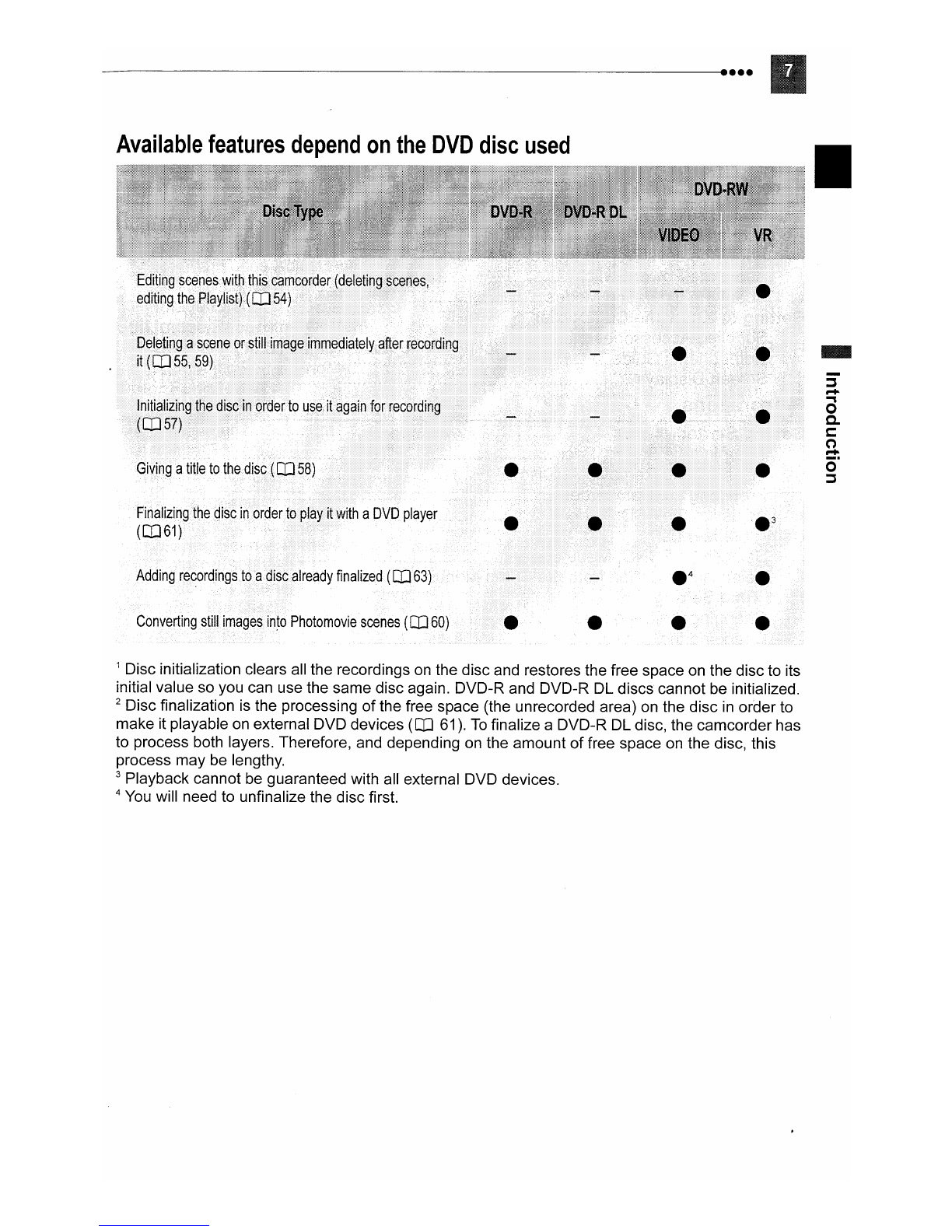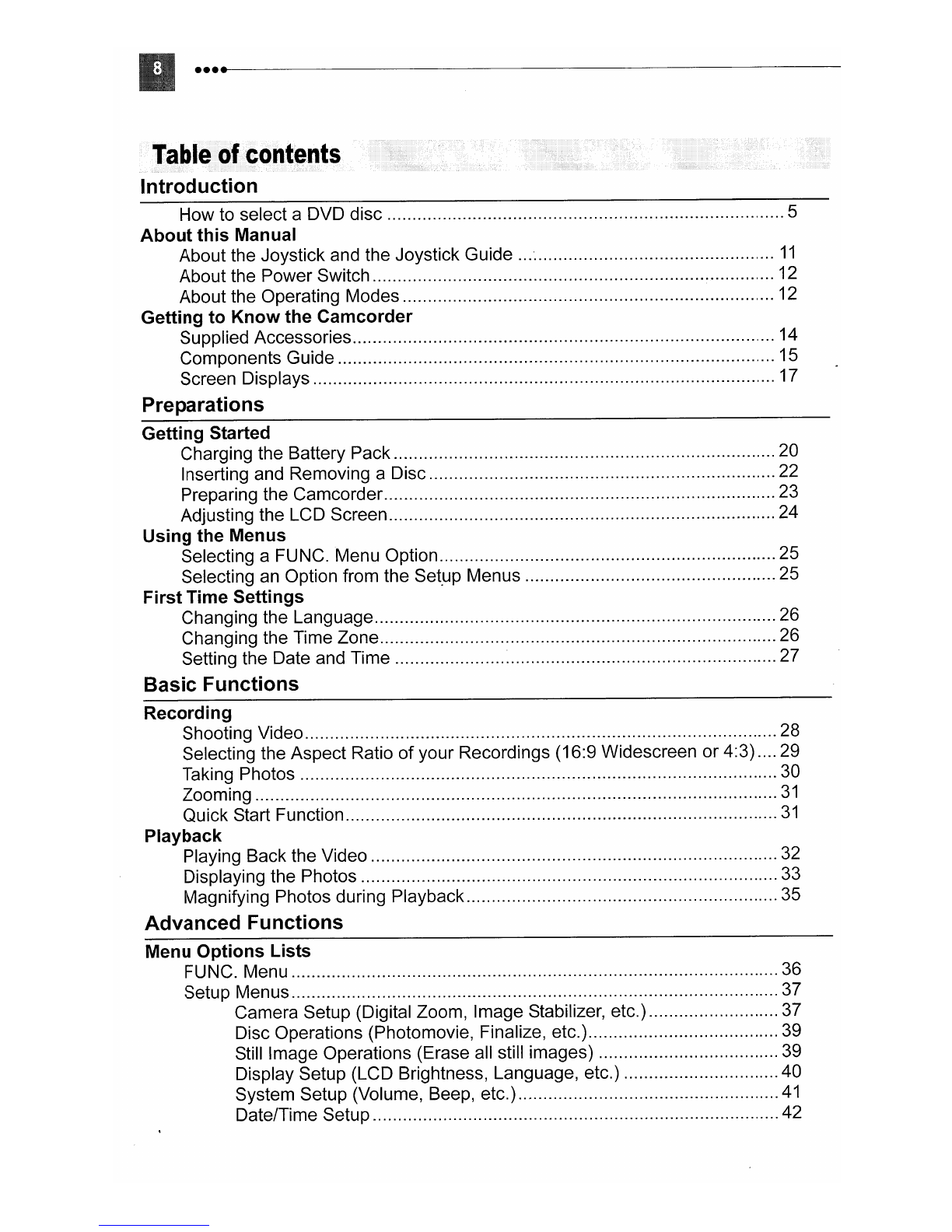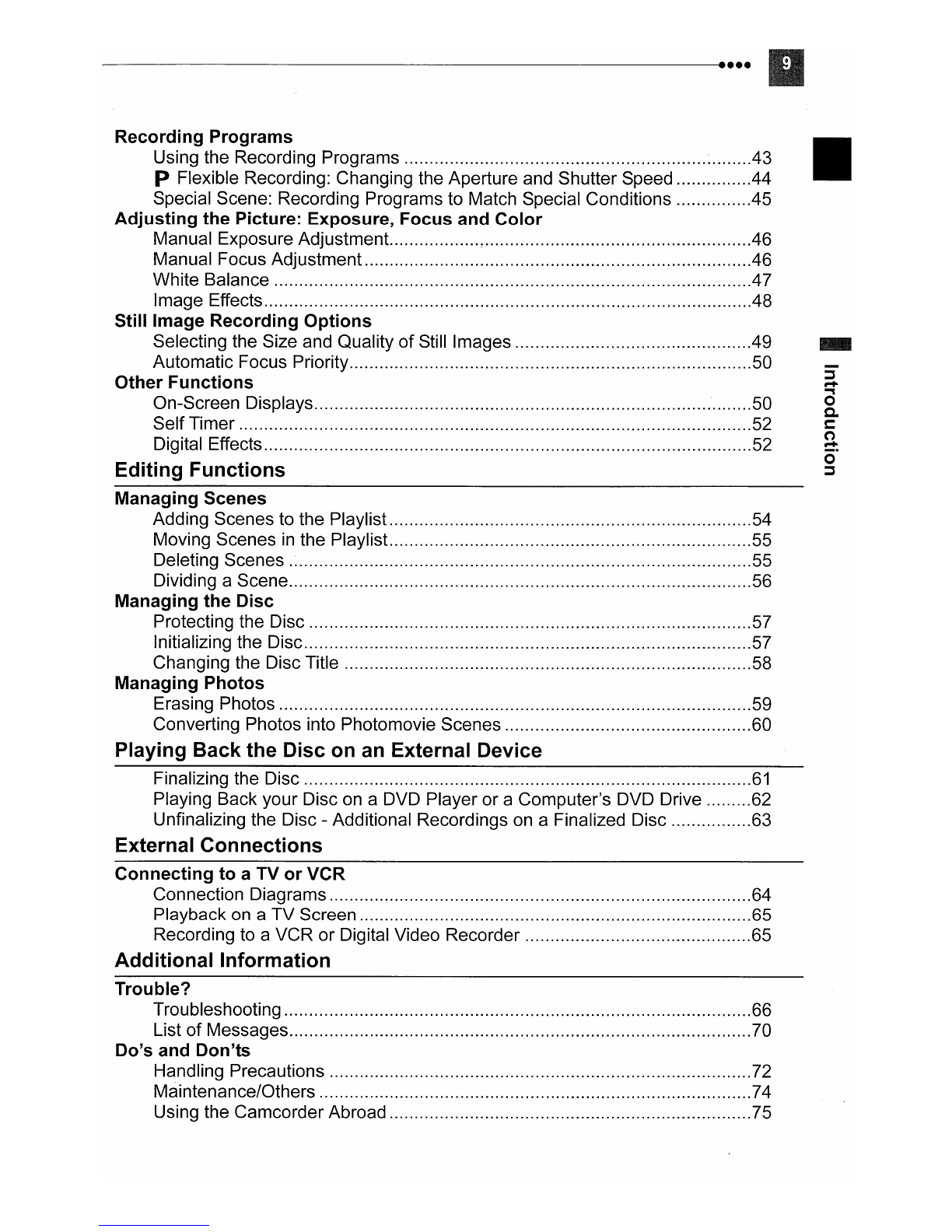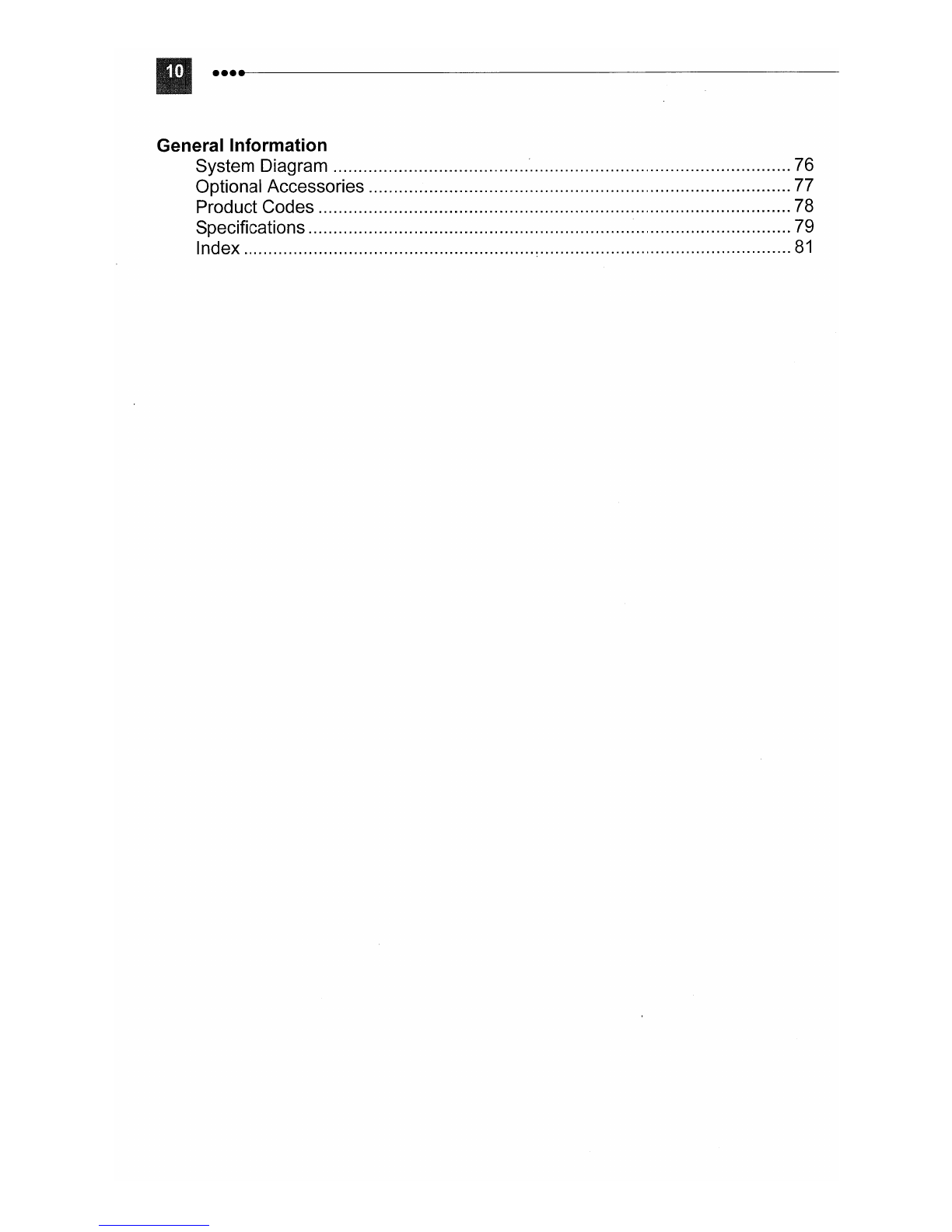•
In
these safety instructions the word "product"
refers
to
the Canon DVD Camcorder DC21 0 A
and all its accessories.
1Read Instructions -All the safety and
operating instructions should
be
read
before the product
is
operated.
2Retain Instructions -The safety and
operating instructions should
be
retained
for future reference.
3Heed Warnings -All warnings on the
product and
in
the operating instructions
should
be
adhered
to.
4Follow Instructions -All operating and
maintenance instructions should
be
followed.
5Cleaning -Unplug this product from the
wall outlet before cleaning. Do not use
liquid or aerosol cleaners. The product
should be cleaned only
as
recommended
in
this manual.
6Accessories -
Do
not use accessories not
recommended
in
this manual as they may
be
hazardous.
7Avoid magnetic or electric fields -Do not
use the camera close to TV transmitters,
portable communication devices or other
sources of electric or magnetic radiation.
They may cause picture interference, or
permanently damage the camera.
8Water and Moisture -Hazard of electric
shock -Do not use this product near
water or
in
rainy/moist situations.
9Placing or Moving -
Do
not place
on
an
unstable cart, stand, tripod, bracket or
table. The product may fall, causing
serious injury to achild or adult, and
serious damage to the
product.
Aproduct and cart
til
combination should be
~
moved with care. Quick
stops, excessive force, •
~
and uneven surfaces may
~
cause the product and cart
••
'iiiIJ'
combination to overturn.
~
•
10 Power Sources -The CA-570 Compact
Power Adapter should be operated only
from the type
of
power source indicated on
the marking label. If you are not sure
of
the
type
of
power supply to your home, consult
your product dealer or local power
company. Regarding other power sources
such as battery power, refer to instructions
in
this manual.
11
Polarization -The CA-570 Compact
Power Adapter is equipped with a
polarized 2-prong plug (a plug having one
blade wider than the other).
The 2-prong polarized plug will fit into the
power outlet only one way. This is asafety
feature. Ifyou are unable
to
insert the plug
fully into the outlet, try reversing the plug. If
the plug still fails to fit, contact your
electrician
to
replace your obsolete outlet.
Do not defeat the safety purpose
of
the
polarized plug.
12 Power Cord Protection -Power cords
should be routed so that they are not likely
to
be
walked
on
or
pinched by items placed
upon or against them. Pay particular
attention to plugs and the point from which
the cords exit the product.
13 Outdoor Antenna Grounding -If
an
outside antenna is connected to the
product,
be
sure the antenna is grounded
so as to provide some protection against
voltage surges and bUilt-up static charges.
Section 810
of
the National Electrical
Code, ANSI /NFPA
No.
70-1984,
provides information with respect to proper
grounding of the mast and supporting
structure, grounding
of
the lead-in wire to
an antenna discharge unit, size
of
grounding conductors, location
of
antenna
discharge unit, connection to grounding
electrodes, and requirements for the
grounding electrode. See figure
1.
-