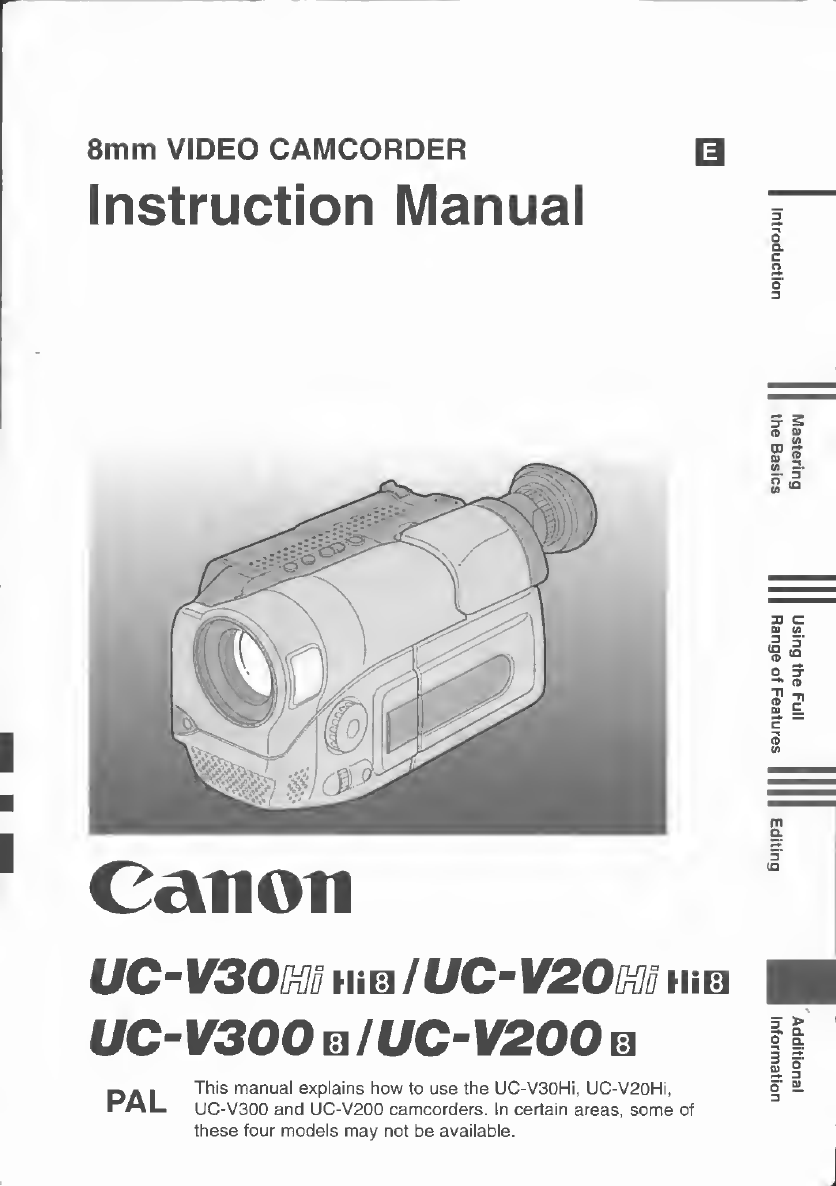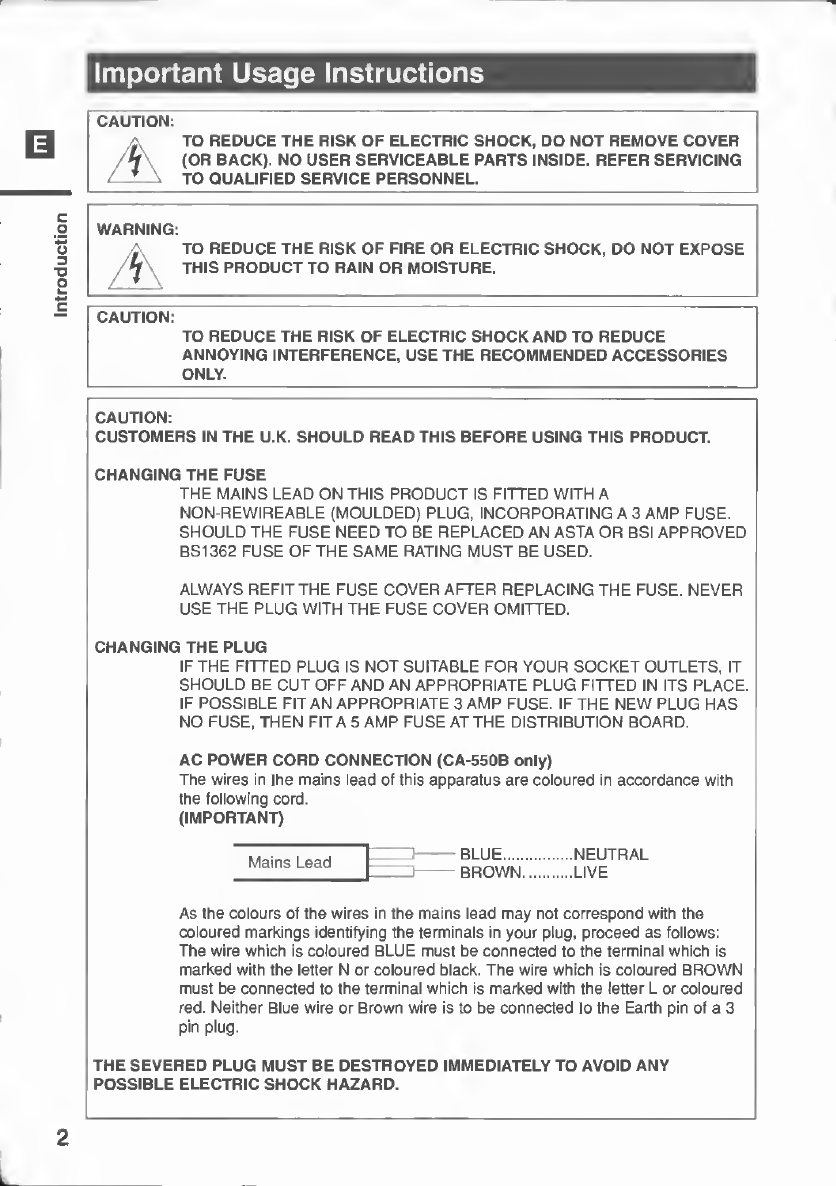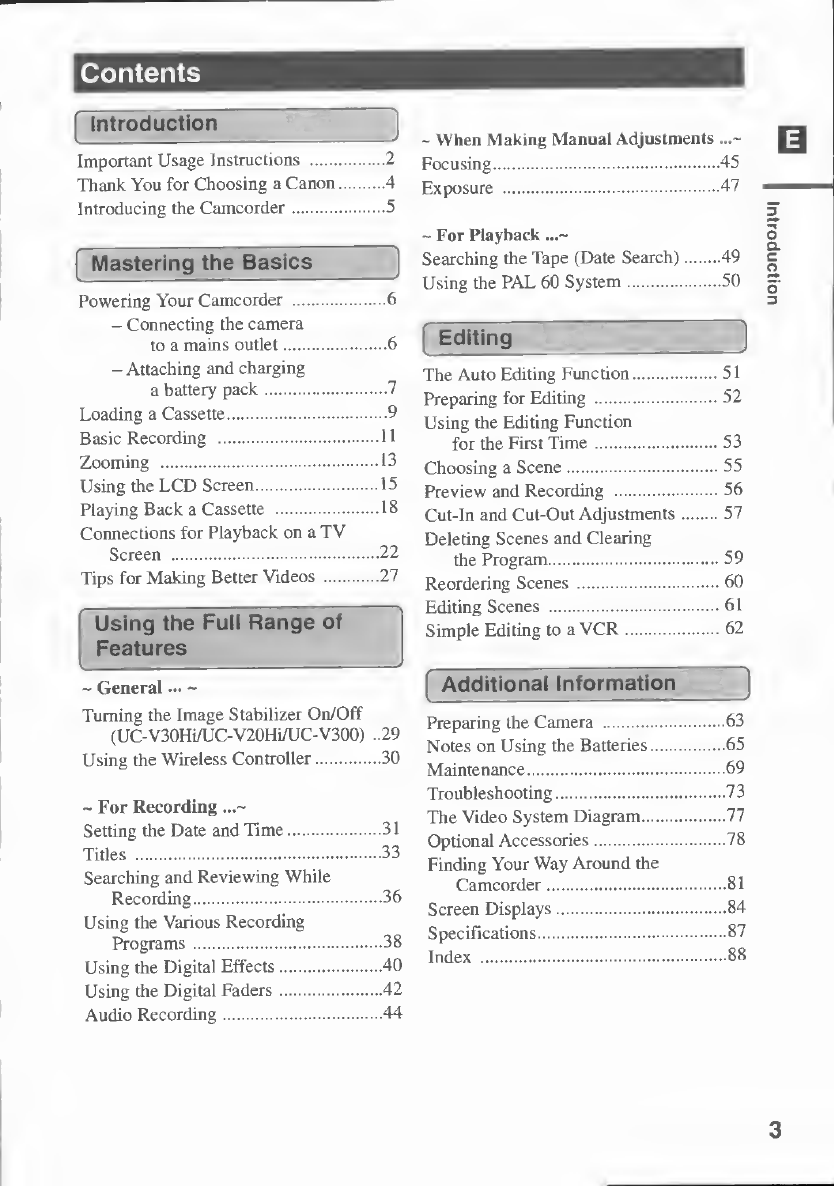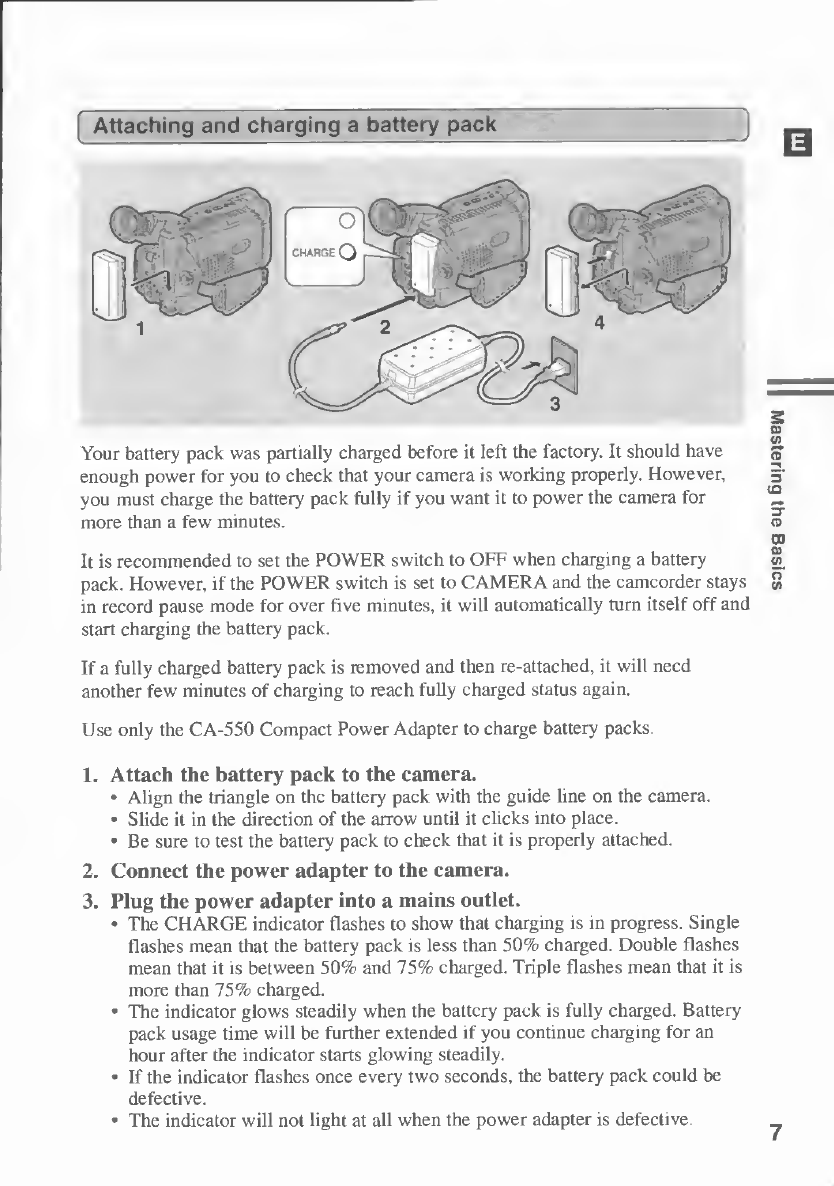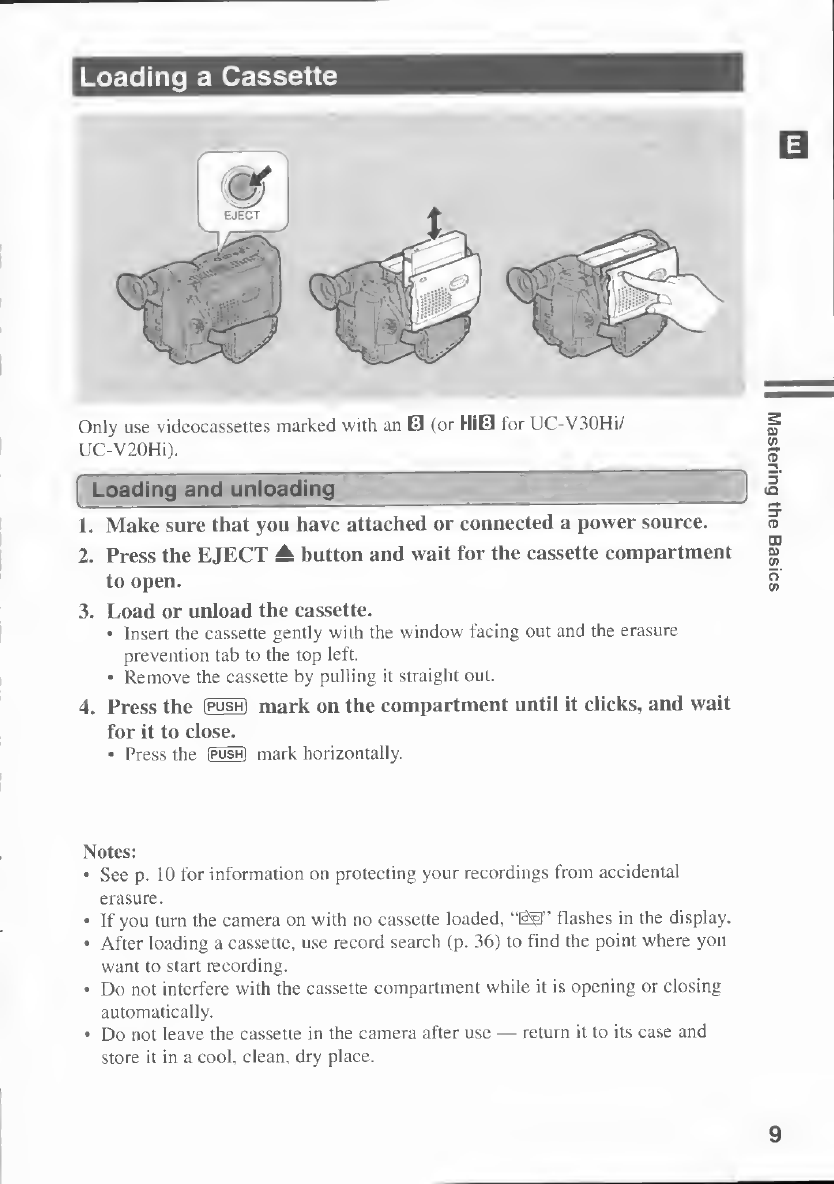Canon UC-V30 Hi8 User manual
Other Canon Camcorder manuals

Canon
Canon LEGRIA HF R706 User manual

Canon
Canon XF305 User manual
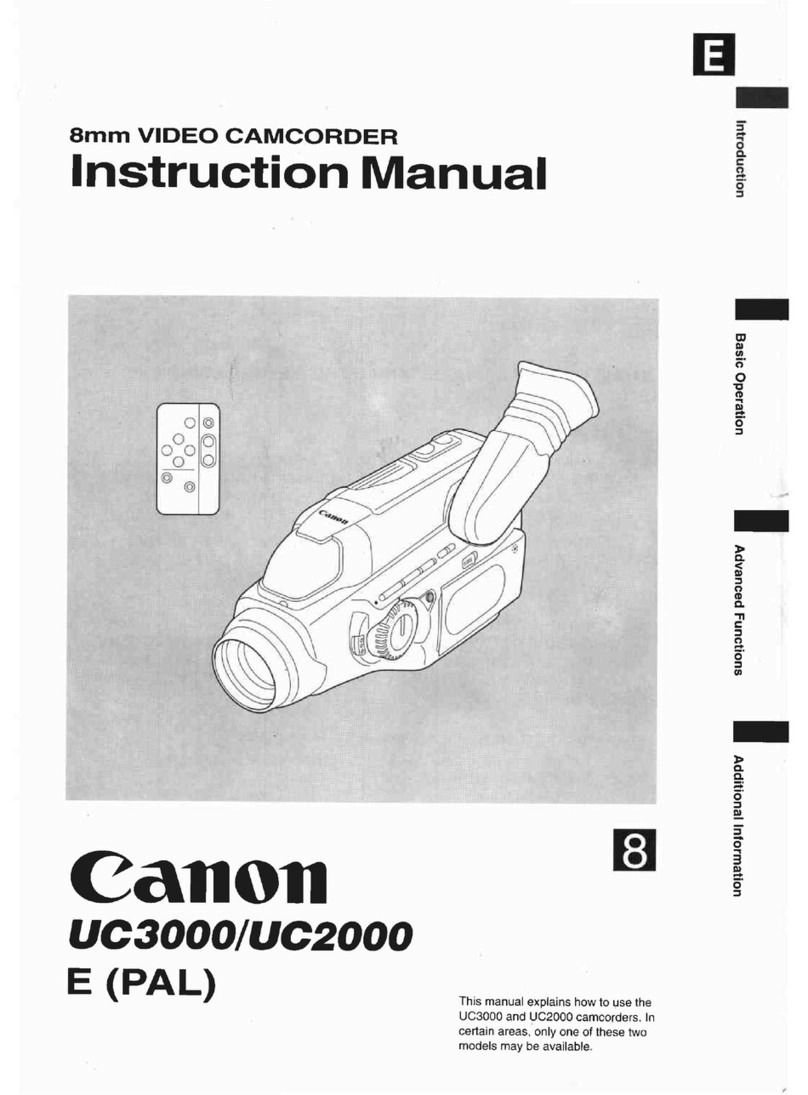
Canon
Canon UC 3000 User manual

Canon
Canon optura10 User manual

Canon
Canon ZR30 MC User manual
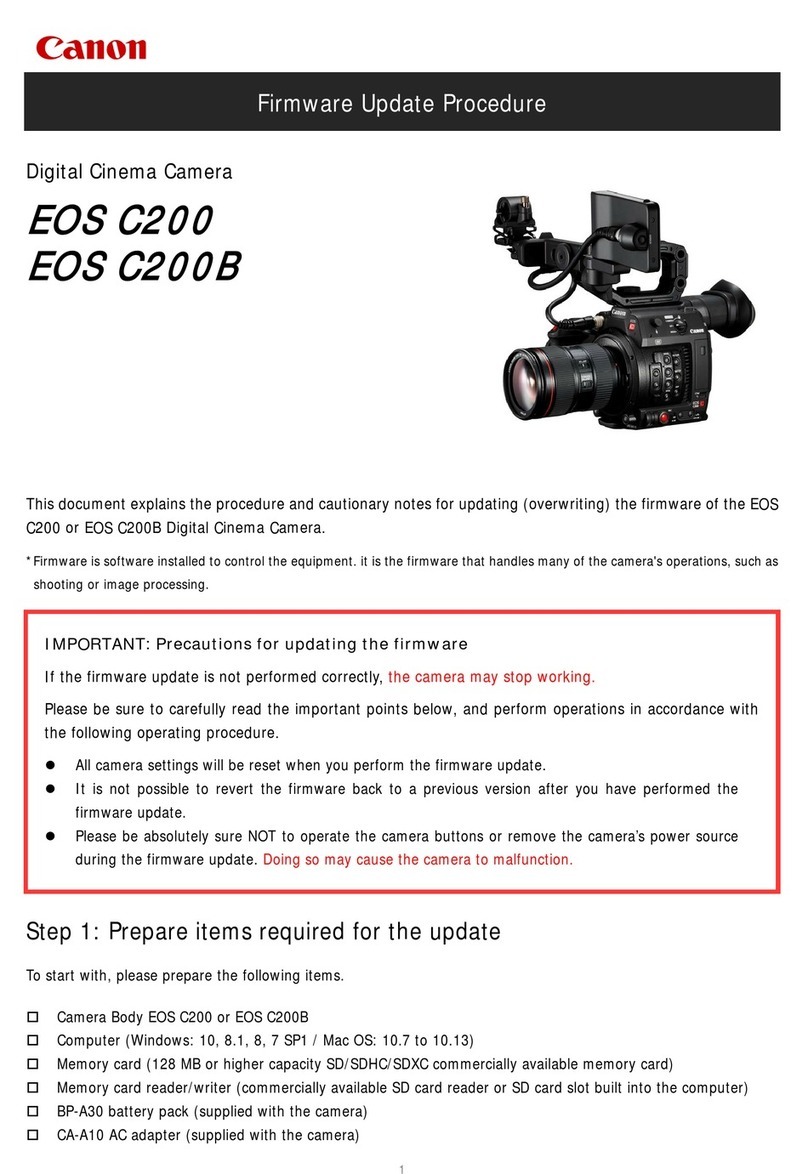
Canon
Canon EOS C200 Use and care manual
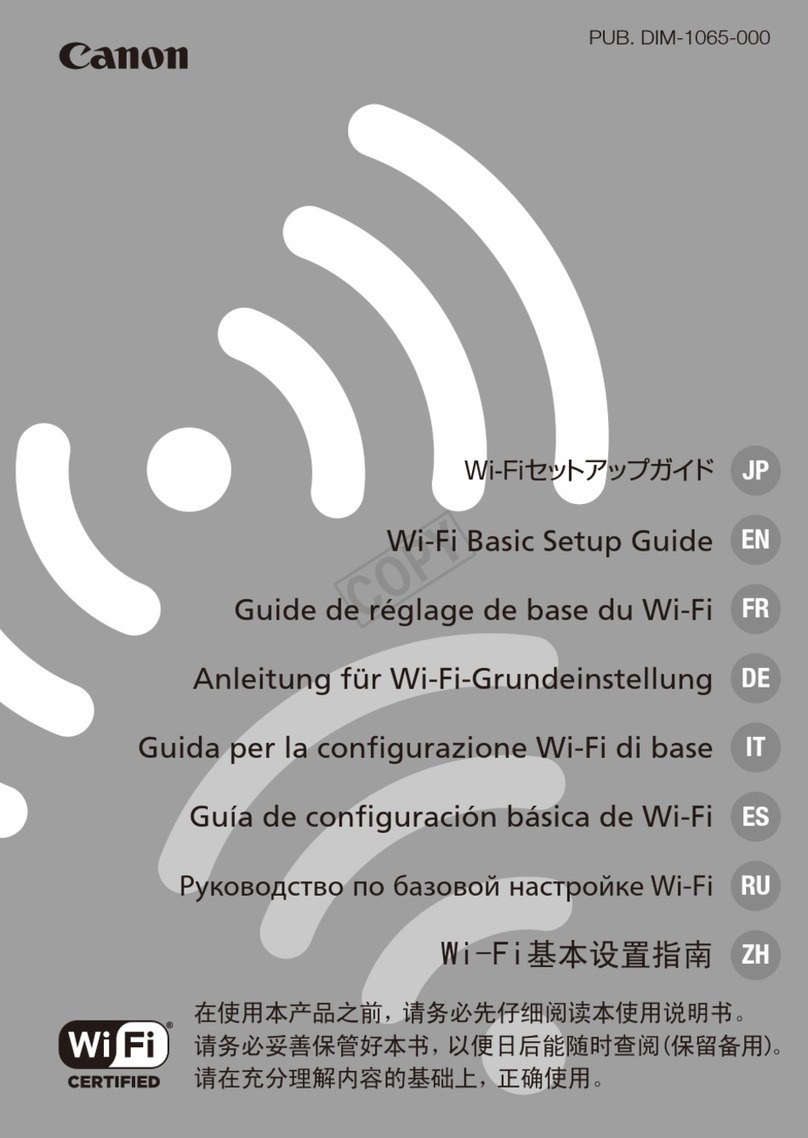
Canon
Canon VIXIA HF R40 User manual

Canon
Canon Optura 30 - optura 30 minidv camcorder User manual
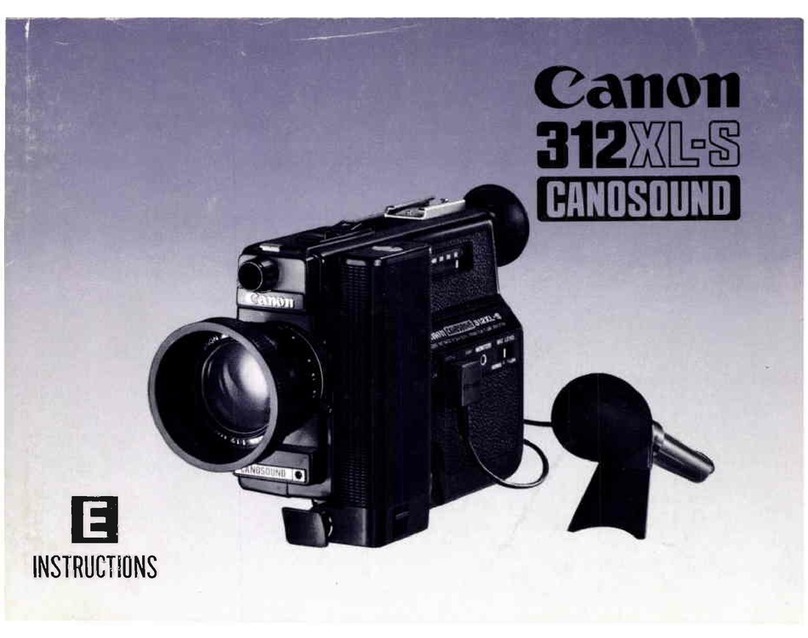
Canon
Canon Canosound 312 XL-S User manual
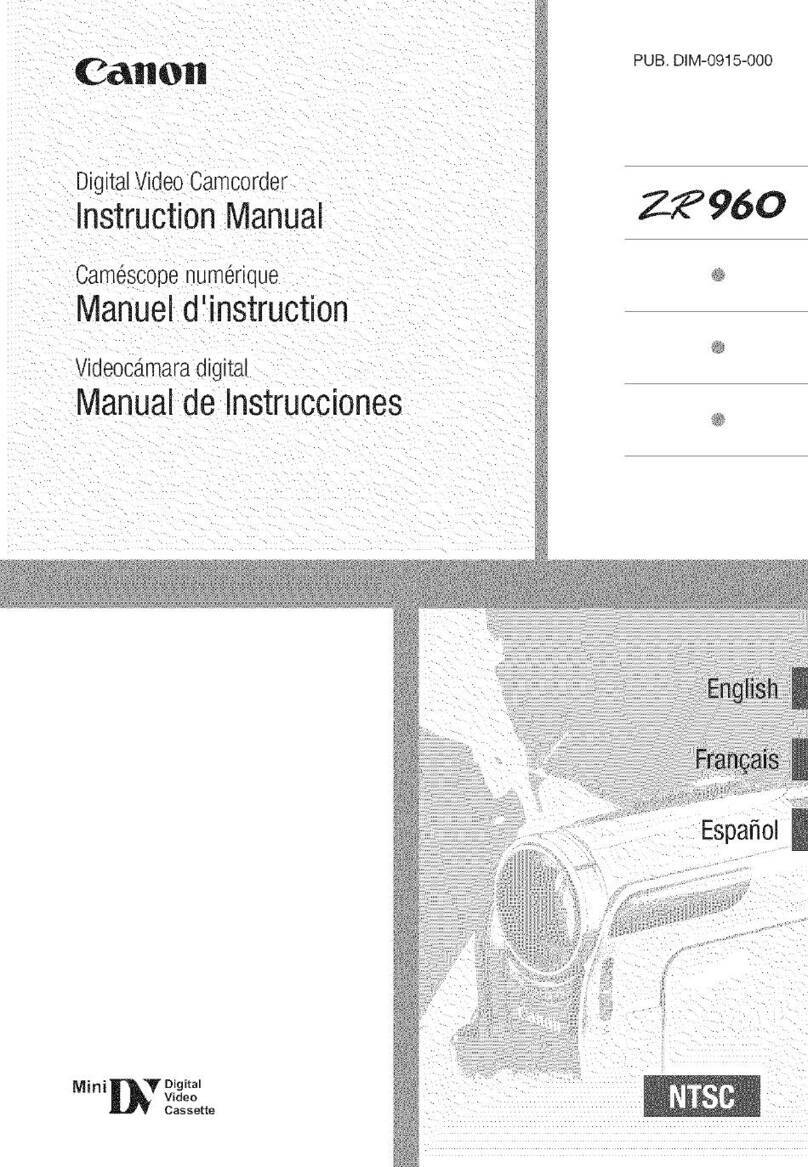
Canon
Canon ZR960 User manual

Canon
Canon Vixia mini X User manual

Canon
Canon ZR100 User manual
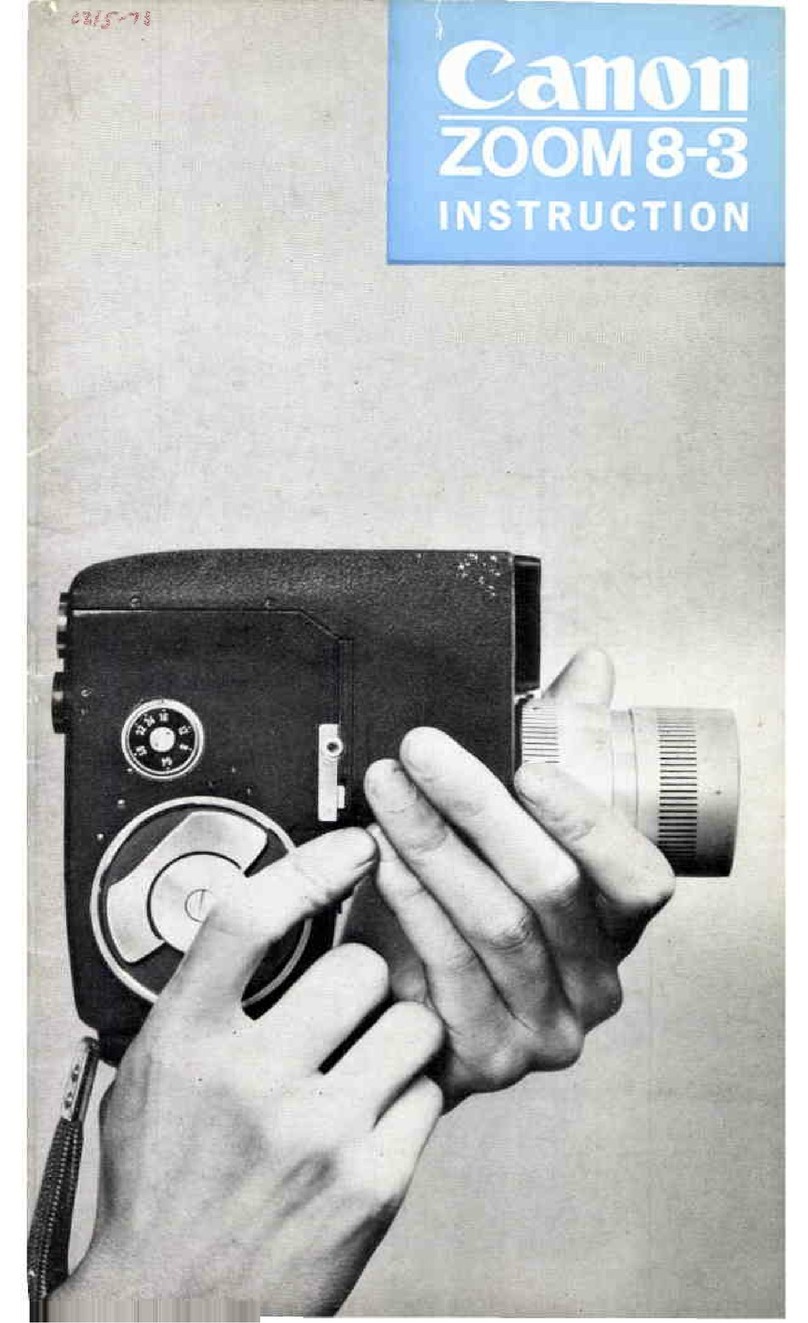
Canon
Canon Reflex Zoom 8-3 User manual

Canon
Canon VIXIA HF S10 User manual

Canon
Canon XA25 User manual

Canon
Canon Vixia HV30 User manual

Canon
Canon 1880B001 User manual
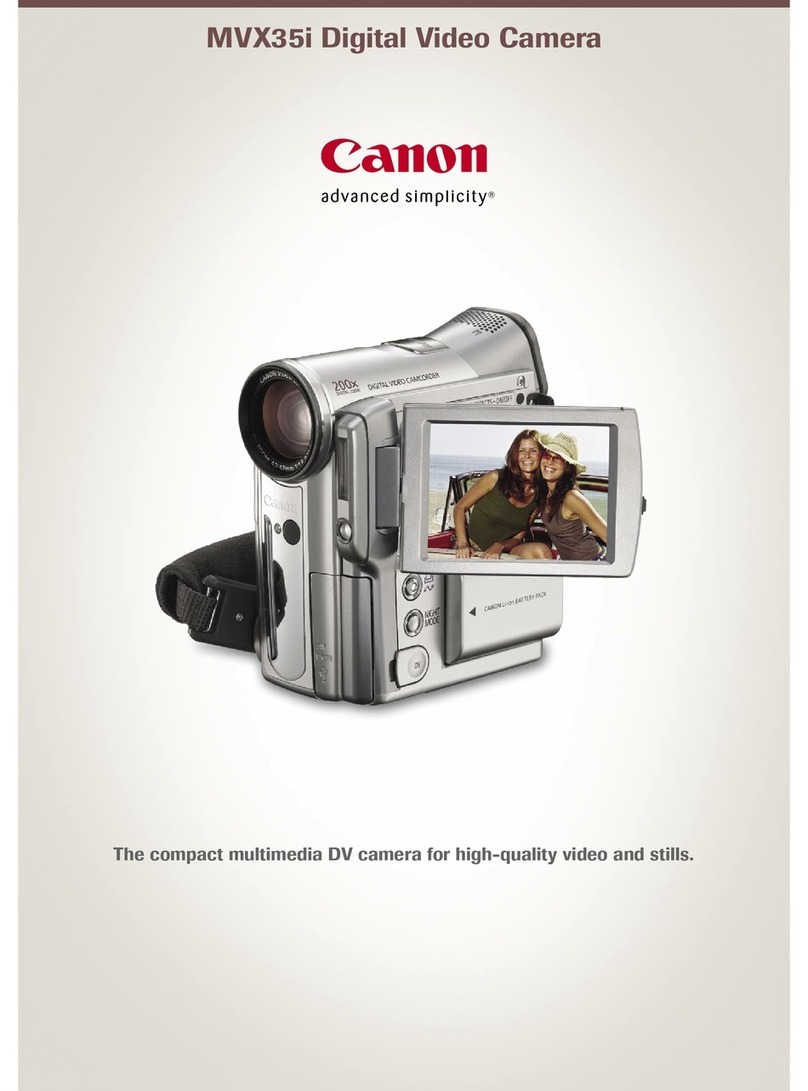
Canon
Canon MVX35i User manual

Canon
Canon MD 216 User manual
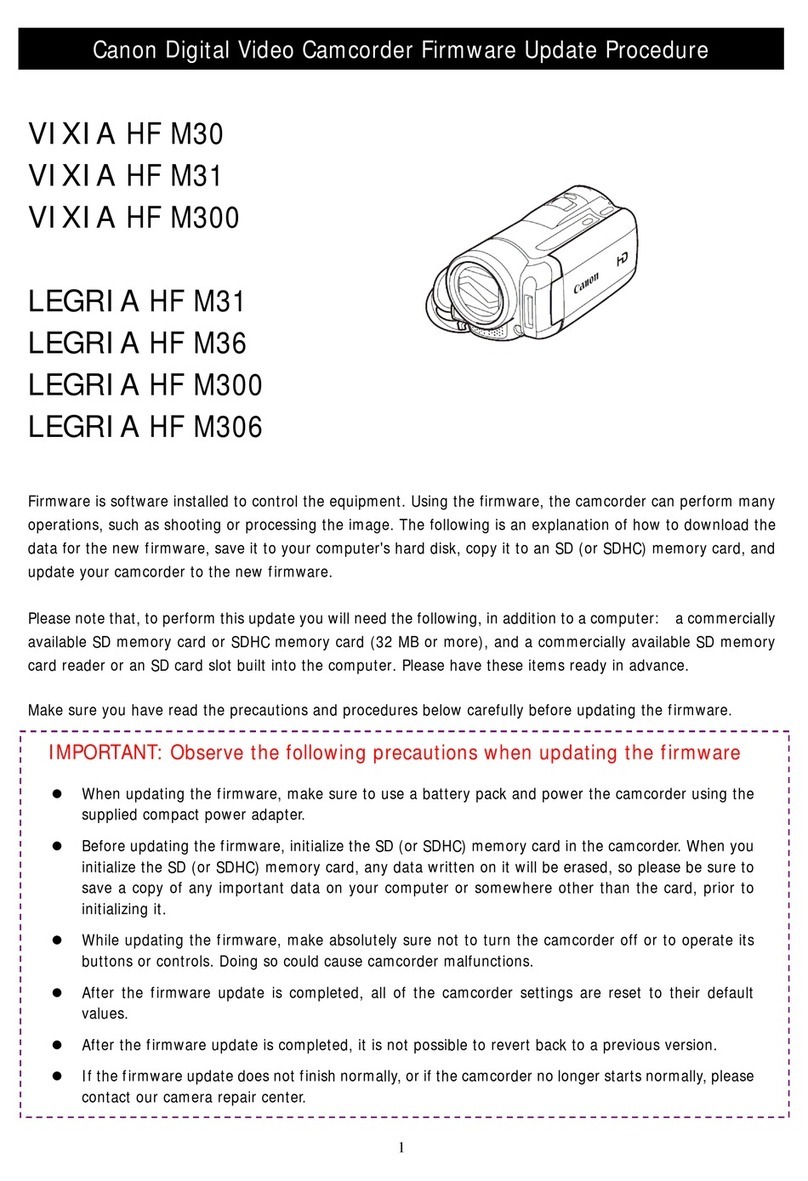
Canon
Canon VIXIA HF M30 Use and care manual