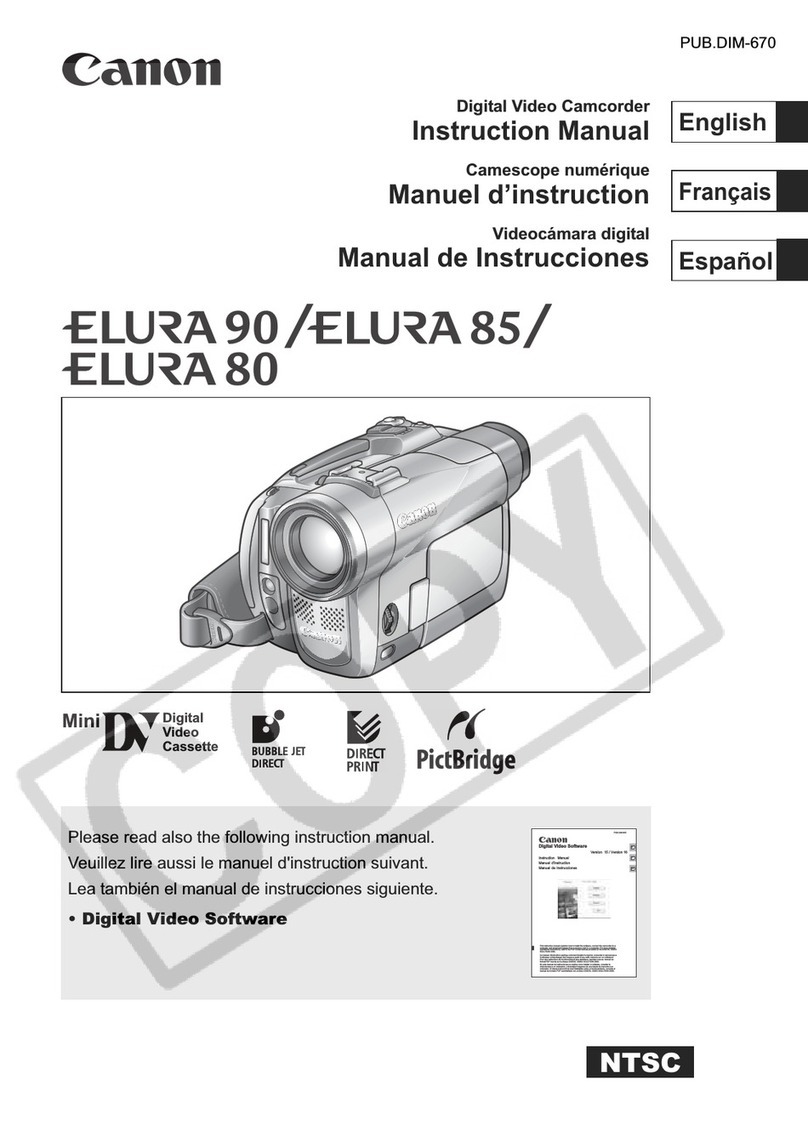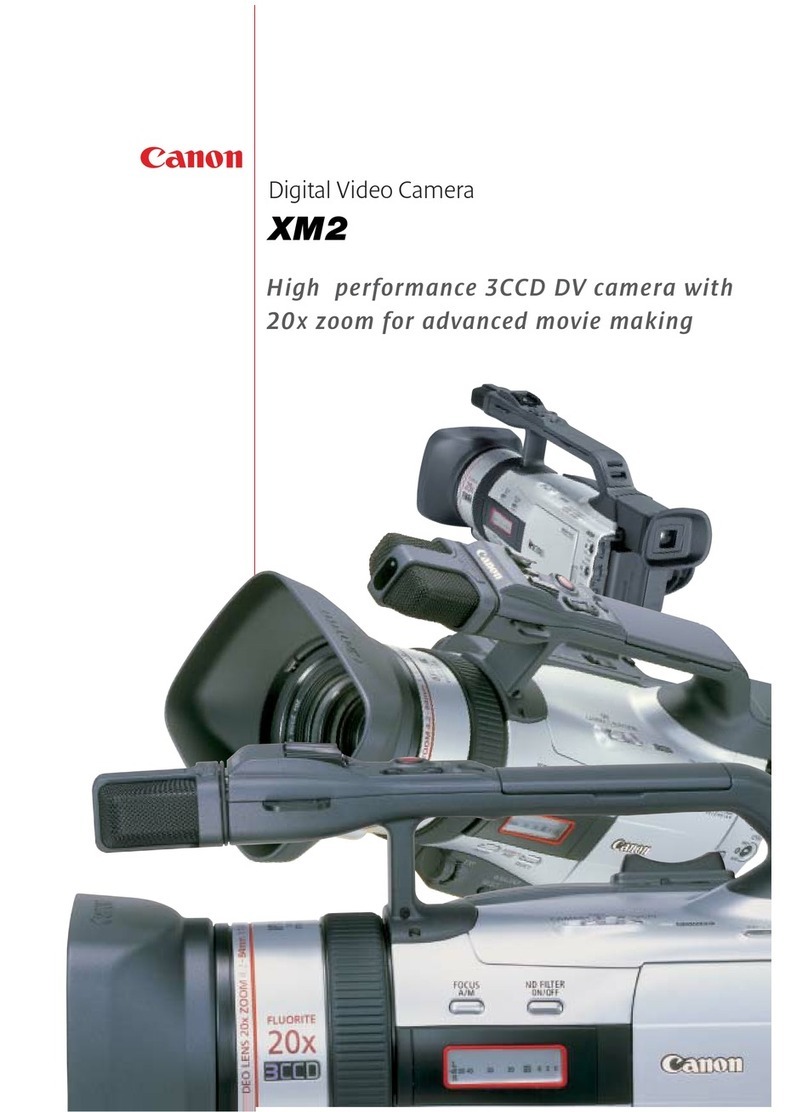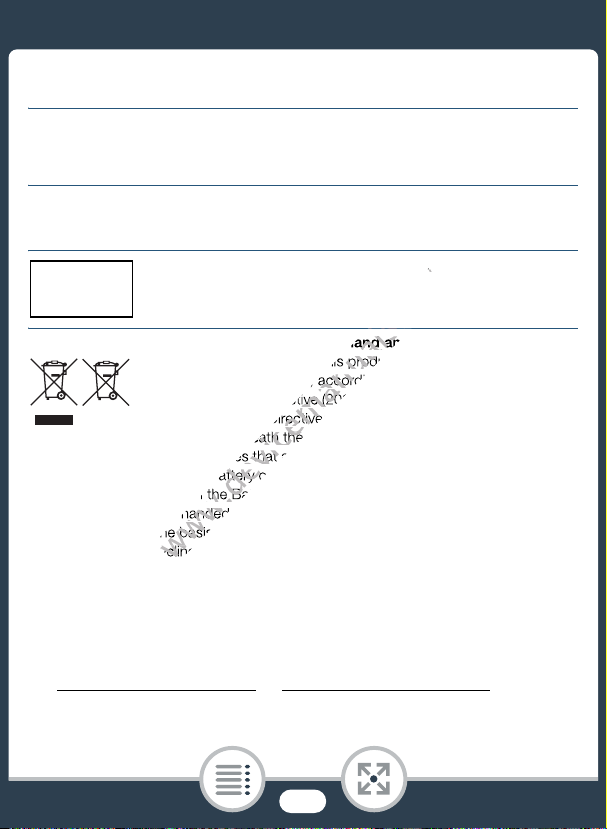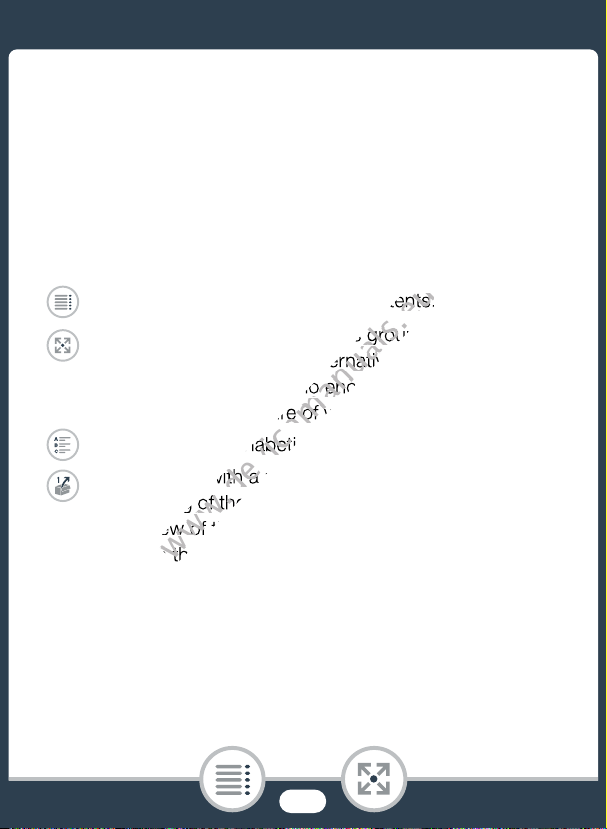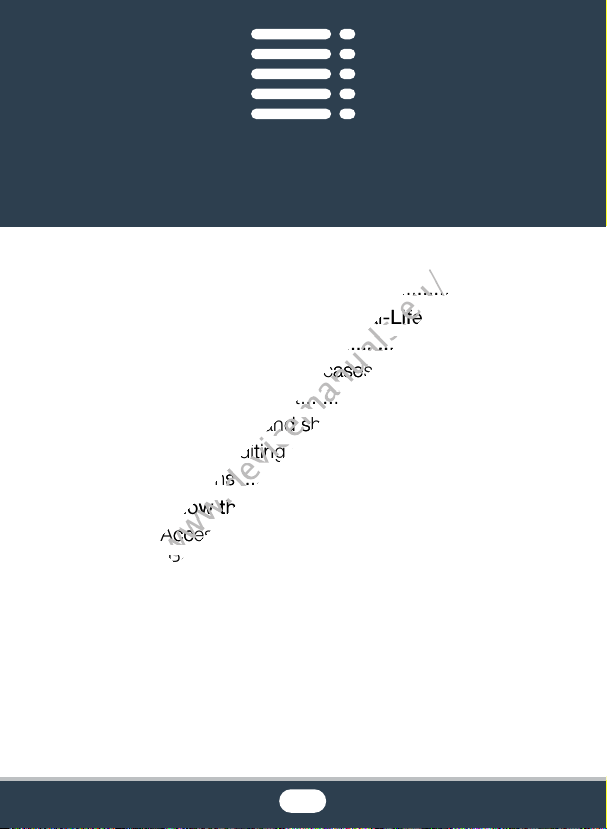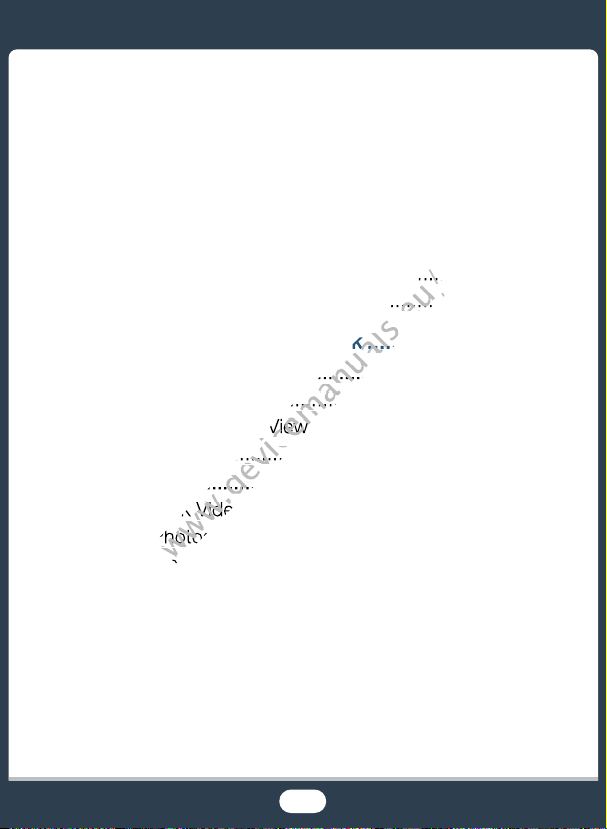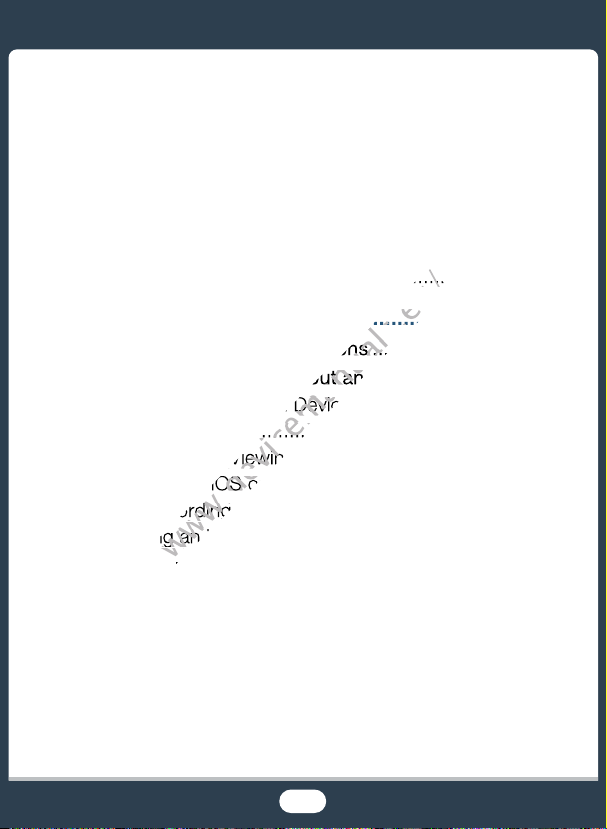4
Trademark Acknowledgements
• microSD, microSDHC and microSDXC Logos are trademarks of SD-3C, LLC.
• Microsoft and Windows are trademarks or registered trademarks of Microsoft Corporation in the United
States and/or other countries.
• App Store, iPad, iPhone, iTunes and Mac OS are trademarks of Apple Inc., registered in the U.S. and
other countries.
• HDMI, the HDMI logo and High-Definition Multimedia Interface are trademarks or registered trademarks
of HDMI Licensing LLC in the United States and other countries.
• Google, Android, Google Play, YouTube are trademarks of Google Inc.
• Facebook is a registered trademark of Facebook, Inc.
• IOS is a trademark or registered trademark of Cisco in the U.S. and other countries and is used under
license.
• The Twitter name and marks are trademarks of Twitter, Inc.
• Wi-Fi is a registered trademark of the Wi-Fi Alliance.
• Wi-Fi Certified, WPA, WPA2, and the Wi-Fi Certified logo are trademarks of the Wi-Fi Alliance.
• WPS as used on the camcorder’s settings, onscreen displays and in this manual signifies Wi-Fi Pro-
tected Setup.
• The Wi-Fi Protected Setup Identifier Mark is a mark of the Wi-Fi Alliance.
• Other names and products not mentioned above may be trademarks or registered trademarks of their
respective companies.
• This device incorporates exFAT technology licensed from Microsoft.
• “Full HD 1080” refers to Canon camcorders compliant with high-definition video com-
posed of 1,080 vertical pixels (scanning lines).
• This product is licensed under AT&T patents for the MPEG-4 standard and may be
used for encoding MPEG-4 compliant video and/or decoding MPEG-4 compliant
video that was encoded only (1) for a personal and non-commercial purpose or (2) by a video provider
licensed under the AT&T patents to provide MPEG-4 compliant video. No license is granted or implied
for any other use for MPEG-4 standard.
Copyright
• If you use copyrighted songs and music tracks in your video creations, remember that music under
copyright may not be used without permission from the copyright holder, except for cases permitted
under applicable laws, such as for personal use. Make sure to follow applicable laws when using music
files.
• Wi-Fi Certified, WPA, WPA2, and the Wi-Fi Certified logo are trademarks of the Wi-Fi Alliance.
www.devicemanuals.eu/
• Wi-Fi Certified, WPA, WPA2, and the Wi-Fi Certified logo are trademarks of the Wi-Fi Alliance.
• WPS as used on the camcorder’s settings, onscreen displays and in this manual signifies Wi-Fi Pro-
www.devicemanuals.eu/
• WPS as used on the camcorder’s settings, onscreen displays and in this manual signifies Wi-Fi Pro-
• The Wi-Fi Protected Setup Identifier Mark is a mark of the Wi-Fi Alliance.
www.devicemanuals.eu/
• The Wi-Fi Protected Setup Identifier Mark is a mark of the Wi-Fi Alliance.
• Other names and products not mentioned above may be
www.devicemanuals.eu/
• Other names and products not mentioned above may be
trademarks or registered trademarks of their
www.devicemanuals.eu/
trademarks or registered trademarks of their
• This device incorporates exFAT technology licensed from Microsoft.
www.devicemanuals.eu/
• This device incorporates exFAT technology licensed from Microsoft.
• “Full HD 1080” refers to Canon camcorders compliant with high-definition video com-
www.devicemanuals.eu/
• “Full HD 1080” refers to Canon camcorders compliant with high-definition video com-
posed of 1,080 vertical pixels (scanning lines).
www.devicemanuals.eu/
posed of 1,080 vertical pixels (scanning lines).
• This product is licensed under AT&T patents for the MPEG-4 standard and may be
www.devicemanuals.eu/
• This product is licensed under AT&T patents for the MPEG-4 standard and may be
used for encoding MPEG-4 compliant video and/or decoding MPEG-4 compliant
www.devicemanuals.eu/
used for encoding MPEG-4 compliant video and/or decoding MPEG-4 compliant
video that was encoded only (1) for a personal and non-commercial purpose or (2) by a video provider
www.devicemanuals.eu/
video that was encoded only (1) for a personal and non-commercial purpose or (2) by a video provider
licensed under the AT&T patents to provide MPEG-4 compliant video. No license is granted or implied
www.devicemanuals.eu/
licensed under the AT&T patents to provide MPEG-4 compliant video. No license is granted or implied
for any other use for MPEG-4 standard.
www.devicemanuals.eu/
for any other use for MPEG-4 standard.
• If you use copyrighted songs and music tracks in
www.devicemanuals.eu/
• If you use copyrighted songs and music tracks in