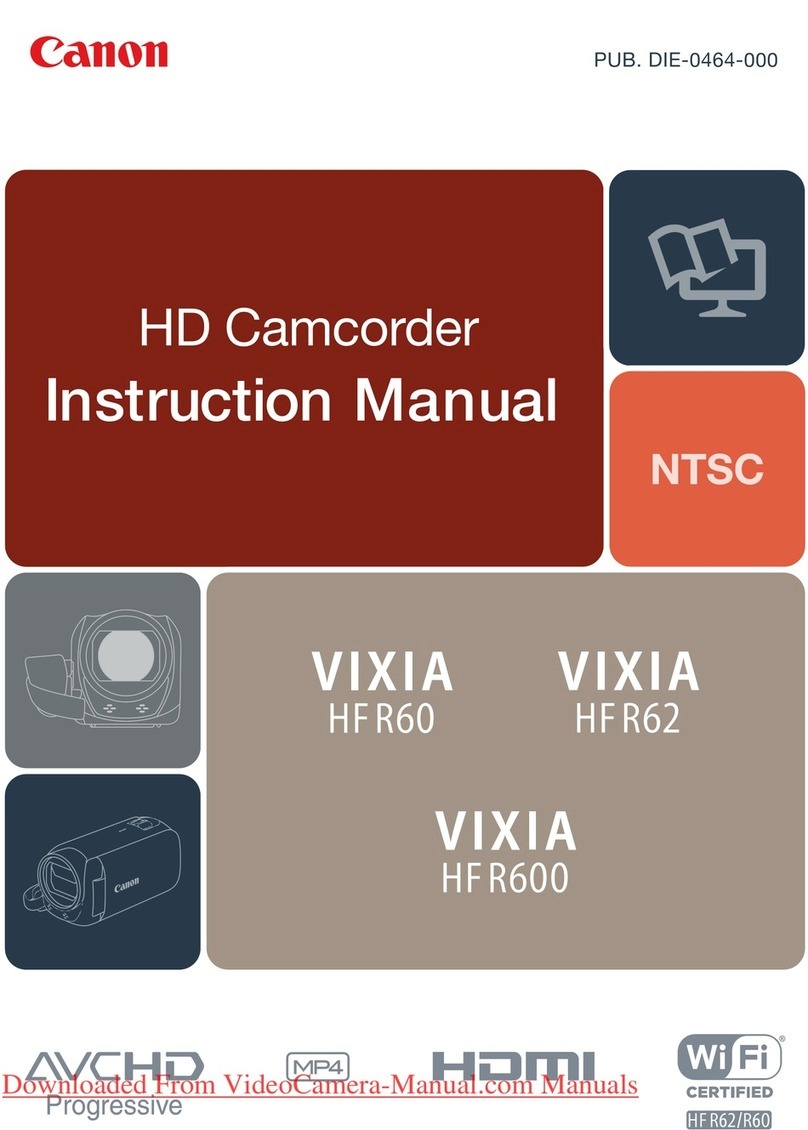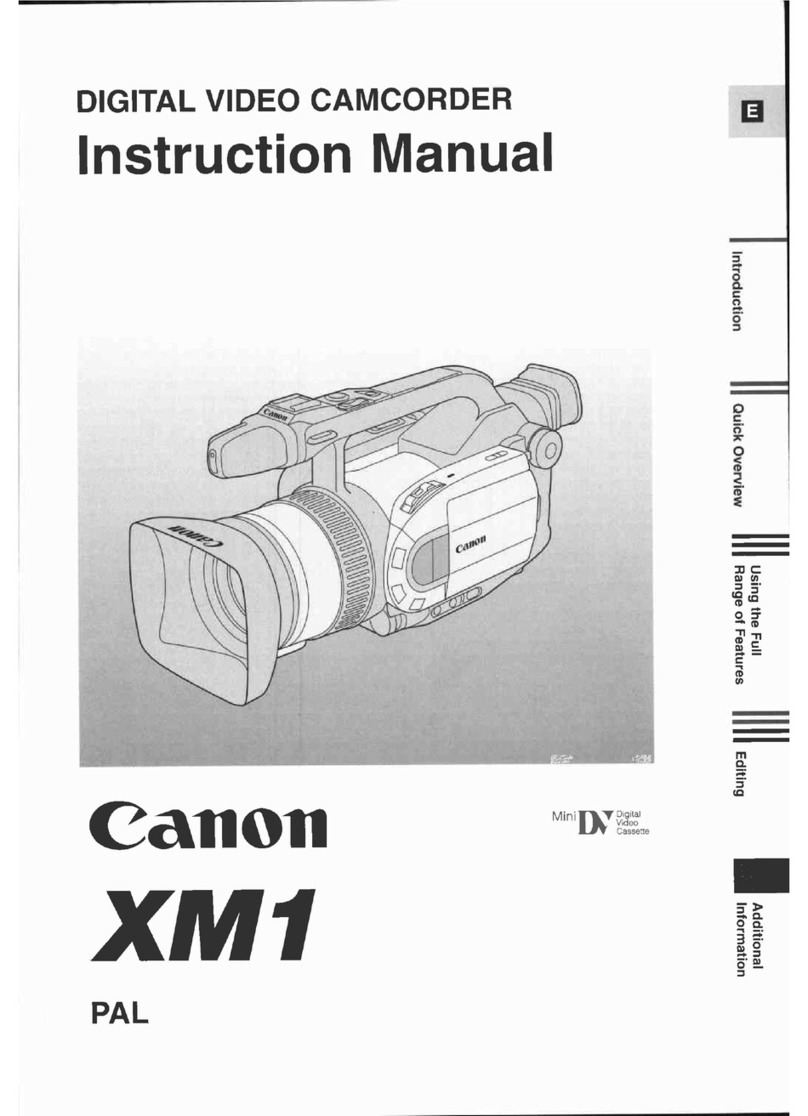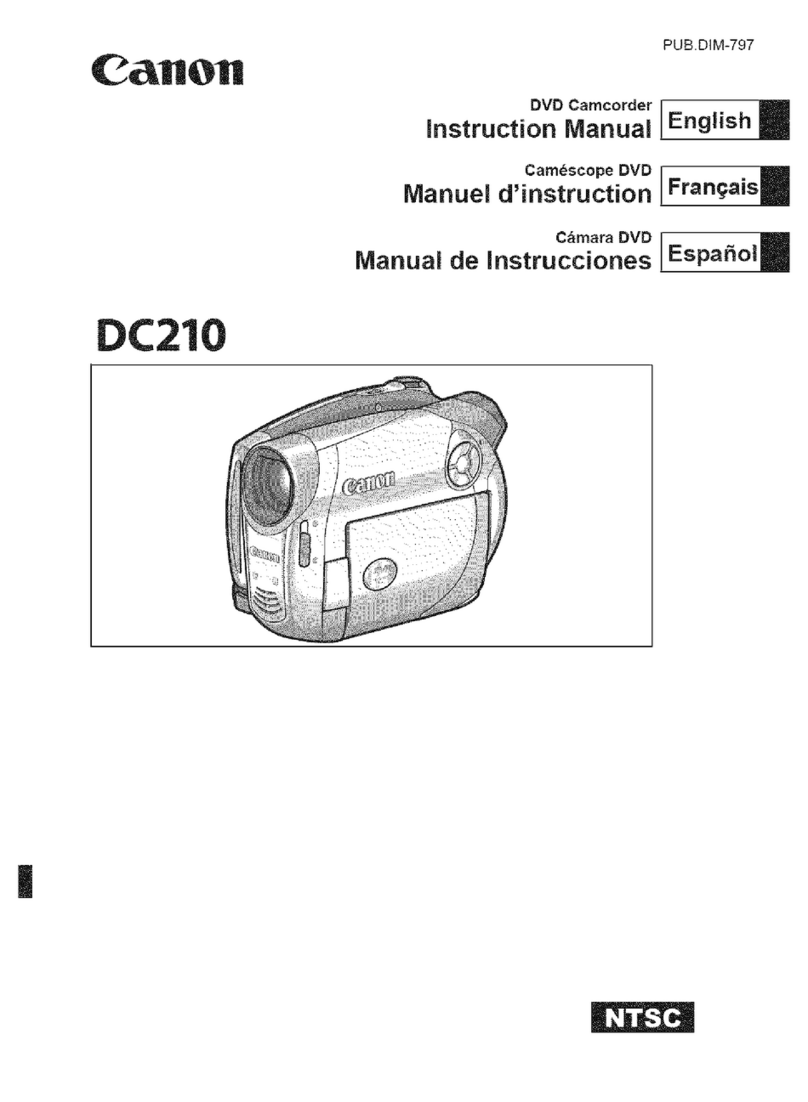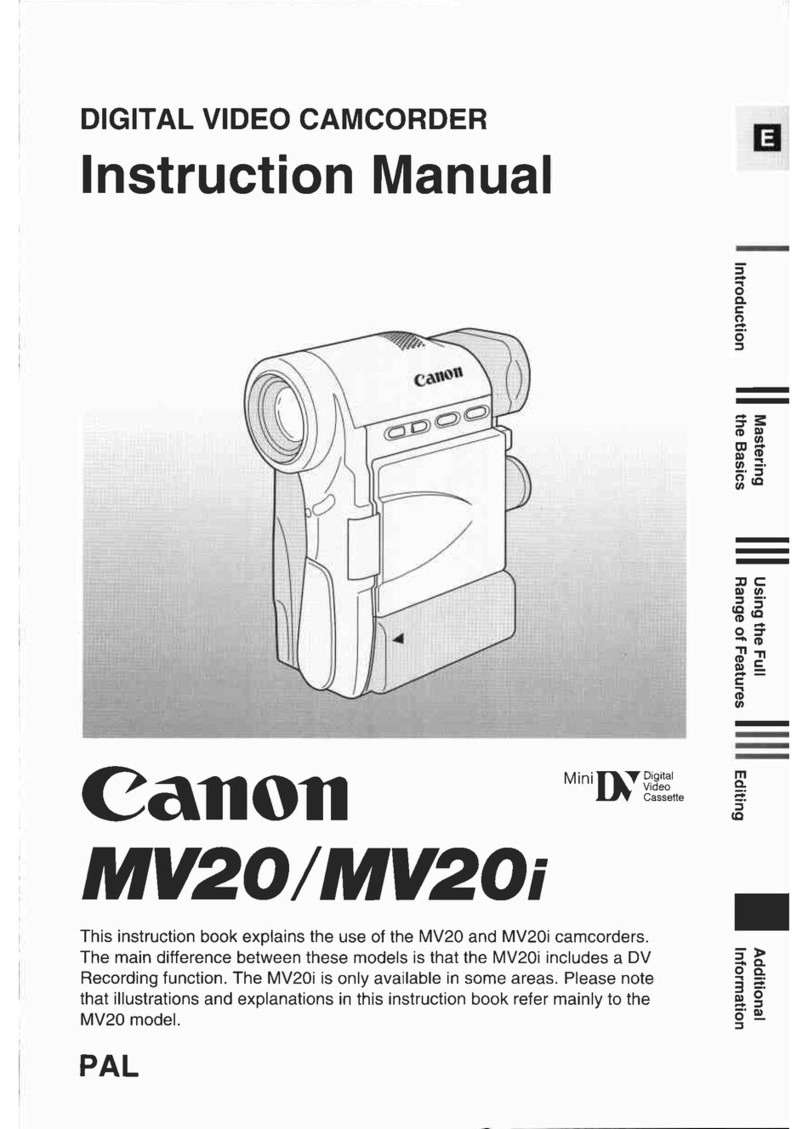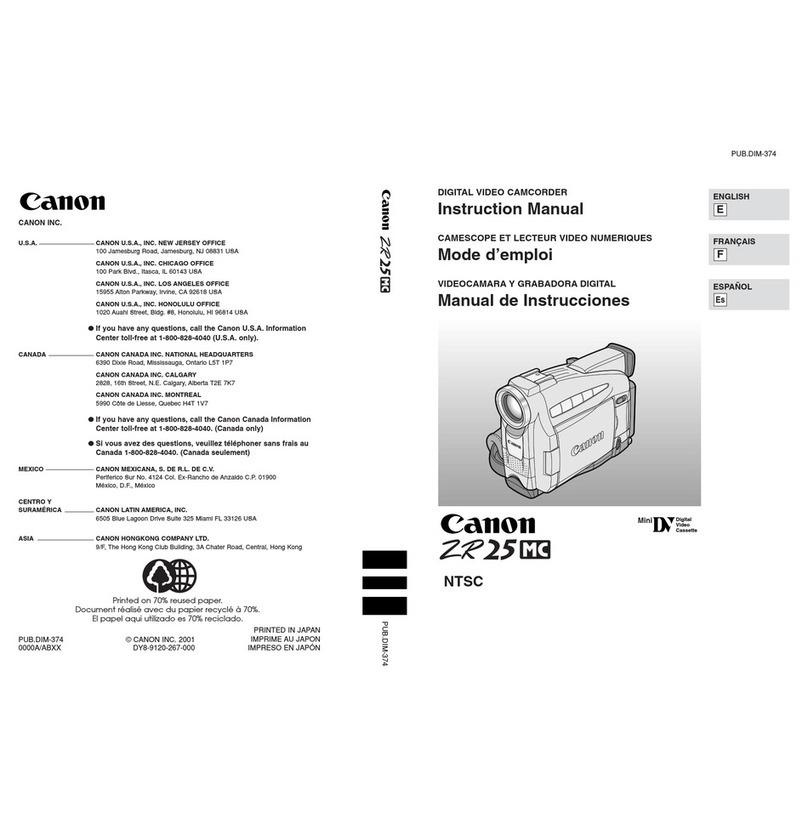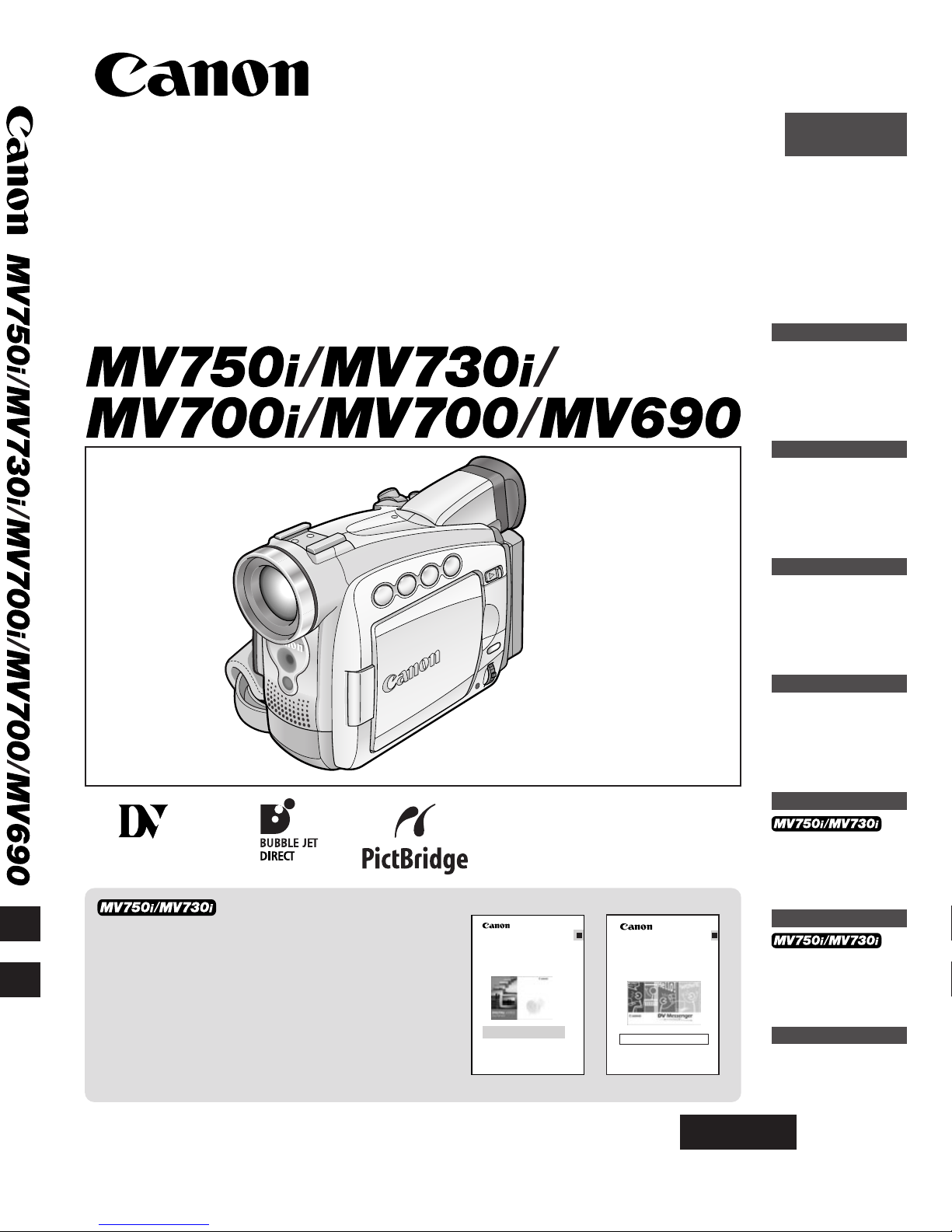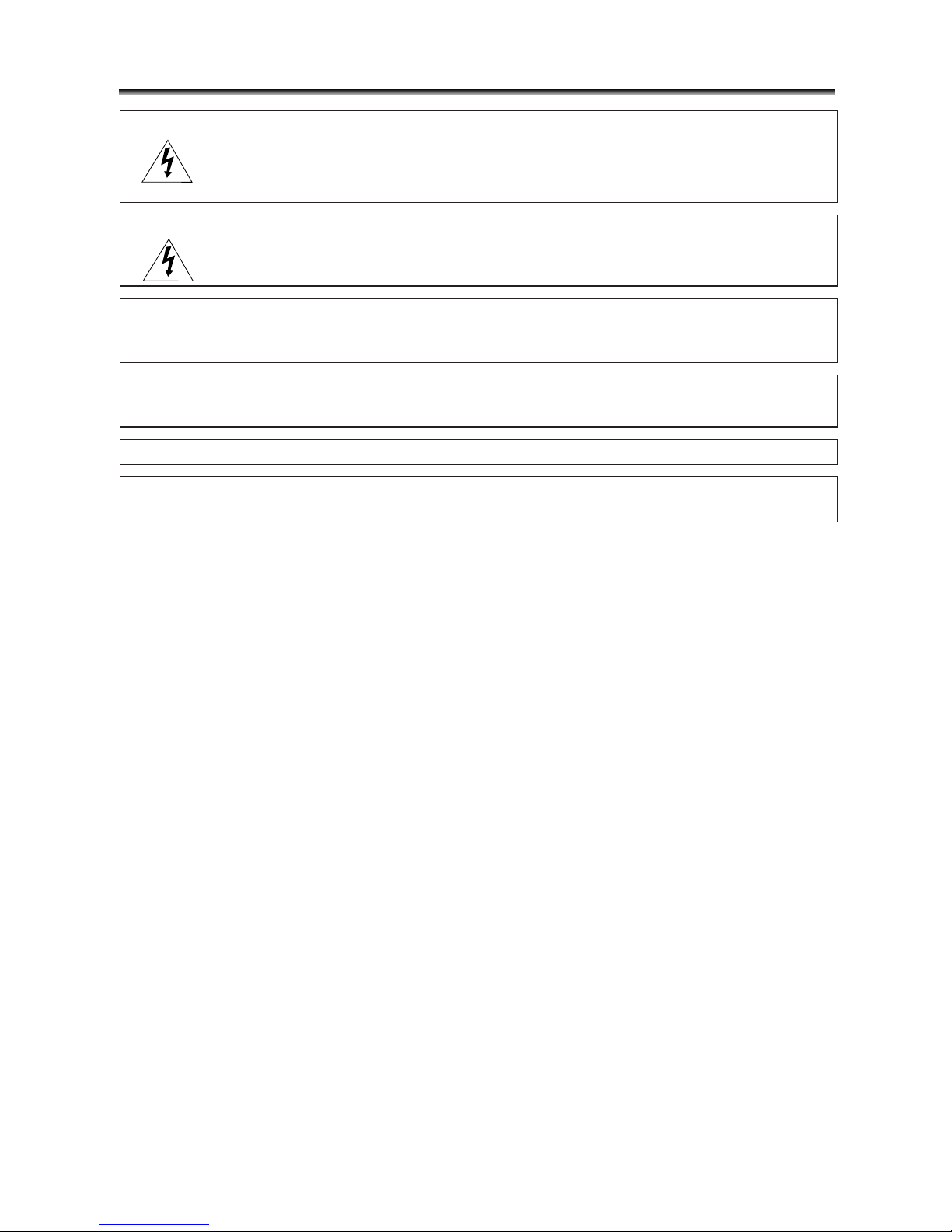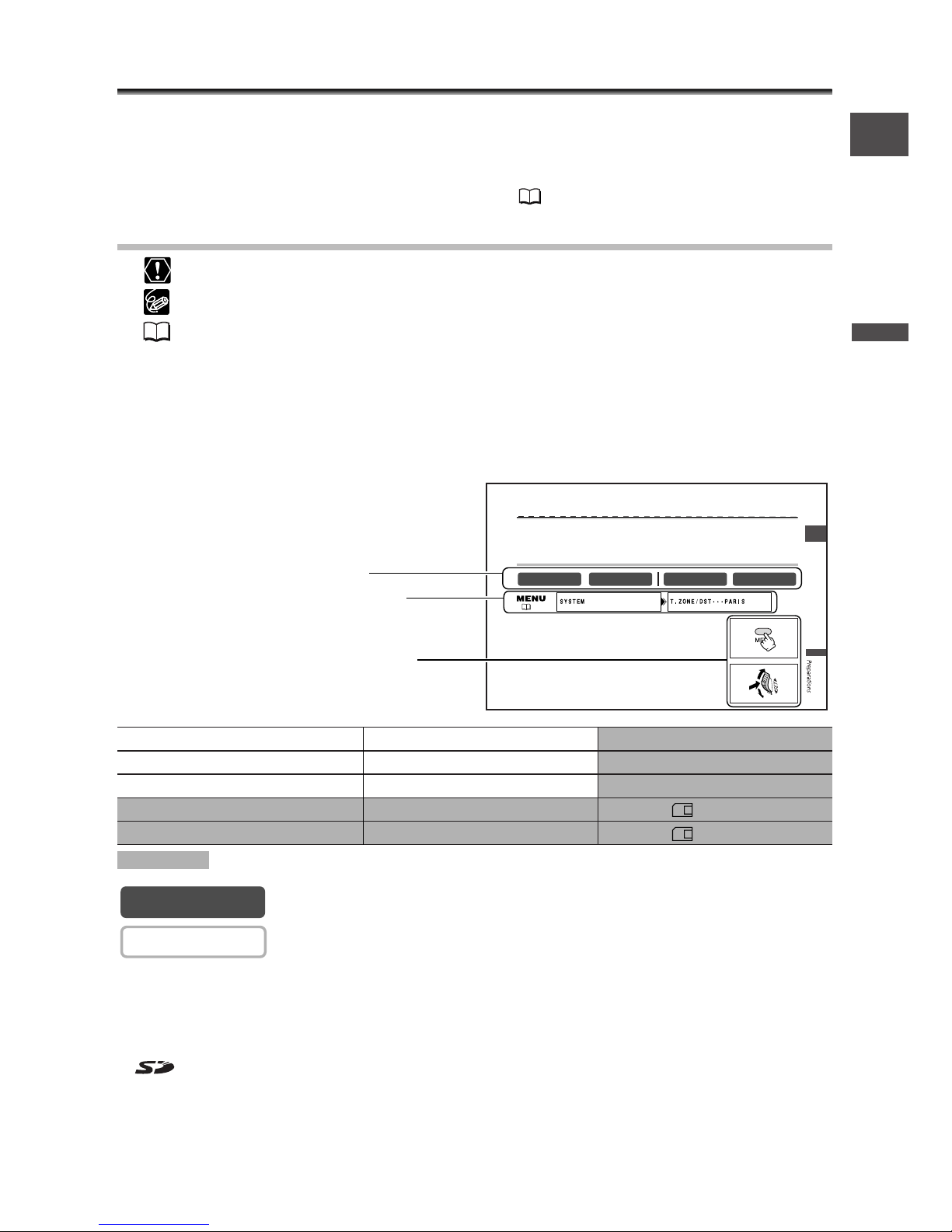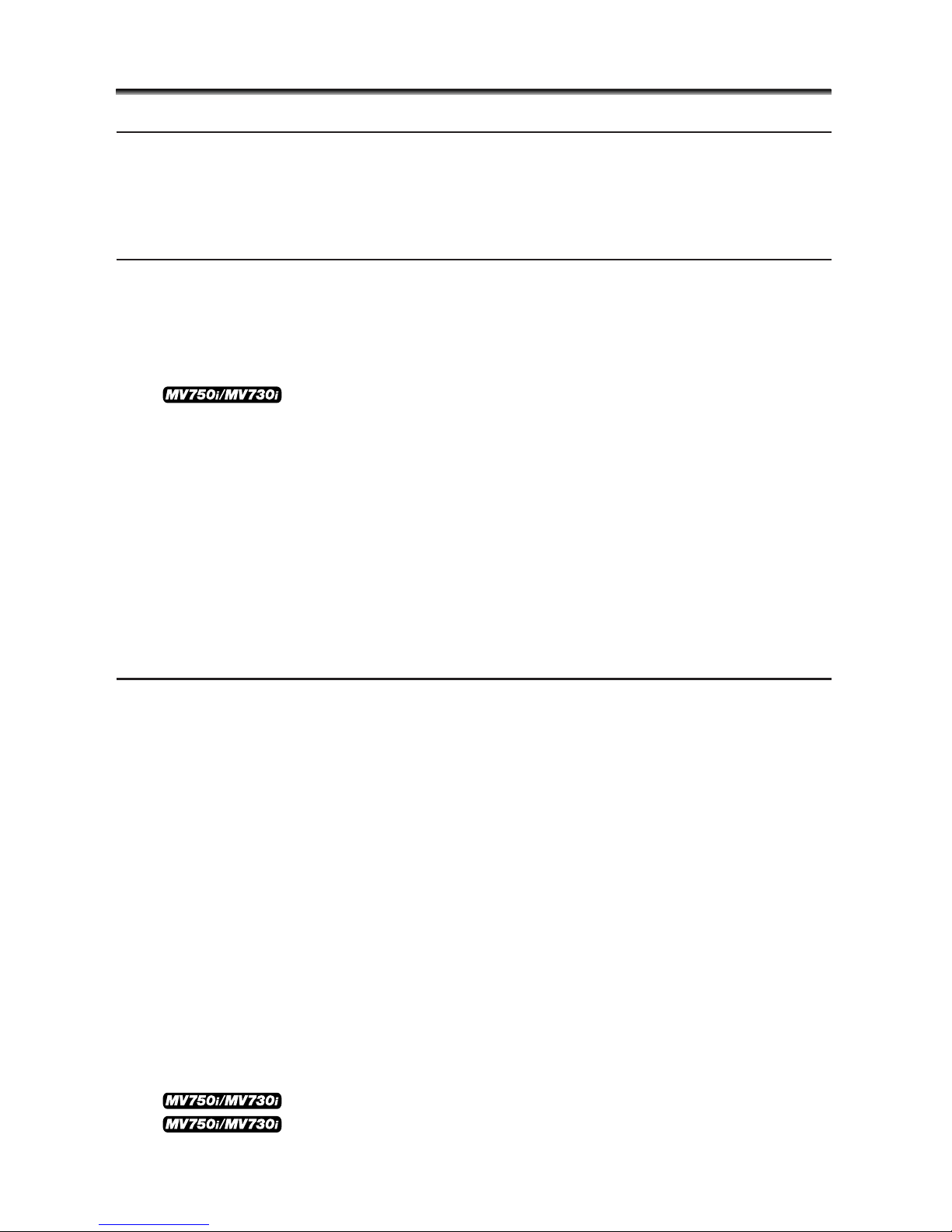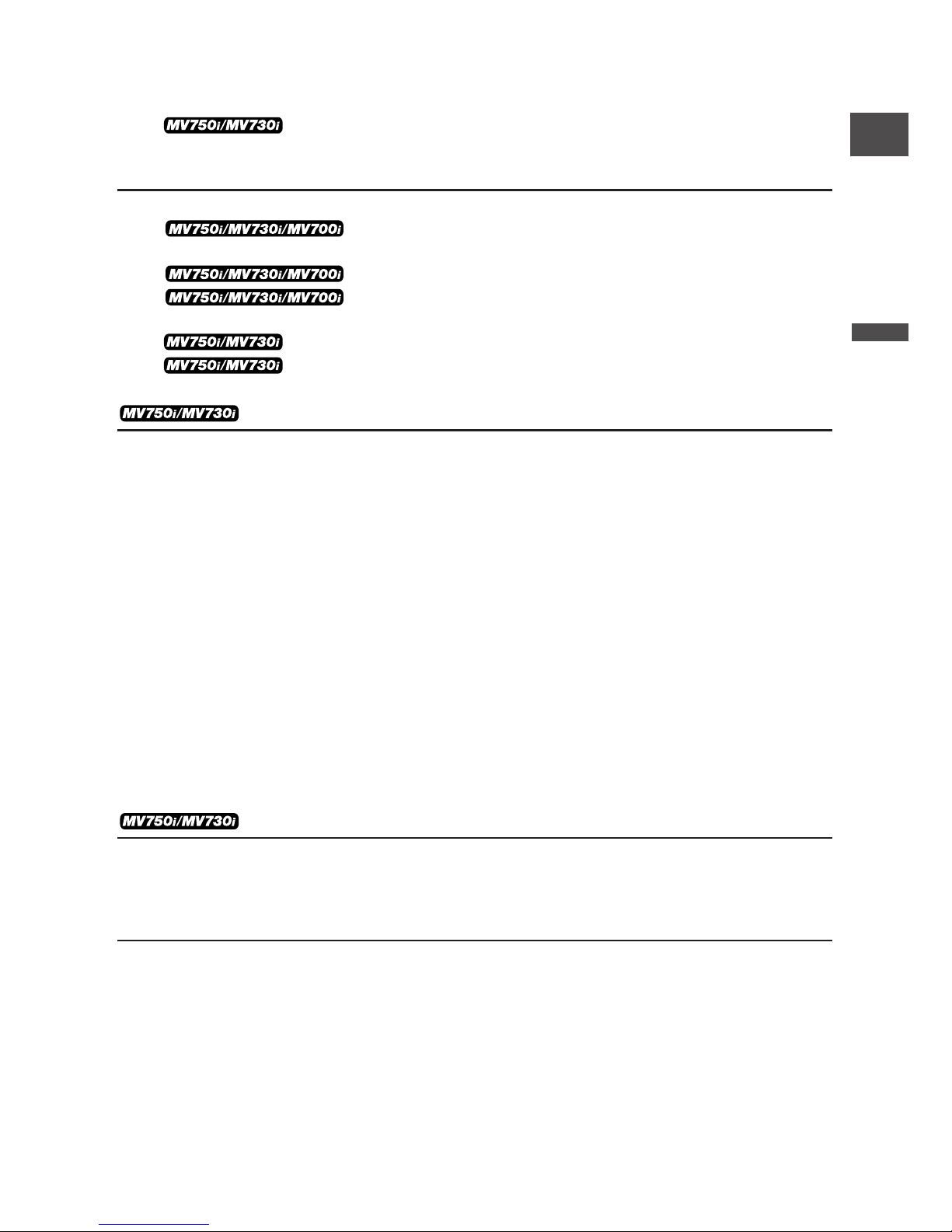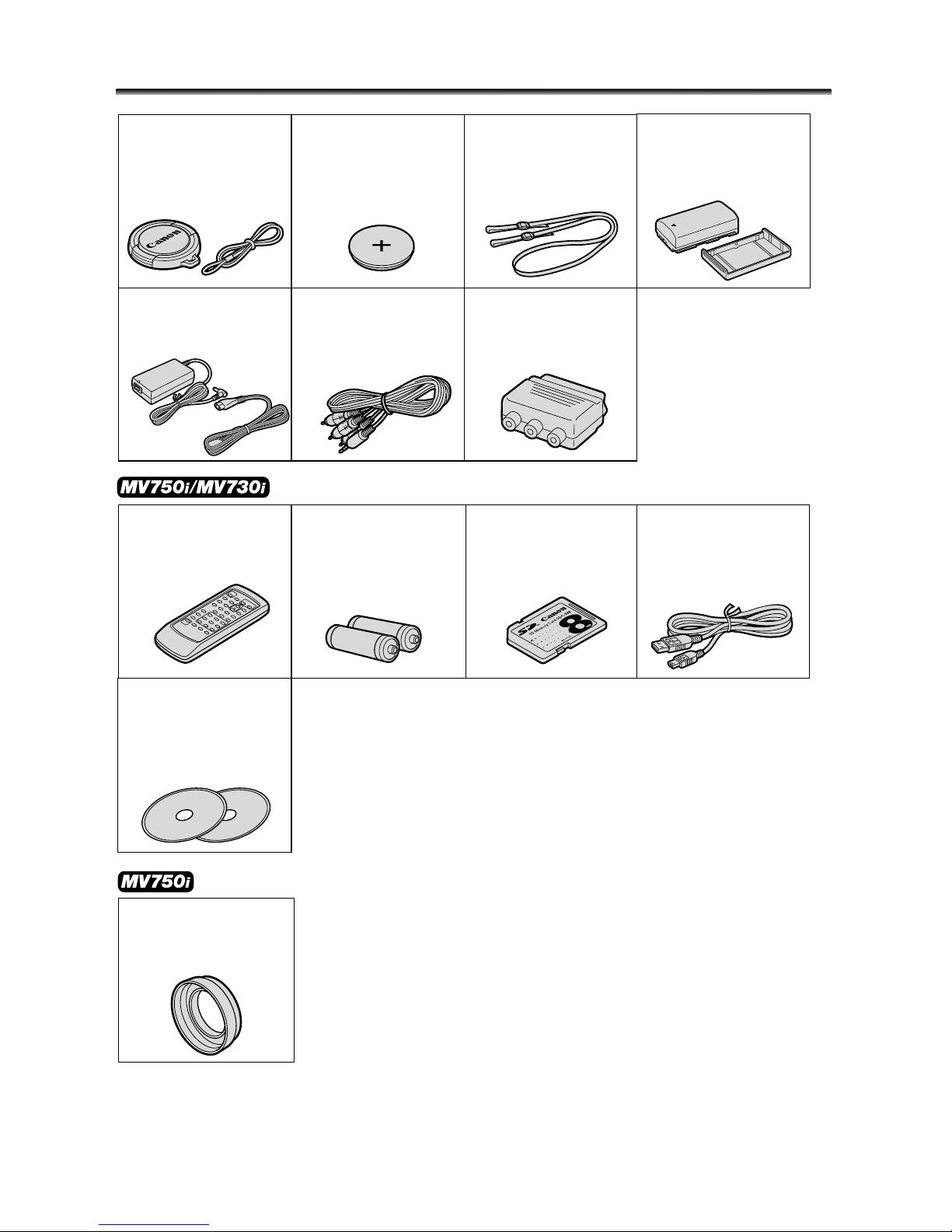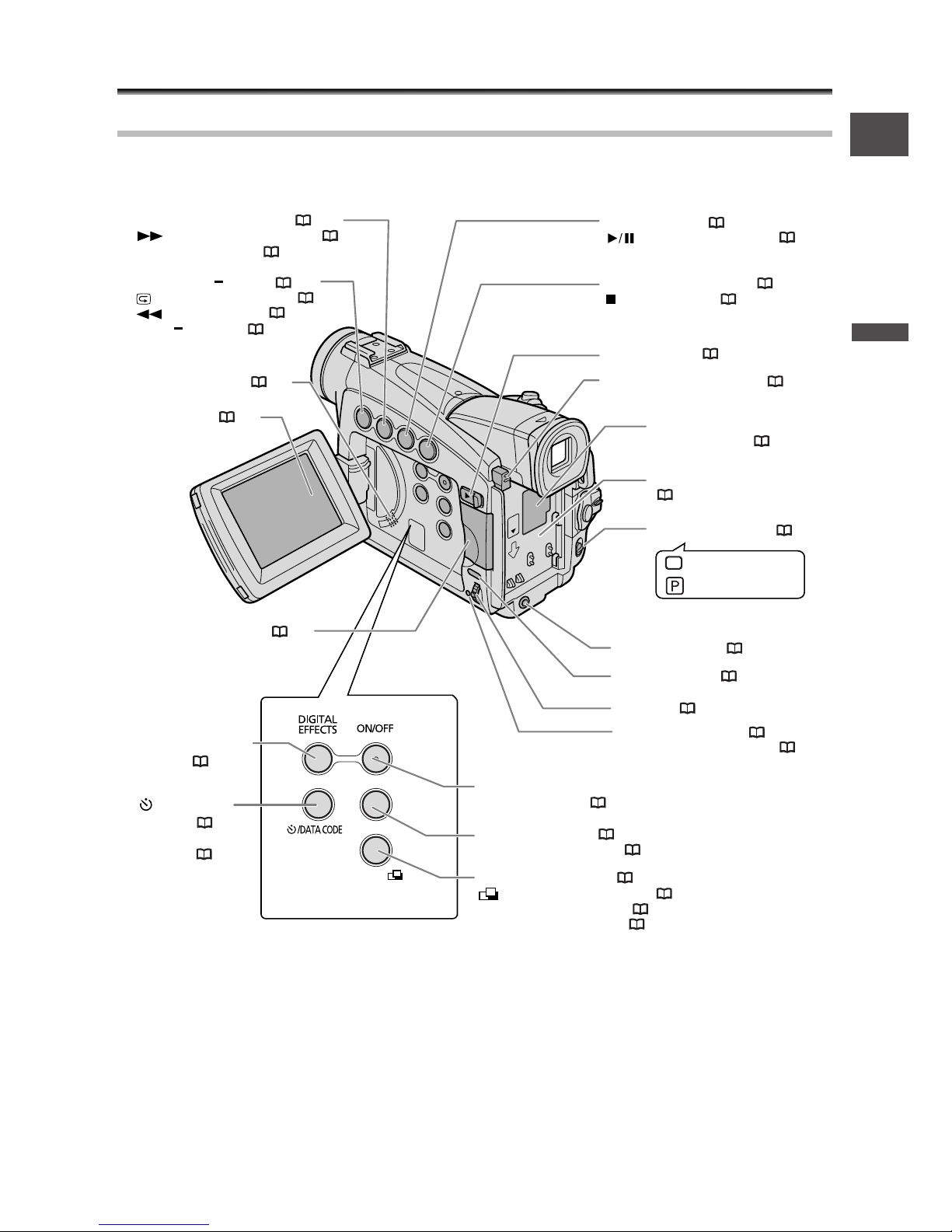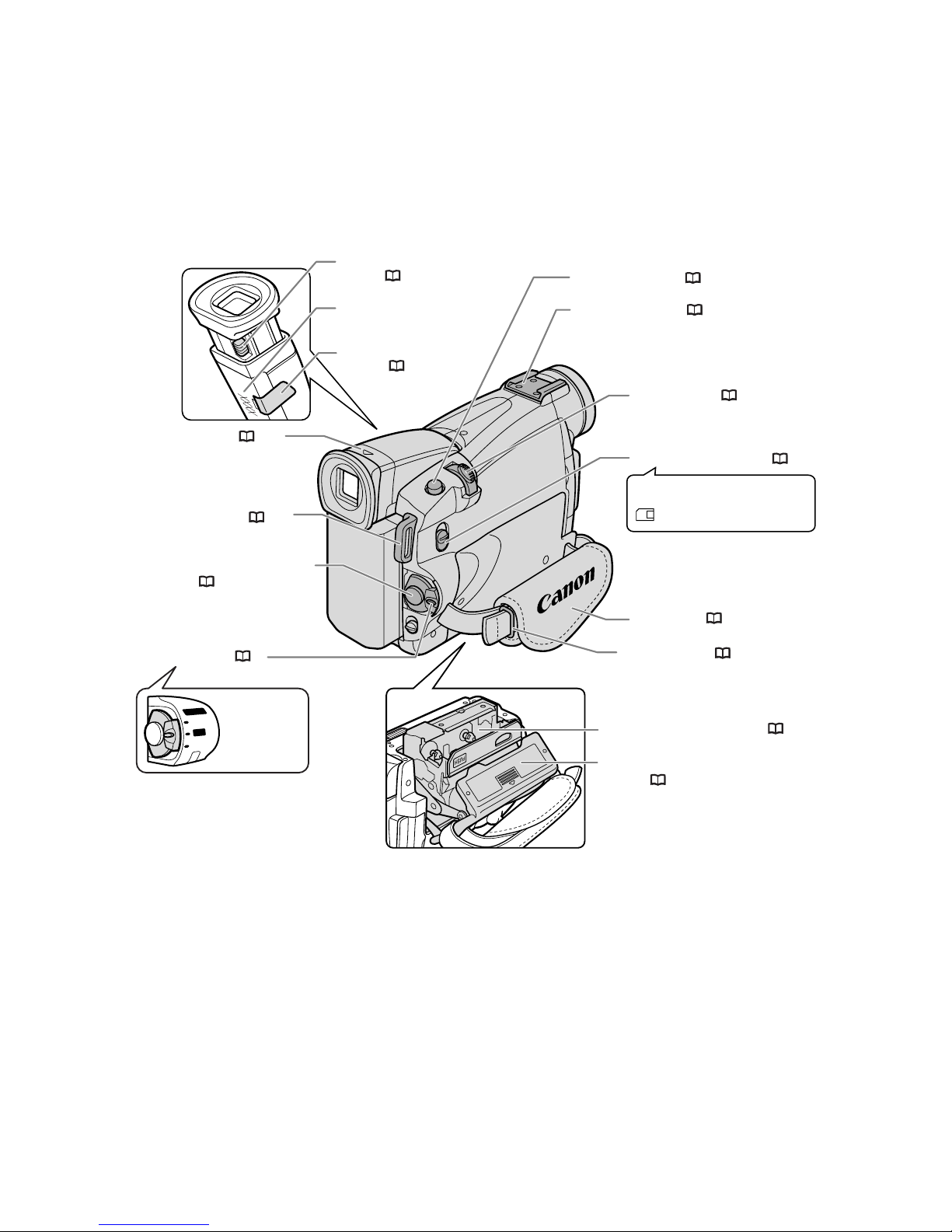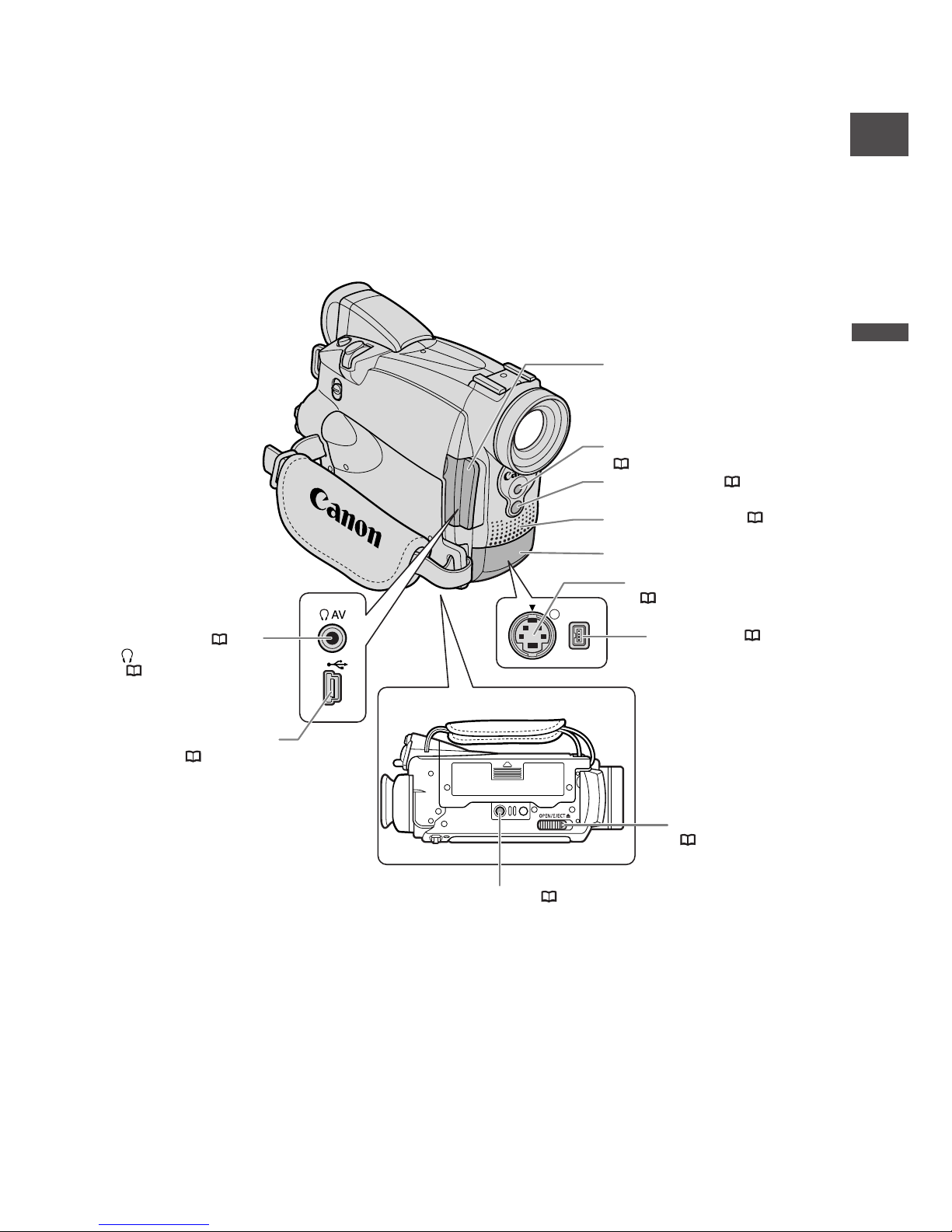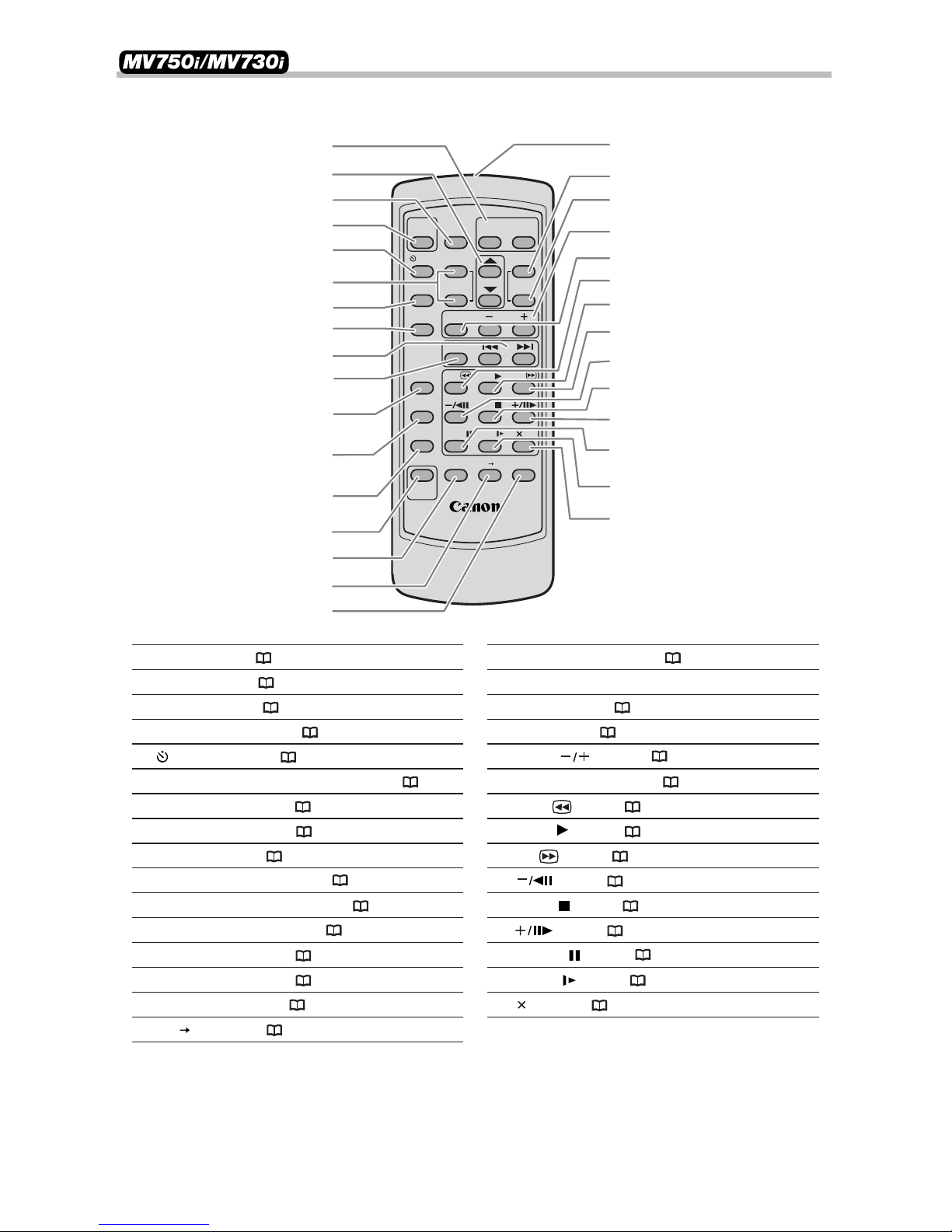5
Introduction
E
Other Functions
Customizing the Camcorder ........................................................................................74
Changing the Display Language ................................................................................75
Changing the Remote Sensor Mode ..............................................76
Other Camcorder Settings ..........................................................................................77
Editing
Recording to a VCR or Digital Video Device ............................................................79
Recording from Analog Video Devices (VCR, TV or
Camcorder) ................................................................................................................81
Recording from Digital Video Devices (DV Dubbing) ......82
Converting Analog Signals into Digital Signals
(Analog-Digital Converter) ......................................................................................84
Replacing Existing Scenes (AV Insert) ..............................................86
Audio Dubbing ..................................................................................88
Connecting to a Computer Using a DV (IEEE1394) Cable ......................................91
Using a Memory Card
Inserting and Removing a Memory Card ..................................................................92
Selecting the Image Quality/Size ................................................................................93
File Numbers ..................................................................................................................95
Recording Still Images on a Memory Card ................................................................96
Reviewing a Still Image Right after Recording ......................................................100
Recording Motion JPEG Movies on a Memory Card..............................................101
Selecting the Focusing Point ....................................................................................103
Recording Panoramic Images (Stitch Assist Mode) ................................................104
Playing Back a Memory Card ....................................................................................106
Protecting Images ......................................................................................................109
Erasing Images ............................................................................................................110
Combining Images (Card Mix) ..................................................................................111
Copying Still Images....................................................................................................115
Formatting a Memory Card ......................................................................................117
Connecting to a Computer Using a USB Cable ......................................................118
Creating a Start-up Image ........................................................................................119
Direct Printing
Printing Still Images ....................................................................................................120
Selecting the Print Settings (Paper/Style) ................................................................123
Printing with Print Order Settings ............................................................................126
Additional Information
Screen Displays ............................................................................................................128
List of Messages ..........................................................................................................131
Maintenance/Others ..................................................................................................134
Troubleshooting ..........................................................................................................140
System Diagram ..........................................................................................................143
Optional Accessories ..................................................................................................144
Specifications ..............................................................................................................147
Index ............................................................................................................................149